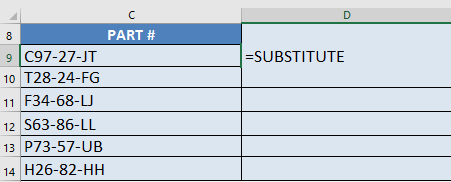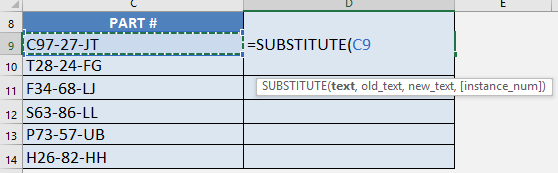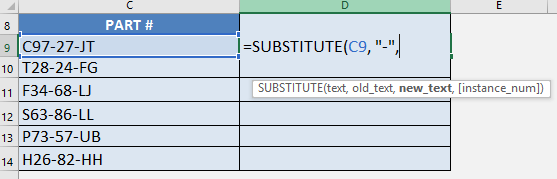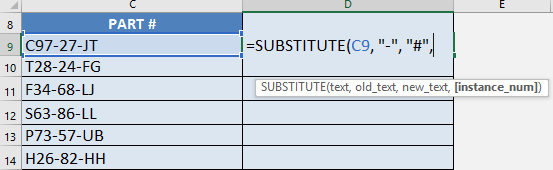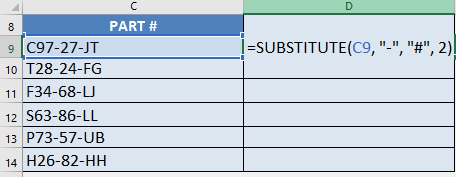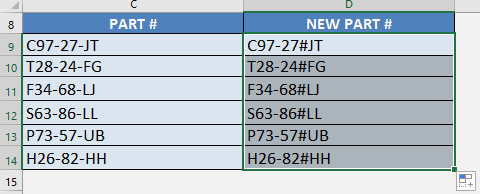What does it do?
Substitutes new_text for old_text in a text string.
Formula breakdown:
=SUBSTITUTE(text, old_text, new_text, [instance num])
What it means:
=SUBSTITUTE(This cell, By this text character, To this text character, [In the 1st, 2nd…instance it occurs])
When you needed to replace a specific text in each word, and there is a pattern, Excel has just the formula for you.
The SUBSTITUTE formula in Excel can help you replace one specific text with another easily.
In our example below, we have a list of part numbers.
We want to replace the second dash – with the number sign # . This formula is able to do this for us.
I explain how you can do this and please go to the bottom of the page to see the animated gif tutorial:
STEP 1: We need to enter the Substitute function next to the cell that we want to clean the data from:
Table of Contents
=SUBSTITUTE
STEP 2: The Substitute arguments:
text
Which text do we want to change?
Reference the cell that contains the text or value:
=SUBSTITUTE(C9,
old_text
Which text / characters do we want to replace?
We want to change the dash – so type it in with double quotations:
=SUBSTITUTE(C9, “-“,
new_text
Which text / characters do we want to replace it with?
We want to change it into the number sign # so type it in with double quotations:
=SUBSTITUTE(C9, “-“, “#”,
[instance num]
Which specific instance are we targeting the substitution on?
This parameter is optional. In our scenario, we want the second dash – only to be substituted. So place in the number 2:
=SUBSTITUTE(C9, “-“, “#”, 2)
STEP 3: Do the same for the rest of the cells by dragging the SUBSTITUTE formula all the way down using the left mouse button.
Note that all of the parts are now changed to your new part values:
Bryan
Bryan is a best-selling book author of the 101 Excel Series paperback books.