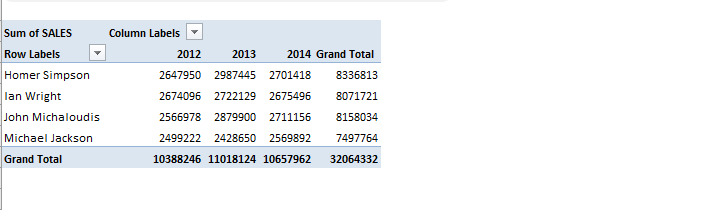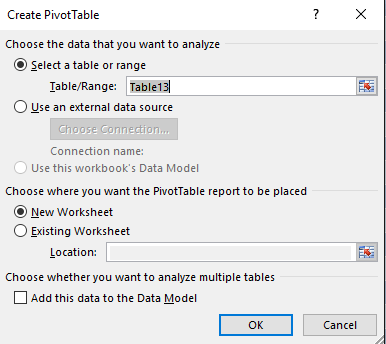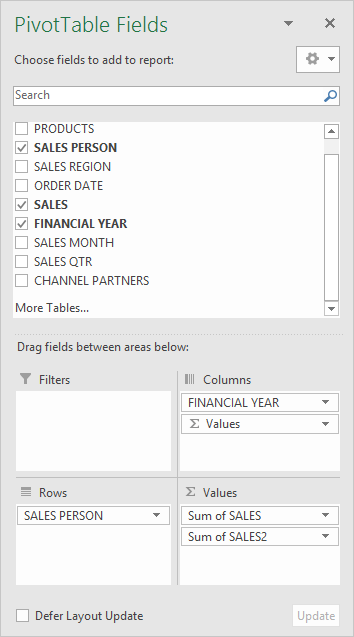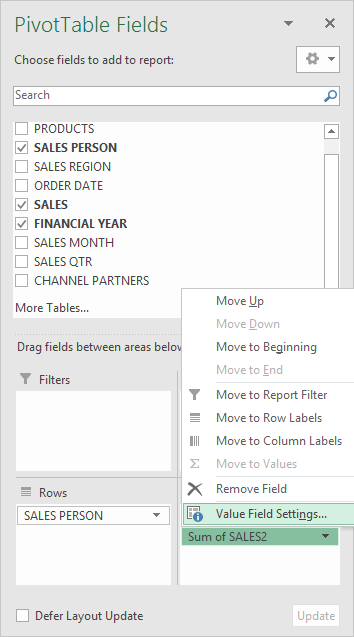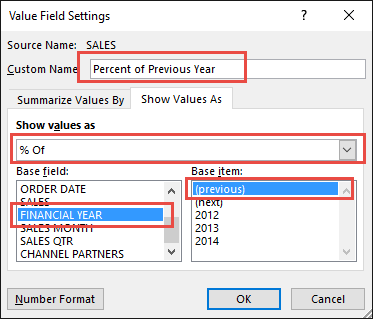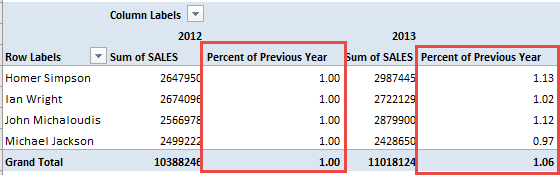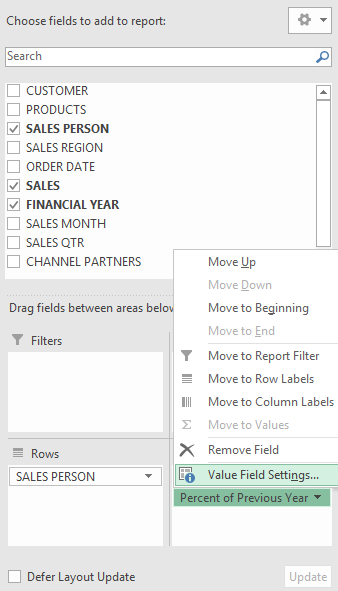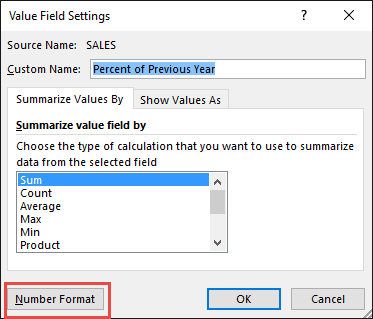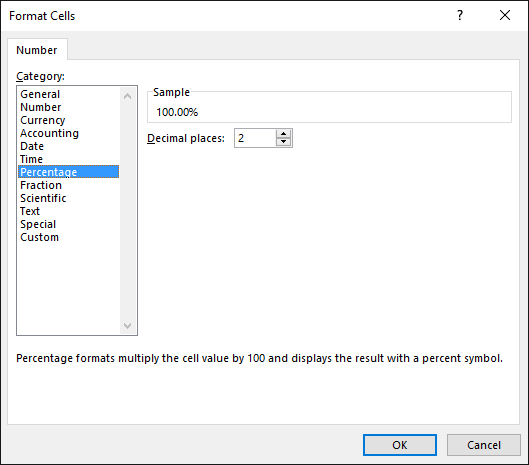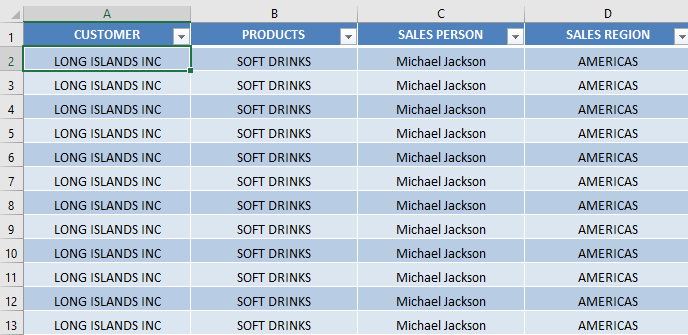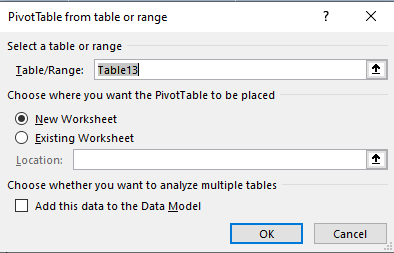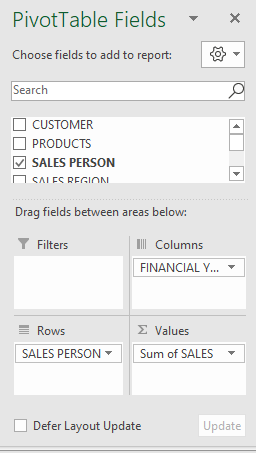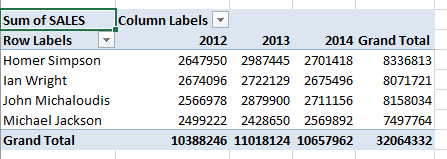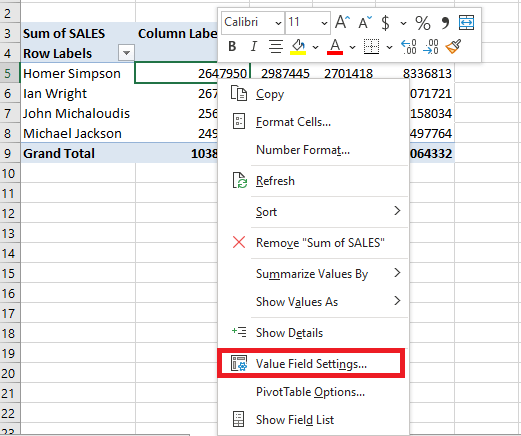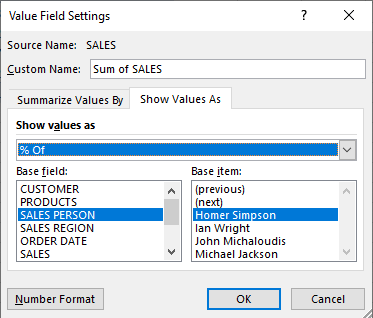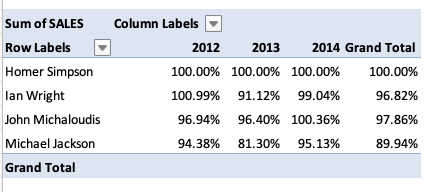Excel Pivot Tables have a lot of useful calculations under the SHOW VALUES AS option and one that can help you a lot is Add Percentage to Pivot Table.
It will display the value of one item (the Base Field) as the percentage of another item (the Base Item).
This option will immediately calculate the percentages for you from a table filled with numbers such as sales data, expenses, attendance, or anything that can be quantified.
In this example, you have a pivot table with Sales person in the row area and the year in the column area.
There are two variations on the of % option:
Let’s look at both these variations!
% of Year
In the example below I show you how to get the Percent of the Previous Year’s Sales i.e. each year’s sales will be compared to the sales for the previous year in form of a percentage!
Watch how to calculate percentage in pivot table on YouTube and give it a thumbs-up!
Follow the step-by-step tutorial on How to Add Percentage to Pivot Table and download this Excel workbook to practice along:
Download excel workbookPercent-Of.xlsx
STEP 1: Insert a new Pivot table by clicking on your data and going to Insert > Pivot Table > New Worksheet or Existing Worksheet
STEP 2: In the ROWS section put in the Sales Person field, in the COLUMNS put in the Financial Year field and in the VALUES area you need to put in the Sales field twice, I explain why below:
Here is how the Pivot Table Percentage looks like:
STEP 3: Click the second Sales field’s (Sum of SALES2) drop down and choose Value Field Settings
STEP 4: Select the Show Values As tab and from the drop down choose % of.
For the Base Field pick Financial Year.
For the Base Item pick (previous).
This means we want to get the % of values based on the previous Financial Year.
Also, change the Custom Name into Percent of Previous Year to make it more presentable. Click OK.
STEP 5: Notice that the Percent of Previous Year data is in a decimal format that is hard to read:
To format the Percent of Previous Year column, click the second Sales field’s (Percent of Previous Year) drop down and choose Value Field Settings.
The goal here is for us to transform numbers from a decimal format (i.e. 0.23), into a percentage format that is more readable (i.e. 23%).
STEP 6: Click the Number Format button.
STEP 7: Inside the Format Cells dialog box, make your formatting changes within here and press OK twice.
In this example, we used the Percentage category to make our Percent of Previous Year numbers become more readable.
Following these steps you can add Percentage to Pivot Table, showing the Percent of Previous Year for the sales data of years 2012, 2013, and 2014.
All of the sales numbers are now represented as a Percentage of the Previous Year (Year 2013 is represented as a Percentage of Year 2012, and Year 2014 is represented as a Percentage of Year 2013):
% of Salesperson’s Sales
Instead of showing % of Year, you can even display % of Salesperson’s Sales in the Pivot Table. Follow the steps below to do so:
STEP 1: Click on any cell in the data table.
STEP 2: Go to Insert > Pivot Table.
STEP 3: In the Create PivotTable dialog box, select the table range and New Worksheet and then click OK.
STEP 4: In the PivotTable fields dialog box, drag and drop Sales person in Rows area, Year in Columns area, and sales amount in values area.
A Pivot Table will be displayed on your worksheet!
STEP 5: Right Click on any value in the Pivot Table and select Value Field Setting.
STEP 6: In the Value Field Setting dialog box, Under Show Values As Tab select % Of > SALES PERSON > Homer Simpson.
This will add percentage to Pivot Table!
Excel will display 100% for all values for Homer and it will be compared to itself. For other salespersons, Excel will show sales amount as a percentage of Homer’s sales for that particular year.
This completes our tutorial on how to show percentage in pivot table!
Make sure to download our FREE PDF on the 333 Excel keyboard Shortcuts here:
Bryan
Bryan is a best-selling book author of the 101 Excel Series paperback books.