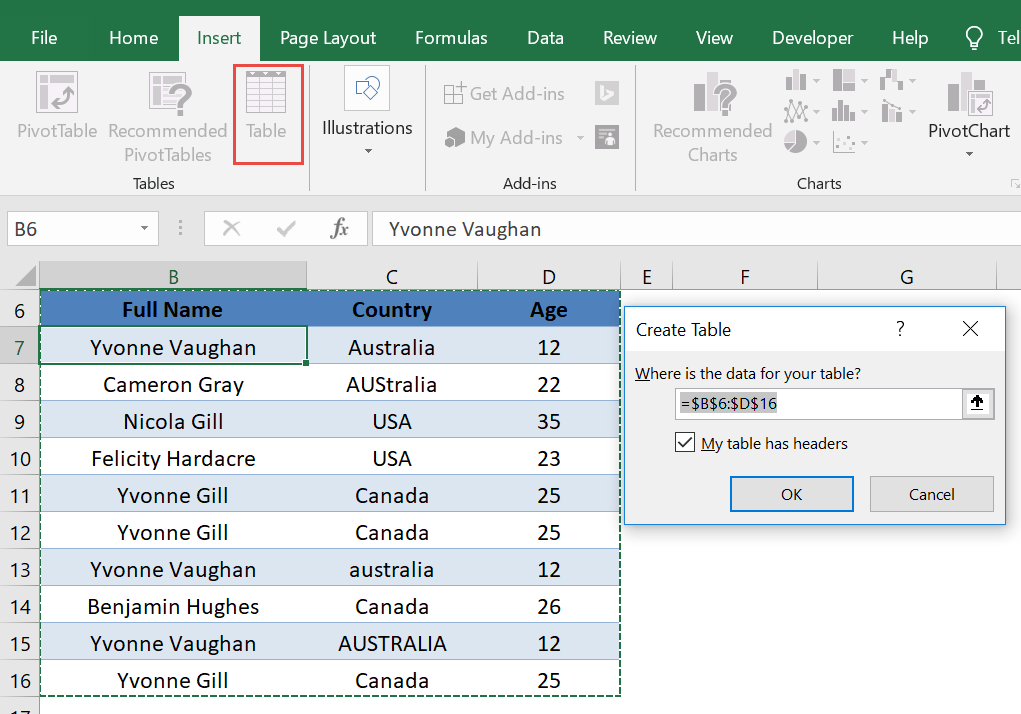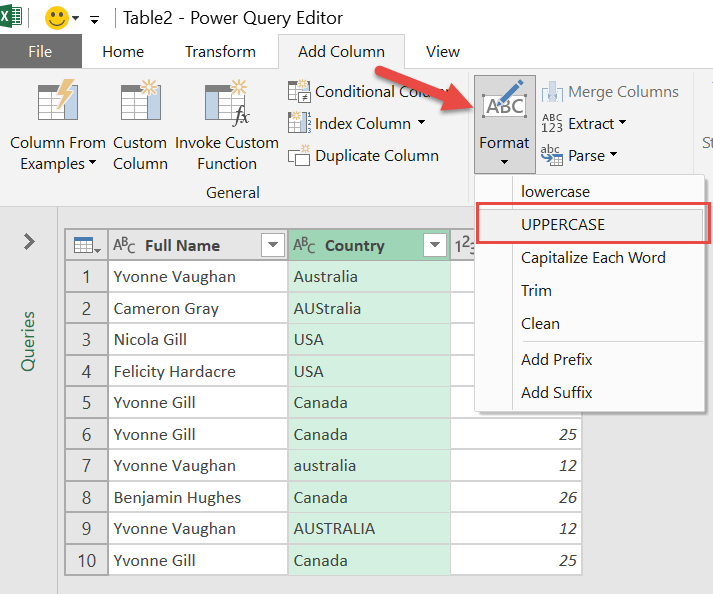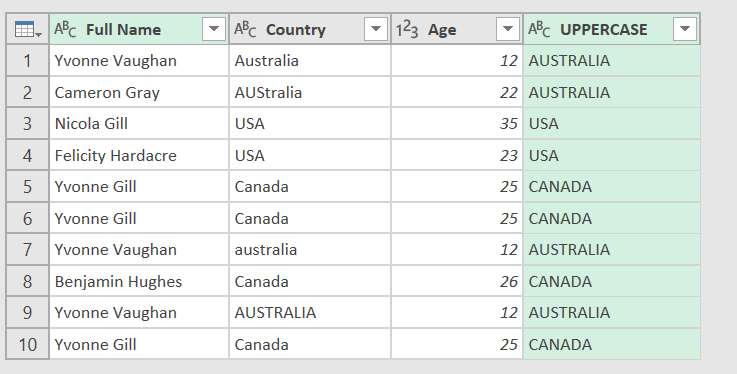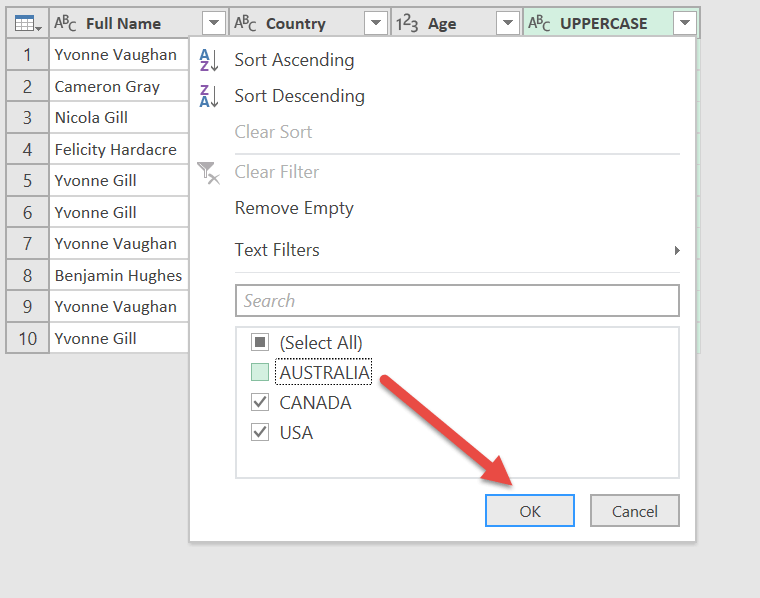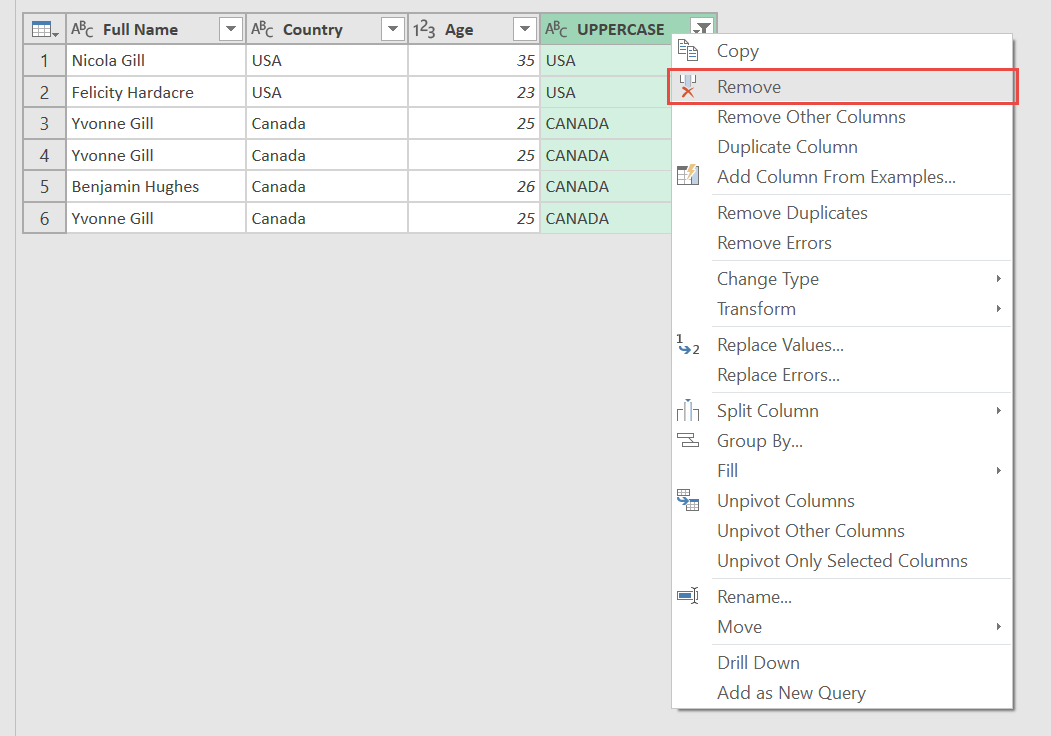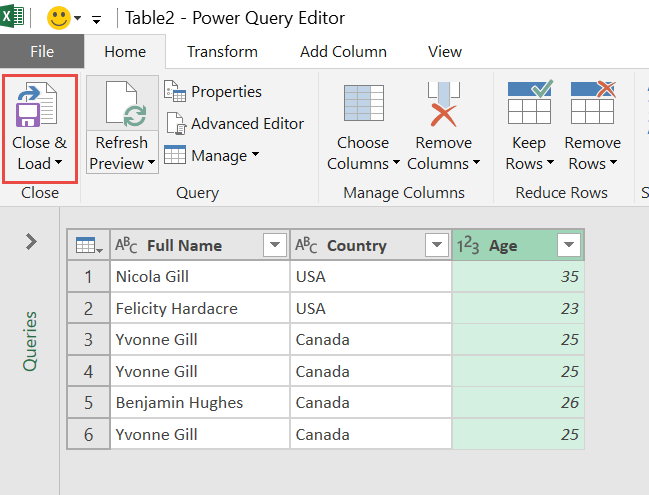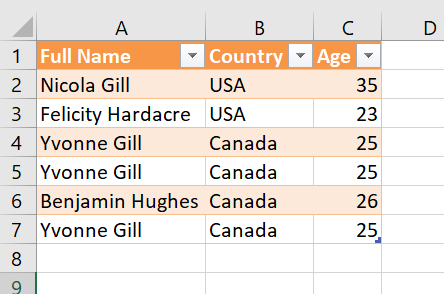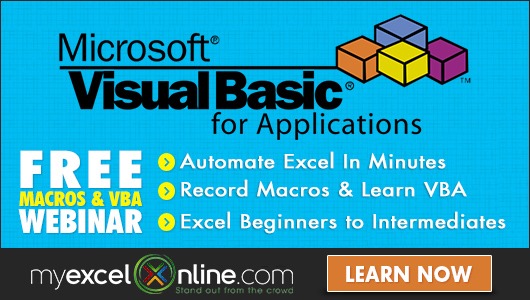Power Query or Get & Transform (In Excel 2016) lets you perform a series of steps to transform your Excel data. Did you know that you can do case insensitive filtering?
I will show you how to do it step by step below!
STEP 1: Select your data and turn it into an Excel Table by pressing the shortcut Ctrl + T or by going to Insert > Table
STEP 2: Go to Data > Get & Transform > From Table (Excel 2016) or Power Query > Excel Data > From Table (Excel 2013 & 2010)
Excel 2016:
Excel 2013 & 2010:
STEP 3: This will open up the Power Query Editor.
We want to filter out Australia in the Country column, however it has different capitalizations so it is difficult to filter them in one go. What do we need to do?
Let us add a new column! Ensure the Country column is selected.
Go to Add Column > From Text > Format > Uppercase
Now this should make filtering a cinch! Since all values are now AUSTRALIA:
STEP 4: Now click the down arrow of your new Uppercase column and ensure Australia is unticked. Click OK.
STEP 5: We do not need this column anymore, right click on the column and select Remove.
STEP 6: Click Close & Load from the Home tab and this will open up a brand new worksheet in your Excel workbook with the updated records!
You now have done your case insensitive filtering!
How to Case Insensitive Filtering Using Power Query



Bryan
Bryan Hong is an IT Software Developer for more than 10 years and has the following certifications: Microsoft Certified Professional Developer (MCPD): Web Developer, Microsoft Certified Technology Specialist (MCTS): Windows Applications, Microsoft Certified Systems Engineer (MCSE) and Microsoft Certified Systems Administrator (MCSA).
He is also an Amazon #1 bestselling author of 4 Microsoft Excel books and a teacher of Microsoft Excel & Office at the MyExecelOnline Academy Online Course.