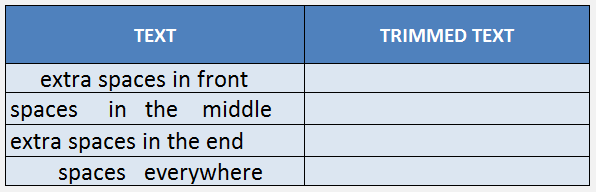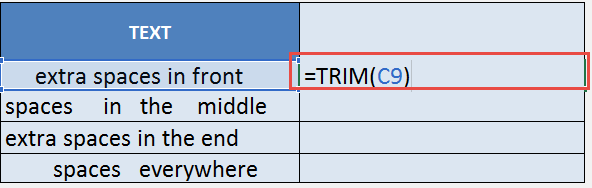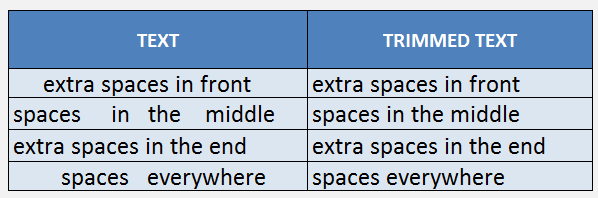What does it do?
Removes unneeded spaces in your text, except single spaces in between words
Formula breakdown:
=TRIM(text)
What it means:
=TRIM(text that you want extra spaces to be removed)
In the quest for cleaner data, one of the common scenarios is removing extra spaces in our text.
Extra spaces are very difficult to spot, especially those at the end. The TRIM formula in Excel is one of the Data Cleansing functions and is great if you want to remove extra spaces from text whether it be from the start, middle or at the end of the text.
In a nutshell, the TRIM function in Excel removes unneeded spaces in your text, except single spaces between words.
This is how it is done below (go to the bottom of the page if you want to see the animated gif tutorial):
Download excel workbookTrim.xlsx
STEP 1: We need to enter the Trim function
Table of Contents
=TRIM
STEP 2: The Trim argument – Which text do we want to remove the extra spaces?
This is our data source:
Now place in the first cell as the argument for our Trim Formula.
=TRIM(C9)
STEP 3: Do the same for the rest of the cells by using the TRIM formula, notice all of the extra spaces have been removed:



Bryan
Bryan Hong is an IT Software Developer for more than 10 years and has the following certifications: Microsoft Certified Professional Developer (MCPD): Web Developer, Microsoft Certified Technology Specialist (MCTS): Windows Applications, Microsoft Certified Systems Engineer (MCSE) and Microsoft Certified Systems Administrator (MCSA).
He is also an Amazon #1 bestselling author of 4 Microsoft Excel books and a teacher of Microsoft Excel & Office at the MyExecelOnline Academy Online Course.