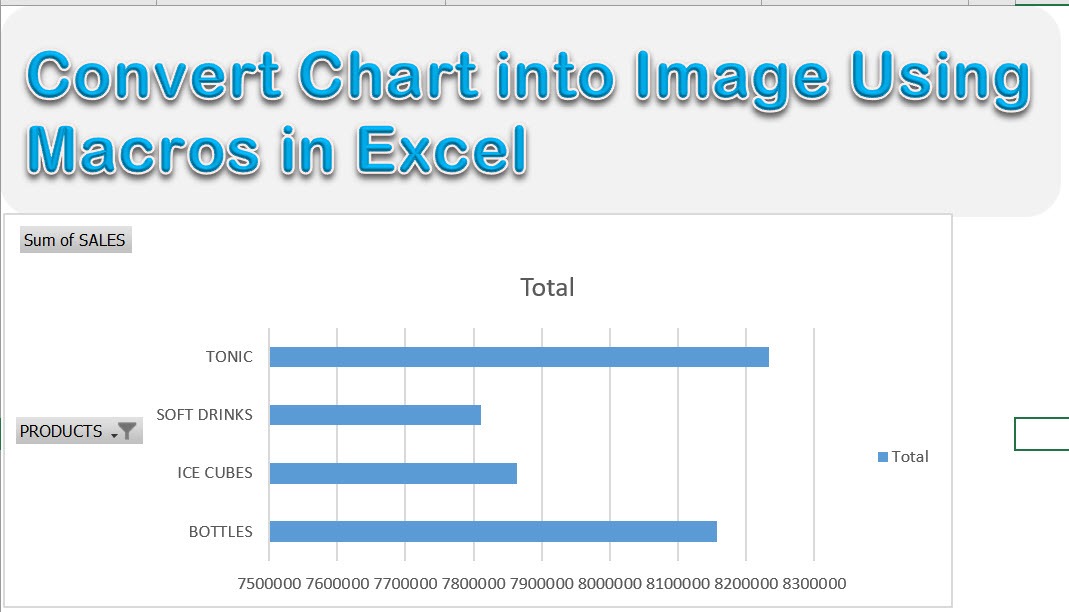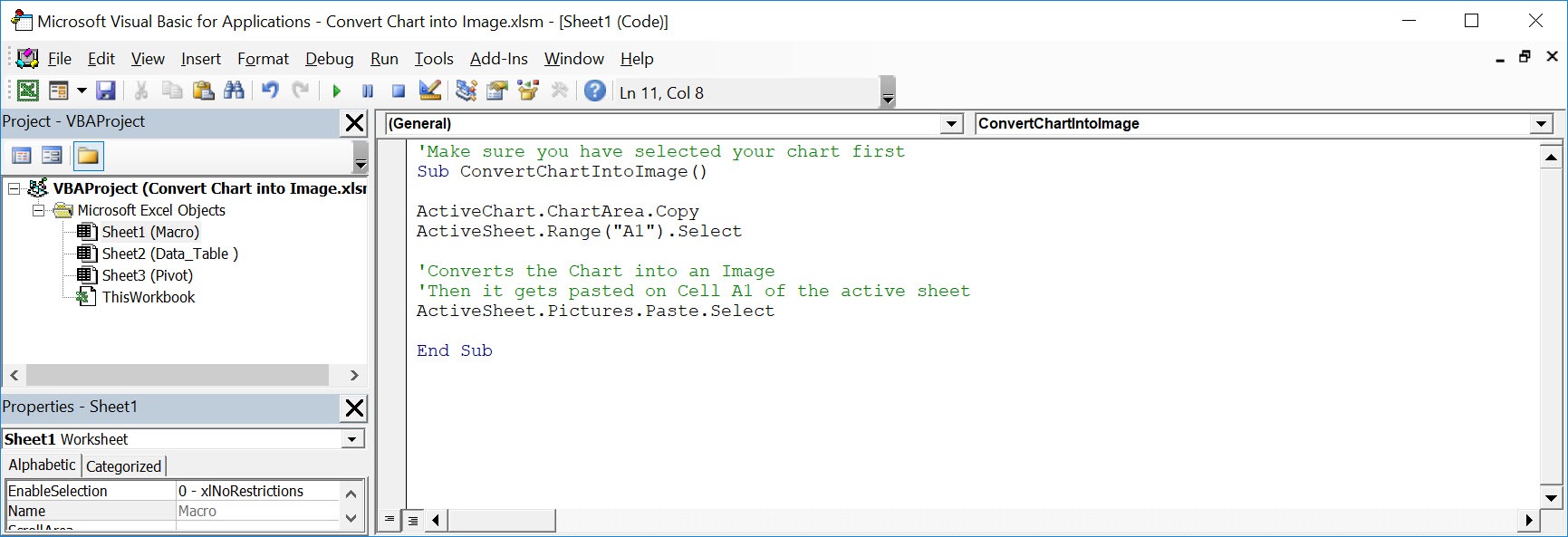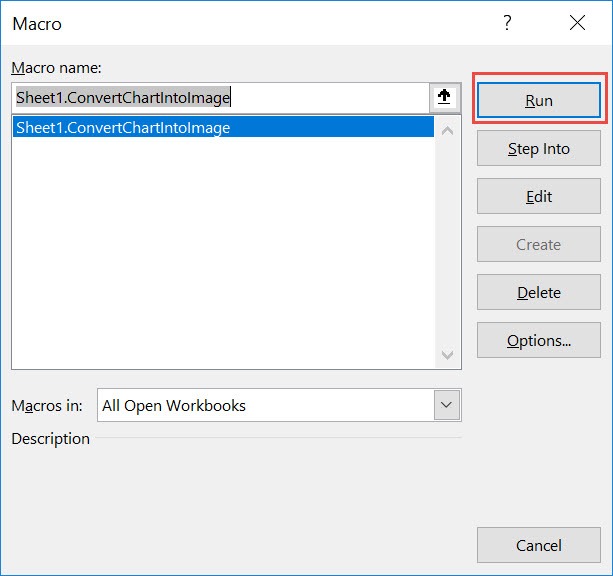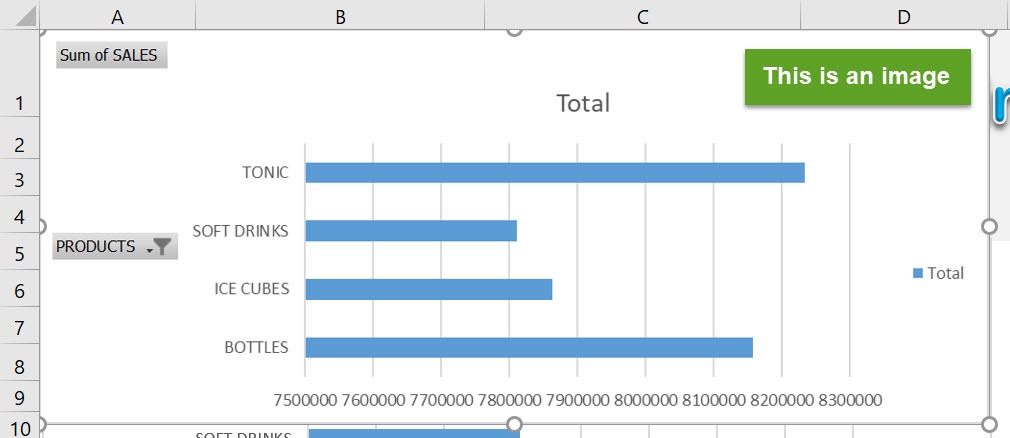In today’s data-driven world, the ability to convert charts into images efficiently can be invaluable. Using macros to automate this task not only saves time but also reduces the risk of human error. For professionals working with large datasets or numerous charts, employing macros offers a seamless and reliable method for exporting charts as images. By following this guide, you’ll gain a comprehensive understanding of how to effectively utilize macros for chart conversion in Excel.
Key Takeaways:
Table of Contents
The Power of Macros for Chart Conversion
Why Use Macros?
Macros in Excel serve as a powerful tool for automating repetitive tasks, streamlining workflows, and enhancing productivity. When it comes to converting charts to images, macros offer the advantage of automating the export process, which minimizes manual intervention and reduces errors. By using macros, you can set up a consistent procedure for exporting charts, ensuring uniformity in image output. This is particularly useful for handling large volumes of data or when frequent updates to charts are necessary. Ultimately, macros save time and effort, allowing us to focus on more strategic tasks.
Key Benefits of Macro-Based Conversion
Using macros for converting charts to images comes with several key benefits. Firstly, it enhances efficiency by automating labor-intensive tasks, freeing us from repeatedly performing the same actions manually. Secondly, macros provide consistency in image quality and format, ensuring that all exports meet predefined standards. Thirdly, the process is highly customizable, allowing us to tailor macros to fit specific needs, such as different chart types or image settings. Moreover, macros support batch processing, enabling the conversion of multiple charts simultaneously, which significantly speeds up workflows. Overall, these benefits lead to increased productivity and better use of resources.
Step-by-Step Guide to Convert Chart into Image
This is our chart that we want to convert:
STEP 1: Go to Developer > Code > Visual Basic
STEP 2: Paste in your code and Select Save. Close the window afterwards.
'Make sure you have selected your chart first
Sub ConvertChartIntoImage()
ActiveChart.ChartArea.Copy
ActiveSheet.Range("A1").Select
'Converts the Chart into an Image
'Then it gets pasted on Cell A1 of the active sheet
ActiveSheet.Pictures.Paste.Select
End Sub
STEP 3: Let us test it out!
Open the sheet containing the chart. Go to Developer > Code > Macros
Make sure your chart and macro are selected. Click Run.
With just one click, your chart is now converted into an image!
Real-World Applications and Use Cases
Business Presentations and Reports
Macros can significantly enhance business presentations and reports by providing a streamlined method to export high-quality chart images. This process ensures that visual data is consistent and polished, improving the professionalism of your slides or documents. Using macros to automate chart exports saves time, allowing you to focus on content analysis rather than manual work. Automatically updating charts in recurring reports becomes effortless, maintaining accuracy without additional effort. By organizing data efficiently and employing macros, we can present insights more compellingly, supporting decision-making processes with clear, reliable visuals. This automation is invaluable for regular business reports and high-stakes presentations alike.
Cross-Platform Compatibility
When it comes to cross-platform compatibility, using macros to export charts as images offers several advantages. These images can be seamlessly integrated into different software and displayed consistently across various operating systems like Windows, macOS, and Linux, avoiding the compatibility issues sometimes associated with Excel files. By exporting charts as widely supported formats such as PNG or JPEG, we ensure they can be easily used in web content, emails, and third-party applications without any loss of fidelity. Furthermore, this approach enables team members working in different environments to access and utilize visual data efficiently, fostering better collaboration and communication.
FAQs
What is the advantage of using macros over manual export methods?
Macros eliminate the need to repeat the same steps for each chart manually, making the entire process faster and less error-prone. They ensure each exported image follows the same format, dimensions, and location, which improves consistency. This is especially useful when you’re dealing with many charts or frequent updates. In short, macros bring automation and reliability where manual work often falls short.
Can macros handle multiple chart exports at once?
Yes, macros can be written to loop through all charts on a sheet or workbook and export each one automatically. This batch-processing capability dramatically cuts down the time spent exporting charts individually. You can customize the macro to set output names, locations, or formats like PNG or JPEG. It’s a scalable solution for large projects involving numerous visualizations.
How can I customize the macro to save chart images as PNG or JPEG files?
Instead of just copying and pasting the chart as an image inside Excel, you can expand your VBA script to save the chart directly as a PNG or JPEG using the Export method. For example, ActiveChart.Export Filename:=”C:\Path\Chart1.png”, FilterName:=”PNG” will save it to your computer. You can add logic to loop through charts and assign unique filenames automatically. This adds professional polish and flexibility to how and where your charts are saved.
What are the best practices for macro maintenance?
Keep your macro code well-commented so it’s easy to understand or modify later. Regularly test the macro across Excel updates to catch any compatibility issues early. Save backups of your code and consider organizing macros into separate modules for reusability. If the macro becomes complex, modularize your code into functions to simplify troubleshooting and future enhancements.
Will macros that export charts work on both Windows and Mac versions of Excel?
Most VBA macros function similarly on both platforms, but some limitations exist, especially around file paths and ActiveX controls, which are not supported on Mac. For exporting charts as images, ensure you use cross-compatible methods like .Export, which works on both systems. Avoid platform-specific dialogs or commands unless you provide conditionals to detect the operating system. Testing on both environments is the best way to ensure seamless compatibility.

Bryan
Bryan Hong is an IT Software Developer for more than 10 years and has the following certifications: Microsoft Certified Professional Developer (MCPD): Web Developer, Microsoft Certified Technology Specialist (MCTS): Windows Applications, Microsoft Certified Systems Engineer (MCSE) and Microsoft Certified Systems Administrator (MCSA).
He is also an Amazon #1 bestselling author of 4 Microsoft Excel books and a teacher of Microsoft Excel & Office at the MyExecelOnline Academy Online Course.