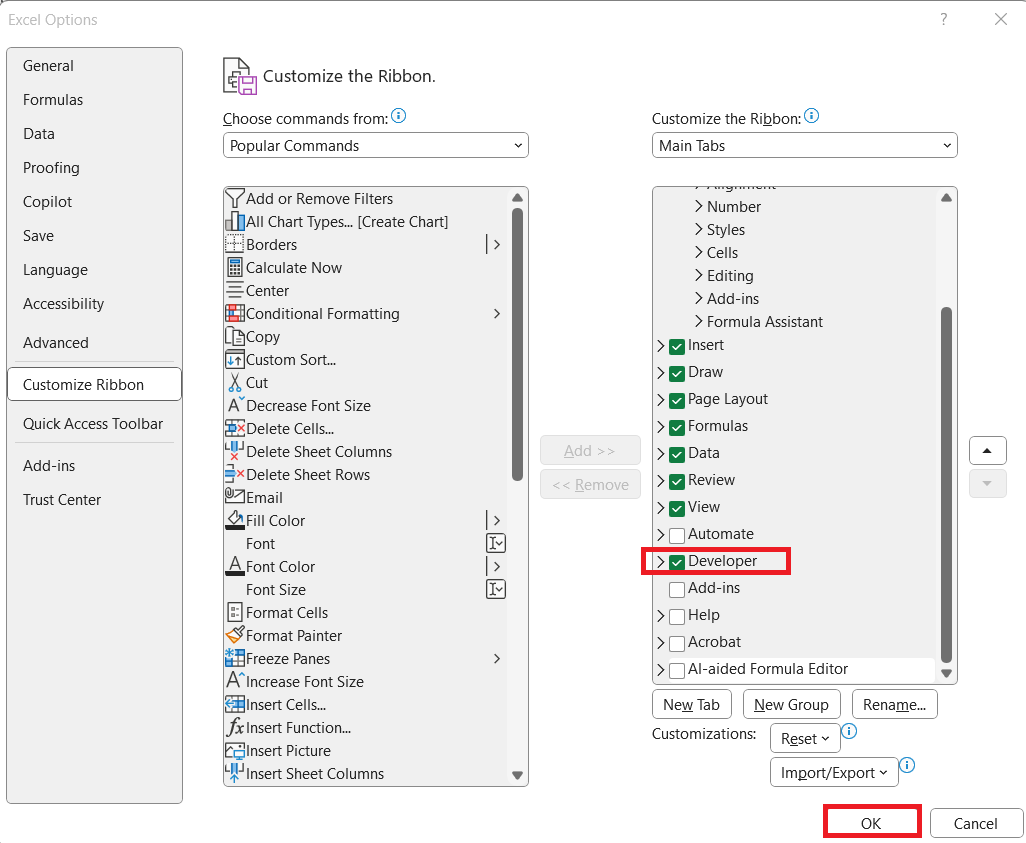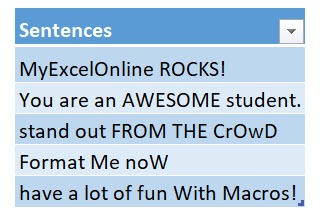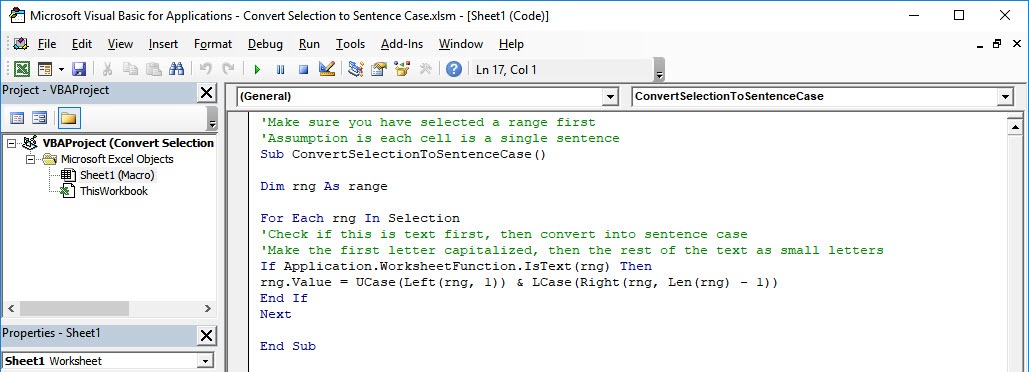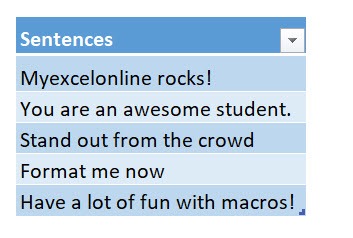When it comes to cleaning up text in Excel, especially when you have large datasets that are inconsistently capitalized, the manual process can be both frustrating and time-consuming. Imagine hundreds of cells where text appears in ALL CAPS, or worse, a random mix of uppercase and lowercase letters. Enter Excel Macros — a simple but powerful way to automate repetitive tasks. With a macro, you can convert selection to sentence case with just one click.
In this guide, I’ll walk you through how to build a macro that converts your selection into sentence case, step by step. By the end, you’ll be able to clean up your text data instantly and efficiently.
Key Takeaways:
- Sentence case improves readability and makes data look professional.
- Macros automate repetitive text cleanup with just one click.
- Excel does not have a built-in function for sentence case.
- Macros work directly on selected cells without needing helper columns.
- Once created, a macro can be reused across multiple workbooks forever.
Exercise Workbook:
Table of Contents
Use Sentence Case and Macros in Excel
Why Convert Selection to Sentence Case?
- Consistency & Professionalism – Data that comes in all caps, all lowercase, or in random capitalization looks messy and unprofessional. Sentence case makes it easier to read and gives your data/report a polished, uniform look.
- Imported or External Data Issues – If you pull text from databases, PDFs, or web forms, it often comes in inconsistent cases. Converting to sentence case saves you from manual retyping.
- Readability & Clarity – Uppercase text feels like shouting, and lowercase-only text can look sloppy. Sentence case is the most natural and readable format.
- Efficiency – Imagine having thousands of cells of inconsistent text. Doing it manually is not practical. A single macro can clean it all up instantly.
Why Use a Macro Instead of Formulas?
- No Extra Columns – With formulas (like =UPPER(), =LOWER(), and combinations of LEFT()/RIGHT()), you’d need to create helper columns, then copy-paste the cleaned text back. A macro works directly on your selection, so it’s cleaner.
- One-Click Automation – Once you’ve built the macro (or even assigned it to a button), it’s truly one click to clean up your text. No formulas, no manual steps.
- Scalability – Macros can handle massive ranges at once without slowing down. Formulas across thousands of rows can drag performance.
- Reusability – You write the macro once, and you can use it in any workbook forever. With formulas, you’d have to rebuild or copy them into each sheet.
How to Convert Selection to Sentence Case
Enable the Developer Tab in Excel
Before we dive into writing the macro, you need to make sure the Developer Tab is enabled in Excel. By default, it’s hidden. Here’s how you enable it:
STEP 1: Open Excel and go to File > Options.
STEP 2: In the left-hand pane, select Customize Ribbon. On the right side, under Main Tabs, check the box for Developer. Click OK.
Now, you should see the Developer Tab appear in the Excel ribbon.
Step-by-Step Guide: Creating the Macro
This is our text. Let us do some clean up!
STEP 1: Go to Developer > Code > Visual Basic
STEP 2: Paste in your code and Select Save. Close the window afterwards.
'Make sure you have selected a range first 'Assumption is each cell is a single sentence Sub ConvertSelectionToSentenceCase() Dim rng As Range For Each rng In Selection 'Check if this is text first, then convert into sentence case 'Make the first letter capitalized, then the rest of the text as small letters If Application.WorksheetFunction.IsText(rng) Then rng.Value= UCase(Left(rng, 1)) & LCase(Right(rng, Len(rng) -1)) End If Next End Sub
STEP 3: Let us test it out!
Open the sheet containing the data. Go to Developer > Code > Macros
Make sure your text and macro are both selected. Click Run.
With just one click, all of the cells now converted to sentence case!
Common Issues & Troubleshooting
- Nothing Happens When I run the Macro – Ensure you’ve actually selected a range with text before running it. Check if the cells contain numbers; the macro only converts text.
- Only First Letter of the Entire Cell Is Capitalized – This macro is designed for single-sentence cells. If your cell contains multiple sentences, you’ll need an advanced version of the macro that detects periods and capitalizes accordingly.
- Macro Security Settings Prevent Running – Go to File > Options > Trust Center > Trust Center Settings > Macro Settings. Enable macros (or at least set them to prompt before running).
FAQs
Q1: Can I convert text to sentence case without using macros?
Yes, it is possible to convert text to sentence case without using macros, but it requires combining multiple Excel functions such as UPPER(), LOWER(), LEFT(), and RIGHT(). You would need to create formulas for each cell or range, which can become complicated and hard to manage. This approach also often requires helper columns to store the transformed text. Macros simplify the process by working directly on your selection without extra formulas. Overall, using a macro is faster, cleaner, and more efficient for large datasets.
Q2: Will this macro work if my cell has more than one sentence?
No, the basic version of this macro is designed to capitalize only the first letter of the entire cell. If your cell contains multiple sentences separated by periods, the rest of the sentences will remain in lowercase. To handle multiple sentences properly, you would need an advanced version of the macro that detects punctuation and capitalizes the first letter after each period. The simple macro works best for single-sentence cells, lists, or titles. It’s still highly effective for most standard cleanup tasks.
Q3: Do I need programming knowledge to use this macro?
No programming knowledge is required to use this macro. You simply copy the provided code into the VBA editor in Excel. After pasting it, you save the macro and run it from the Developer tab. Excel handles all the background processes automatically. Even beginners can implement this macro in a few minutes without any coding experience.
Q4: What if my Excel prevents macros from running?
If macros are blocked, you need to change your Excel macro security settings. Go to File > Options > Trust Center > Trust Center Settings > Macro Settings. From there, you can enable all macros or set it to prompt before running, depending on your preference. Make sure your workbook is from a trusted source to avoid security risks. Once the settings are adjusted, the macro will run without issues.
Q5: Can I assign this macro to a button for quick access?
Yes, you can create a button on your Excel sheet and link it to the macro. Go to Developer > Insert > Button (Form Control), draw the button, and assign your macro to it. You can also label the button to reflect its function, like “Sentence Case.” After setup, you just click the button to convert your selected text instantly. This makes running the macro faster and more convenient than navigating the Developer tab each time.

Bryan
Bryan Hong is an IT Software Developer for more than 10 years and has the following certifications: Microsoft Certified Professional Developer (MCPD): Web Developer, Microsoft Certified Technology Specialist (MCTS): Windows Applications, Microsoft Certified Systems Engineer (MCSE) and Microsoft Certified Systems Administrator (MCSA).
He is also an Amazon #1 bestselling author of 4 Microsoft Excel books and a teacher of Microsoft Excel & Office at the MyExecelOnline Academy Online Course.