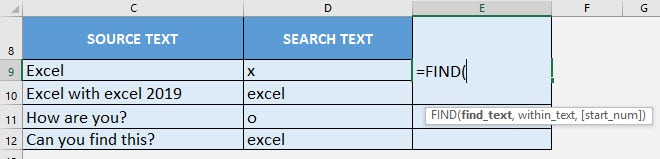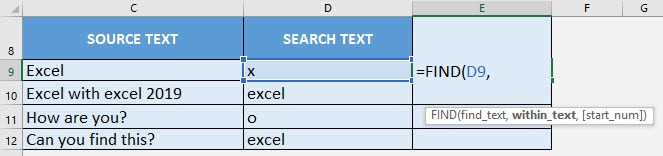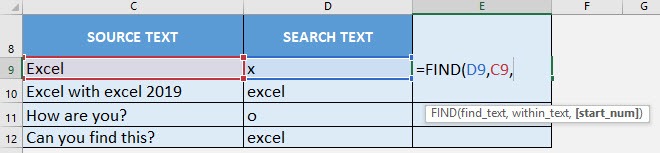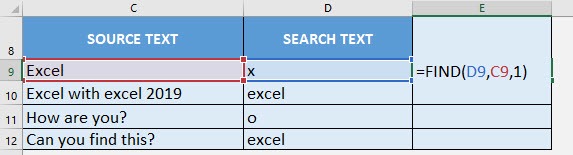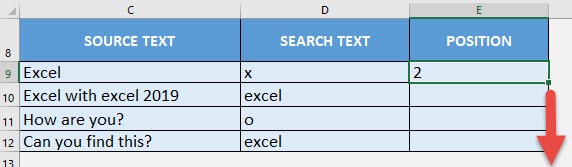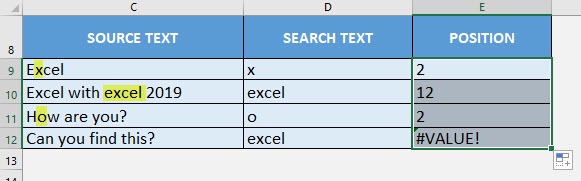What does it do?
Gets the position of a specific text within another text
Formula breakdown:
=FIND(find_text, within_text, [start_num])
What it means:
=FIND(text to be searched, the source text, [starting position of the source text])
If you want to check where a specific text is located in the source text, it is very easy to search for the position using the FIND Formula!
You need to take note that the FIND Formula is case-sensitive when searching for your text! And it always matches the first occurrence. We will see in our examples below!
I explain how you can do this below:
STEP 1: We need to enter the FIND function in a blank cell:
=FIND(
STEP 2: The FIND arguments:
Table of Contents
find_text
What is the text to be searched for?
Select the cell containing the text to be searched for. In our first example, we want to search for ‘x’ in the word ‘Excel’:
=FIND(D9,
within_text
What is your source text?
Select the cell source text. So let’s select ‘Excel’ as our source text:
=FIND(D9, C9,
start_num
Where do you want to start searching in your source text?
You can leave this blank, it will default to 1 which means it will start looking from the first character of your source text. In our case, let us put in 1 to start searching from there:
=FIND(D9, C9, 1)
Apply the same formula to the rest of the cells by dragging the lower right corner downwards.
You can see that the matching is case sensitive! And if it’s unable to find your text, it will return #VALUE.
How to Use the FIND Formula in Excel

Bryan
Bryan Hong is an IT Software Developer for more than 10 years and has the following certifications: Microsoft Certified Professional Developer (MCPD): Web Developer, Microsoft Certified Technology Specialist (MCTS): Windows Applications, Microsoft Certified Systems Engineer (MCSE) and Microsoft Certified Systems Administrator (MCSA).
He is also an Amazon #1 bestselling author of 4 Microsoft Excel books and a teacher of Microsoft Excel & Office at the MyExecelOnline Academy Online Course.