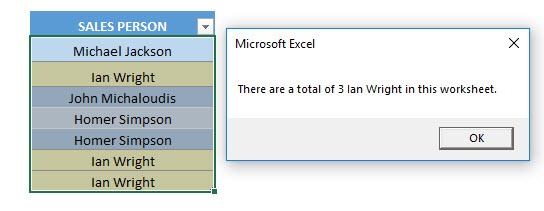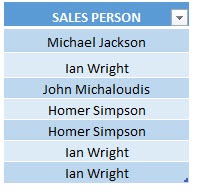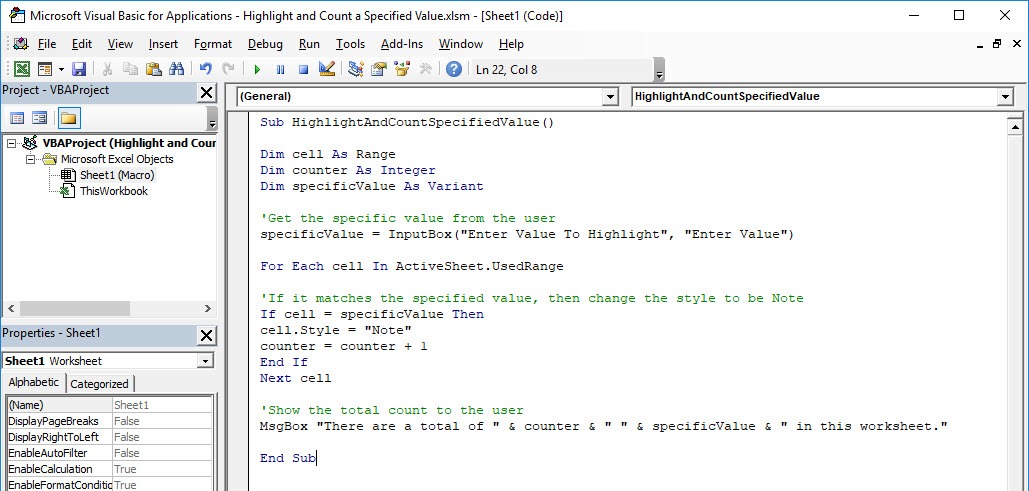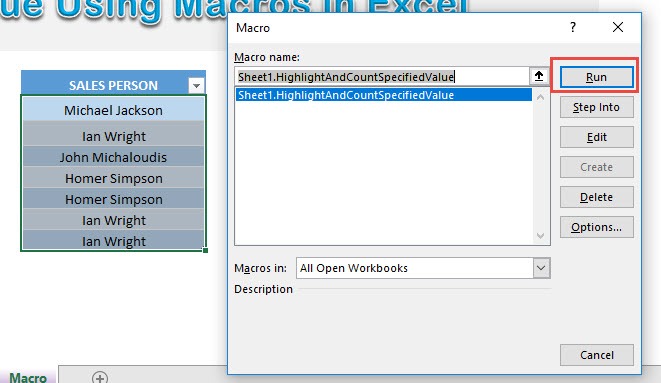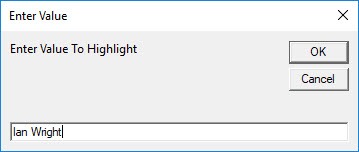Let us try something fun using Excel Macros. We want to highlight a specified value from the user, then show the count as well! You will learn how to show a message back as well to your Excel user.
Make sure your Excel has the Developer Tab enabled following this tutorial.
I explain how you can do this below step by step!
What does it do?
Highlight and show the count of a specified value
Copy Source Code:
Sub HighlightAndCountSpecifiedValue() Dim cell As Range Dim counter As Integer Dim specificValue As Variant 'Get the specific value from the user specificValue = InputBox("Enter Value To Highlight", "Enter Value") For Each cell In ActiveSheet.UsedRange 'If it matches the specified value, then change the style to be Note If cell = specificValue Then cell.Style = "Note" counter = counter + 1 End If Next cell 'Show the total count to the user MsgBox "There are a total of " & counter &" "& specificValue & " in this worksheet." End Sub
Final Result:
Exercise Workbook:
This is our initial set of data:
STEP 1: Go to Developer > Code > Visual Basic
STEP 2: Paste in your code and Select Save. Close the window afterwards.
STEP 3: Let us test it out!
Open the sheet containing the data. Go to Developer > Code > Macros
Make sure your macro is selected. Click Run.
Type in the value to highlight and count. Let us type in Ian Wright. Click OK.
With just one click, all of the Ian Wright values are now highlighted and you see the count as well!
How to Highlight and Count a Specified Value Using Macros In Excel



Bryan
Bryan Hong is an IT Software Developer for more than 10 years and has the following certifications: Microsoft Certified Professional Developer (MCPD): Web Developer, Microsoft Certified Technology Specialist (MCTS): Windows Applications, Microsoft Certified Systems Engineer (MCSE) and Microsoft Certified Systems Administrator (MCSA).
He is also an Amazon #1 bestselling author of 4 Microsoft Excel books and a teacher of Microsoft Excel & Office at the MyExecelOnline Academy Online Course.