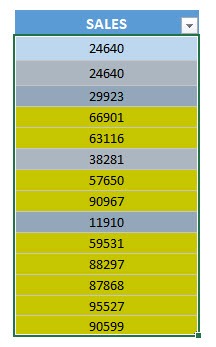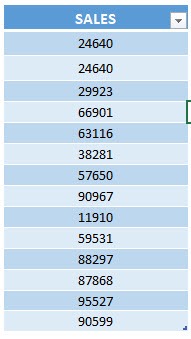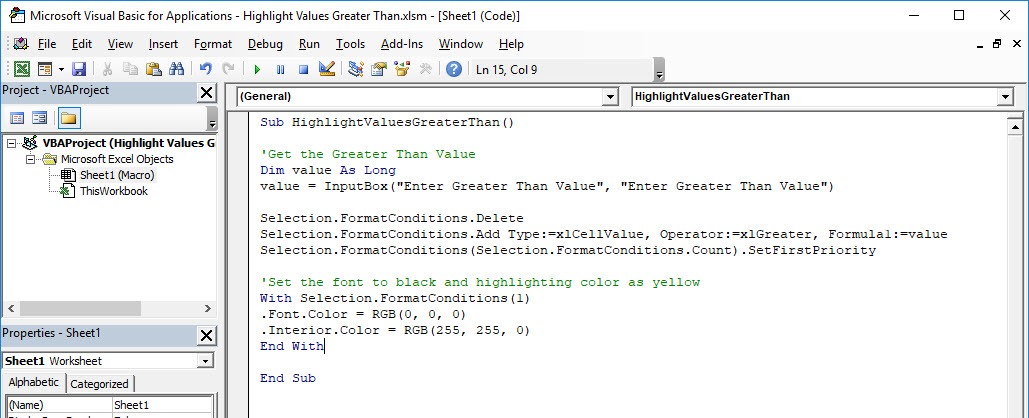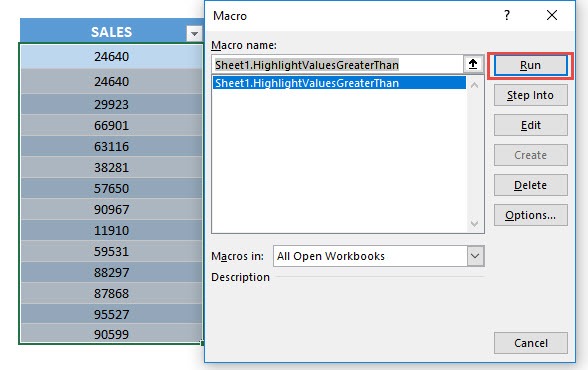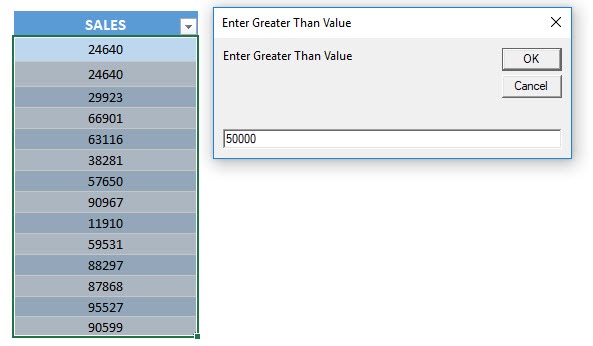Make sure your Excel has the Developer Tab enabled following this tutorial.
I explain how you can do this below step by step!
What does it do?
Highlights values greater than your specified value
Copy Source Code:
</p> <p>Sub HighlightValuesGreaterThan()</p> <p>'Get the Greater Than Value<br /> Dim value As Long<br /> value = InputBox(&quot;Enter Greater Than Value&quot;, &quot;Enter Greater Than Value&quot;)</p> <p>Selection.FormatConditions.Delete<br /> Selection.FormatConditions.Add Type:=xlCellValue, Operator:=xlGreater, Formula1:=value<br /> Selection.FormatConditions(Selection.FormatConditions.Count).SetFirstPriority</p> <p>'Set the font to black and highlighting color as yellow<br /> With Selection.FormatConditions(1)<br /> .Font.Color = RGB(0, 0, 0)<br /> .Interior.Color = RGB(255, 255, 0)<br /> End With</p> <p>End Sub</p> <p>
Final Result:
Exercise Workbook:
These are our values:
STEP 1: Go to Developer > Code > Visual Basic
STEP 2: Paste in your code and Select Save. Close the window afterwards.
STEP 3: Let us test it out!
Open the sheet containing the data. Go to Developer > Code > Macros
Make sure your data is selected and that your correct macro is selected. Click Run.
Enter the greater than value, we will enter 50000. Click OK.
With just one click, all of the values greater than 50000 are now highlighted!
How to Highlight Values Greater Than Using Macros In Excel

Bryan
Bryan Hong is an IT Software Developer for more than 10 years and has the following certifications: Microsoft Certified Professional Developer (MCPD): Web Developer, Microsoft Certified Technology Specialist (MCTS): Windows Applications, Microsoft Certified Systems Engineer (MCSE) and Microsoft Certified Systems Administrator (MCSA).
He is also an Amazon #1 bestselling author of 4 Microsoft Excel books and a teacher of Microsoft Excel & Office at the MyExecelOnline Academy Online Course.