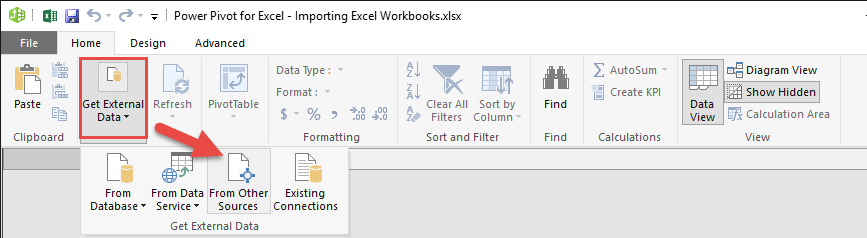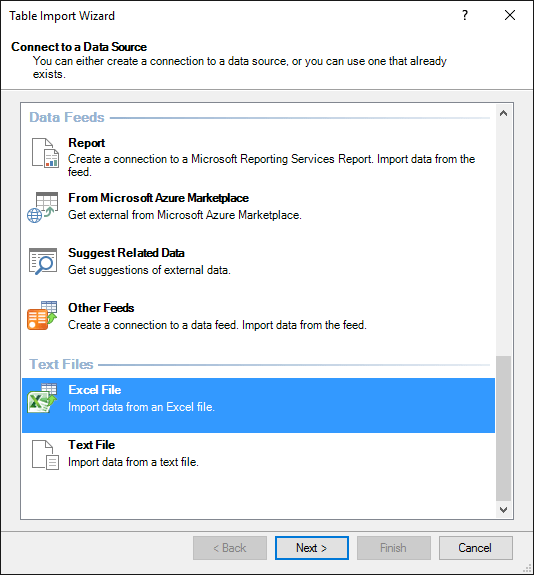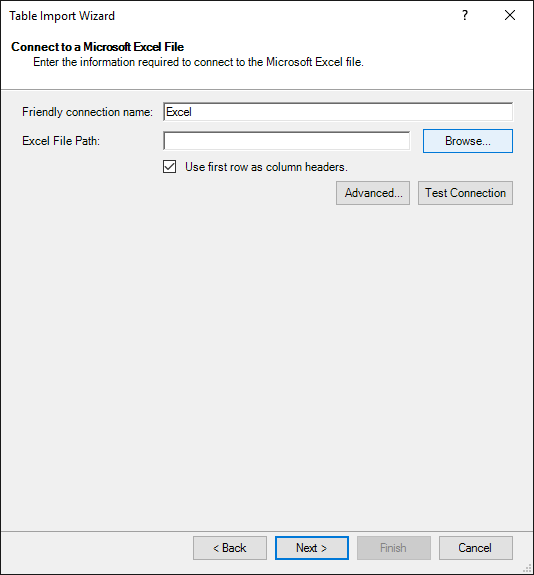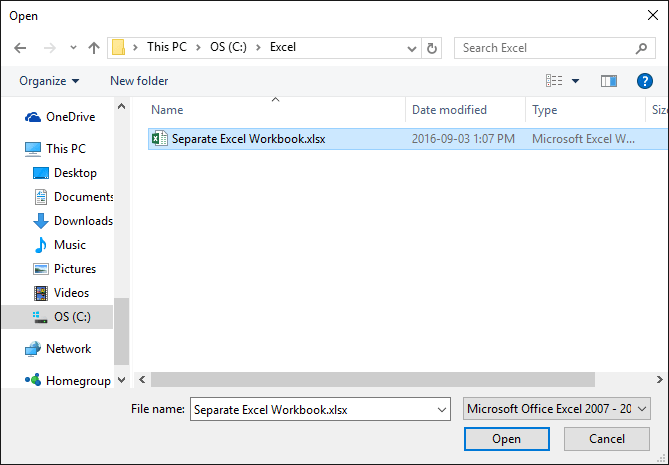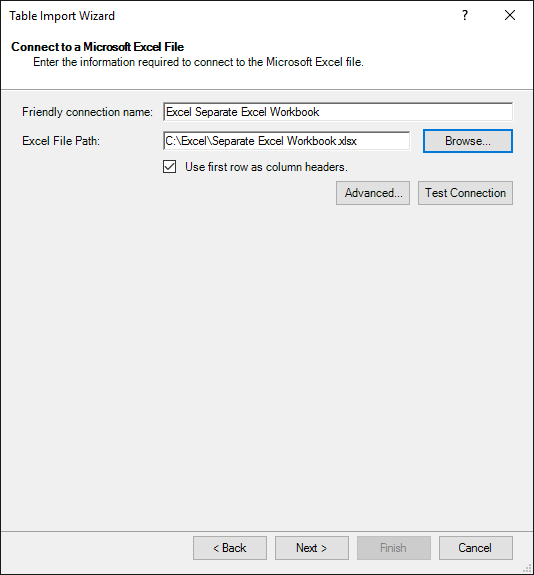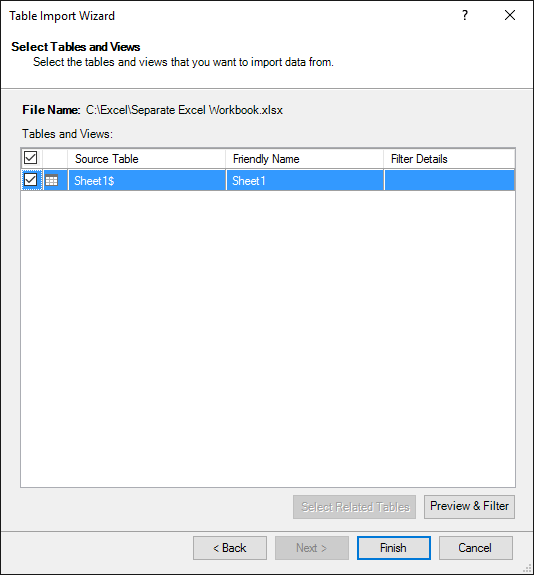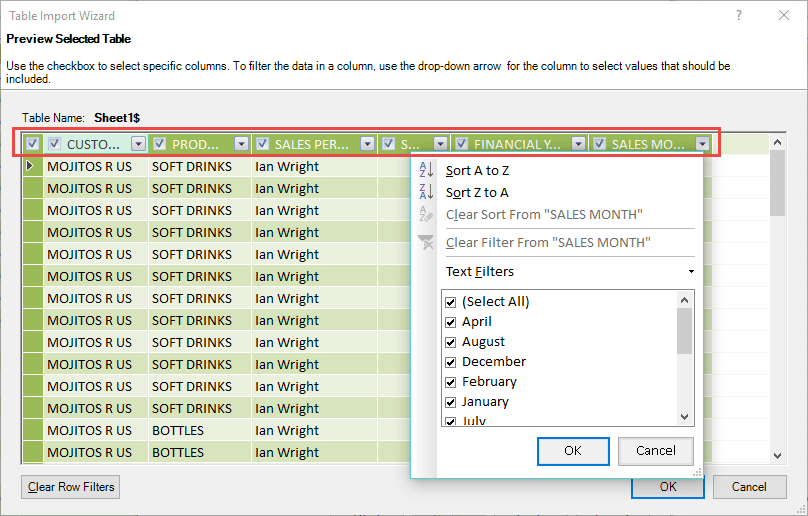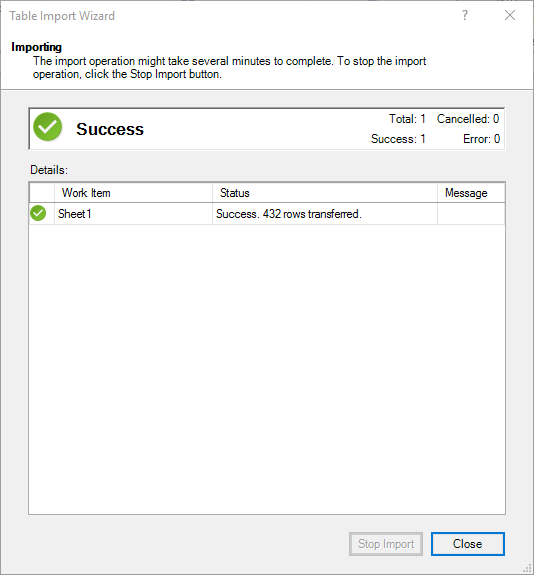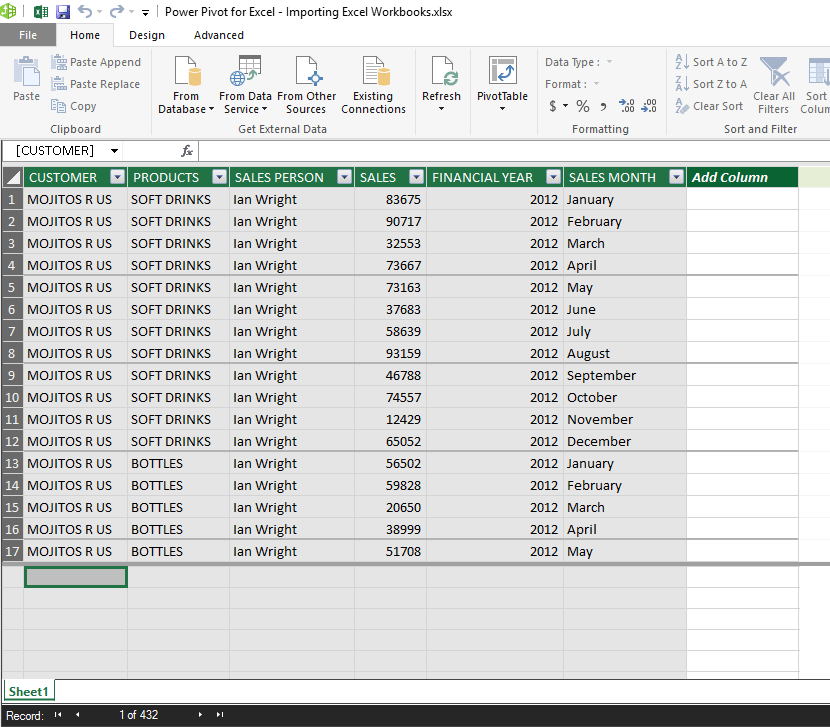When I first started using Power Pivot in Excel, I honestly underestimated how powerful it could be. I was so used to working with standard worksheets, formulas, and PivotTables that I thought, “Why complicate things?” But the moment I discovered how easily importing Excel workbook in Power Pivot allowed me to build complex data models, everything changed.
Key Takeaways:
- Importing Excel workbooks into Power Pivot helps centralize scattered data into one reliable model.
- It reduces manual copy-pasting errors and improves reporting accuracy.
- Power Pivot allows linking tables from multiple sources through relationships.
- Using tables, clean headers, and filtered columns makes importing smoother.
- Once imported, data can be refreshed, analyzed, and enhanced with DAX calculations.

Please download this workbook to follow the tutorial below:
You also need to download the following workbook and save it in your computer’s desktop. You will need this file path for Step 4:
Table of Contents
Getting Started with Importing Workbooks in Power Pivot
Why Import Workbooks into Power Pivot?
For me, the main reason was efficiency. I had data scattered across multiple sheets and sometimes even across different files. Copy-pasting wasn’t just tiring—it was dangerous. A single mistake meant broken formulas or inaccurate reports. Power Pivot solved this problem by letting me bring everything into a centralized model, where I could manage relationships, create calculations, and analyze data at scale.
Available Sources for Importing Data
You can import data from the following sources:
FROM DATABASE:
- SQL Server
- Access
- Analysis Services
FROM DATA SERVICE:
- Windows Azure Marketplace
- OData Data Feed
- Suggested Related Data
FROM OTHER SOURCES:
- Oracle
- IBM DB2
- Microsoft Analysis Services
- Excel Files
- Text Files
- Plus many more places…
How I Import an Excel Workbook into Power Pivot
STEP 1: Open the Power Pivot Window. Go to Power Pivot > Manage.
(For Excel 2010, go to PowerPivot > PowerPivot Window)
STEP 2: This will open the Power Pivot Window. Go to Home > Get External Data > From Other Sources.
STEP 3: In the Table Import Wizard, pick Excel File and click Next.
STEP 4: Browse for the Excel workbook that has your data.
Make sure to check the Use first row as column headers checkbox i.e., since our data has column headers.
STEP 5: Select your file and click Open.
STEP 6: Click Next.
STEP 7: Make sure the Source Table from the imported Workbook is selected.
You can also click on the Preview & Filter button (bottom right-hand corner) to choose or filter specific columns & data that you want to import:
When you have made your selection, click OK and then select Finish in the next screen.
STEP 8: You will get the following Importing Success dialogue box which shows the number of rows that have been imported. Click Close.
STEP 9: Your data is now ready for analysis using Power Pivot.
Tips & Tricks for Importing Excel Workbooks into Power Pivot
Over time, I’ve picked up a few handy tricks that make the importing process smoother and the data model more reliable:
- Use Descriptive Sheet Names: It’s easier to recognize what you’re pulling in later on. “Sales_2025” makes more sense than “Sheet3.”
- Prefer Tables Over Ranges: Converting your data into Excel Tables before importing keeps things dynamic—any new rows will be recognized automatically.
- Check Data Types Early: Power Pivot sometimes guesses wrong (especially with dates and numbers). Correcting them at the start saves headaches later.
- Keep Workbooks Light: Don’t import unnecessary sheets or columns. A leaner model runs faster and is easier to manage.
- Refresh with Care: If your source workbook changes often, set up a refresh schedule or be mindful of when you update the data model.
FAQs
1. Why should I import an Excel workbook into Power Pivot instead of just using PivotTables?
Importing a workbook into Power Pivot lets you create relationships between multiple tables, handle large datasets, and use DAX for advanced calculations. Unlike standard PivotTables, you’re not limited to one flat dataset—you can build a scalable model that feels closer to a database. This means more flexibility, fewer formula errors, and faster insights.
2. Can I import only part of a workbook instead of the entire file?
Yes, Power Pivot gives you the option to choose specific worksheets, named ranges, or even filter out certain columns before importing. This way, you avoid unnecessary data bloat and keep your model lean. Importing only what you need also makes your model more efficient and easier to maintain over time.
3. What happens if my source workbook changes after I’ve imported it into Power Pivot?
If the workbook changes (new data added, updated numbers, etc.), you can simply refresh your data in Power Pivot. The refresh will pull in the updated values without needing to re-import everything. However, if the structure of the workbook changes—like renamed sheets or altered headers—you may need to adjust the import settings.
4. Do I need to clean my data before importing it into Power Pivot?
Absolutely. Clean, structured data makes importing smoother and reduces errors later. For example, merged cells, inconsistent headers, or blank rows can cause issues during import. By cleaning your workbook first, you’ll save time troubleshooting and ensure your Power Pivot model works seamlessly.
5. What are the limitations of importing Excel workbooks into Power Pivot?
While powerful, Power Pivot isn’t designed to replace a full database system. Very large or messy workbooks can slow down performance, and complex calculations may require careful optimization. Also, collaboration can be tricky if multiple people are editing the same source workbook. That’s why keeping data structured and importing only what you need is best practice.

Bryan
Bryan Hong is an IT Software Developer for more than 10 years and has the following certifications: Microsoft Certified Professional Developer (MCPD): Web Developer, Microsoft Certified Technology Specialist (MCTS): Windows Applications, Microsoft Certified Systems Engineer (MCSE) and Microsoft Certified Systems Administrator (MCSA).
He is also an Amazon #1 bestselling author of 4 Microsoft Excel books and a teacher of Microsoft Excel & Office at the MyExecelOnline Academy Online Course.