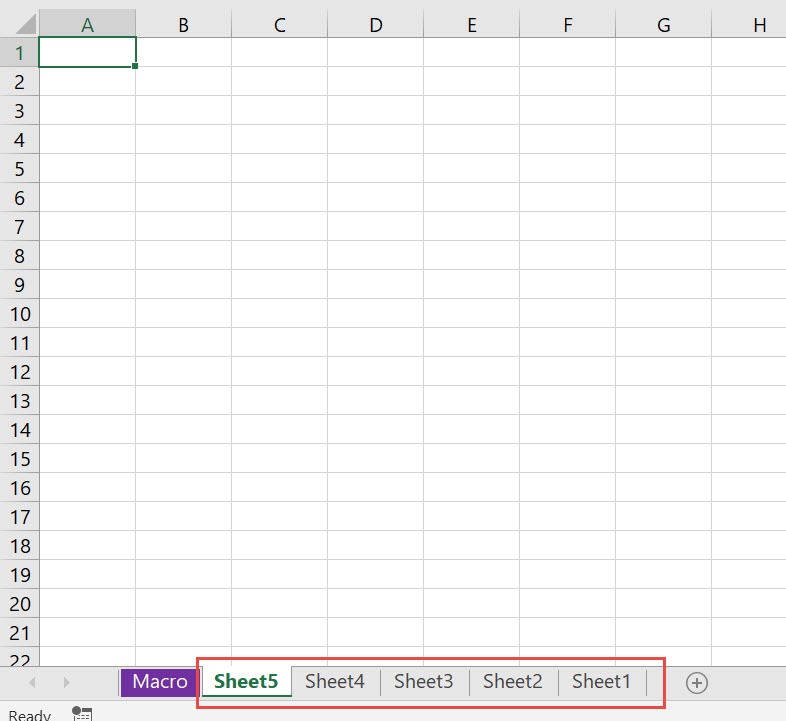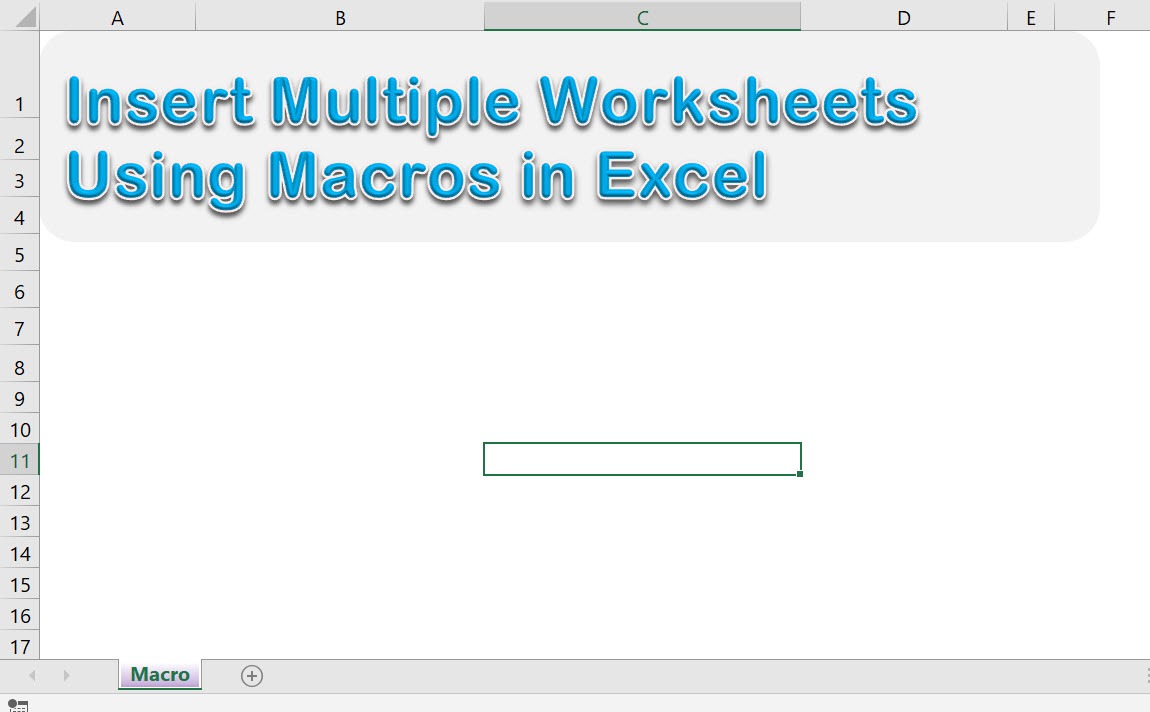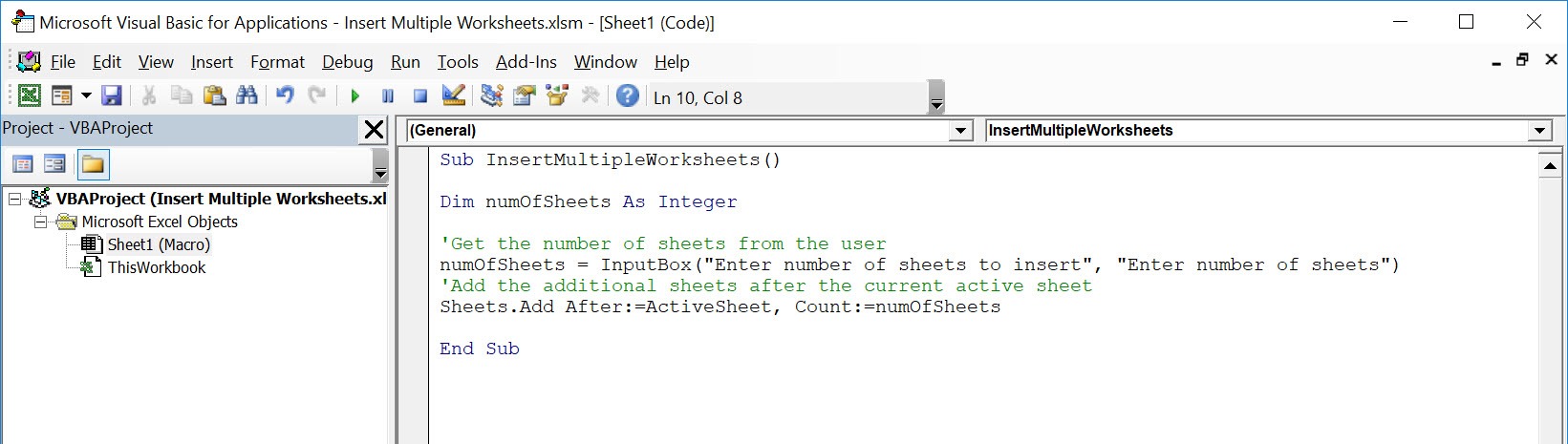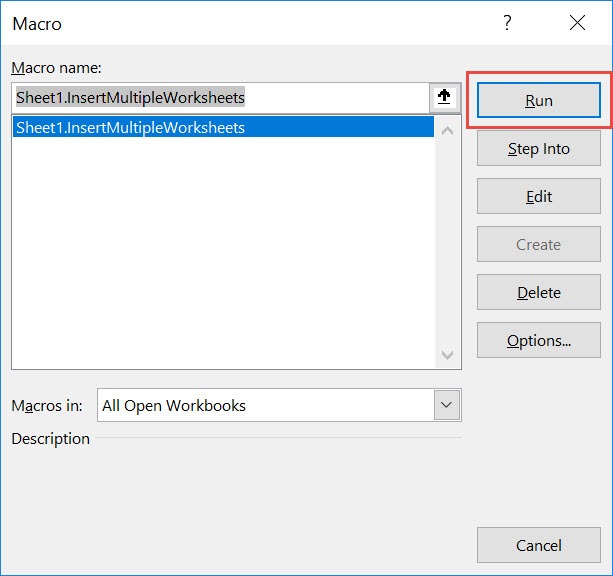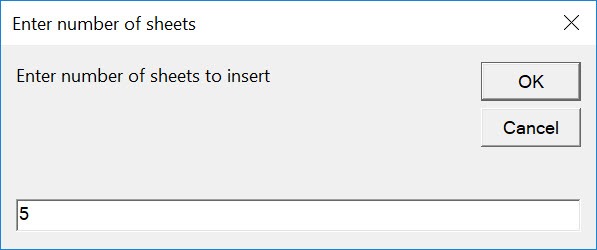Have multiple blank worksheets to insert? You can insert multiple worksheets using Excel Macros! Make sure your Excel has the Developer Tab enabled following this tutorial. I explain how you can do this below step by step!
Key Takeaways
-
Speed Up Your Workflow – Macros can insert several worksheets in seconds, saving time in repetitive tasks.
-
Customize Sheet Names – You can automate naming patterns for new sheets (e.g., Sheet1, Sheet2, etc. or Jan, Feb, Mar).
-
Ideal for Standardized Templates – Use macros to insert sheets pre-formatted for reports, invoices, or logs.
-
Minimize Errors – Automating sheet creation reduces the risk of manual errors like naming conflicts or omissions.
-
Easily Reuse Across Workbooks – Store your macro in your Personal Macro Workbook to use it in any Excel file.
Table of Contents
Quick Overview
What does it do?
Insert multiple worksheets based on the user input of the number of sheets
Copy Source Code:
Sub InsertMultipleWorksheets() Dim numOfSheets As Integer 'Get the number of sheets from the user numOfSheets = InputBox("Enter number of sheets to insert", "Enter number of sheets") 'Add the additional sheets after the current active sheet Sheets.Add After:=ActiveSheet, Count:=numOfSheets End Sub
Final Result:
How to Insert Multiple Worksheets Using Macros In Excel
We only have one worksheet so far, let us work out our magic!
STEP 1: Go to Developer > Code > Visual Basic
STEP 2: Paste in your code and Select Save. Close the window afterwards.
STEP 3: Let us test it out!
Open the sheet containing the data. Go to Developer > Code > Macros
Make sure your macro is selected. Click Run.
Let us try out adding 5 worksheets. Click OK.
With just one click, you have inserted multiple worksheets!
Frequently Asked Questions
Can I choose how many worksheets the macro inserts?
Yes, you can set the desired number within the macro or use an input prompt to ask before running.
Can I name the sheets automatically using a macro?
Absolutely. Macros can assign names based on a list, numbers, or even dates.
Do the inserted sheets have to be blank?
No. You can base each new sheet on a specific template or copy an existing sheet’s format.
Where should I store this macro for repeated use?
Save it in the Personal Macro Workbook so it’s available across all Excel files.
Is this feature available in all Excel versions?
Yes, macros work in most desktop versions of Excel (except Excel Online), though enabling macros may require permissions.

Bryan
Bryan Hong is an IT Software Developer for more than 10 years and has the following certifications: Microsoft Certified Professional Developer (MCPD): Web Developer, Microsoft Certified Technology Specialist (MCTS): Windows Applications, Microsoft Certified Systems Engineer (MCSE) and Microsoft Certified Systems Administrator (MCSA).
He is also an Amazon #1 bestselling author of 4 Microsoft Excel books and a teacher of Microsoft Excel & Office at the MyExecelOnline Academy Online Course.