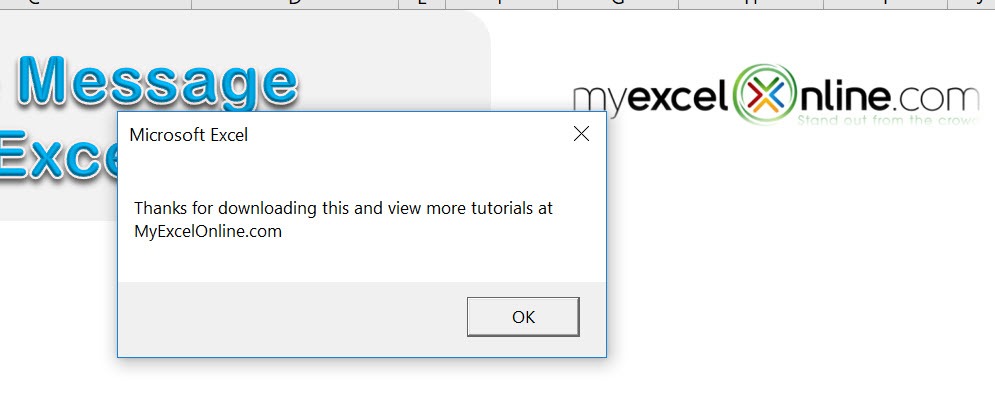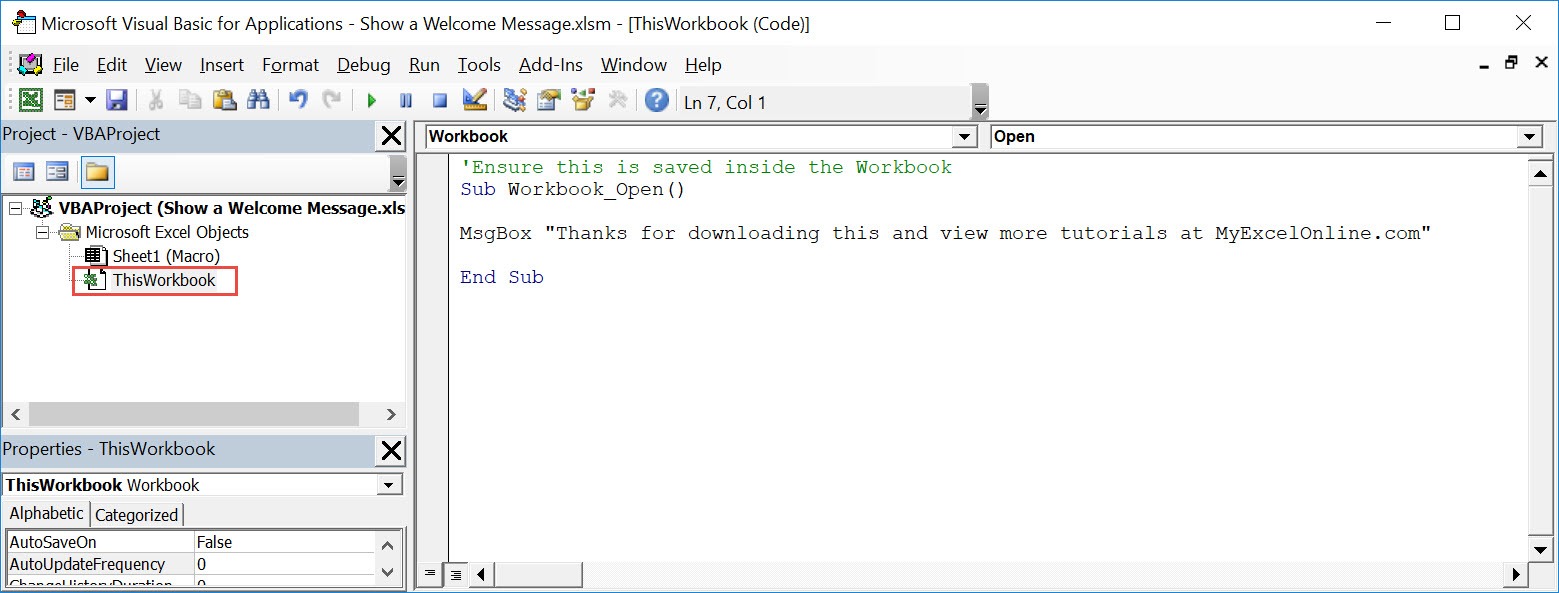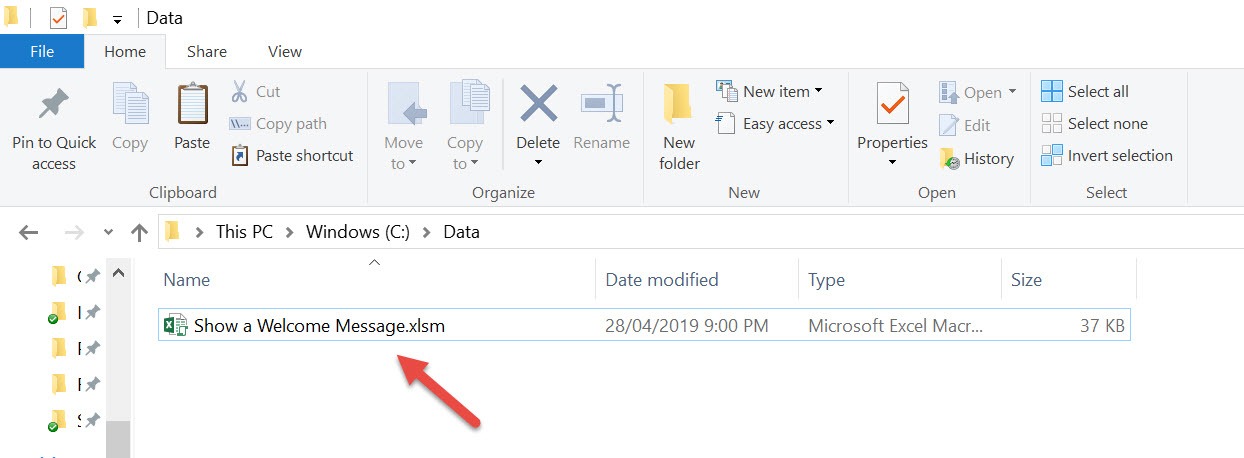Want to try something cool when your users open your workbook? Show a welcome message using Excel Macros!
Make sure your Excel has the Developer Tab enabled following this tutorial.
I explain how you can do this below step by step!
What does it do?
Shows a welcome message whenever you open the workbook
Copy Source Code:
'Ensure this is saved inside the Workbook Sub Workbook_Open() MsgBox "Thanks for downloading this and view more tutorials at MyExcelOnline.com" End Sub
Final Result:
Exercise Workbook:
STEP 1: Go to Developer > Code > Visual Basic
STEP 2: Paste in your code and Select Save. Make sure it is saved in ThisWorkbook.
You can change the text to show in the welcome message as well.
Close the window afterwards.
STEP 3: Let us test it out! Close your workbook. Then open it up:
Your macro will execute once you open the workbook. Now you can see your welcome message!
How to Show a Welcome Message Using Macros In Excel

Bryan
Bryan Hong is an IT Software Developer for more than 10 years and has the following certifications: Microsoft Certified Professional Developer (MCPD): Web Developer, Microsoft Certified Technology Specialist (MCTS): Windows Applications, Microsoft Certified Systems Engineer (MCSE) and Microsoft Certified Systems Administrator (MCSA).
He is also an Amazon #1 bestselling author of 4 Microsoft Excel books and a teacher of Microsoft Excel & Office at the MyExecelOnline Academy Online Course.