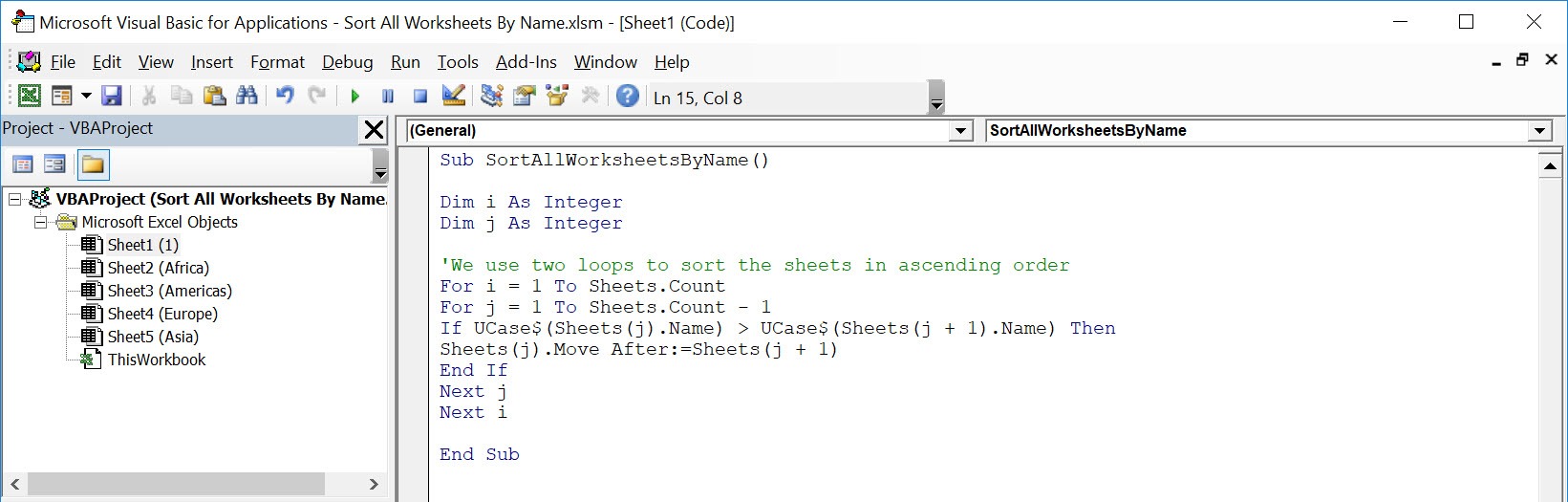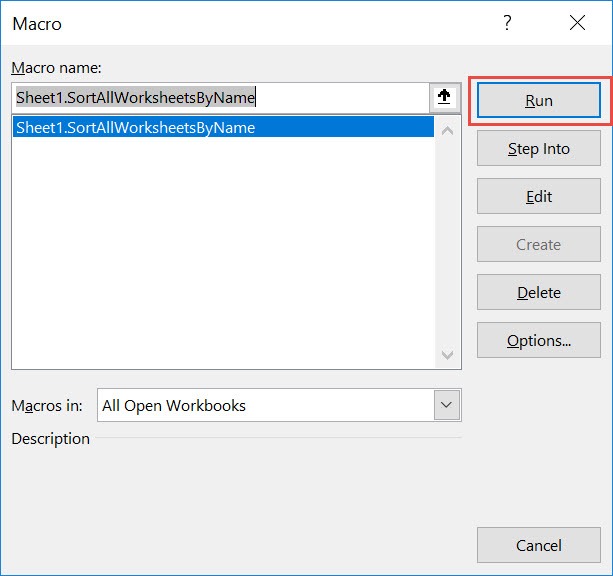Make sure your Excel has the Developer Tab enabled following this tutorial.
I explain how you can do this below step by step!
What does it do?
Sort all worksheets by name alphabetically
Copy Source Code:
</p> <p>Sub SortAllWorksheetsByName()</p> <p>Dim i As Integer<br /> Dim j As Integer</p> <p>'We use two loops to sort the sheets in ascending order<br /> For i = 1 To Sheets.Count<br /> For j = 1 To Sheets.Count - 1<br /> If UCase$(Sheets(j).Name) &amp;gt; UCase$(Sheets(j + 1).Name) Then<br /> Sheets(j).Move After:=Sheets(j + 1)<br /> End If<br /> Next j<br /> Next i</p> <p>End Sub</p> <p>
Final Result:
Exercise Workbook:
This is our worksheet ordering:
STEP 1: Go to Developer > Code > Visual Basic
STEP 2: Paste in your code and Select Save. Close the window afterwards.
STEP 3: Let us test it out!
Open the sheet containing the data. Go to Developer > Code > Macros
Make sure your macro is selected. Click Run.
With just one click, all of the worksheets are now sorted alphabetically!
How to Sort All Worksheets By Name Using Macros in Excel

Bryan
Bryan Hong is an IT Software Developer for more than 10 years and has the following certifications: Microsoft Certified Professional Developer (MCPD): Web Developer, Microsoft Certified Technology Specialist (MCTS): Windows Applications, Microsoft Certified Systems Engineer (MCSE) and Microsoft Certified Systems Administrator (MCSA).
He is also an Amazon #1 bestselling author of 4 Microsoft Excel books and a teacher of Microsoft Excel & Office at the MyExecelOnline Academy Online Course.