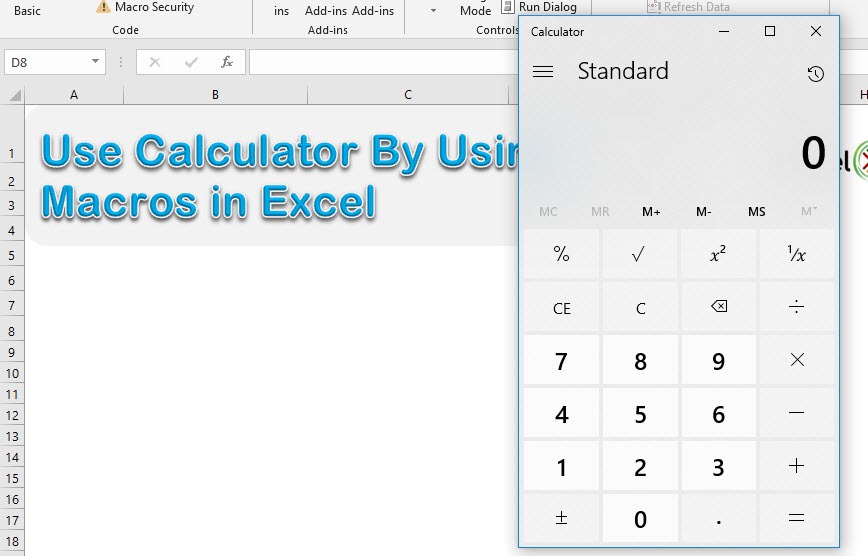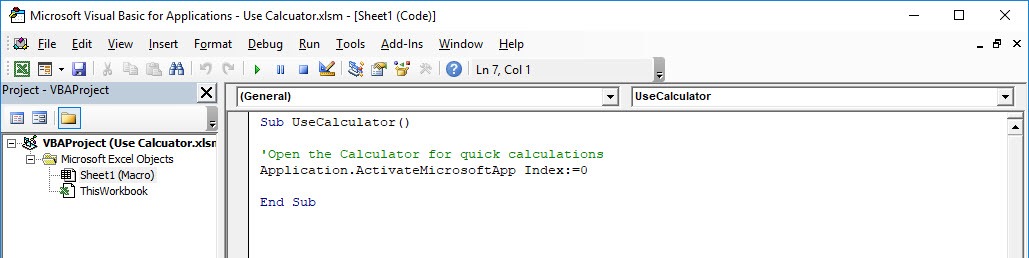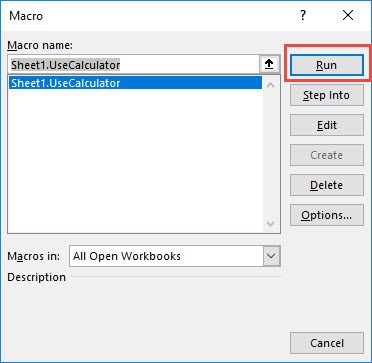Inside Excel, there is that cool functionality of launching the calculator from there, and you can do that with Excel Macros! You can now perform some quick calculations using the calculator. Make sure your Excel has the Developer Tab enabled following this tutorial. I explain how you can do this below step by step!
Key Takeaways
-
Automate Basic Math Operations – Macros can be programmed to perform addition, subtraction, multiplication, and division in one click.
-
Trigger Calculator with a Button – Assign the macro to a form control button for easy access within your worksheet.
-
Reduce Manual Errors – Calculations run through macros ensure consistent and accurate results every time.
-
Customize Input Ranges – You can design your macro to use selected cells or prompt the user for inputs via input boxes.
-
Enhance User Experience – Macros can include pop-up messages to display results, mimicking a real calculator interface.
Table of Contents
Quick Oveview
What does it do?
Launch the Calculator from Excel
Copy Source Code:
Sub UseCalculator() 'Open the Calculator for quick calculations Application.ActivateMicrosoftApp Index:=0 End Sub
Final Result:
How to Use Calculator By Using Macros In Excel
STEP 1: Go to Developer > Code > Visual Basic
STEP 2: Paste in your code and Select Save. Close the window afterwards.
STEP 3: Let us test it out!
Go to Developer > Code > Macros
Make sure your macro is selected. Click Run.
With just one click, you have launched the calculator inside Excel!
Frequently Asked Questions
How do I create a calculator macro in Excel?
Use the Visual Basic for Applications (VBA) editor to write a simple macro using InputBox, store values in variables, and display the result using MsgBox.
Can I assign the macro to a button?
Yes, insert a form control button from the Developer tab, then assign your calculator macro to it for easy use.
What types of calculations can the macro handle?
Basic arithmetic like addition, subtraction, multiplication, and division. More complex operations can be added with additional VBA logic.
Can I calculate using values already in cells?
Absolutely! You can modify your macro to pull values directly from specific cells rather than using input boxes.
Is this method better than Excel formulas?
It’s not meant to replace formulas but is useful for quick one-off calculations or improving usability for less technical users.

Bryan
Bryan Hong is an IT Software Developer for more than 10 years and has the following certifications: Microsoft Certified Professional Developer (MCPD): Web Developer, Microsoft Certified Technology Specialist (MCTS): Windows Applications, Microsoft Certified Systems Engineer (MCSE) and Microsoft Certified Systems Administrator (MCSA).
He is also an Amazon #1 bestselling author of 4 Microsoft Excel books and a teacher of Microsoft Excel & Office at the MyExecelOnline Academy Online Course.