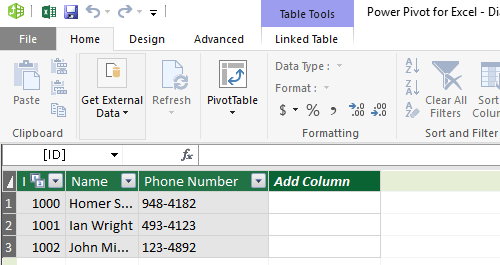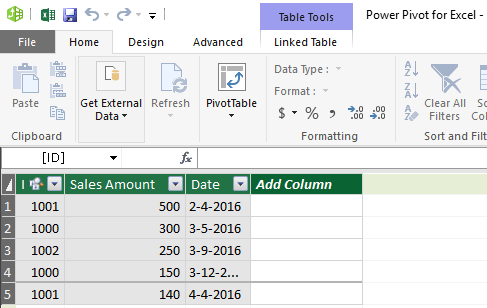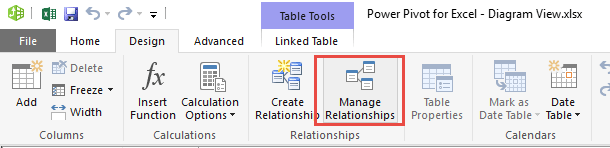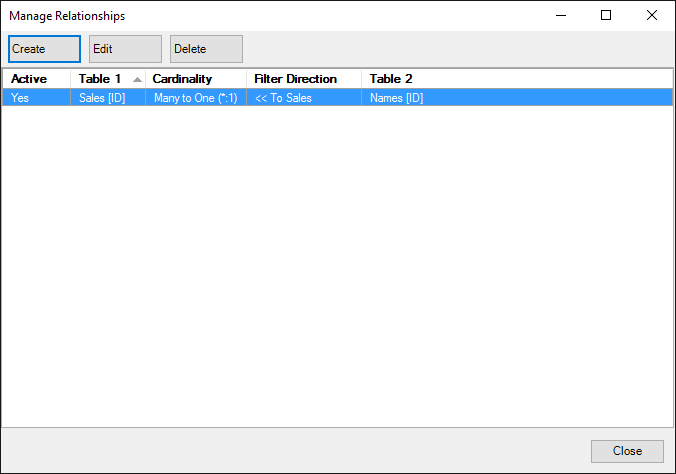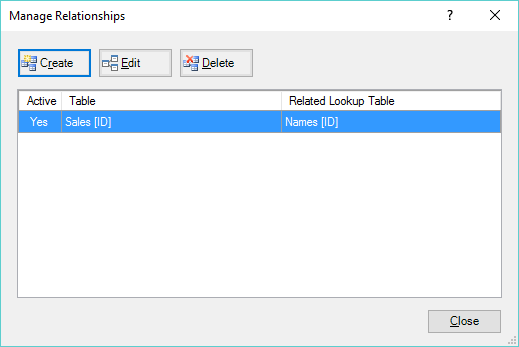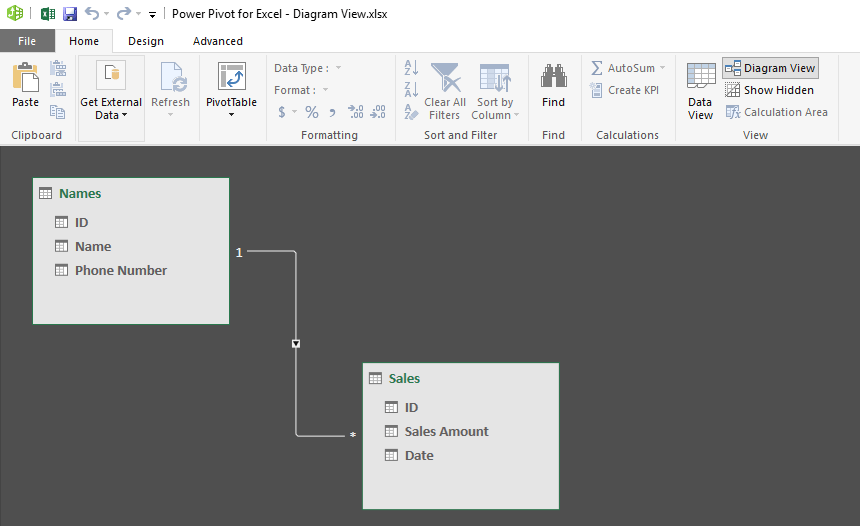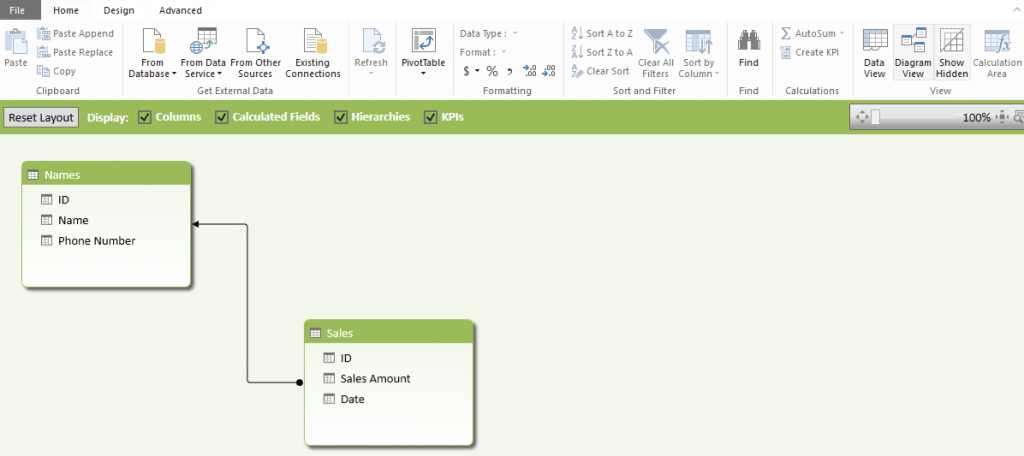As my Power Pivot models grew, so did the number of tables and relationships—quickly becoming overwhelming. Luckily, Diagram View offers a clear, bird’s-eye look at the entire data model. For this guide, we’ll use a simple example with two tables: Name and Sales. The key relationship here is the ID column—each employee’s unique ID in the Name Table links to the Sales Table, tying sales records back to the right person. We’ll assume these tables are already linked in the Power Pivot Data Model. If not, you can first check out a tutorial on Linking Excel Tables in Power Pivot.
Now, let’s explore how Diagram View works, why it’s so powerful, and how you can use it to keep your models clear and manageable.
Key Takeaways:
- Diagram View in Power Pivot gives a clear, visual layout of all tables and their relationships.
- Tables are shown as boxes, and relationships appear as arrows for easy interpretation.
- It helps detect missing or incorrect relationships quickly.
- You can rearrange, zoom, and organize tables for better clarity.
- Diagram View makes scaling and managing large data models much easier.
Now you can download the prepared workbook and follow the steps to see how you too can use the Diagram View easily:
Table of Contents
Introduction to Diagram View in Power Pivot
What is Diagram View?
Diagram View in Power Pivot is a visual interface that displays your tables and their relationships in a drag-and-drop model layout. Instead of scrolling endlessly through columns and relationships in the Data View, you get a clear, graphical picture of how everything fits together.
- Tables are represented as boxes with their fields inside.
- Relationships are represented as arrows connecting the related fields.
- You can zoom in, zoom out, and rearrange tables on your canvas.
This is invaluable when your model grows from a few tables to dozens—it helps you keep track of everything at a glance.
Why is Diagram View Important?
The main reason Diagram View is critical is that data modeling is visual. Humans are much better at understanding diagrams than endless rows of data.
Here’s why it matters:
- Clarity – You instantly see which tables are connected and how.
- Error Detection – If a table has no relationship, it stands out like a sore thumb.
- Model Planning – Before you build complex measures and PivotTables, you need to be sure your structure is correct.
- Scalability – As your model expands (e.g., Sales, Customers, Products, Dates, Regions), Diagram View prevents chaos.
Setting Up Diagram View with an Example
STEP 1: Open the Power Pivot Window. Go to Power Pivot > Manage.
(For Excel 2010, go to PowerPivot > PowerPivot Window)
STEP 2: This will open Power Pivot Window. Your two Tables will already be loaded there.
Names Sheet:
Sales Sheet:
STEP 3: Go to Design > Manage Relationship.
The Relationship between the Sales Table and Name Table should be there:
EXCEL 2016 VIEW:
EXCEL 2013 & 2010 VIEW:
Close out of this.
STEP 4: Go to Home> Diagram View.
You are now shown an easy-to-read Diagram representing your Data Model and its relationships:
EXCEL 2016 VIEW:
EXCEL 2010 & 2013 VIEW:
Practical Applications of Diagram View
Checking for Missing Relationships
Diagram View helps spot isolated tables instantly. For example:
- If your Product Table is floating with no arrows, that means you forgot to link it.
- If two fact tables don’t share a common lookup table, you may run into trouble in reports.
This visual detection is far quicker than scanning through lists in Manage Relationships.
Understanding Cardinality and Direction
The arrows in Diagram View aren’t just decorations—they reveal relationship cardinality and filter direction.
- One-to-Many (1:*): Lookup table to fact table (e.g., Names → Sales).
- Many-to-One: The reverse setup, usually incorrect in reporting models.
- Cross-filtering direction: Determines how filters flow between tables.
Understanding this at the diagram stage prevents mistakes in DAX calculations later.
FAQs
1. What is the purpose of Diagram View in Power Pivot?
Diagram View provides a visual map of your data model, showing how tables are connected. Instead of looking at raw columns and lists, you see tables as boxes and relationships as arrows. This makes it much easier to understand the structure of your data model. It is especially useful when your model grows beyond a few tables. In short, it helps you see the “big picture” of your data model.
2. How do I access Diagram View in Excel?
To open Diagram View, go to Power Pivot > Manage to open the Power Pivot window. From there, select Home > Diagram View. Your tables will appear as boxes with fields listed inside. You can then drag, drop, and arrange them as needed. This makes it simple to organize your model visually.
3. Why is Diagram View better than Data View?
Data View shows your tables in a spreadsheet-like format, which is useful for checking raw data. However, it doesn’t show how the tables are connected to one another. Diagram View makes relationships visible and lets you instantly see missing links or errors. It’s much more effective for designing and managing models. While Data View is good for details, Diagram View is essential for structure.
4. How can Diagram View help me avoid mistakes?
Diagram View highlights isolated tables that aren’t connected to the rest of your model. It also shows the direction of relationships, which is important for correct filtering and DAX calculations. For example, if you accidentally create a many-to-many relationship, you can see it right away. By reviewing the layout, you can spot errors before they affect your PivotTables. This reduces confusion and prevents wasted time troubleshooting later.
5. Can Diagram View handle large models with many tables?
Yes, Diagram View is designed to scale with your data model. You can zoom in and out, collapse table fields, and arrange them into logical groups. Fact tables can be placed at the bottom while lookup tables stay at the top for clarity. Even with dozens of tables, a well-organized diagram is easy to read. This makes managing large and complex models practical and efficient.

Bryan
Bryan Hong is an IT Software Developer for more than 10 years and has the following certifications: Microsoft Certified Professional Developer (MCPD): Web Developer, Microsoft Certified Technology Specialist (MCTS): Windows Applications, Microsoft Certified Systems Engineer (MCSE) and Microsoft Certified Systems Administrator (MCSA).
He is also an Amazon #1 bestselling author of 4 Microsoft Excel books and a teacher of Microsoft Excel & Office at the MyExecelOnline Academy Online Course.