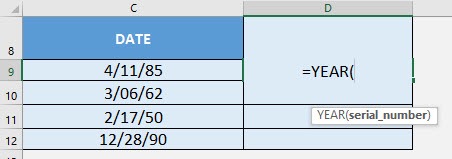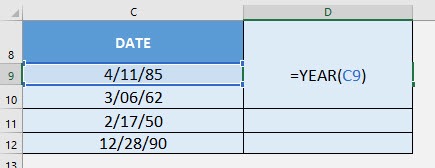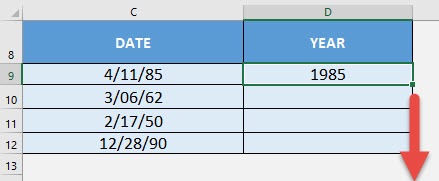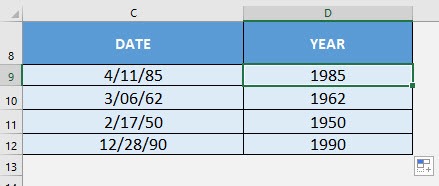What does it do?
Gets the year from the date
Formula breakdown:
=YEAR(serial_number)
What it means:
=YEAR(date wherein the year will be extracted from)
I recall wherein I had a lot of dates and I wanted to extract the year of the dates one-by-one… It was too much of a hassle! Thankfully there is Excel’s YEAR Formula to do that for me!
I explain how you can do this below:
STEP 1: We need to enter the YEAR function in a blank cell:
=YEAR(
STEP 2: The YEAR arguments:
Table of Contents
serial_number
What is the date that you want to extract the year from?
Select the cell containing the date:
=YEAR(C9)
Apply the same formula to the rest of the cells by dragging the lower right corner downwards.
You now have your years extracted!
How to Use the YEAR Formula in Excel

Bryan
Bryan Hong is an IT Software Developer for more than 10 years and has the following certifications: Microsoft Certified Professional Developer (MCPD): Web Developer, Microsoft Certified Technology Specialist (MCTS): Windows Applications, Microsoft Certified Systems Engineer (MCSE) and Microsoft Certified Systems Administrator (MCSA).
He is also an Amazon #1 bestselling author of 4 Microsoft Excel books and a teacher of Microsoft Excel & Office at the MyExecelOnline Academy Online Course.