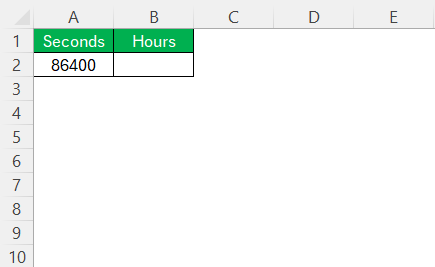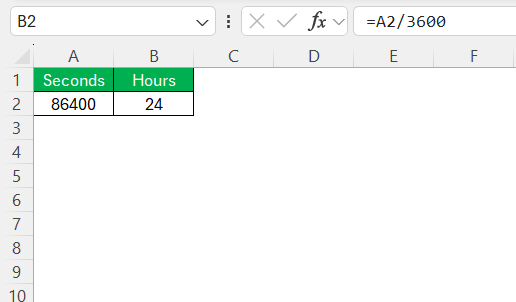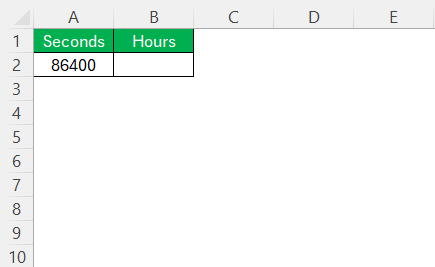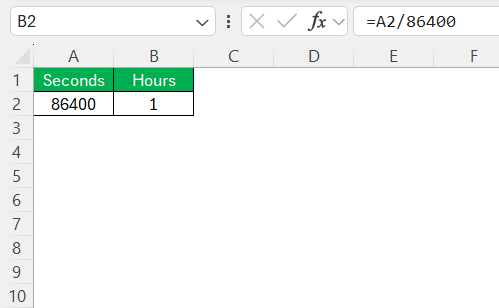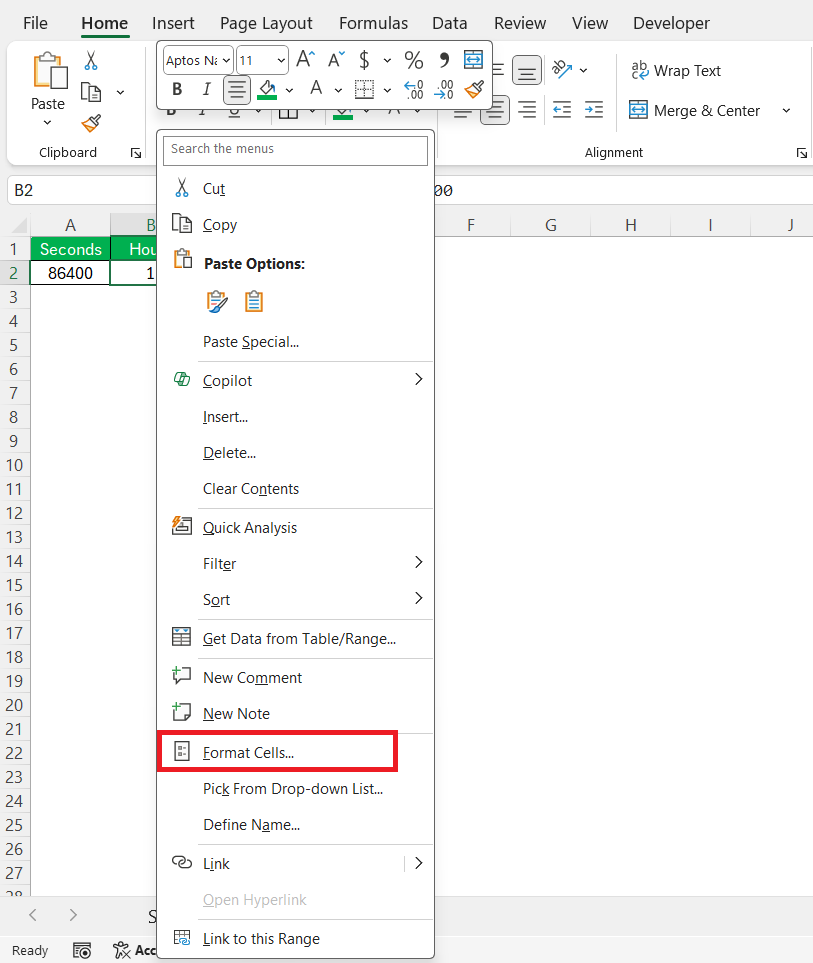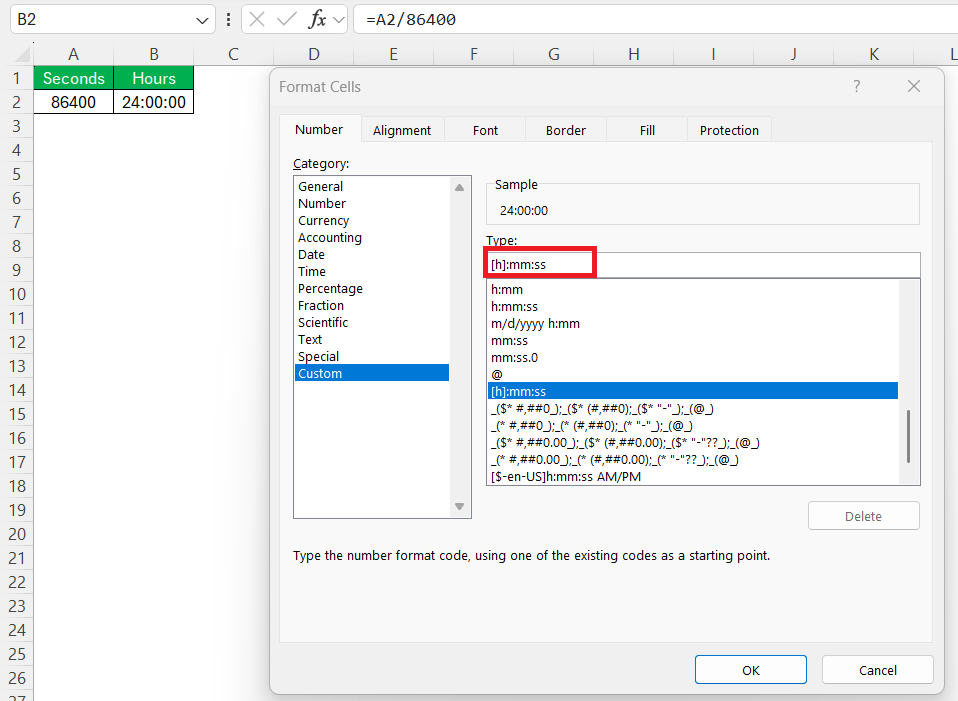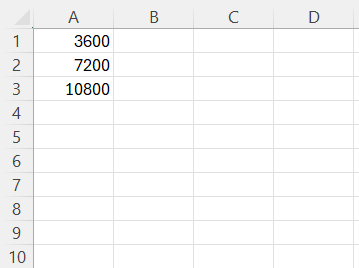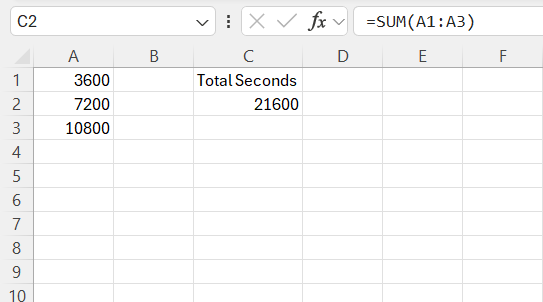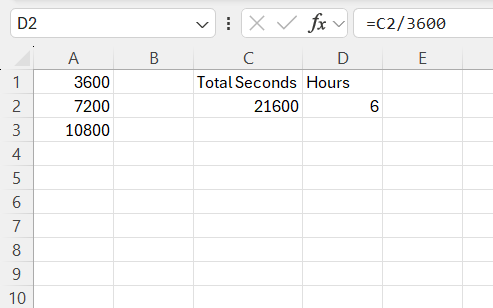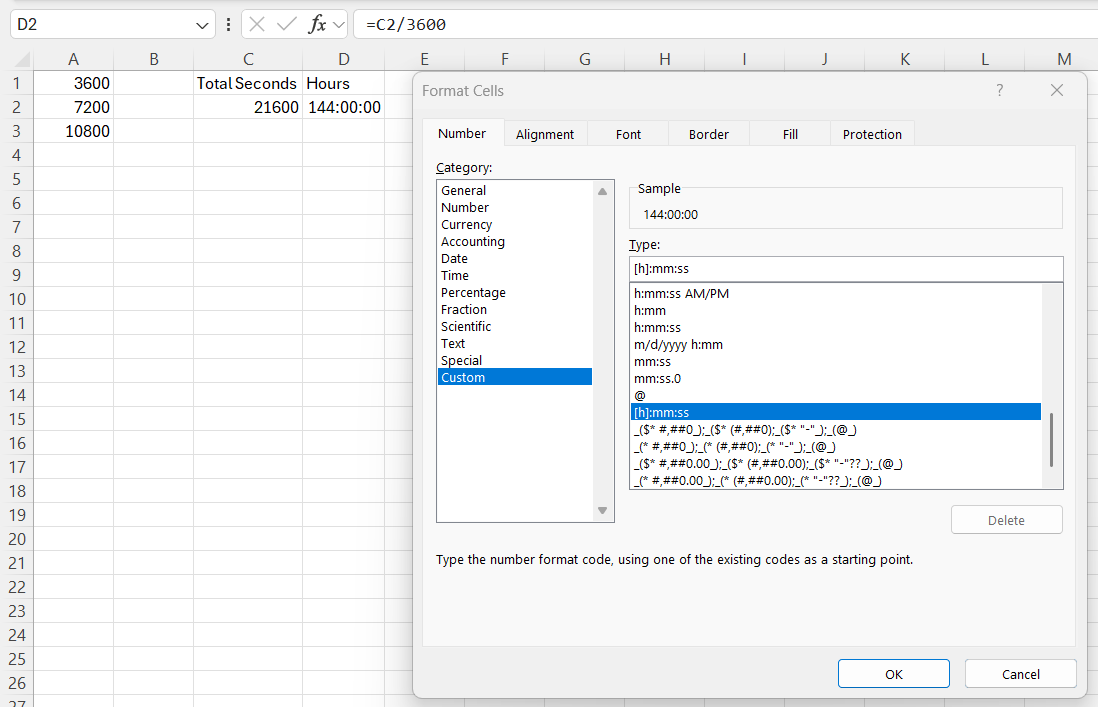In today’s fast-paced world, time conversion is a skill many of us need, especially when working with large datasets. While Excel may primarily serve as a calculation tool, it also excels at time conversions. Here, I’ll walk you through the process of converting 86400 seconds to hours using Excel. By the end, you’ll be equipped to perform these conversions effortlessly, enhancing both your efficiency and productivity.
Key Takeaways:
- 86400 seconds equals exactly 24 hours, and Excel makes this conversion simple.
- Divide seconds by 3600 in Excel to convert them into hours directly.
- Use =A2/86400 and custom time formatting
[h]:mm:ssfor cleaner visual time display. - Excel treats time as a fraction of a day, which is vital to understand for accurate results.
- Common pitfalls like wrong formulas or formatting errors can skew your data, so double-check inputs and outputs.
Table of Contents
Understanding Time Conversion in Excel
Why Convert Seconds to Hours?
Converting seconds to hours is crucial when dealing with extensive data or analyzing time-based metrics. Seconds are the smallest commonly used unit for measuring time, allowing for precise calculations. However, they can become cumbersome when summarizing or reporting data.
By converting seconds into hours, we streamline the data, making it more comprehensible and practical. This conversion aids in creating clearer presentations, simplifying reporting, and improving decision-making processes by providing more meaningful insights at a glance.
Basics of Excel Time Functions
Excel provides powerful time functions that streamline time calculations and conversions. A foundational concept is that Excel treats time as fractions of a day. For example, Excel perceives one day as the numerical value 1, so one hour equals approximately 0.04167 (1/24) and one second equals 0.00001157 (1/86400). Some essential time functions include:
- TIMEVALUE: Converts a time string into a serial number.
- HOUR, MINUTE, SECOND: Extracts the hour, minute, or second from a time serial number.
- TEXT: Formats time values into desired formats for better visibility.
Leveraging these functions not only eases time calculations but also enables complex data manipulation and visualization in a structured manner.
Step-by-Step Guide to Convert 86400 Seconds to Hours
Method 1 – Using Formulas
Using formulas is one of the most straightforward methods for converting seconds to hours in Excel. To convert seconds, such as 86400, into hours, you’ll rely on simple arithmetic and Excel’s innate ability to understand time as fractions of a day. Here’s how:
STEP 1: In a cell, enter the total number of seconds. For example, type 86400 in cell A2.
STEP 2: Use the formula =A2/3600 in another cell. This calculation divides the total seconds by 3600 (the number of seconds in an hour).
The formula will display 24, signifying that 86400 seconds equal 24 hours.
This method is efficient and precise and allows for quick conversions when dealing with large datasets. It’s perfect for those scenarios where simplicity and speed are of the essence.
Method 2 – Utilizing ‘Format Cells’ Options
Utilizing the ‘Format Cells’ option is an elegant way to convert seconds into a more readable time format without altering the cell values themselves. Here’s how you can convert 86400 seconds to hours using this method:
STEP 1: First, enter the total seconds (e.g., 86400) into a cell, say A2.
STEP 2: In a new cell, divide the seconds by the number of seconds in a day with this formula: =A2/86400. This transforms your number into Excel’s time value system.
STEP 3: Highlight the cell with the formula, right-click, and select ‘Format Cells.’
STEP 4: In the Format Cells window, choose Custom and enter [h]:mm:ss as your format type. This ensures the hours display correctly even if they exceed 24.
The cell will now display the time equivalency in a formatted manner, showing 24:00:00 for 86400 seconds, which equates to exactly 24 hours. This method allows for aesthetic representation and maintains the functional versatility of your spreadsheet, particularly beneficial for creating readable reports.
Additional Tips for Effective Time Management
Common Pitfalls and How to Avoid Them
When converting time in Excel, several common pitfalls can hinder your progress. Understanding these can save time and frustration:
- Incorrect Division Factor: Always remember, one hour equals 3600 seconds. A common mistake is using the wrong divisor, leading to inaccurate results. Double-check your formulas to ensure accuracy.
- Time Value Misinterpretation: Excel interprets time values in terms of days. Misunderstanding this can lead to incorrectly formatted times. Always use
1/86400to convert seconds to Excel time units for precision. - Cell Formatting Issues: If the cell is not formatted correctly, it might not display time values over 24 hours properly. Use
[h]:mm:ssto ensure correct display, particularly for extended times. - Omitting Absolute References: When copying formulas across cells, failing to use absolute references (using
$) can lead to errors in large sheets. Make cells with critical values absolute where necessary. - Inconsistent Data Entry: Mixing units in your dataset can create confusion. Maintain a consistent unit of measurement when entering data to facilitate smoother calculations.
By paying attention to these details and establishing a consistent method, you can efficiently manage and convert time in Excel without encountering unexpected hurdles.
Combining Multiple Time Entries
When working with multiple time entries in Excel, efficiently combining these times is crucial for accurate data analysis and reporting. Here’s how you can do it:
STEP 1: Suppose you have several cells containing the number of seconds, such as A1 3600, A2 7200, and A3 10800.
STEP 2: In a new cell, input the formula =SUM(A1:A3), which will sum up all the seconds, providing a total of 21600.
STEP 3: Use the conversion formula =C2/3600 in another cell like D2, where C2 contains the total seconds. This will convert the total to hours.
STEP 4: Format the result in B4 using [h]:mm:ss. Right-click, select ‘Format Cells,’ and choose the custom format to ensure that you can see the combined time correctly.
By following these steps, you convert and visualize multiple time intervals effectively. This method is particularly beneficial for cumulative time calculations, such as tracking project durations or logging total work hours, providing a holistic view of cumulative time spent.
FAQs
Why should I convert 86400 seconds to hours in Excel instead of manually calculating them?
Manually calculating a few values might be okay, but Excel shines when dealing with large datasets. Automating the conversion saves time, reduces human error, and keeps your workflow efficient. Excel also allows formatting and additional calculations on converted data, which you can’t do as easily with manual math. So it’s more scalable, accurate, and consistent, especially in professional or data-heavy environments.
What’s the difference between dividing by 3600 and dividing by 86400 in Excel?
Dividing by 3600 gives you hours directly (since 1 hour = 3600 seconds). Dividing by 86400 converts seconds into Excel’s internal time format, where 1 equals a full day. The former is best for raw numerical conversions, while the latter is ideal for formatting time (e.g., 24:00:00). It depends on whether you need a numerical result or a time-formatted one.
How do I ensure Excel correctly displays times over 24 hours?
By default, Excel resets to 00:00:00 after 24 hours unless you use a custom format. To fix this, right-click the cell, choose Format Cells → Custom, and use [h]:mm:ss as your format. This tells Excel not to wrap the hours and instead show the total correctly, even if it’s more than 24 hours. This is essential when working with total durations like project hours or accumulated logs.
I’m getting unexpected results. What could be going wrong?
The most common issues are using the wrong divisor (like 60 instead of 3600), incorrect formatting, or misinterpreting Excel’s time system. Also, check for any text-formatted cells, as Excel won’t evaluate formulas in those. Make sure your input cells are in Number format, and double-check that formulas reference the right cells. If all else fails, recreate the formula step-by-step to debug.
Can I combine multiple time entries in seconds and convert the total to hours?
Yes, and it’s quite simple! First, use =SUM(range) to total all seconds. Then divide the result by 3600 for a numerical hour value or by 86400 to format it using [h]:mm:ss. This method is great for combining durations—like total work hours or event runtimes—and gives you a comprehensive view of your total time. Just remember to format the output properly for clarity.
John Michaloudis is a former accountant and finance analyst at General Electric, a Microsoft MVP since 2020, an Amazon #1 bestselling author of 4 Microsoft Excel books and teacher of Microsoft Excel & Office over at his flagship MyExcelOnline Academy Online Course.