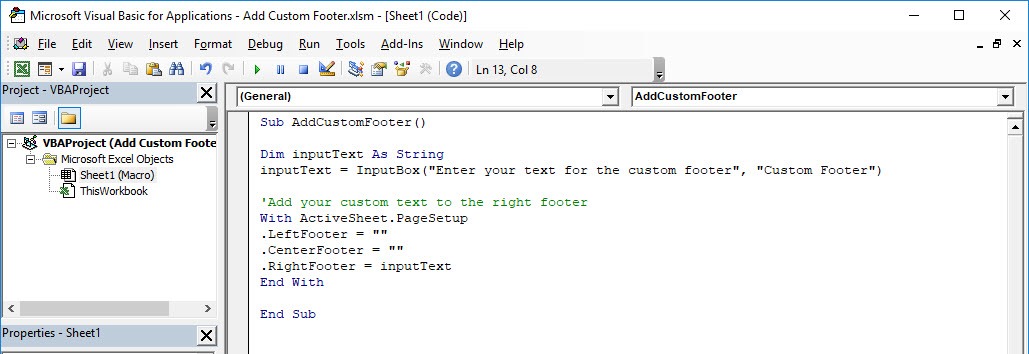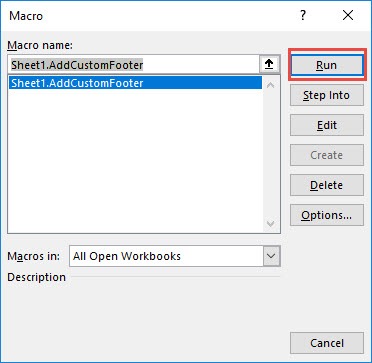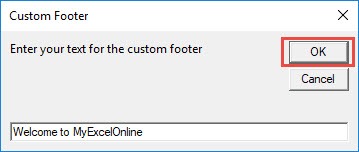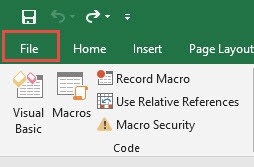Ever wanted to add a footer to your Excel spreadsheet? You can add a custom footer using Excel Macros! Make sure your Excel has the Developer Tab enabled following this tutorial.
I explain how you can do this below step by step!
Key Takeaways
-
Automate Footer Insertion – Macros can quickly apply consistent footers across multiple sheets, saving manual effort.
-
Personalized Footer Content – You can customize footers with text, dates, file names, or page numbers using VBA.
-
Works Across Workbooks – Macros can be set to apply custom footers across all sheets or multiple workbooks.
-
Easy to Trigger – Assign the macro to a button or shortcut for one-click footer updates anytime.
-
Improves Documentation – Including relevant footers (e.g., “Confidential”, file path, or version info) enhances report professionalism.
Table of Contents
Quick Overview
What does it do?
Adds a custom footer with your text
Copy Source Code:
Sub AddCustomFooter() Dim inputText As String inputText = InputBox("Enter your text for the custom footer", "Custom Footer") 'Add your custom text to the right footer With ActiveSheet.PageSetup .LeftFooter = "" .CenterFooter = "" .RightFooter = inputText End With End Sub
Final Result:
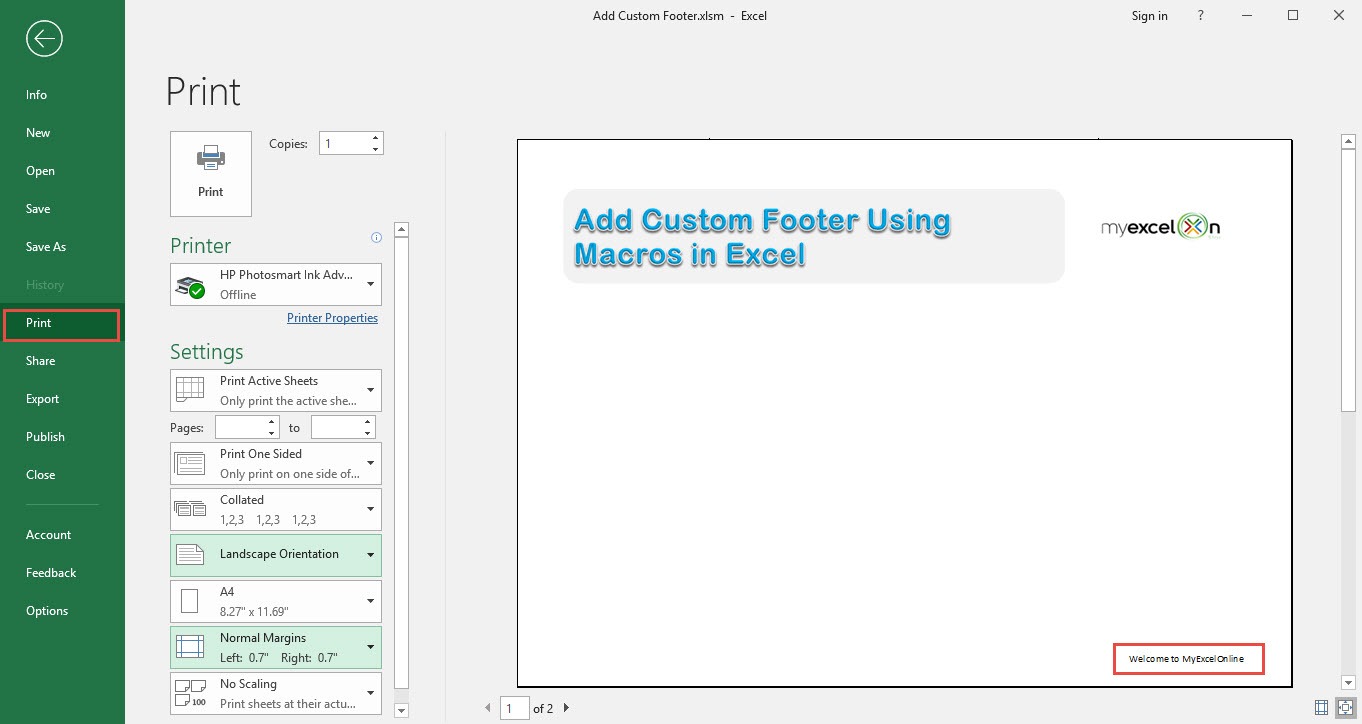
How to Add Custom Footer Using Macros In Excel
STEP 1: Go to Developer > Code > Visual Basic
STEP 2: Paste in your code and Select Save. Close the window afterwards.
STEP 3: Let us test it out!
Go to Developer > Code > Macros
Make sure your macro is selected. Click Run.
STEP 4: Type in your custom footer, click OK.
To check if the footer did get added, go to File > Print:
Now you should be able to see your text on your footer!
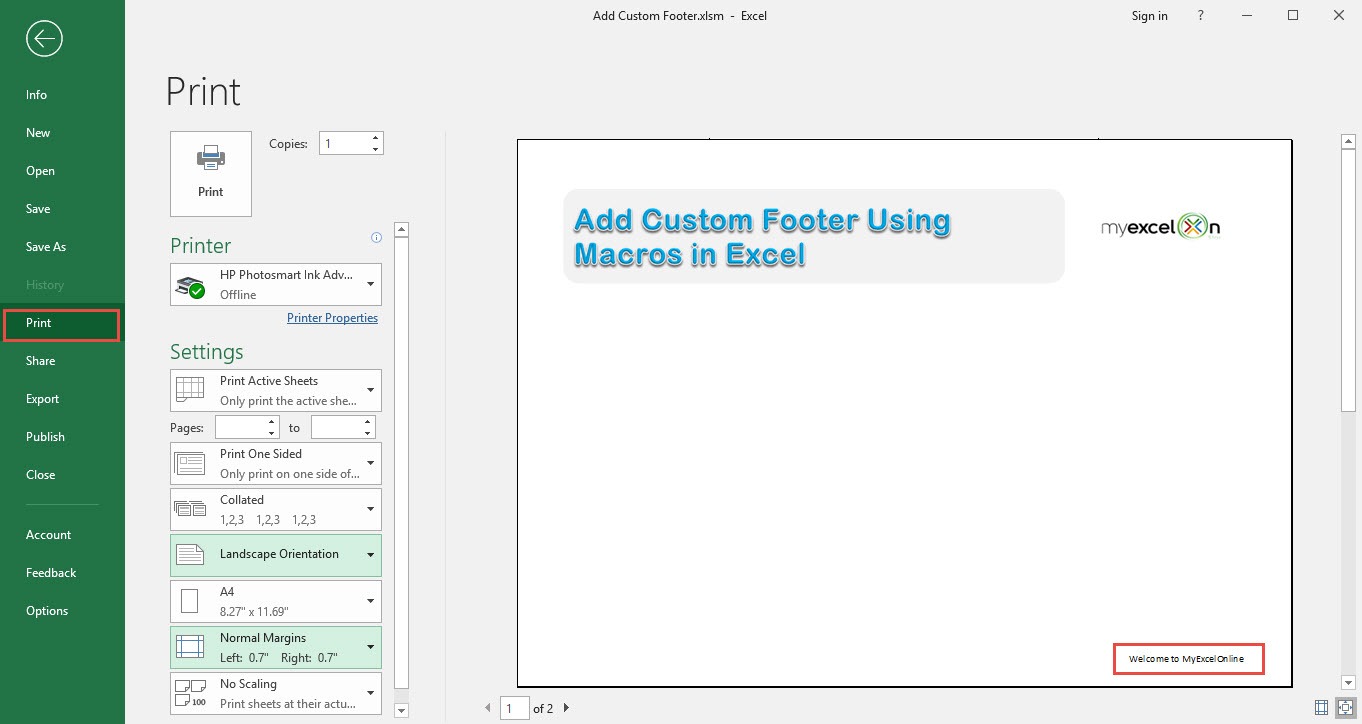
Frequently Asked Questions
What kind of information can I include in a custom footer?
You can add static text, file name, sheet name, page numbers, or the current date and time.
Do macros let me add footers to all sheets at once?
Yes, a macro can loop through all worksheets and apply a uniform footer automatically.
Can I include the file path in the footer using a macro?
Absolutely! Many users include the full file path or workbook name to help track versions.
Is it possible to center the footer text with a macro?
Yes, macros can define alignment—left, center, or right—for your custom footer content.
Do I need to enable anything before running the macro?
Make sure macros are enabled in Excel and that your workbook is saved as a .xlsm file.

Bryan
Bryan Hong is an IT Software Developer for more than 10 years and has the following certifications: Microsoft Certified Professional Developer (MCPD): Web Developer, Microsoft Certified Technology Specialist (MCTS): Windows Applications, Microsoft Certified Systems Engineer (MCSE) and Microsoft Certified Systems Administrator (MCSA).
He is also an Amazon #1 bestselling author of 4 Microsoft Excel books and a teacher of Microsoft Excel & Office at the MyExecelOnline Academy Online Course.