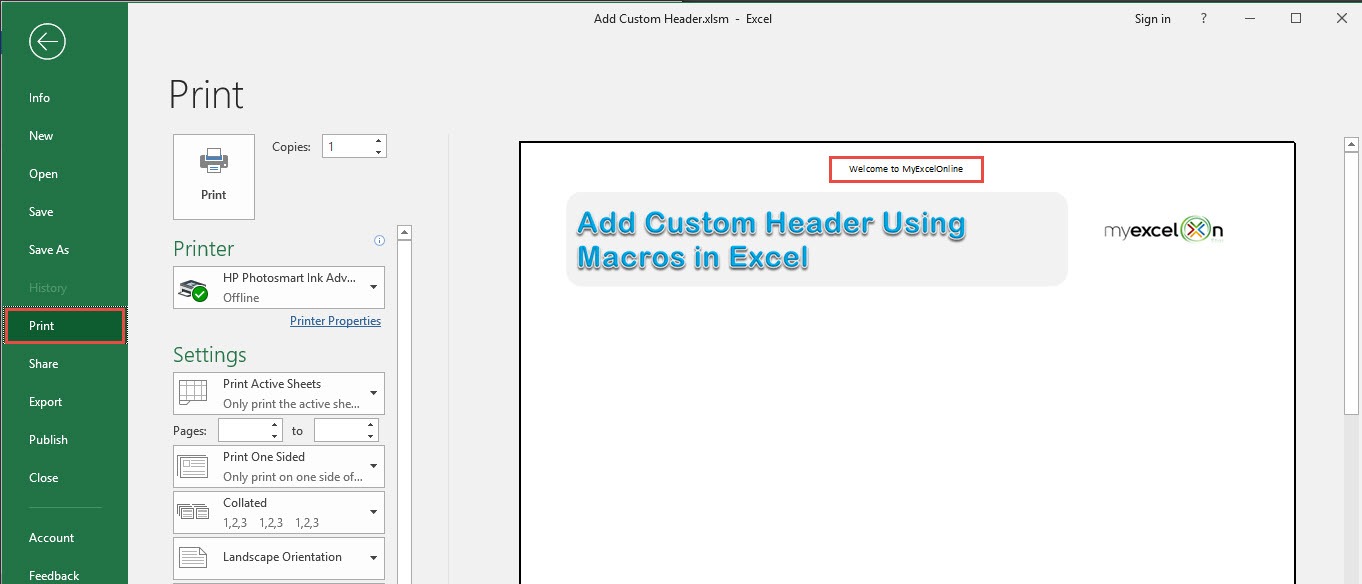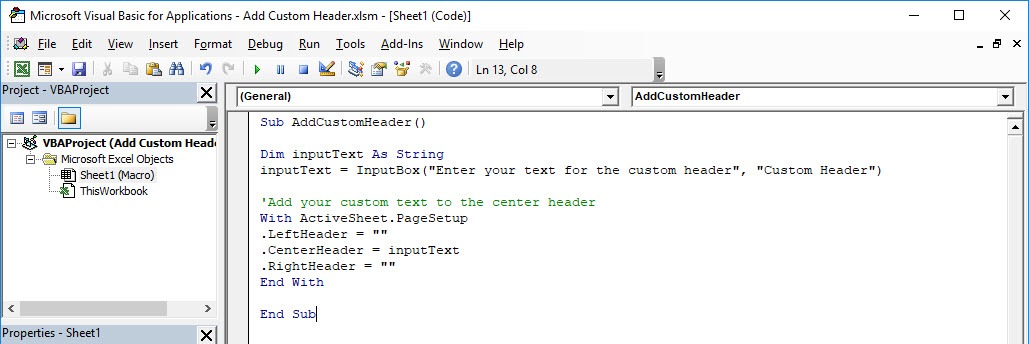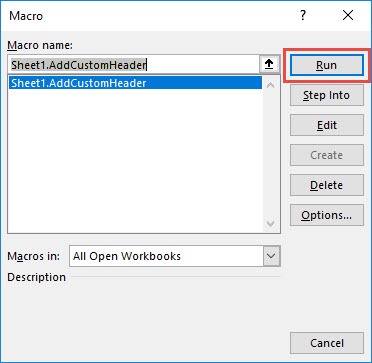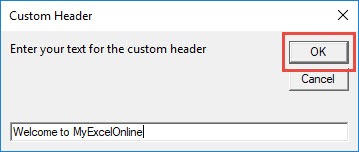Ever wanted to add a header to your Excel spreadsheet? You can add a custom header using Excel Macros! Make sure your Excel has the Developer Tab enabled following this tutorial. I explain how you can do this below step by step!
Key Takeaways
- Automate Header Insertion – Macros allow you to quickly add custom headers to multiple worksheets without manually editing each one.
- Use VBA for Customization – VBA (Visual Basic for Applications) provides flexibility to insert dynamic headers, including dates, file names, and user-defined text.
- Control Header Alignment – Macros can specify header alignment (left, center, or right) for a professional and organized look.
- Apply Across Multiple Sheets – A single macro can be written to insert headers across multiple sheets, saving time and ensuring consistency.
- Easily Modify Header Content – By editing the macro code, you can update header content without manually adjusting each sheet.
Table of Contents
Quick Overview
What does it do?
Adds a custom header with your text
Copy Source Code:
Sub AddCustomHeader() Dim inputText As String inputText = InputBox("Enter your text for the custom header", "Custom Header") 'Add your custom text to the center header With ActiveSheet.PageSetup .LeftHeader = "" .CenterHeader = inputText .RightHeader = "" End With End Sub
Final Result:
How to Add Custom Header Using Macros In Excel
STEP 1: Go to Developer > Code > Visual Basic
STEP 2: Paste in your code and Select Save. Close the window afterwards.
STEP 3: Let us test it out!
Go to Developer > Code > Macros
Make sure your macro is selected. Click Run.
STEP 4: Type in your custom header, click OK.
To check if the header did get added, go to File > Print:
Now you should be able to see your text on your header!
Frequently Asked Questions
How do I add a custom header using a macro in Excel?
You can use VBA by opening the Visual Basic Editor (VBE) (Alt + F11), inserting a new module, and using the ActiveSheet.PageSetup.CenterHeader = "Your Header Text" command to insert a header.
Can I insert dynamic content like the file name or date in the header?
Yes, you can use VBA functions like ActiveWorkbook.Name for the file name or Format(Date, "mm/dd/yyyy") for the current date in your header.
How do I apply the same header to all sheets using a macro?
Use a loop in VBA, such as:
Dim ws As Worksheet
For Each ws In ActiveWorkbook.Sheets
ws.PageSetup.CenterHeader = "Company Report"
Next ws
This ensures all sheets receive the same header.
Can I remove a header using VBA?
Yes, setting the header to an empty string removes it: ActiveSheet.PageSetup.CenterHeader = ""
Where do I save my macro so it works in any workbook?
Save it in your Personal Macro Workbook (PERSONAL.XLSB) so the macro is available across all Excel files you open.

Bryan
Bryan Hong is an IT Software Developer for more than 10 years and has the following certifications: Microsoft Certified Professional Developer (MCPD): Web Developer, Microsoft Certified Technology Specialist (MCTS): Windows Applications, Microsoft Certified Systems Engineer (MCSE) and Microsoft Certified Systems Administrator (MCSA).
He is also an Amazon #1 bestselling author of 4 Microsoft Excel books and a teacher of Microsoft Excel & Office at the MyExecelOnline Academy Online Course.