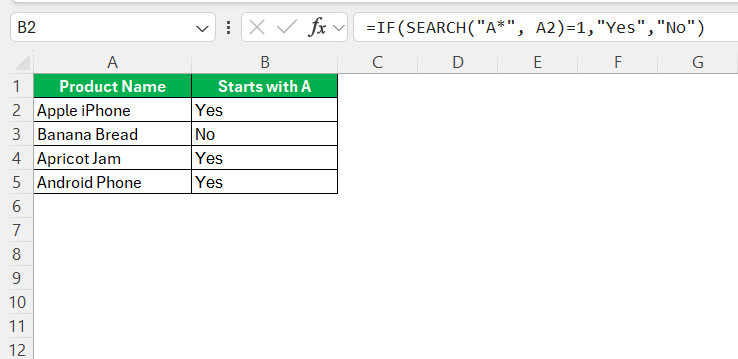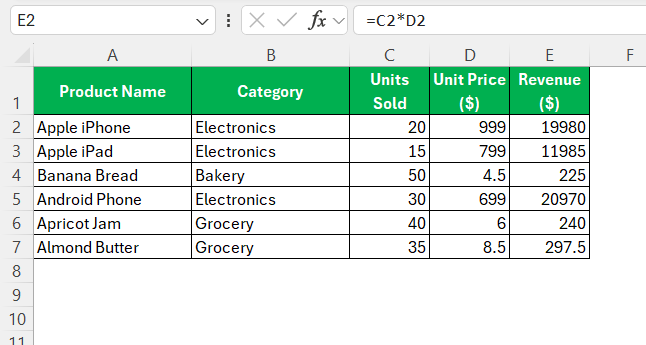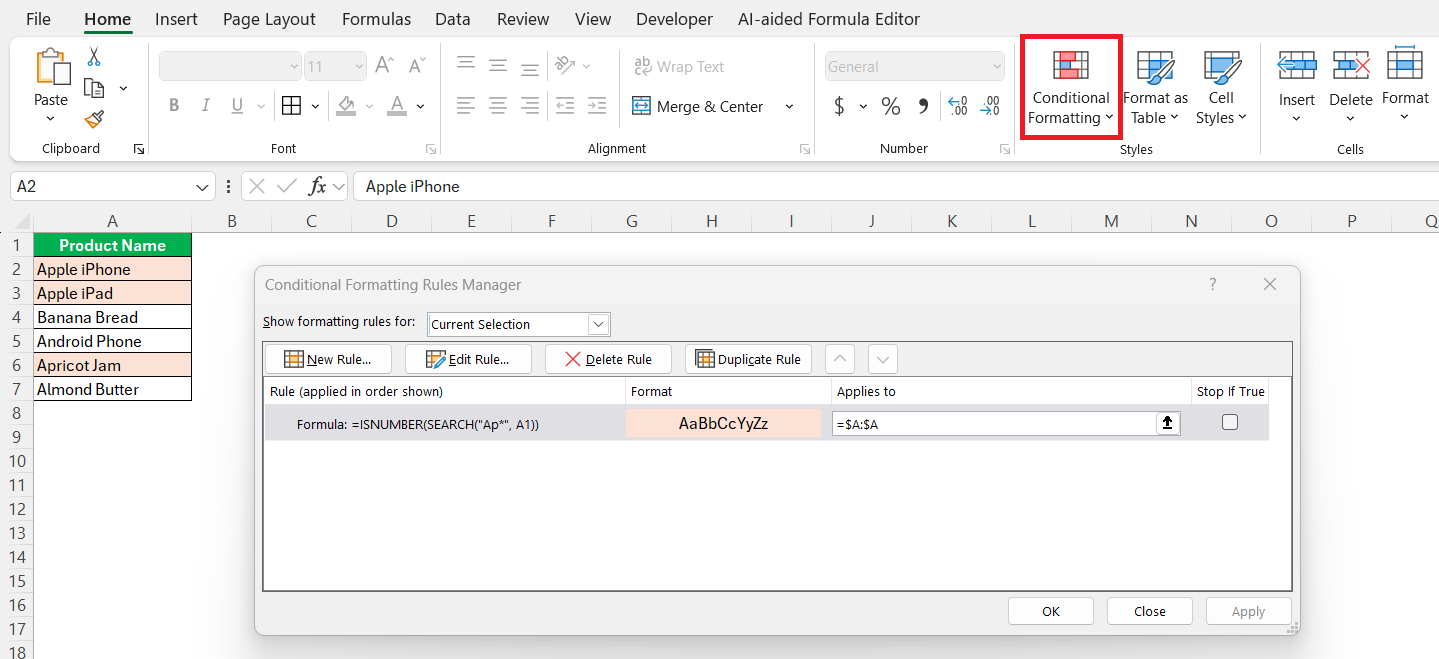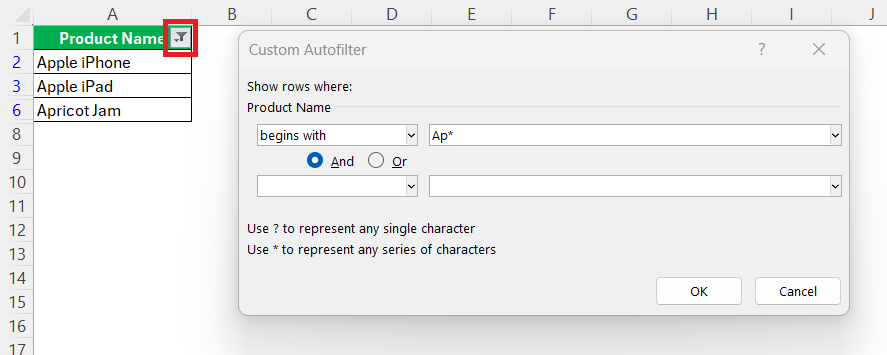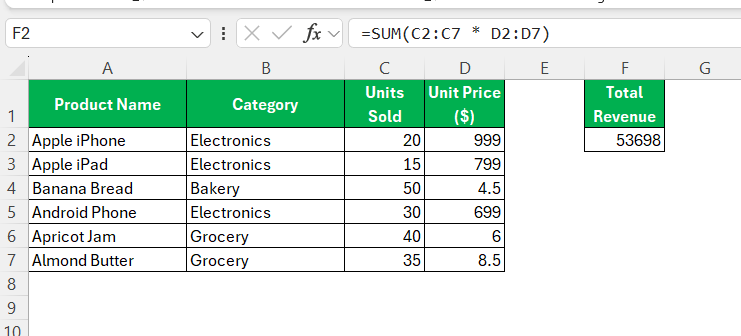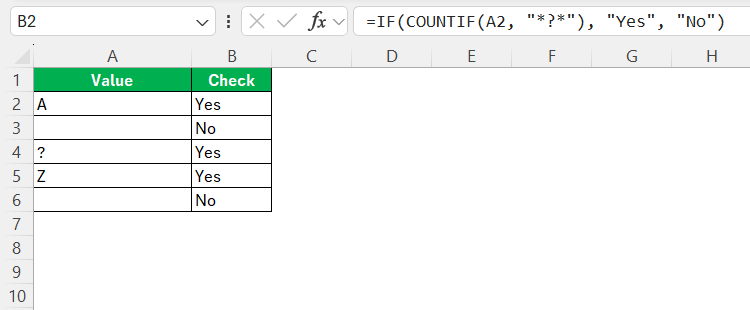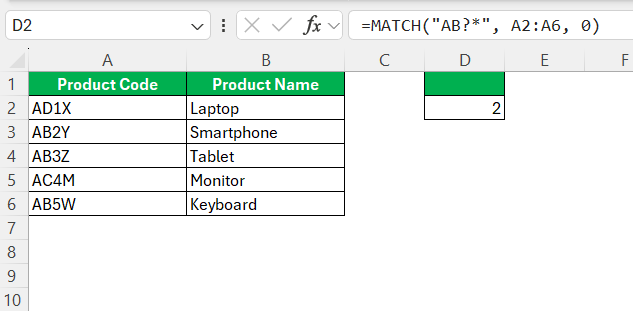Microsoft Excel serves as an essential tool for data management and analysis. One symbol, often overlooked due to its simplicity, is the asterisk symbol(*). This symbol can significantly enhance Excel’s functionality, empowering you to perform intricate calculations, streamline database searches, and much more. Let me guide you through its potential to elevate your Excel skills.
Key Takeaways:
- The asterisk symbol acts both as a wildcard for pattern matching and as a multiplication operator in formulas.
- Using * in functions like SEARCH, COUNTIF, and MATCH helps find partial or flexible matches.
- Asterisks simplify array and compound calculations, such as multiplying cell ranges in a single formula.
- Combine * with ? for refined searches when data is inconsistent or partially known.
- Automating calculations and searches with asterisks reduces manual work and improves spreadsheet efficiency.
Table of Contents
Unlocking the Power of Asterisk Symbol in Excel
Understanding the Basics
At its core, the asterisk (*) in Excel is a versatile character that serves multiple purposes. Primarily, it acts as a wildcard when used within functions such as SEARCH or MATCH. This allows for flexible criteria in data analyses, enabling you to substitute any sequence of characters. Additionally, in arithmetic operations, the asterisk functions as a multiplication operator.
This dual-purpose usage forms the foundation for its application in diverse scenarios, enhancing both the simplicity and depth of your spreadsheet tasks.
Common Use Cases
In Excel, the asterisk is invaluable in several everyday scenarios. Here are a few common use cases:
- Wildcard Searches: When used in the SEARCH or FIND functions, the asterisk can replace multiple characters, making it useful for finding all instances that partially match a specified pattern.
- Multiplication in Formulas: Multiplying numbers across cells or within complex equations is efficient with the asterisk operator, integral to formulas for calculating totals or averages.
- Conditional Formatting: By incorporating asterisks in conditional formatting rules, you can highlight cells that match specific patterns, streamlining data visualization tasks.
- Data Filtering: When filtered by pattern, such as searching for all items that start with a particular sequence, the asterisk helps in auto-filling queries.
These use cases demonstrate the asterisk’s versatility, enabling efficient data manipulation and analysis across spreadsheets.
Advanced Techniques with Asterisk Formulas
Using Asterisks Symbol in Complex Calculations
In complex calculations, the asterisk shines by facilitating advanced mathematical operations within Excel formulas. It acts as the multiplication operator, allowing you to perform compound calculations efficiently. For example, you can multiply entire columns quickly using array formulas like =SUM(C2:C7 * D2:D7), which multiplies corresponding values and sums them up in one step.
This enhances analytical capabilities by multiplying and summing products of arrays in a single formula. It’s particularly useful in scenarios involving weighted averages or financial modeling, where precise multiplication of series of values is required. By integrating asterisks in elaborate calculations, you maximize Excel’s potential, making it an indispensable tool for complex data analysis and financial computations.
Combining Asterisk Symbol with Other Wildcard Characters
In Excel, combining the asterisk with other wildcard characters like the question mark (?) offers enhanced flexibility in data queries. While the asterisk represents any number of characters, the question mark signifies a single character. This combination allows for refined data searches and filtration processes. For example, using *?* in a search query will locate text including any characters with one in the middle, expanding your match criteria.
In functions like MATCH or VLOOKUP, using wildcards within criteria facilitates searching for partial matches. For instance, if you need to find entries starting with “AB” followed by any single character, you’d use AB?*. This usage is valuable when dealing with variable datasets where exact matches are rare.
Mastering these combinations means you can perform precise queries, optimizing data retrieval and effectively handling large, diverse datasets with ease.
Real-Life Applications
Streamlining Data Searches
Streamlining data searches with the asterisk in Excel involves utilizing its wildcard capabilities to expedite locating relevant information. By using the asterisk in search functions, you can efficiently filter through vast datasets to find entries that meet specific patterns. For example, using a formula like =COUNTIF(A1:A100, "*text*") allows you to count all cells containing “text” anywhere within the string.
This method is particularly beneficial when dealing with large databases where data isn’t consistently formatted. Employing an asterisk helps bypass formatting discrepancies, focusing the search on content relevance instead. Moreover, when combined with macros or VBA, these wildcard searches can be automated, significantly reducing manual workload and increasing productivity.
By integrating the asterisk in data searches, you enhance your ability to quickly and accurately pinpoint relevant data, making Excel a more powerful tool for managing and analyzing information.
Enhancing Spreadsheet Efficiency
Enhancing spreadsheet efficiency with the asterisk centers on utilizing its dual functions in more streamlined and automated tasks. As a multiplication symbol, it facilitates quick computations across rows and columns, reducing the need for verbose calculation steps and boosting productivity. When you leverage array formulas, using the asterisk can compact operations like =SUM(A1:A10 * B1:B10), saving valuable time when processing extensive data.
Additionally, integrating asterisks with wildcards provides flexibility in data retrieval and management. By automating searches and applying formulas that rely on pattern matching, you minimize manual intervention and errors. For instance, using FIND("*@*", A1) helps quickly validate email addresses in a list, ensuring data integrity.
These strategies allow you to effectively manage complex datasets, reducing time spent on manual processes and freeing resources for more critical analytical tasks, thereby maximizing overall spreadsheet efficiency.
FAQs
What is the primary function of an asterisk in Excel?
The asterisk in Excel primarily serves as a multiplication operator in formulas and as a wildcard character in search and matching functions, letting you substitute any sequence of characters.
How can I use asterisks in data filtration?
You can use asterisks in data filtration by incorporating them as wildcards in criteria for functions like FILTER or COUNTIF, which allows you to find and manipulate entries that match a specific pattern or partial text.
How does the asterisk (*) function differently in formulas versus search operations in Excel?
In Excel, the asterisk has two distinct roles. In formulas, such as =A1 * B1, it acts as a multiplication operator to compute arithmetic results. In search or lookup contexts, like =COUNTIF(A1:A100, “*word*”), it acts as a wildcard representing any number of characters. This dual nature makes it a flexible tool depending on the context—math versus pattern matching.
Can I use the asterisk to search for values that partially match text in Excel?
Yes, the asterisk is designed for this exact use. You can use it within functions like SEARCH, FIND, or COUNTIF to locate cells that contain a specific substring. For example, =COUNTIF(A:A, “*sales*”) will count all cells that include the word “sales” anywhere. It’s especially handy when you’re unsure about the exact structure of the data but know a part of what you’re looking for.
How does the asterisk enhance performance in large Excel datasets?
In large datasets, manually filtering or calculating data is inefficient. Using asterisk in array formulas like =SUM(A1:A100 * B1:B100) or wildcard searches like =COUNTIF(A:A, “*value*”) automates and streamlines these tasks. This reduces manual data review, speeds up insights, and minimizes the risk of human error in repetitive operations.
John Michaloudis is a former accountant and finance analyst at General Electric, a Microsoft MVP since 2020, an Amazon #1 bestselling author of 4 Microsoft Excel books and teacher of Microsoft Excel & Office over at his flagship MyExcelOnline Academy Online Course.