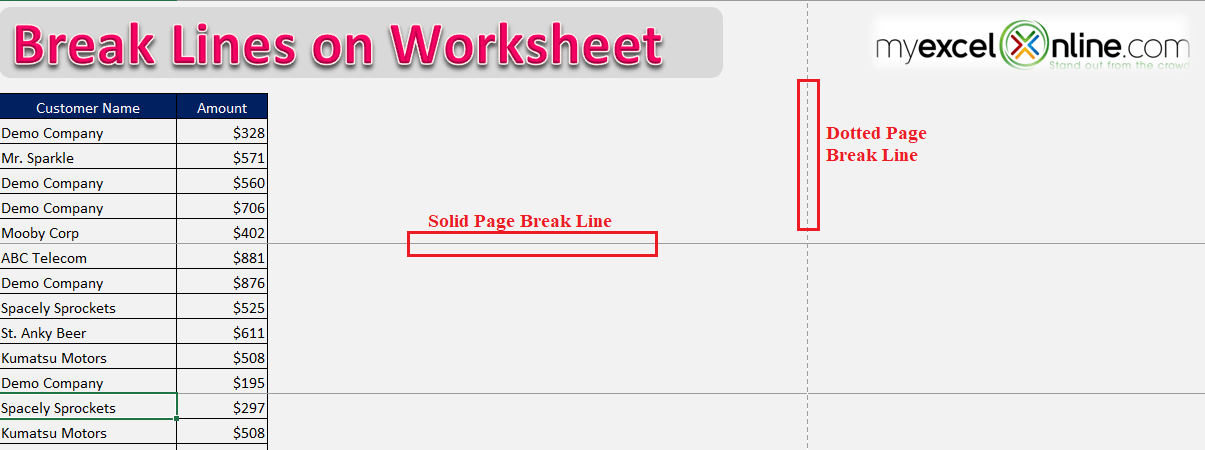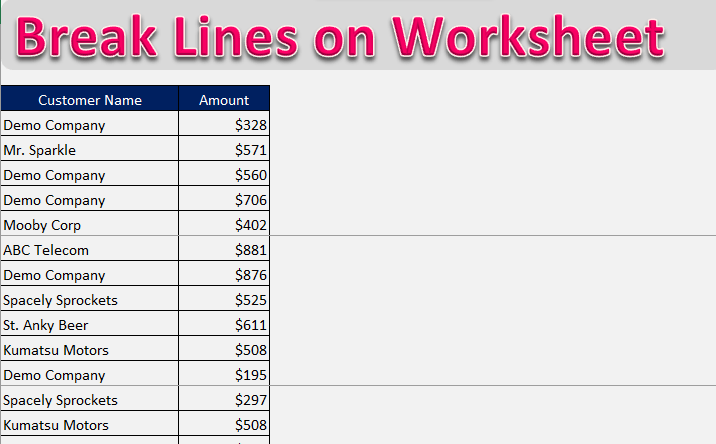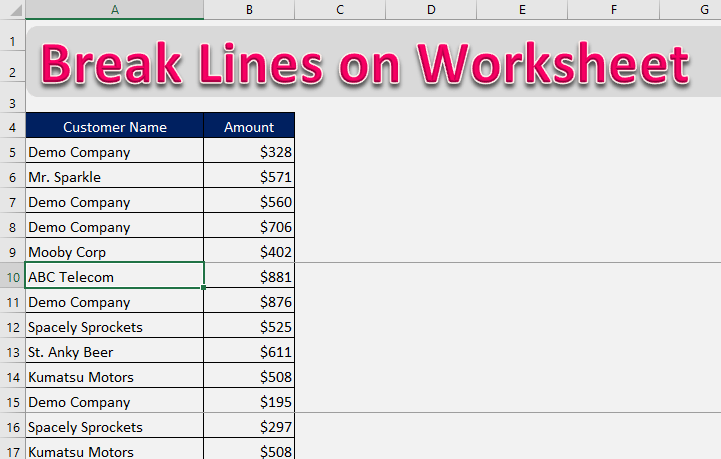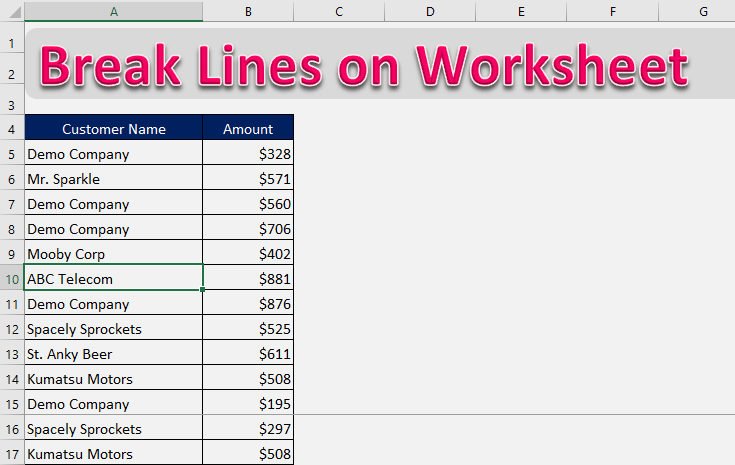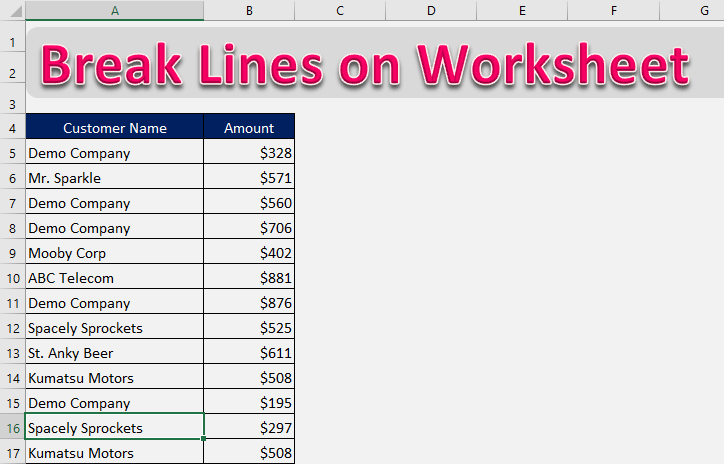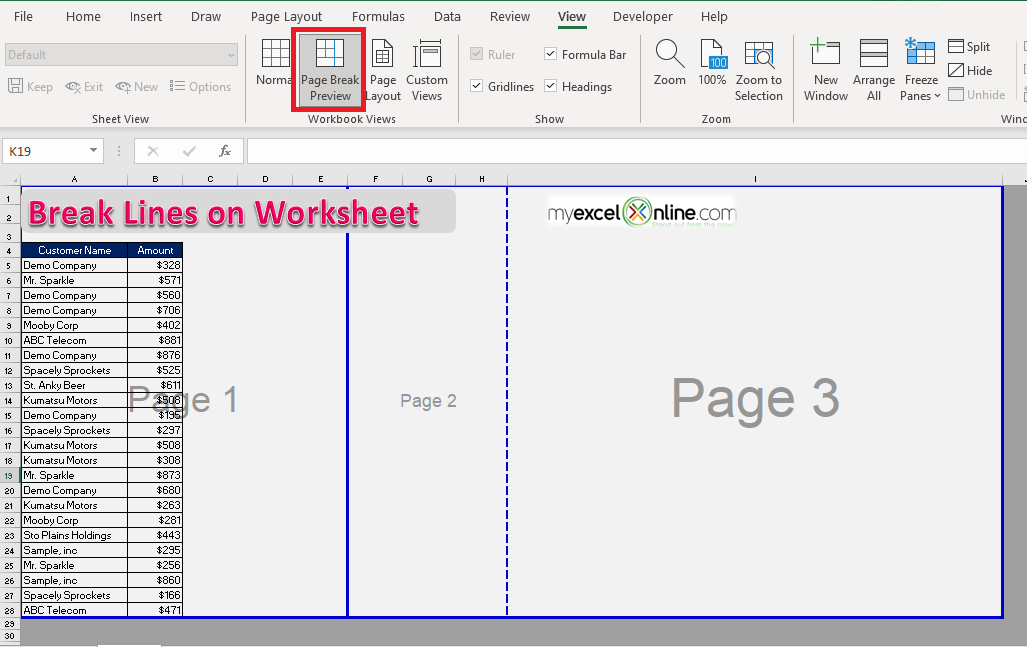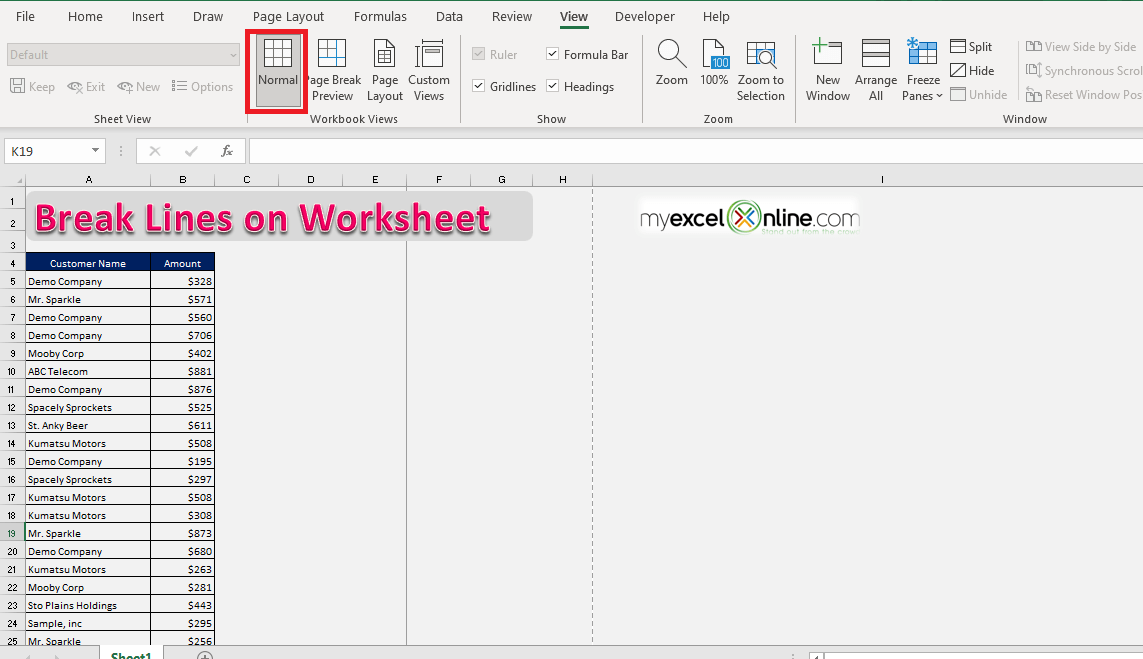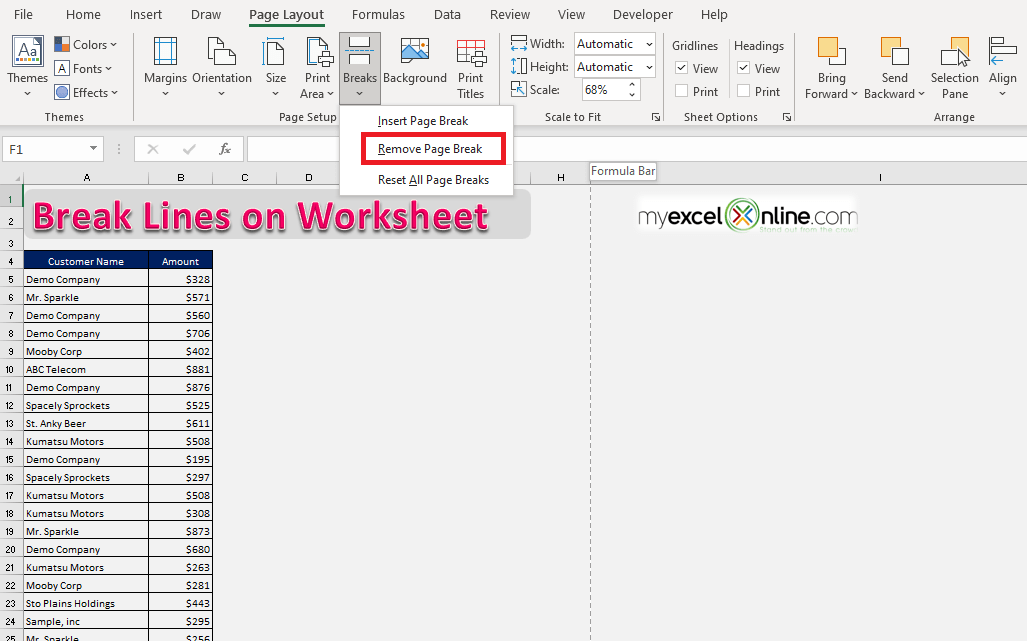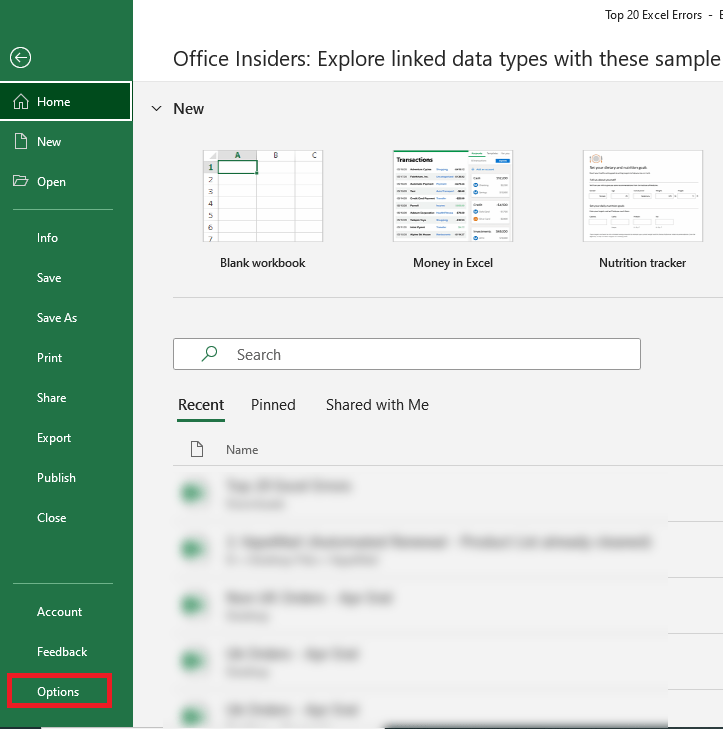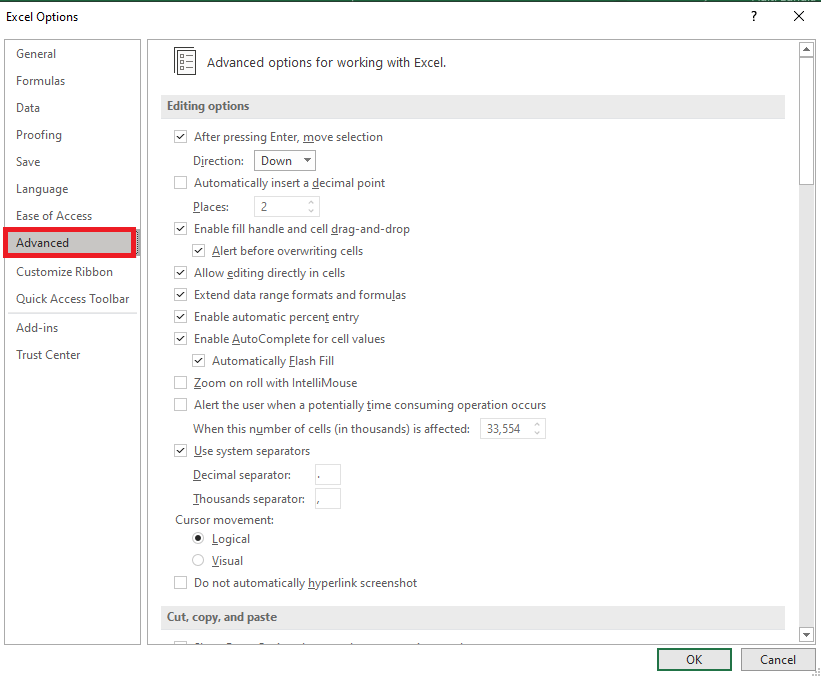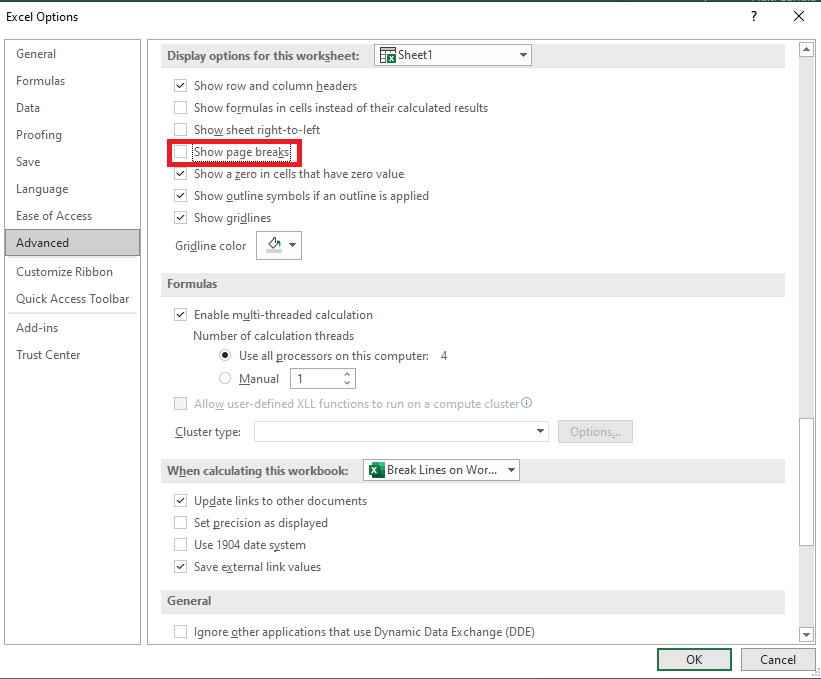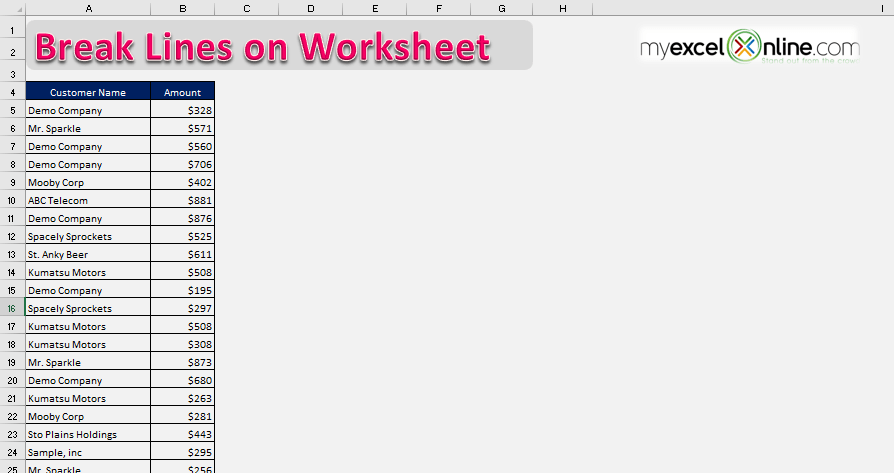The solid lines are manually inserted ones whereas the dashed line is automatically generated.
These are basically page breaks inserted in Excel for printing purposes! They may be useful when you are trying to print a document but other times are just visually distracting.
You may want to remove these lines before presenting your worksheet to someone!
In this article, we will cover the different ways to remove lines from the worksheet:
So, let’s learn to remove and adjust page breaks in Excel!
Download this Excel workbook so you can practice along with us:
Solid Page Break Line
In this screenshot, we have two solid lines inserted in the worksheet.
These are manually added page breaks and can easily be removed by following the step-by-step tutorial below:
STEP 1: Select the cell just below the page break line.
STEP 2: Go to the Page Layout tab.
STEP 3: Click on Breaks in the Page Setup group.
STEP 4: Click on Remove Page Break.
This will remove the page break between row 9 and row 10!
Now, follow the same steps to remove the solid line between rows 15 and 16.
Dotted Page Break Line
When you select the Page Break Preview in Excel, the dotted and solid lines dividing the worksheet into different pages become visible.
Now when you go to View > Normal, the page preview is returned to normal but the lines still visible.
To remove the solid lines, follow the steps mentioned below. But, this will not remove the dashed lines.
To remove the dashed line, follow the steps below:
STEP 1: Select the File tab.
STEP 2: Click Options from the menu on the left side
STEP 3: In the dialog box, click on Advanced from the left panel
STEP 4: Under display options for this worksheet, uncheck Show Page Breaks.
This will remove the dashed lines from the worksheet as well!
Conclusion
If you wish to remove the solid page break line, select the cell below (or cell right to) the horizontal page break line (or vertical page break line) and select click on Page Layout > Breaks > Remove Page Break.
If you wish to remove the dashed page break line, go to File > Options > Advanced > Uncheck Show Page Breaks.
Make sure to download our FREE PDF on the 333 Excel keyboard Shortcuts here:
John Michaloudis is a former accountant and finance analyst at General Electric, a Microsoft MVP since 2020, an Amazon #1 bestselling author of 4 Microsoft Excel books and teacher of Microsoft Excel & Office over at his flagship MyExcelOnline Academy Online Course.