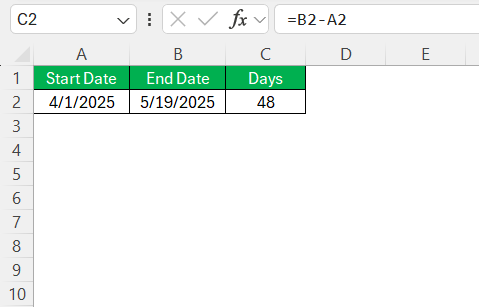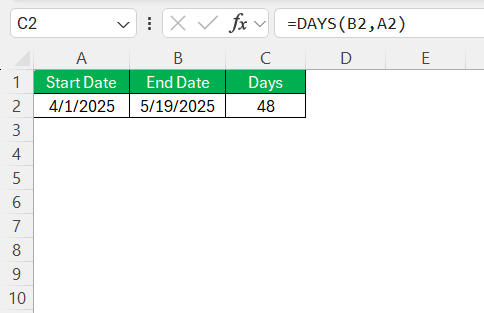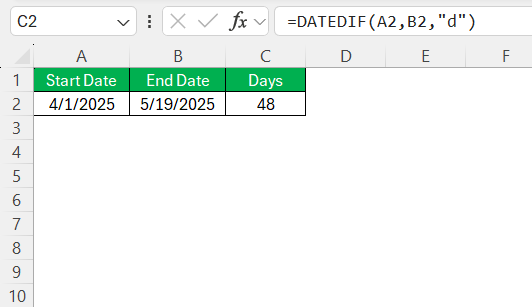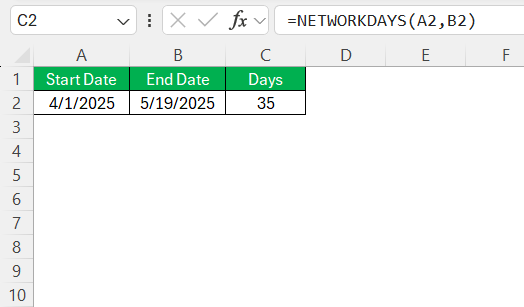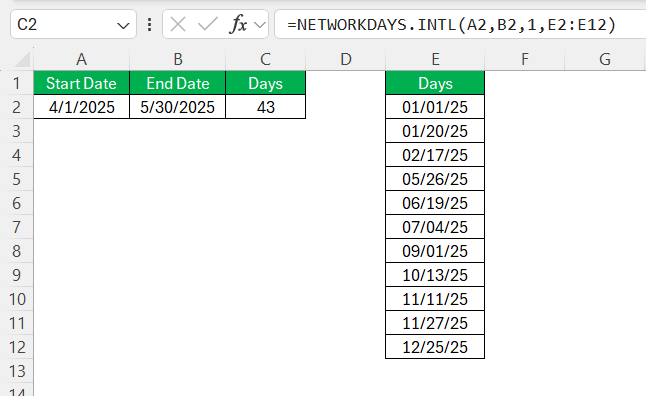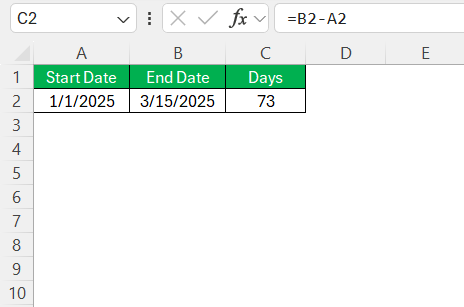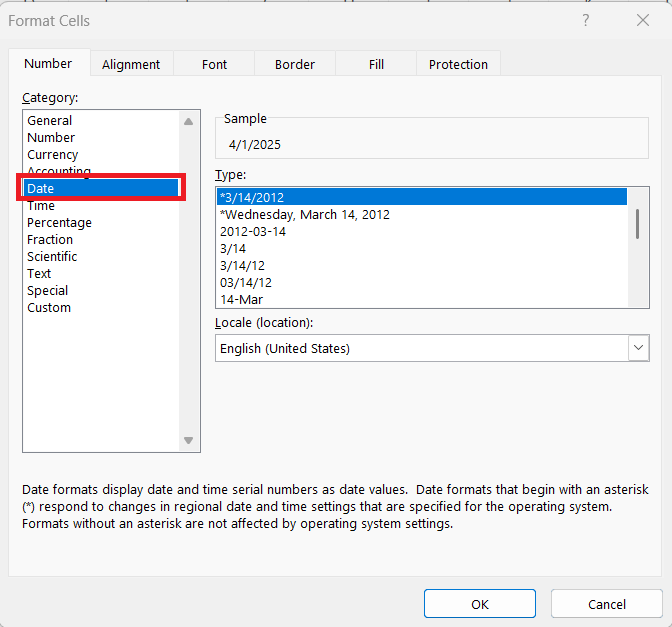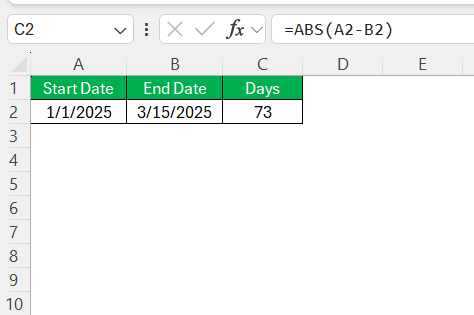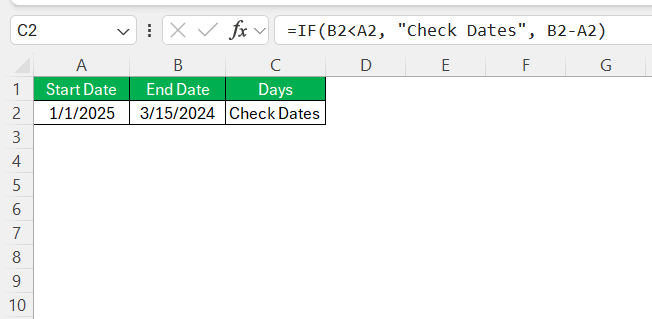When I first started working with Excel, I was amazed by how powerful it is for managing dates and timelines. One of the things I often need to do is calculate days between two dates—whether it’s for tracking deadlines, calculating durations, or just figuring out how long something took. If you’ve ever wondered how to do that in Excel, don’t worry—it’s much easier than you might think.
Let me walk you through how I calculate days between two dates in Excel, step by step.
Key Takeaways:
- Simple subtraction or the DAYS() function quickly gives total days between two dates.
- DATEDIF() adds flexibility, letting you calculate days, months, or years precisely.
- Use NETWORKDAYS() to count only business days, skipping weekends automatically.
- NETWORKDAYS.INTL() lets you customize weekends and include holidays in your calculations.
- Always check date formats and order to avoid errors like negative results or miscalculations.
Table of Contents
Introduction
Why Calculate Days Between Dates?
Calculating the number of days between two dates is more than a simple math exercise—it’s a practical tool used widely across various fields. Understanding the span between dates is crucial for project management, financial forecasting, and personal scheduling. When timeline precision matters, as it often does in professional and personal contexts, knowing how to quickly compute these figures becomes an invaluable skill.
Common Use Cases in Excel
Excel serves as a versatile platform for a myriad of date calculations. In business operations, professionals commonly use Excel to track the duration of projects, determine deadlines, and manage event scheduling. Financial analysts frequently employ it to evaluate interest calculations over specific periods.
Academics and educators might use Excel for semester planning or to track student progress over time. This capability also extends to personal applications such as counting days until birthdays or monitoring ongoing health goals. Each of these scenarios underscores the utility of mastering date calculations within Excel.
Basic Methods to Calculate Days between Two Dates
Method 1: Simple Subtraction of Dates
One of the most straightforward methods to calculate the days between two dates in Excel is simple subtraction. By subtracting one date from another, Excel automatically provides the difference in days. For instance, if you have a start date in cell A2 and an end date in cell B2, the formula =B2-A2 will yield the total number of days between these dates.
This direct approach is efficient for quick calculations where precise accuracy concerning workdays or leap years is not required. It’s reliable and sufficient for basic needs, especially when dealing with general timeline assessments.
Method 2: Using the DAYS() Function
The DAYS() function in Excel offers a specialized approach to calculate days between two dates. This function simplifies the process by taking two arguments: the end date and the start date. For example, using the formula =DAYS(B2, A2) will calculate the days between the dates in cells A2 and B2.
This method is particularly useful when dealing with complex spreadsheets where clarity is essential, as it explicitly defines the intended operation. It is a go-to tool when you require more readability in your formulas while maintaining straightforward calculations.
Advanced Techniques for Accuracy
Using the DATEDIF() Function
The DATEDIF() function offers advanced flexibility for calculating days between dates in Excel, allowing you to specify the unit of time measured. By using DATEDIF(start_date, end_date, "d"), you can determine the total number of days. Unlike other functions, DATEDIF() can also calculate months and years, making it suitable for more detailed chronological analyses, such as age calculations or tenure evaluations.
Its versatility is invaluable when aligning your calculations with specific timeframes and conversions, providing nuanced insights into date differences.
Leveraging NETWORKDAYS() for Business Days
The NETWORKDAYS() function in Excel is ideal for calculating the number of business days between two dates, excluding weekends. This function assumes Saturday and Sunday as non-working days, making it particularly useful for project planning and financial estimates. To use it, input =NETWORKDAYS(start_date, end_date).
This formula helps businesses accurately anticipate deadlines, project completions, or payment schedules by focusing exclusively on operational days. It’s a preferred choice for precise business planning where only weekdays matter.
Incorporating Holidays into Calculations with NETWORKDAYS.INTL()
The NETWORKDAYS.INTL() function allows users to calculate the number of working days between two dates while accounting for weekends and holidays. Unlike NETWORKDAYS(), this function offers the flexibility to define what constitutes a weekend. For instance, the formula =NETWORKDAYS.INTL(start_date, end_date, weekend, holidays) lets you customize which days are non-working. You can even include a list of holiday dates to exclude from the calculation.
This feature is particularly beneficial for international businesses or projects spanning different countries with varying weekend policies and public holidays. By tailoring the function to your specific schedule, it ensures more accurate planning and projections.
Practical Examples and Applications
Example 1: Finding Total Days Between Two Project Milestones
Consider a project with a start milestone on January 1st and an end milestone on March 15th. To calculate the total days between these two milestones, you could use a simple subtraction or the DAYS() function. If the start date is in cell A2 and the end date is in cell B2, the formula =B2-A2 or =DAYS(B2, A2) will yield the result of 73 days.
This calculation provides a quick overview of the project timeline, allowing project managers to assess duration effectively or make necessary adjustments for timeline enhancement.
Example 2: Calculating Age in Days
Calculating a person’s age in days can be easily done using the DATEDIF() function. Suppose you have a birth date in cell A2 and today’s date in cell B2. Applying the formula =DATEDIF(A2, B2, "d") will give you the age in days.
This comprehensive calculation is useful for health professionals tracking medical histories, researchers assessing long-term studies, or any context where precise age measurement is required. It’s a straightforward way to gain insights that are beneficial for tailored analysis or profiling.
Tips and Best Practices
Avoiding Errors in Date Calculations
Avoiding errors in date calculations involves a few key practices. First, ensure dates are entered in a consistent format that Excel recognizes, such as MM/DD/YYYY. Confirming that all date entries are formatted as ‘Date’ in cell formats prevents misinterpretation as text.
Also, verify that date ranges do not mistakenly involve reversed chronological order, which could lead to negative values. Regularly checking formulas for correct syntax and parameters will further minimize errors. Leveraging Excel tools like error checking can catch discrepancies before they impact your outcomes. This vigilance ensures more reliable and accurate date calculations.
Handling Negative Values and Unexpected Results
Encountering negative values or unexpected results in date calculations often signifies an issue with date ordering. To handle this, check that the end date is indeed later than the start date. If reversing dates isn’t possible, use the ABS() function to convert negative outcomes into positive ones, focusing on absolute differences.
Another strategy involves employing logical functions such as IF() to alert you when the end date precedes the start date, allowing manual corrections.
Adjusting your approach to account for data structure and verifying input consistently can mitigate these common issues, ensuring calculations return meaningful results.
FAQs
How do I calculate the exact days between two dates?
To calculate the exact number of days between two dates in Excel, use the formula =DAYS(end_date, start_date) or simply subtract the start date from the end date with =end_date - start_date. Both methods will provide the precise day count. Be sure the cells are formatted as dates to avoid errors.
How do I calculate the workdays between two dates in Excel?
To calculate the number of workdays between two dates in Excel, use the NETWORKDAYS(start_date, end_date) function. This function excludes weekends and can be customized with an optional list of holidays to exclude those as well. Ensure your dates are formatted correctly to achieve accurate results.
What functions are best for calculating across different years or months?
For calculating differences across various years or months in Excel, the DATEDIF() function is the most versatile. It allows you to specify units such as “y” for years and “m” for months. This flexibility makes it ideal for longer spans requiring calculations beyond simple days, accommodating more complex chronological assessments.
Can I calculate time elapsed between specific hours and minutes?
Yes, you can calculate the time elapsed between specific hours and minutes in Excel by subtracting the start time from the end time directly if they are formatted as times. Use the formula =end_time - start_time and format the result cell as Elapsed Time to display hours and minutes accurately.
Is there a way to include consideration for holidays when using these functions?
Absolutely, you can include holidays in your calculations using the NETWORKDAYS.INTL() or NETWORKDAYS() functions by adding a holiday range as the last argument. This enables the functions to exclude these holidays from the calculation, providing a more accurate count of workdays.
John Michaloudis is a former accountant and finance analyst at General Electric, a Microsoft MVP since 2020, an Amazon #1 bestselling author of 4 Microsoft Excel books and teacher of Microsoft Excel & Office over at his flagship MyExcelOnline Academy Online Course.