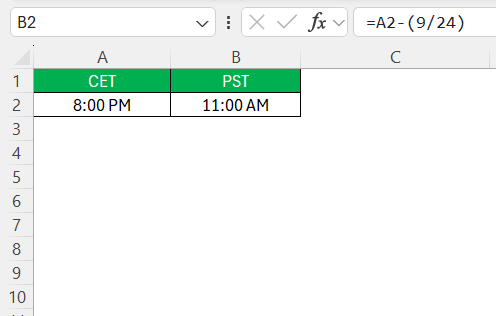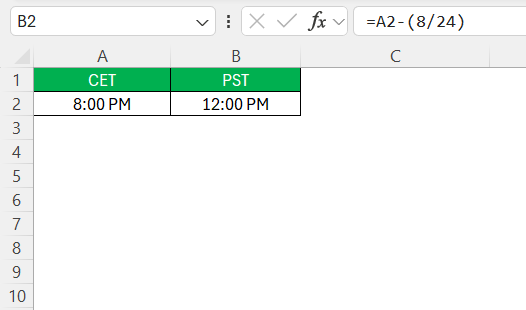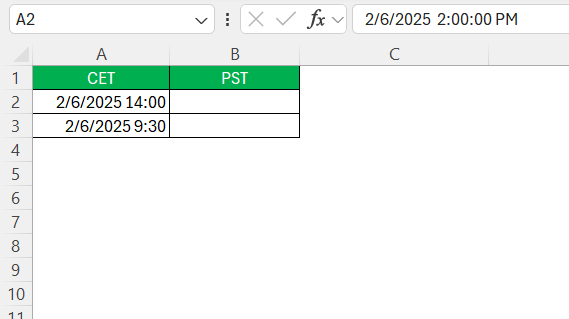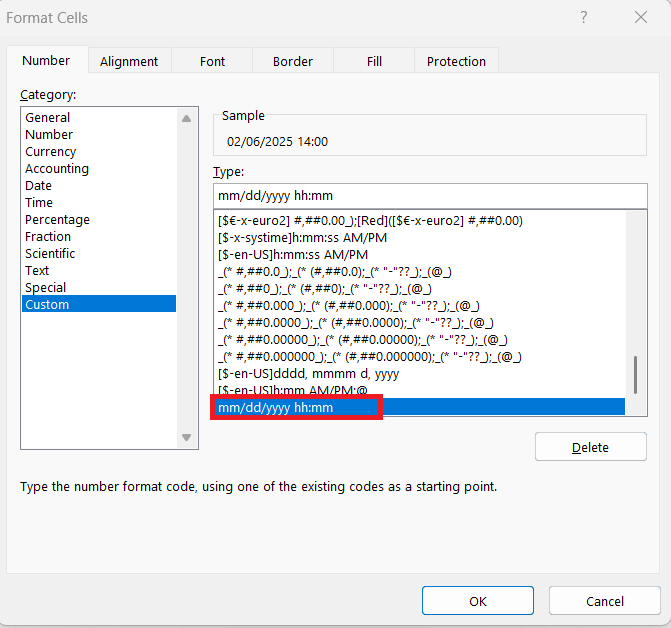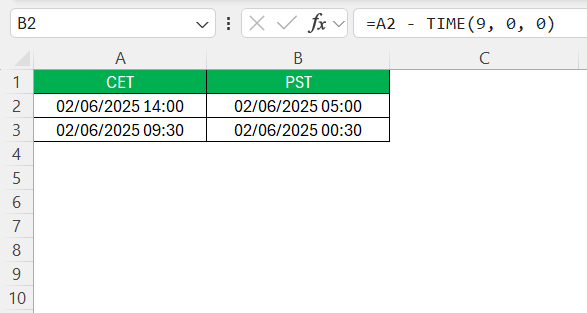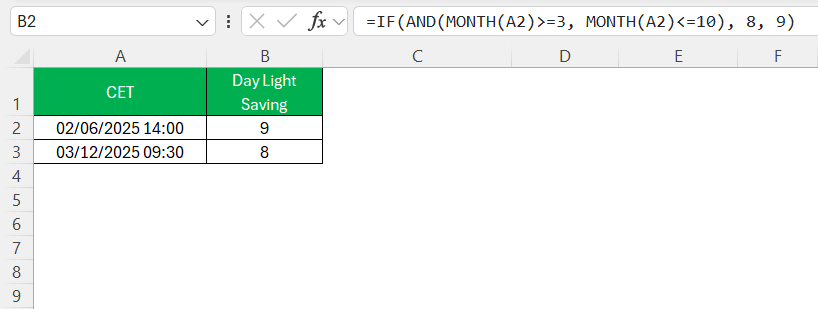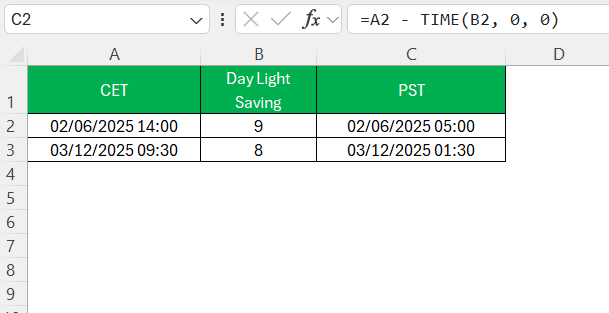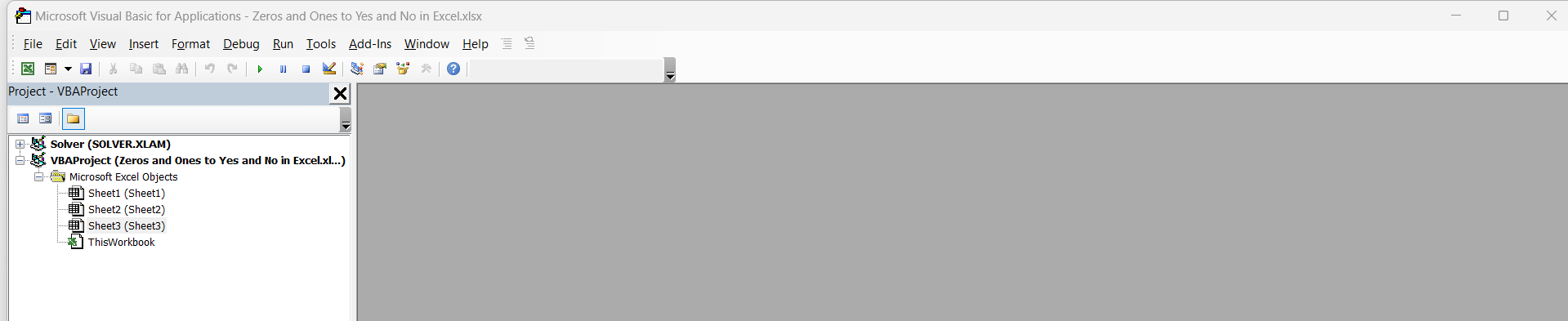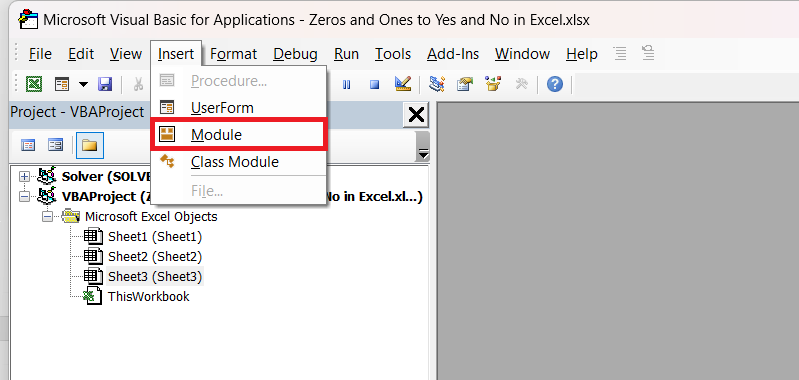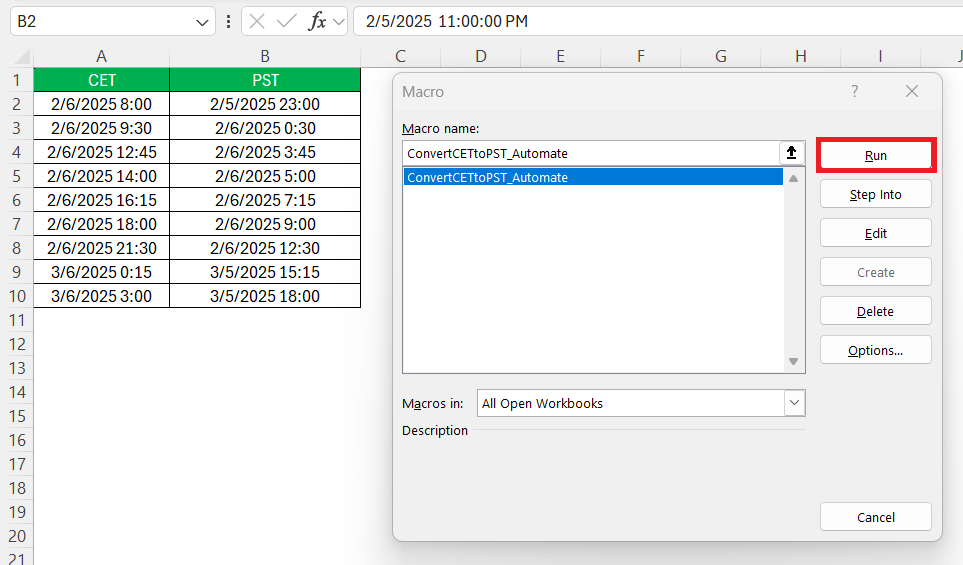Time zone conversion can be cumbersome, but Excel offers powerful tools to make this process seamless. This guide walks you through converting CET to PST using Excel, ensuring you maintain accurate and efficient schedules across different time zones. Whether you’re syncing global teams or ensuring clarity in your time-sensitive projects, understanding the intricacies of time zone conversions can save you both time and trouble.
Key Takeaways:
- Excel makes time zone conversions manageable using simple arithmetic and built-in functions like
TIME(). - CET is typically 9 hours ahead of PST, but this difference reduces to 8 hours during daylight saving time.
- Formatting your datetime cells correctly is crucial for formulas to work as expected.
- You can automate conversions and handle DST logic using formulas or advanced VBA scripts.
- Consistency in formats and formulas across data sets ensures accurate and error-free time conversions.
Table of Contents
Understanding Time Zones
What is Central European Time (CET)?
Central European Time (CET) is a time zone that is 1 hour ahead of Coordinated Universal Time (UTC+1). It is widely used in countries across Europe, including France, Germany, Italy, and Spain. During the winter months, CET is the standard time observed, but it may shift to Central European Summer Time (CEST) in the summer months, when daylight saving time takes effect, moving the clock forward by one hour to UTC+2 for better evening daylight.
Understanding CET is crucial for coordinating activities in European regions and ensuring accurate time communication in global endeavors.
Decoding Pacific Standard Time (PST)
Pacific Standard Time (PST) is a time zone that is 8 hours behind Coordinated Universal Time (UTC-8). It’s used on the west coast of the United States and Canada, including cities like Los Angeles, San Francisco, and Vancouver. PST is observed during the standard time period, which runs from the first Sunday in November to the second Sunday in March.
During the remaining months, the region shifts to Pacific Daylight Time (PDT), which is UTC-7, due to daylight saving time. Knowing PST is essential for anyone needing to coordinate activities with these regions, especially in the business and tech sectors.
Understanding the Time Difference: CET vs PST
Before jumping into formulas, I had to understand the time difference between CET and PST:
- CET is UTC+1
- PST is UTC-8
That’s a 9-hour time difference, with CET being ahead.
During daylight saving time (typically from late March to late October), CET becomes CEST (UTC+2), and PST becomes PDT (UTC-7). So the offset changes to 8 hours.
Tools and Techniques for Time Zone Conversion
Using Formulas for CET to PST Conversion
To convert Central European Time (CET) to Pacific Standard Time (PST) in Excel, you can use a straightforward arithmetic formula. Since CET is 9 hours ahead of PST, you need to subtract 9 hours from the CET time.
Here’s a basic formula you can use:
=A2 - (9/24)
In this formula, A2 represents the cell containing the CET time. Division by 24 converts the 9-hour difference into the Excel-compatible time format. This adjustment accounts for standard time differences, ensuring an accurate conversion.
However, you must also account for daylight saving time (DST). When CET shifts to Central European Summer Time (CEST), the time difference becomes 8 hours instead of 9. Therefore, the formula needs to be adjusted accordingly to =A2 - (8/24) during DST periods.
Remember to always verify the current applicable times and DST in both time zones when applying these conversions to ensure precision and consistency in your data.
Use TIME Function
Converting between Central European Time (CET) and Pacific Standard Time (PST) in Excel is easy once you understand how to manipulate time values. Here’s how I do it step-by-step, using Excel’s built-in TIME function and optional logic for handling daylight saving time.
- First, I entered my CET date and time values into Column A of the Excel sheet. For example, I used
02/06/2025 14:00in cell A2 and02/06/2025 09:30in cell A3.
- I formatted the cells in Column A to display the date and time correctly by right-clicking the cell, selecting “Format Cells,” and choosing the custom format
mm/dd/yyyy hh:mm.
- Next, I converted the CET time to PST by subtracting 9 hours, since PST is 9 hours behind CET. I entered the formula
=A2 - TIME(9, 0, 0)in cell B2 and copied it down to B3.
- To handle daylight saving time (DST), I added some optional logic to adjust the offset based on the date. I assumed DST is active from March through October. I created a helper column in Column B and used the formula
=IF(AND(MONTH(A2)>=3, MONTH(A2)<=10), 8, 9)to determine whether to subtract 8 or 9 hours.
- Then I used that result to dynamically convert the time in Column C by entering
=A2 - TIME(B2, 0, 0).
This approach allowed me to convert CET to PST with basic support for daylight saving time, depending on the month..
Automating the Process with VBA
Automating time zone conversions using VBA in Excel can drastically improve efficiency by handling multiple entries and adjusting for variables like daylight saving time automatically. Here’s how you can set up a VBA script for converting CET to PST:
STEP 1: Press ALT + F11 in Excel to open the VBA editor.
STEP 2: Go to Insert > Module to create a new module.
STEP 3: Use the following code to automate CET to PST conversion:
Sub ConvertCETtoPST_Automate()
Dim ws As Worksheet
Dim c As Range
Dim startDate As Date, endDate As Date
Set ws = ThisWorkbook.Sheets("Sheet1") ' Adjust sheet name as necessary
startDate = DateSerial(Year(Date), 3, 31 - Weekday(DateSerial(Year(Date), 3, 31), 2) + 1)
endDate = DateSerial(Year(Date), 10, 31 - Weekday(DateSerial(Year(Date), 10, 31), 2) + 1)
For Each c In ws.Range("A1:A10") ' Adjust the range to fit your data set
If IsDate(c.Value) Then
If c.Value >= startDate And c.Value < endDate Then
c.Offset(0, 1).Value = c.Value - (8 / 24) ' During DST
Else
c.Offset(0, 1).Value = c.Value - (9 / 24) ' Outside DST
End If
End If
Next c
End Sub
STEP 4: Close the VBA editor and go back to Excel.
STEP 5: Press ALT + F8, select ConvertCETtoPST_Automate, and click Run.
This VBA script efficiently processes a range of CET times, automatically adjusting for daylight saving time and converting them into PST. By automating with VBA, you save time and enhance the precision of your time zone conversions, particularly inlarger datasets. Proper use of this approach can significantly optimize workflows involving international collaborations or projects that span multiple time zones.
Avoiding Common Conversion Mistakes
Ensuring Consistency Across Data Sets
Maintaining consistency across data sets when performing time zone conversions in Excel is essential for accurate reporting and analysis. Here are some steps to ensure uniformity:
- Standardize Formats: Ensure all date and time values in your data sets are in the same format before starting conversions. This avoids confusion and errors during calculations.
- Use Named Ranges: Define named ranges for your source data. This makes formulas easier to read and manage, reducing the likelihood of mistakes.
- Apply Uniform Conversion Formulas: Use the same conversion formulas across all entries. This keeps your calculations consistent, whether you’re adjusting for standard time or daylight saving time.
- Create a Conversion Template: Design a standardized Excel template with predefined formulas for your time zone conversions. This allows for consistent application across various projects and users.
- Test for Accuracy: Regularly review and test a sample of your converted data for accuracy. This ensures that any changes in formulas or data entry errors are detected and corrected promptly.
By implementing these approaches, you can achieve consistency in your conversions and enhance the reliability of your data analysis processes in Excel.
Frequently Asked Questions (FAQs)
1. Why does Excel show ######## instead of the converted time?
Excel shows ######## when the resulting datetime is negative or doesn’t fit within the column width. In time conversions, this usually happens when you subtract more hours than the original time allows (e.g., subtracting 9 hours from 8:00 AM results in a negative time). Excel doesn’t support negative time values by default. You can fix this by either adjusting the logic to prevent negative results or by changing the workbook to use the 1904 date system (though that affects all dates in the sheet).
2. How do I handle daylight saving time in CET to PST conversion?
Daylight saving time (DST) complicates things because CET shifts to CEST (UTC+2), and PST becomes PDT (UTC-7). This changes the time difference from 9 hours to 8 hours during DST periods, usually from late March to late October. A simple way to account for DST in Excel is by using a helper formula that checks the month and adjusts the hour difference accordingly. For precision, especially across multiple years, you might need to use VBA or external data sources that track official DST dates.
3. Can I automate CET to PST conversion for large datasets in Excel?
Yes, you can automate this process using VBA (Visual Basic for Applications). A custom macro can loop through a range of cells, apply the correct time zone offset based on whether the date falls under DST, and write the result in the next column. This is especially useful for large datasets or recurring reports. The macro method ensures speed, consistency, and reduces the chances of human error during manual conversions.
4. What’s the easiest way to convert CET to PST manually in Excel?
The easiest way is to subtract 9 hours using Excel’s TIME() function. For example, if your CET datetime is in cell A2, you can use =A2 - TIME(9, 0, 0) to get PST. Just make sure the original datetime is correctly formatted (dd/mm/yyyy hh:mm or your local equivalent), or Excel may not interpret it properly. If you’re working during daylight saving months, subtract 8 hours instead to reflect the adjusted time zone difference.
5. How do I ensure consistency in time conversions across multiple Excel files?
Start by standardizing your date and time formats across all your workbooks to avoid formula errors. Use named ranges and consistent formulas to prevent confusion when reusing logic across sheets. You can also create a template workbook with all your conversion logic baked in—this saves time and improves accuracy. Always test a few sample records after conversion to ensure formulas are functioning correctly, especially when DST is involved or data comes from different sources.
John Michaloudis is a former accountant and finance analyst at General Electric, a Microsoft MVP since 2020, an Amazon #1 bestselling author of 4 Microsoft Excel books and teacher of Microsoft Excel & Office over at his flagship MyExcelOnline Academy Online Course.