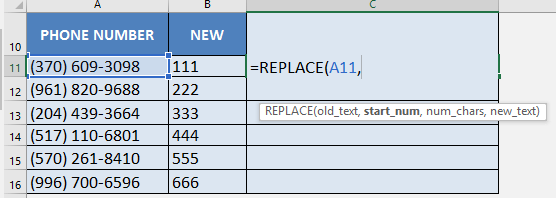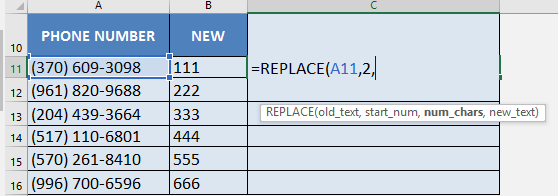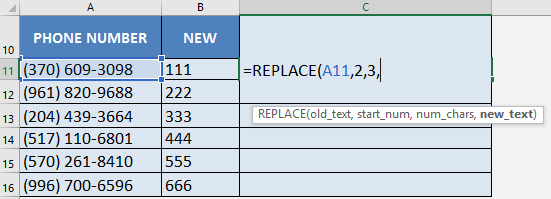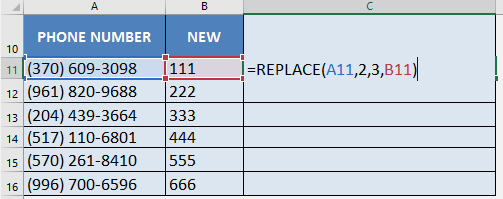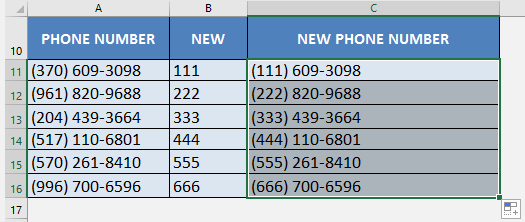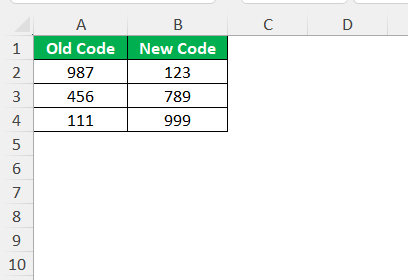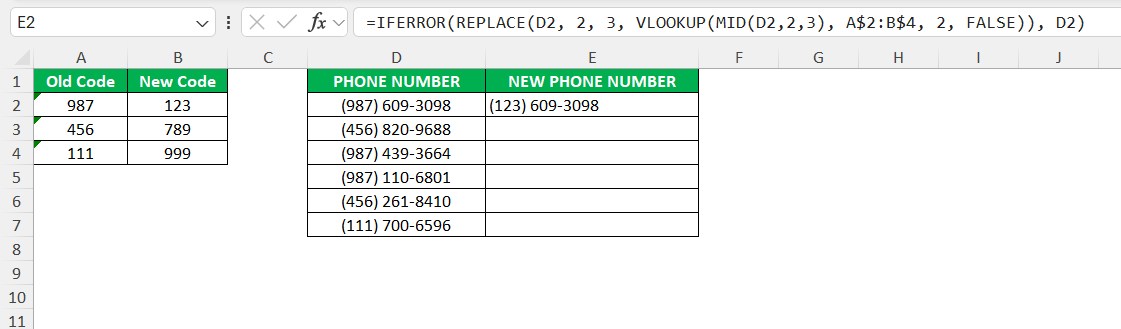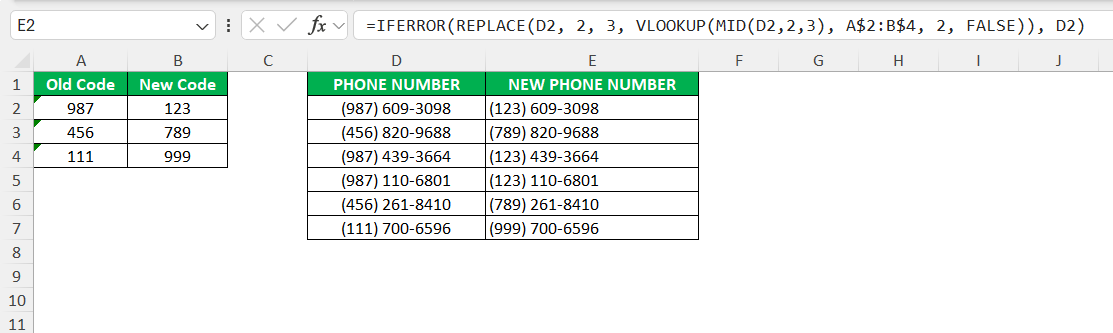Throughout my experience working with large datasets, one recurring task I’ve encountered is the need to update or change phone area codes. Whether due to company expansion, regulatory changes, or simple data cleanup, updating area codes efficiently can prevent hours of tedious manual work. Excel, one of my favorite tools, offers a simple yet powerful function for this: the REPLACE formula. In this article, I’ll walk through the step-by-step process I use to change phone area codes with Excel’s Replace formula.
Key Takeaways:
- Consistent formatting is crucial—clean your data before applying the REPLACE formula to avoid mistakes.
- Always verify the positions of the area code within your phone numbers to ensure accurate replacements.
- Use helper columns to preview changes before overwriting original data, reducing the risk of unintentional errors.
- For bulk updates involving multiple area codes, combine REPLACE with VLOOKUP and mapping tables for efficiency.
- Backup your original dataset before making changes, so you can recover easily if something goes wrong.
Table of Contents
Changing Area Codes in Excel
Why Area Code Changes Matter
There are several scenarios where area code changes are necessary. Sometimes a region introduces a new area code, requiring a mass update to existing contact lists. Other times, businesses relocate or merge, and their phone numbers must reflect the new local dialing conventions. Overlooking these changes might result in failed contacts and outdated records, which can affect communication and operations.
Overview of the REPLACE Formula
Excel’s REPLACE formula is an absolute lifesaver for making systematic changes to text, such as phone numbers. The formula’s syntax is straightforward:
=REPLACE(old_text, start_num, num_chars, new_text)
- old_text – the original text you want to modify.
- start_num – the character position where you want the replacement to begin.
- num_chars – how many characters you want to replace.
- new_text – what you want to insert.
This formula replaces a specific number of characters in a text string with new text, starting at a position you define. This function is powerful when you’re dealing with structured data—like phone numbers that follow a consistent format.
Step-by-Step Guide to Change Phone Area Codes
Using the Simple REPLACE Formula
When you’re dealing with a uniform list of phone numbers where all entries have the same area code that needs to be replaced, Excel’s REPLACE formula is your best friend. It’s fast, effective, and doesn’t require any lookup logic.
STEP 1: We need to enter the Replace function next to the cell that we want to clean the data from:
=REPLACE
STEP 2: Enter the replace arguments:
old_text
Which text do we want to change?
Reference the cell that contains the text string:
=REPLACE(A11,
start_num
Which character do we want to start the replacement from?
We want to replace the area code 370, which is the 2nd character in the phone number. The open parenthesis ( is the 1st character:
=REPLACE(A11, 2,
num_chars
How many characters do we need to replace?
We want to replace the area code 370, which is 3 characters long:
=REPLACE(A11, 2, 3,
new_text
What text will serve as the replacement?
We want to replace the area code 370 with the area code of 111. The replacement values are in the next column (column B):
=REPLACE(A11, 2, 3, B11)
STEP 3: Do the same for the rest of the cells by dragging the REPLACE formula all the way down using the left mouse button.
Note that all of the phone numbers are now clean:
Dynamic Area Code Replacement Using a Lookup Table
When you’re working with a list of phone numbers that include multiple area codes, each requiring different replacements, you need a smarter, scalable solution. That’s where combining REPLACE with VLOOKUP comes in handy.
STEP 1: Create a lookup table that maps old area codes to new ones.
STEP 2: Use this formula in a new column:
=IFERROR(REPLACE(A2, 1, 3, VLOOKUP(LEFT(A2,3), D$2:E$4, 2, FALSE)), A2)
- LEFT(A2,3) grabs the first 3 digits (the current area code).
- VLOOKUP(…, D$2:E$4, 2, FALSE) looks up that area code and fetches its corresponding replacement.
- REPLACE(A2, 1, 3, …) swaps the old code with the new one.
- IFERROR(…, A2) ensures that if there’s no match found in the lookup table, the original phone number remains untouched.
STEP 3: Drag this formula down to apply the dynamic mapping to your entire list.
Now, each phone number updates according to your lookup table, making the task efficient and error-proof.
Best Practices and Common Pitfalls
Testing and Verifying the Results
After applying the formula, I always test the results. I cross-check a random sample of phone numbers to make sure the area codes have been updated correctly and no other digits are altered. If I’m working with important records, I might even ask a colleague to review the changes. Verification is a step I never skip—it’s better to catch mistakes early than to redo everything later.
Backing Up the Original Data
Before making any bulk changes, I create a backup of the original data. I either copy the phone number column to a new sheet or save a separate version of the file. This gives me peace of mind, knowing that I can always revert if something goes wrong. In my experience, backups are essential safeguards against accidental data loss or formatting errors.
FAQs
1. Why should I use the REPLACE formula instead of editing phone numbers manually?
Manually editing area codes may seem simple when you’re handling a few numbers—but it quickly becomes tedious and error-prone when working with large datasets. The REPLACE formula automates the process, ensuring consistency and accuracy across thousands of records. It also minimizes the risk of typos and formatting issues. Best of all, once set up, it can be reused or adjusted easily for future changes.
2. What happens if my phone numbers are in different formats—can REPLACE still work?
REPLACE works best when your phone numbers follow a consistent format, such as 1234567890 or (123)456-7890. If your data is messy—containing dashes, spaces, or parentheses—you’ll need to clean it first using functions like SUBSTITUTE or TEXT. Standardizing the format ensures the REPLACE formula modifies the correct characters. If you skip this step, you risk changing the wrong part of the number.
3. Can I use REPLACE for multiple different area codes in one go?
Yes, you can—by combining REPLACE with a lookup function like VLOOKUP. This allows you to map old area codes to new ones in a separate table and apply the correct replacement dynamically to each phone number. It’s a scalable solution that works especially well in large, diverse datasets. This method prevents you from writing multiple formulas for different codes and keeps your workflow efficient.
4. How can I be sure the changes made by REPLACE are correct?
After applying the formula, I recommend checking a few things: confirm that the correct number of digits were replaced, the rest of the number remains untouched, and the final result looks like a valid phone number. Use helper columns to preview results before applying them permanently. I also randomly audit a few entries and, when the stakes are high, get a second pair of eyes on the file. Trust—but verify.
5. Is it possible to undo REPLACE changes if I make a mistake?
If you’re using formulas, the original data remains untouched, so you can always remove or adjust the formula. However, once you paste the results as values, changes become permanent. That’s why I always recommend creating a backup of the original column or worksheet before finalizing any updates. It gives you a safety net in case something goes wrong or you need to revert to the original data.

Bryan
Bryan Hong is an IT Software Developer for more than 10 years and has the following certifications: Microsoft Certified Professional Developer (MCPD): Web Developer, Microsoft Certified Technology Specialist (MCTS): Windows Applications, Microsoft Certified Systems Engineer (MCSE) and Microsoft Certified Systems Administrator (MCSA).
He is also an Amazon #1 bestselling author of 4 Microsoft Excel books and a teacher of Microsoft Excel & Office at the MyExecelOnline Academy Online Course.