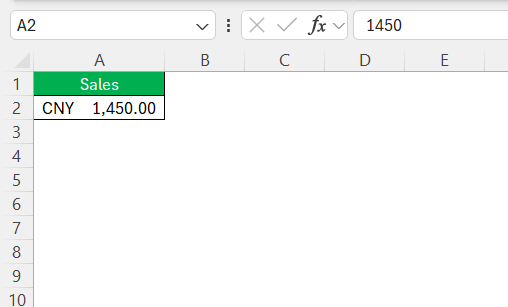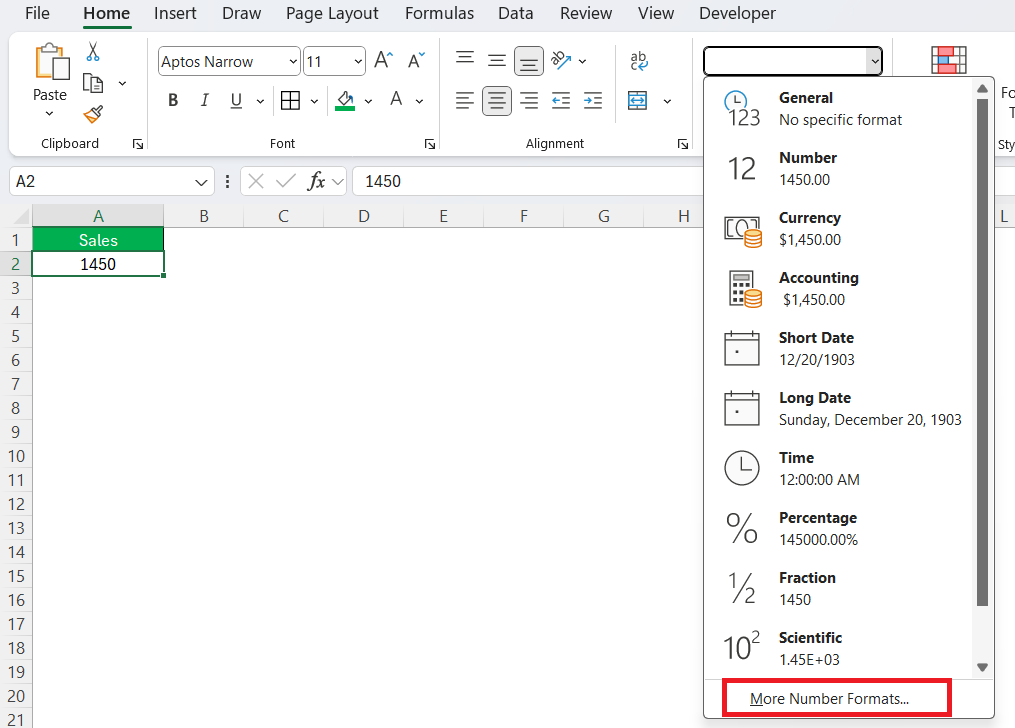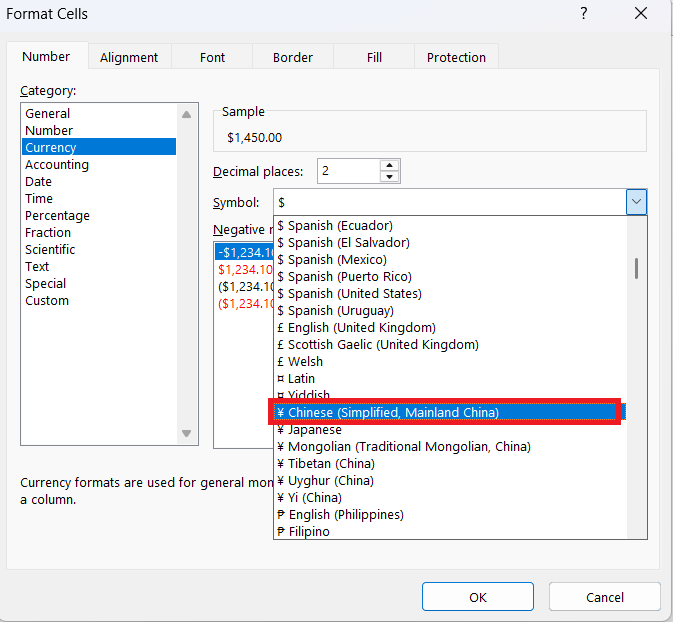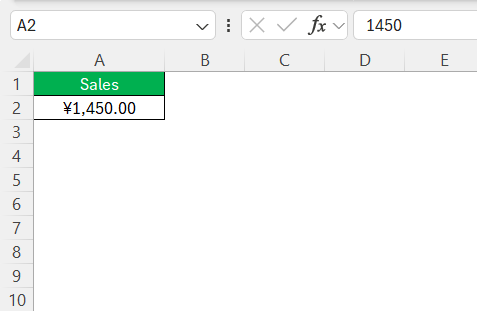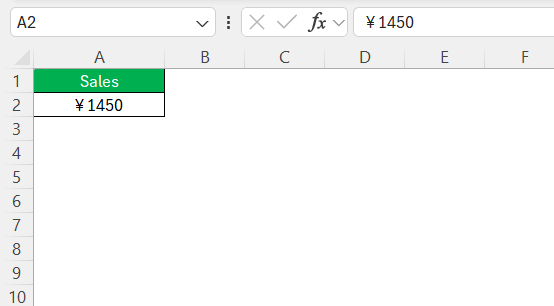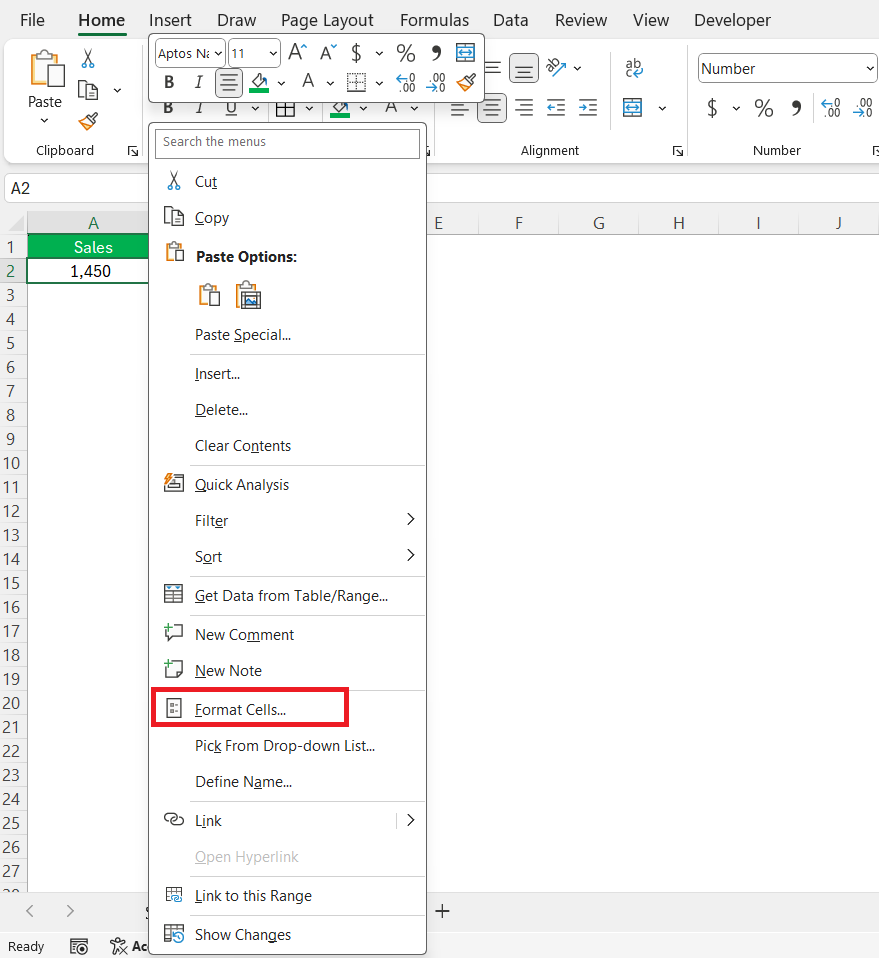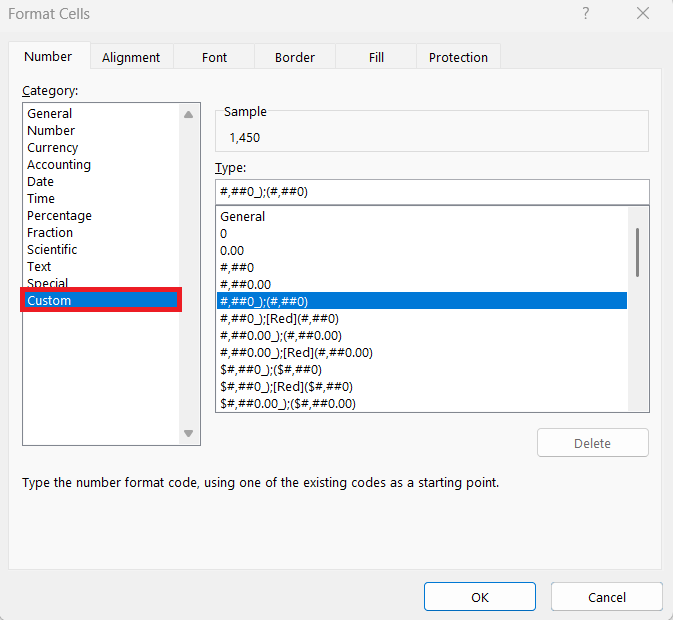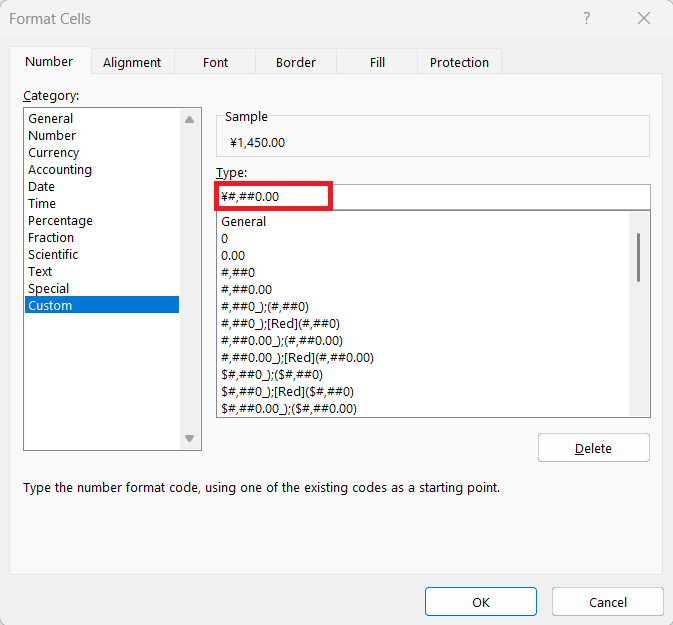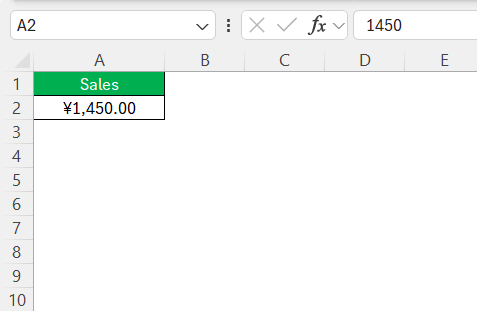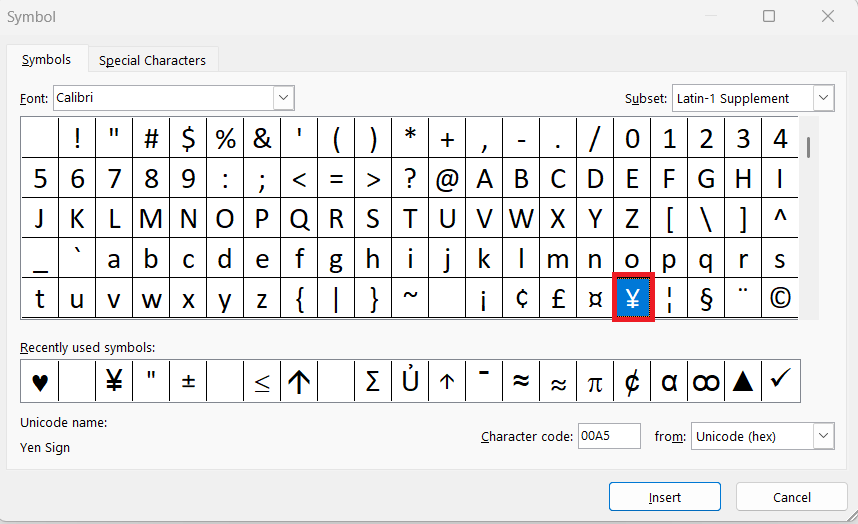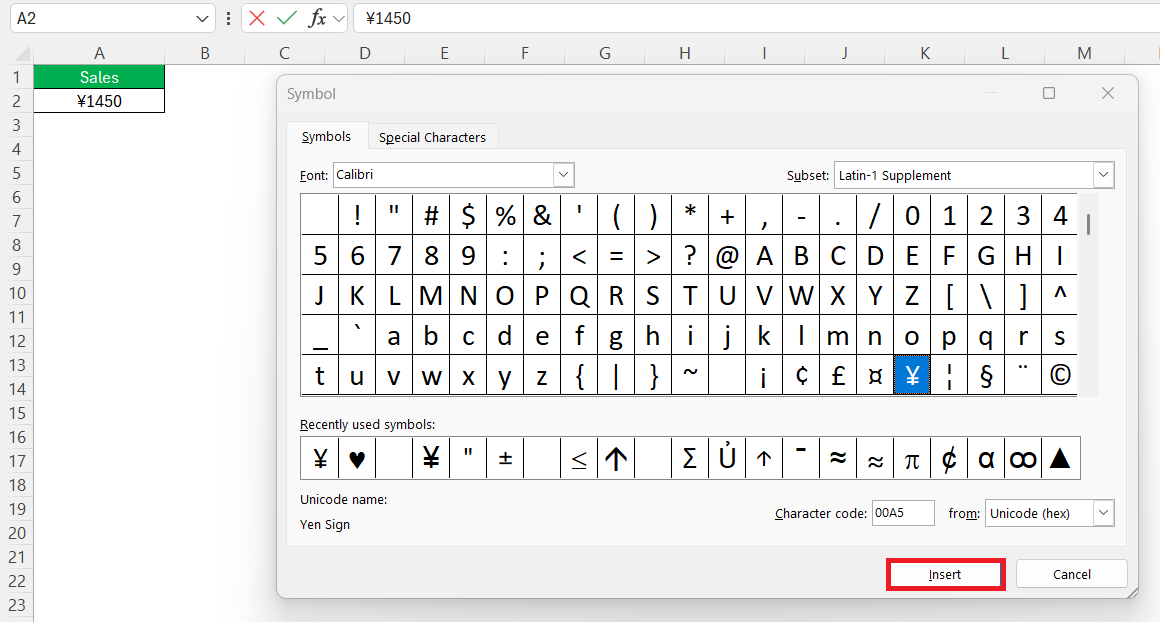Harnessing the power of Excel requires understanding its vast array of tools, including currency formatting. If you’re dealing with transactions in Chinese Yuan (CNY), knowing how to correctly display the CNY symbol is crucial for clarity and precision in financial documentation. Let’s walk through the steps of embedding the CNY symbol in your Excel worksheets seamlessly.
Key Takeaways:
- Currency vs. Accounting Format: Use Currency for quick clarity and Accounting for neat alignment and reporting.
- Insert CNY Symbol Easily: Excel’s built-in formatting tools support CNY via Number Format settings.
- Keyboard Shortcut: ALT + 0165 inserts the ¥ symbol directly—handy for small-scale data.
- Custom Formatting Rules: Use custom number codes (like ¥#,##0.00) for precision control.
- Symbol Tool: Insert > Symbol allows CNY usage without changing numeric formatting—great for labels or captions.
Exploring Excel’s Currency Formatting Options
Overview of Currency Formats in Excel
In Excel, currency formatting options allow you to tailor your data presentation to fit your financial and regional needs. Primarily, there are two popular currency formats: Currency and Accounting.
- The Currency format directly attaches a currency symbol adjacent to a number, which becomes particularly helpful for quickly identifying monetary values. This format is highly customizable, allowing you to adjust decimal places, symbols, and even the format for negative numbers.
- In contrast, the Accounting format aligns currency symbols and decimal points to maintain a tidy column of values. It inherently places the currency symbol on the left side, separated from the number by a small space, and appears more structured, especially for financial statements.
Both formats support a wide array of global currencies, including the CNY. Choosing the right format depends on the specific need for either precision or aesthetic presentation of financial data.
Choosing the Right Format for Chinese Yuan (CNY)
When dealing with Chinese Yuan (CNY) in Excel, selecting the appropriate format is crucial to ensure accurate data interpretation. For straightforward financial entries, using the Currency format allows for easy, direct readability, with values presented clearly alongside the ¥ symbol, visually linking numbers to their monetary unit. This is particularly useful if your data requires frequent numerical recalculations or adjustments.
Alternatively, if you’re creating detailed financial reports or need to showcase figures for auditing purposes, the Accounting format is preferable. It offers a cleaner alignment of currency symbols and numbers, ensuring data is quick to scan and aesthetically tidy. The uniform space placement aids consistency across financial documents.
In practical terms, both formats serve different scenarios: the Currency format lends itself well to quick data entry tasks, while the Accounting format is better suited for comprehensive financial reporting where clarity and professionalism are key. Ultimately, the choice comes down to your specific needs: immediate clarity with Currency, or structured presentation with Accounting.
Methods to Insert CNY Symbol
Using Excel’s Built-in Currency Tools
Excel’s built-in currency tools are incredibly helpful when you want to apply the CNY symbol to your financial data. These tools simplify the process of formatting without the need for complex manual adjustments.
To use Excel’s built-in tools for the CNY symbol, start by selecting the cells that contain the numbers you want to format. Then, head to the “Number” group on the Home tab of the Excel ribbon.
Here, choose the “Number Format” dropdown menu, which includes options like Currency and Accounting.
For the CNY symbol, ensure you’re selecting the format that best fits your document’s needs, whether that be generating quick insights with Currency or providing structured presentations with Accounting. Once you’ve chosen your preferred format, click “More Number Formats” to personalize settings further.
Under the symbol, scroll to find and select the Chinese.
This step ensures the correct application of the CNY symbol (¥) across your selected cells.
Making use of these built-in tools not only speeds up the formatting process but also provides consistency and professional presentation in your financial documents.
Manual Insertion with Keyboard Shortcuts
For those who prefer a hands-on approach, manually inserting the CNY symbol using keyboard shortcuts can be both efficient and straightforward. This method is particularly useful when working on smaller data sets where full-scale formatting might not be necessary.
You can insert the Chinese Yuan symbol (¥) directly into any cell using a combination of keyboard keys. The most common shortcut involves using the ALT key. Here’s how to do it:
- Click into the cell where you want to add the CNY symbol.
- Press and hold the ALT key on your keyboard.
- While holding the ALT key, type 0165 on the numeric keypad (ensure your Num Lock is turned on).
After releasing the ALT key, the ¥ symbol should appear in the selected cell.
This method is highly effective for quick insertions and is ideal when you require single-symbol entries across a worksheet. Remember, this shortcut requires a numeric keypad, which might be absent on some laptop keyboards, necessitating alternative approaches or external peripheral use.
Customizing Number Formats for CNY
Customizing number formats in Excel to include the CNY symbol provides a tailored experience for financial documentation, allowing you to precisely display monetary values according to your preferences. This customization combines the currency sign with numeric data presentation that suits specific needs, from decimal places to the appearance of negative numbers.
To start customizing, select the cells you want to format, then navigate to the “Format Cells” dialog box by right-clicking and choosing “Format Cells”, or by pressing Ctrl + 1.
In the dialog box, go to the “Number” tab and select “Custom”. Here, you can enter a custom format code.
For example, to display the CNY symbol with two decimal places, you might input ¥#,##0.00.
This format ensures that the Yuan symbol appears before the currency value, with thousands separators and two decimal places for precision.
You can also adjust the negative number display by modifying the format code to include specific colors or brackets, reflecting accounting standards.
Custom number formats in Excel not only add a layer of sophistication to your data but also enhance clarity, making financial analysis clearer and more effective. This approach is perfect for users who need precise control over how their financial data is presented.
Utilizing Excel’s Symbol Functionality
Excel’s symbol functionality adds a valuable layer to your data presentation, particularly when working with specialized currency symbols like CNY. This built-in feature provides flexibility in how symbols are integrated within your worksheets, enhancing both readability and professionalism.
To insert the CNY symbol using Excel’s symbol functionality, begin by selecting the cell where you want the symbol to appear. Head to the “Insert” tab on the toolbar, then click on “Symbol” in the Symbols group.
A dialog box will open, from which you can choose the appropriate currency.
Click “Insert,” and the symbol will be added to your selected cell.
This method ensures the correct symbol is placed without altering the cell’s numeric value. It’s particularly useful in scenarios where you need to add currency symbols to text or data captions and maintain consistent presentation standards.
Utilizing Excel’s symbol functionality effectively maximizes the legibility of your currency data, streamlining analysis and making your documents intuitive and easy to navigate for all viewers.
Enhance Your Excel Experience
Tips for Clarity and Precision
Ensuring clarity and precision in your Excel worksheets is crucial, especially when dealing with financial data involving CNY. Here are some effective tips to enhance your data presentation:
- Consistent Format Usage: Uniform use of the chosen currency format (Currency or Accounting) across all related data sets helps prevent confusion and maintains a professional appearance.
- Clear Column Headings: Label columns clearly, specifying the currency type, e.g., “Amount in CNY”, to reinforce understanding at a glance and minimize misinterpretation of numbers.
- Appropriate Decimal Places: Depending on the level of precision needed, adjust the number of decimal places. Typically, two decimal places provide a balance between detail and readability.
- Thousand Separators: Utilize comma separators to break up large numbers, making them easier to read and compare.
- Visual Indicators: Incorporate conditional formatting for quick identification of important figures (e.g., highlighting large expenses or revenues), aiding in the rapid assessment and analysis of your data.
By implementing these tips, you can ensure your Excel sheets communicate financial information effectively and concisely, catering to both detailed assessments and quick overviews.
Troubleshooting Common Issues with CNY Display
Encountering issues with displaying the CNY symbol in Excel can disrupt data interpretation, but these challenges are often easily resolved with a few troubleshooting steps.
- Check Regional Settings: Often, the incorrect regional settings lead to display issues. Go to your computer’s control panel and navigate to Region or Clock, Language, and Region settings. Ensure the regional setting aligns with Chinese (Simplified, China) to ensure proper currency symbol display.
- Font Compatibility: Not all fonts support the CNY symbol. If the symbol doesn’t display correctly, try changing to a default font like Arial or Calibri. These fonts are widely supported and should correctly render the symbol.
- Format Errors: If numbers appear incorrectly, double-check the chosen format within Excel. Ensure that the “Number Format” is set to Currency or Accounting with the Chinese locale setting.
- Outdated Software: An outdated version of Excel might lack updated currency definitions. Confirm your Excel software is up to date to access all the current features and symbol presentations.
- System Encoding: Sometimes, the system encoding settings affect how symbols display. Make sure your system is set to Unicode encoding, which supports diverse currency symbols globally.
By following these troubleshooting steps, most display issues with the CNY symbol can be effectively resolved. Ensuring settings are correctly configured across both Excel and your operating system can make a significant difference in accurate data presentation. If problems persist, consulting Excel help resources or technical support may provide further solutions, allowing your worksheets to display the CNY symbol correctly and ensuring seamless data analysis.
FAQs
How do I apply the CNY (¥) symbol in bulk across multiple Excel cells?
To apply the CNY symbol to a range of cells, highlight the relevant cells, then go to the Home tab > Number group > dropdown > Currency or Accounting. Choose “More Number Formats” and select Chinese (Simplified, China) from the symbol list. This applies the ¥ symbol consistently, ensuring your data is both clear and professionally presented.
How do I type the CNY symbol in Excel?
You can type the CNY symbol in Excel by pressing and holding the ALT key and typing 0165 on the numeric keypad. This should insert the ¥ symbol wherever your cursor is placed in the worksheet.
What if the CNY sign doesn’t display correctly?
If the CNY sign doesn’t display correctly, check your font settings to ensure you’re using a font that supports the symbol, such as Arial or Calibri. Additionally, verify that your regional settings in the control panel are set to Chinese (Simplified, China), and ensure your system is using Unicode encoding.
What’s the difference between Currency and Accounting formats?
The main difference between the Currency and Accounting formats in Excel is presentation. The Currency format places the currency symbol directly next to the number, allowing flexible alignment. In contrast, the Accounting format aligns currency symbols and decimal points in a column for a cleaner and more uniform look, placing currency symbols slightly away from the number.
How can I customize the appearance of CNY values, such as decimals or color-coded negatives?
Right-click the cell > Format Cells > Custom, and enter a code like ¥#,##0.00 for 2-decimal formatting. For visual enhancements, you can use [Red] or brackets for negative numbers, e.g., ¥#,##0.00;[Red]-¥#,##0.00. This lets you tailor presentation for clarity, especially useful in dashboards or client-facing reports.
John Michaloudis is a former accountant and finance analyst at General Electric, a Microsoft MVP since 2020, an Amazon #1 bestselling author of 4 Microsoft Excel books and teacher of Microsoft Excel & Office over at his flagship MyExcelOnline Academy Online Course.