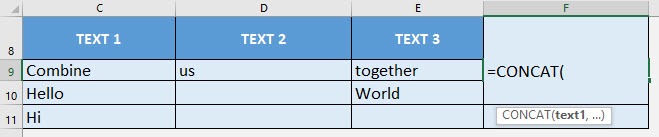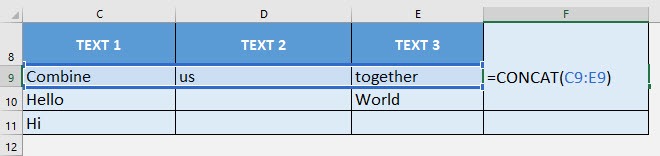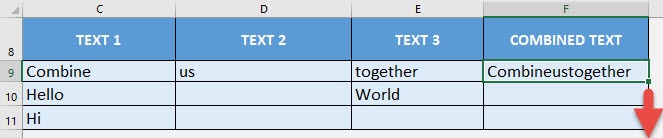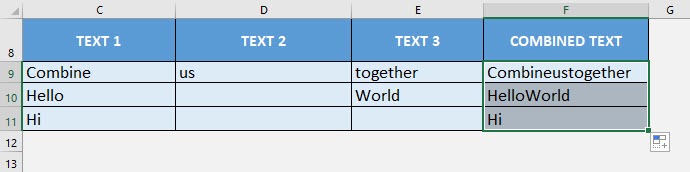Table of Contents
Want to Master the CONCATENATE Function in Excel?
*** Watch our video and step by step guide below with free downloadable Excel workbook to practice ***
What does it do?
Concatenates a list together without a delimiter
Formula breakdown:
=CONCAT(text1, [text2], …)
What it means:
=CONCAT(first text to combine, [second text to combine], …)
Do you want to combine text or a range of cells together easily? The CONCAT Formula in Excel will do this for you in a flash! The CONCAT Formula was introduced in Excel 2019.
It will simply combine the text you specify together into a single text.
I explain how you can do this below:
STEP 1: We need to enter the CONCAT function in a blank cell:
=CONCAT(
STEP 2: The CONCAT arguments:
text1, …
Which cells do you want to combine together?
Select the range of cells that you want to combine together
=CONCAT(C9:E9)
Apply the same formula to the rest of the cells by dragging the lower right corner downwards.
You now have your combined text!
How to Use the CONCAT Formula in Excel

Bryan
Bryan Hong is an IT Software Developer for more than 10 years and has the following certifications: Microsoft Certified Professional Developer (MCPD): Web Developer, Microsoft Certified Technology Specialist (MCTS): Windows Applications, Microsoft Certified Systems Engineer (MCSE) and Microsoft Certified Systems Administrator (MCSA).
He is also an Amazon #1 bestselling author of 4 Microsoft Excel books and a teacher of Microsoft Excel & Office at the MyExecelOnline Academy Online Course.