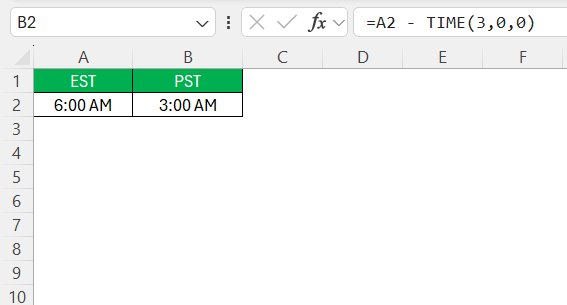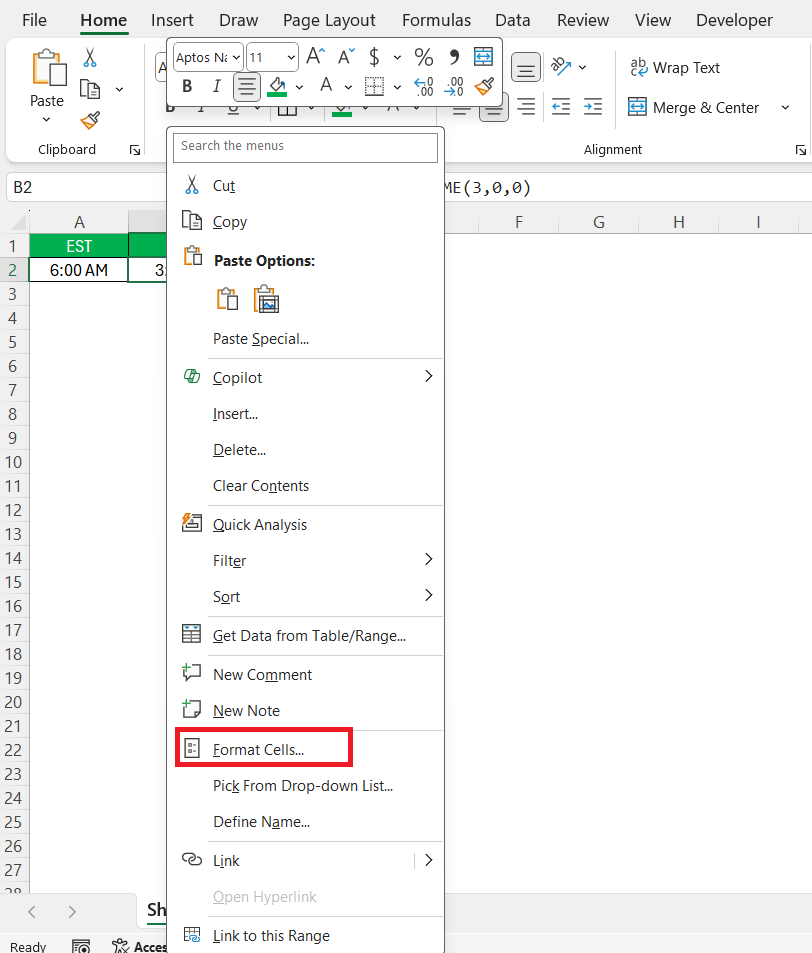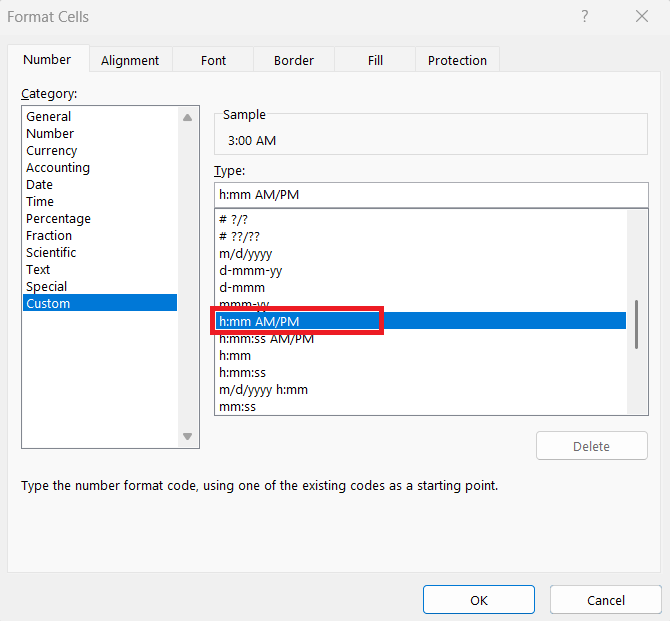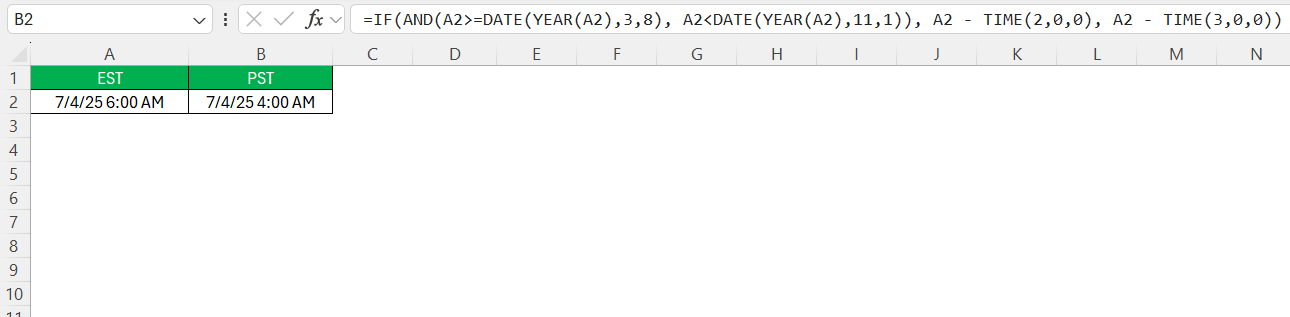Converting time zones in Excel can seem daunting, especially if you frequently work with schedules or data that span multiple time zones. Since we often communicate and work across different parts of the country or even globally, understanding how to accurately convert time is vital. Here, we’ll guide you through converting EST to PST using Excel and explore why precise conversion matters.
Key Takeaways:
- EST is 3 hours ahead of PST, but only 2 hours during Daylight Saving Time (DST).
- Excel can convert EST to PST using simple formulas with
TIME()andIF(). - DST complicates conversions, so conditional logic is needed in formulas.
- Correct cell formatting is essential for time calculations to work properly.
- Integrating time conversion in reports improves clarity and collaboration across time zones.
Table of Contents
Understanding Time Zones
Basics of EST and PST
Eastern Standard Time (EST) is 5 hours behind Coordinated Universal Time (UTC-5), primarily covering states on the eastern coast of the United States. Conversely, Pacific Standard Time (PST) is 8 hours behind UTC (UTC-8), including states on the western coast like California.
The three-hour difference between EST and PST is crucial for scheduling meetings, travel plans, and business operations across these regions. Understanding these basics helps avoid scheduling conflicts and ensures everyone is on the same page.
Importance of Accurate Time Conversion
Accurate time conversion is essential for maintaining effective communication and scheduling across different time zones. Miscalculations can lead to missed meetings, unaligned project deadlines, and even financial discrepancies in time-sensitive decisions.
When working across EST and PST, precision ensures that remote teams are synchronized, clients receive timely responses, and global operations run smoothly. This accuracy minimizes the potential for error and maximizes productivity, fostering seamless collaboration across various geographies.
Step-by-Step Guide to Convert EST to PST in Excel
Using Excel Formulas Effectively
To convert EST to PST in Excel effectively, you’ll need to use simple arithmetic in your formulas. Since PST is three hours behind EST, you can perform a direct subtraction. For instance, if your EST time is in cell A2, the formula in Excel to convert it to PST would be =A2 - TIME(3,0,0).
This formula subtracts three hours from the EST time. When inputting times, ensure they’re formatted correctly as time values to avoid errors. This method offers a streamlined approach to handling time conversions efficiently.
Tips for Formatting Cells as Time
Proper formatting of cells as time in Excel is essential for accurate calculations. To format cells to show time, select the cell or range of cells you want to adjust, right-click, and choose “Format Cells.”
In the “Number” tab, choose “Time” from the list, ensuring you select the format that suits your needs, such as h:mm AM/PM or hh:mm:ss.
This step helps maintain consistency and prevents issues with time arithmetic. Additionally, ensure that your inputted times are aligned with these formats to avoid any incorrect calculations.
Handling Daylight Saving Time
How Daylight Saving Affects Time Conversion
Daylight Saving Time (DST) can complicate time conversions as it temporarily shifts the standard time by one hour. In regions observing DST, EST becomes Eastern Daylight Time (EDT) and moves forward by one hour, aligning at UTC-4, while PST becomes Pacific Daylight Time (PDT) at UTC-7.
This change reduces the difference between time zones to two hours instead of the usual three. Therefore, it’s crucial to check whether DST is in effect when converting times, as neglecting this can result in scheduling errors and miscommunications. Adjusting for DST ensures that your time conversion remains accurate throughout the year.
Adjusting Conversions During DST Changes
To convert time from EST to PST in Excel while accounting for Daylight Saving Time (DST), you can use a conditional formula that adjusts the time offset based on the date. Since the time difference between EST and PST is normally 3 hours, but only 2 hours during DST, the formula needs to reflect that seasonal shift.
Here’s an example:
=IF(AND(A2>=DATE(YEAR(A2),3,8), A2<DATE(YEAR(A2),11,1)), A2 – TIME(2,0,0), A2 – TIME(3,0,0))
In this formula:
A21contains the EST datetime.- The
AND(...)condition checks if the date falls between March 8 and November 1, which roughly represents the typical U.S. DST period. - If the date is within this range, it subtracts 2 hours (EST to PDT during DST).
- Otherwise, it subtracts 3 hours (EST to PST when DST is not in effect).
Since Excel doesn’t natively track DST, this method uses fixed date ranges to approximate it. While not exact to the Sunday-based DST rule, it offers a simple and practical way to keep your time conversions generally accurate throughout the year.
Practical Applications of Time Conversion in Excel
Integrating Time Conversion in Reports
Integrating time conversion into reports helps streamline communication and data analysis. By incorporating time conversion formulas directly into Excel reports, users can ensure that time data is consistently displayed in the most relevant time zone for stakeholders. You can automate these conversions using formulas and add columns dedicated to displaying converted times.
This way, when generating reports, you can provide everyone with time data in their local timezone, enhancing clarity and reducing the risk of misinterpretation. Such integration is especially useful for reports shared across regions, ensuring everyone has the correct information at their disposal.
Managing Schedules Across Time Zones
Managing schedules across time zones requires meticulous planning and effective tools. Excel can serve as a powerful ally in this process by enabling dynamic time zone calculations and visual representations of schedules. Utilize conditional formatting to highlight time overlaps and potential scheduling conflicts.
Schedule templates can incorporate built-in time conversions, providing a clear view of conflicts or free slots adjusted for different time zones. This proactive approach ensures that meetings and deadlines accommodate all team members, improving collaboration and workflow efficiency across varied geographical locations.
Common Pitfalls and Solutions
Avoiding Errors in Time Zone Calculations
Errors in time zone calculations often stem from incorrect time inputs or unrecognized formatting. To prevent these mistakes, ensure all time data is consistently formatted in Excel as time values. Double-check that the base time zones (like EST or PST) are accurately labeled and not confused with daylight versions like EDT or PDT.
Use logical conditions to handle daylight saving adjustments to maintain reliability. Testing calculations with known values can also help identify and rectify potential issues before applying them to large datasets. This vigilance avoids errors, ensuring accurate and dependable time conversions.
Troubleshooting Common Issues in Excel
Troubleshooting common Excel issues in time zone conversions often involves a few key steps. First, confirm that all cells are formatted correctly as time or date/time to avoid errors in calculations. If formulas aren’t yielding expected results, check for discrepancies in logical conditions, especially when addressing daylight saving time adjustments.
Ensure that any custom macros or scripts are accurately recorded and applied. Additionally, review any divergences in regional settings that might affect time zone calculations. Taking these steps helps identify missteps swiftly, allowing you to resolve issues effectively and maintain smooth data operations.
Expert Tips for Efficient Time Management
Utilizing Excel Features for Time Organization
Utilizing Excel’s features for time organization can greatly enhance your ability to manage time-sensitive data effectively. Excel’s built-in functions, like NOW() and TODAY(), automatically update to reflect current date and time information, providing a dynamic framework for time tracking and planning. The use of PivotTables can help you summarize time data, making it easier to analyze trends or patterns over periods.
Additionally, conditional formatting allows you to visualize schedule overlaps and deadlines clearly. By leveraging these features, you can organize, visualize, and interpret time-related data more efficiently, aiding in better decision-making and planning.
Leveraging Tools for Better Time Insights
Leveraging tools beyond basic formulas in Excel can give you comprehensive insights into time management. Add-ins like Power Query can clean and import vast time datasets for more robust analysis, while Power Pivot offers advanced data modeling for complex time scenarios.
Excel’s integration with cloud-based services such as Microsoft Teams or SharePoint enhances collaborative scheduling, allowing real-time updates and smooth coordination across different time zones. By using these tools, you can gain deeper insights into time usage, optimize scheduling processes, and make more informed strategic decisions.
FAQs
How can I convert EST to PST in Excel?
You can subtract time using a formula like =A2 – TIME(3,0,0) for standard conversion. However, to account for Daylight Saving Time, use a conditional formula like:
=IF(AND(A2>=DATE(YEAR(A2),3,8), A2
This ensures Excel applies the correct offset depending on whether DST is in effect. It helps maintain accurate scheduling and prevents time mismatches.
Why is accounting for Daylight Saving Time important in time zone conversion?
DST shifts the clocks forward by one hour for several months of the year, altering the usual time difference between zones. For instance, EST becomes EDT and PST becomes PDT, reducing the gap between them from 3 hours to 2. Not accounting for this can lead to missed meetings or incorrect scheduling. Including DST logic in your formula helps avoid these common pitfalls.
What should I do if Excel gives the wrong result after applying the time conversion formula?
First, verify that your time values are properly formatted using the “Format Cells” option set to “Time”. Then, double-check your formula and confirm the date falls correctly within or outside the DST range. Errors can also occur if you’re working with text-formatted dates or if your regional settings affect date interpretation. Testing with known time values can help identify issues early.
Can Excel automatically detect Daylight Saving Time?
No, Excel doesn’t have a built-in function to detect DST automatically. You must manually define the DST period using IF and DATE functions. For example, most U.S. DST periods run from the second Sunday in March to the first Sunday in November. You can simulate this logic in Excel formulas to apply the correct time adjustment.
How can I format cells properly for time zone calculations in Excel?
To format time values correctly, select the cell, right-click, and choose “Format Cells.” Under the “Number” tab, choose “Time” and select a format like h:mm AM/PM. This ensures Excel recognizes your input as a time value, allowing arithmetic like additions or subtractions to work correctly. Without proper formatting, your formulas may return errors or unexpected results.
John Michaloudis is a former accountant and finance analyst at General Electric, a Microsoft MVP since 2020, an Amazon #1 bestselling author of 4 Microsoft Excel books and teacher of Microsoft Excel & Office over at his flagship MyExcelOnline Academy Online Course.