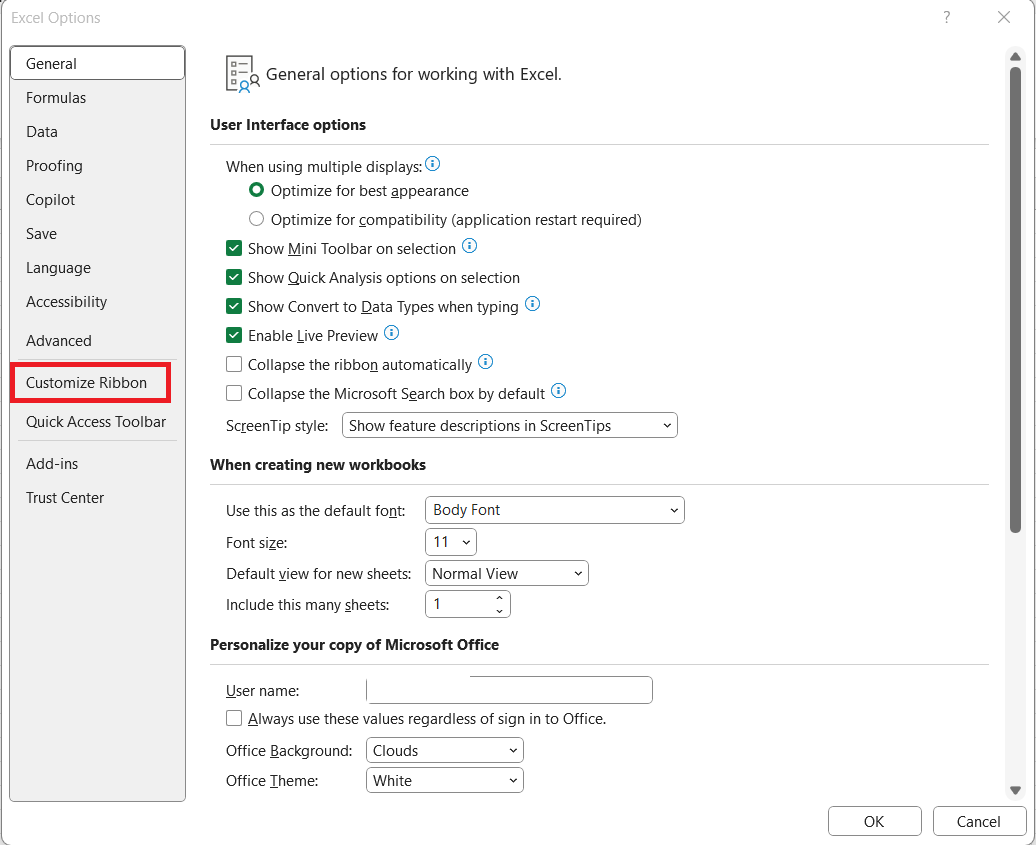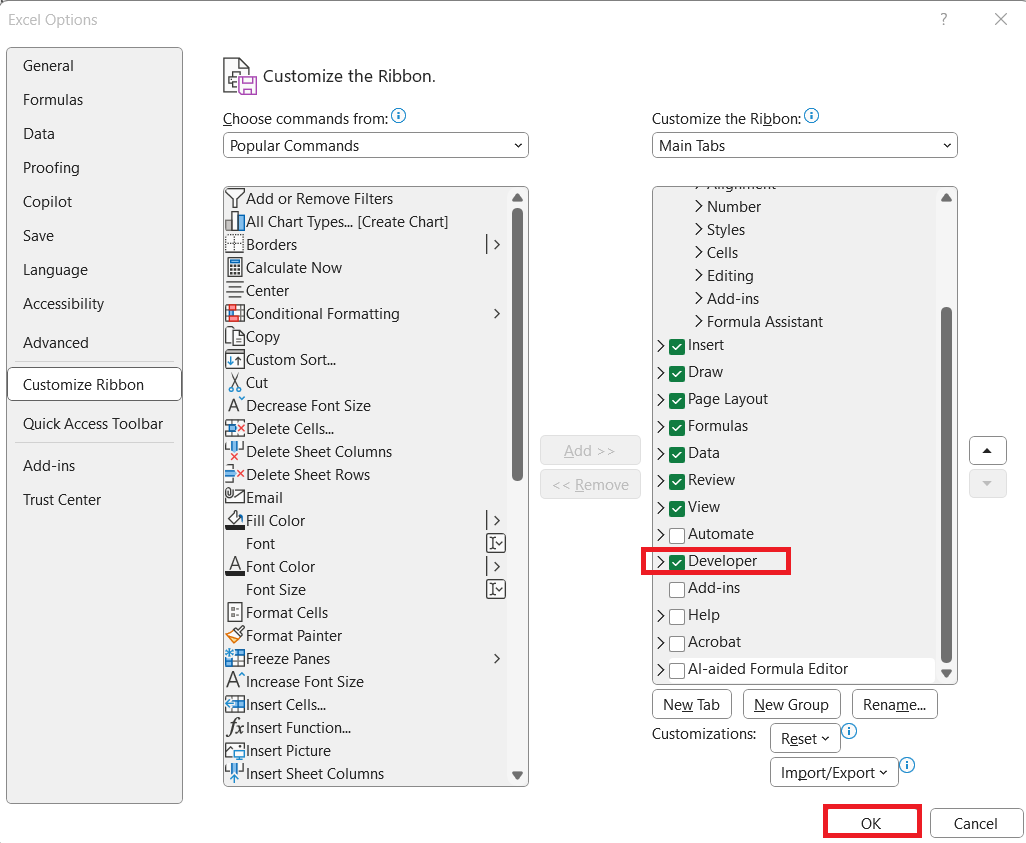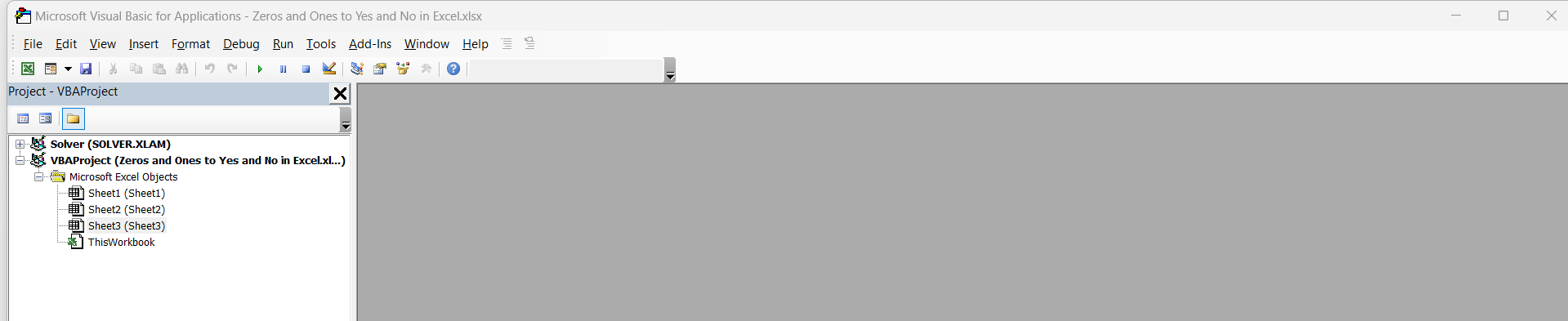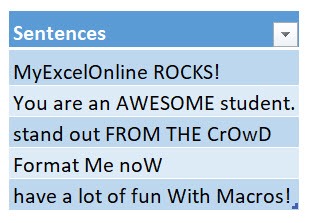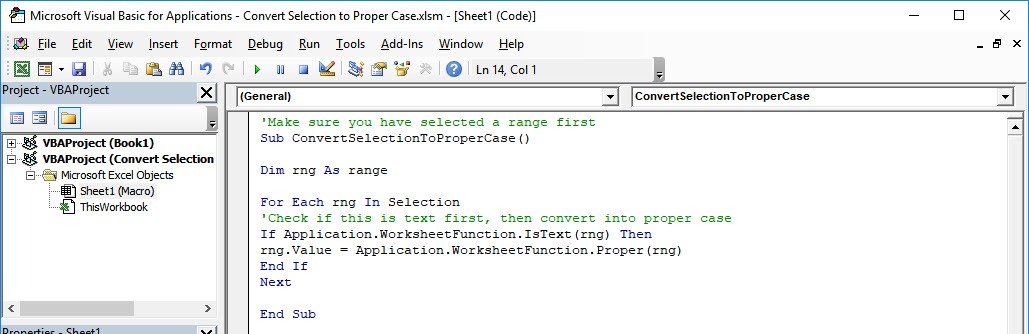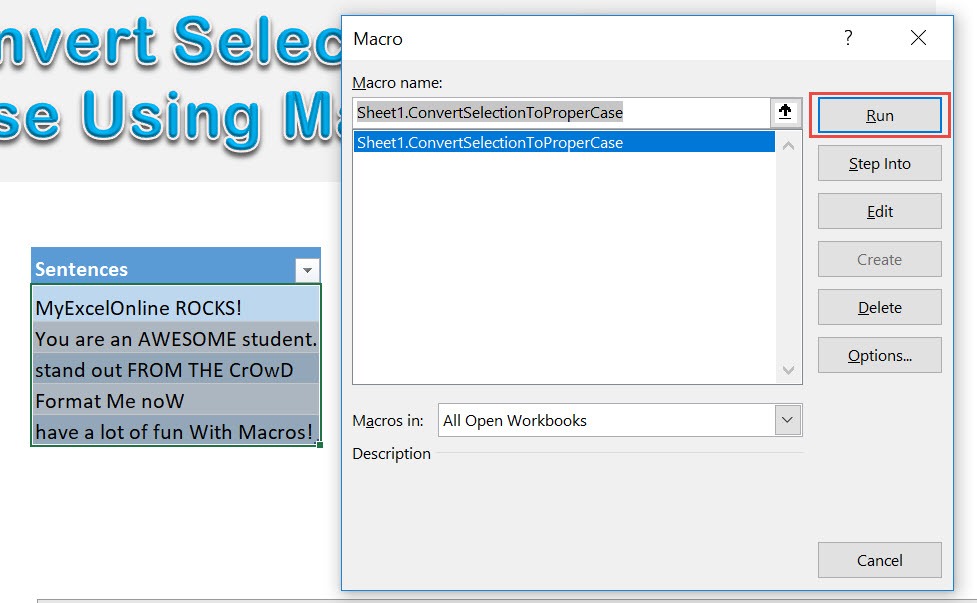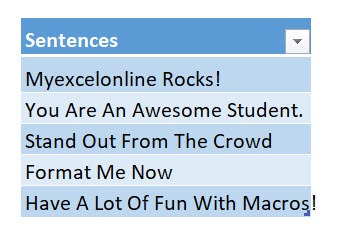Converting selection to proper case in Excel is a common task that can significantly improve the appearance of data, especially in presentations and reports. Proper case formatting capitalizes the first letter of each word while making all other letters lowercase. Although Excel provides some basic text functions, using VBA (Visual Basic for Applications) enhances your capability, allowing for more flexibility and efficiency when dealing with large datasets. With the tools and steps I’m about to share, you can easily automate the conversion process.
Key Takeaways:
- Proper case improves readability and adds professionalism to datasets.
- Manual formatting is slow and prone to errors—VBA offers a smarter alternative.
- VBA macros can apply proper case formatting to large selections with a single click.
- Setting up the Developer tab and using the VBA editor is essential to get started.
- Macros can be customized for handling exceptions like acronyms or brand names.
Table of Contents
Understanding Text Case in Excel
Common Use Cases
Proper case formatting is particularly useful in a variety of scenarios. When managing contact databases, consistently formatted names enhance professionalism and readability. This can be crucial when creating mailing labels or directories. Additionally, proper case is beneficial in legal documents where consistent formatting of names or titles is required. In marketing, using proper case for product names and headlines can maintain brand standards and improve visual appeal. With these practices, information is presented clearly and uniformly.
Challenges with Manual Formatting
Manually formatting text to proper case in Excel can be time-consuming and prone to errors, especially when dealing with vast amounts of data. Inconsistencies can easily occur when users overlook names, acronyms, or special terms that require specific capitalization. Moreover, the process of manually checking and adjusting each entry increases the likelihood of mistakes, such as missed capitalizations or misplaced letters. This repetitive task not only reduces productivity but also heightens the risk of compromising data integrity, making it crucial to find more efficient solutions like automation through VBA.
Utilizing VBA for Text Conversion
What is VBA and Why Use It?
VBA, or Visual Basic for Applications, is a programming language integrated into Microsoft Excel and other Office applications. It allows users to automate repetitive tasks, perform complex calculations, and create custom solutions that extend the functionality of Excel beyond its standard capabilities. By using VBA for text conversion, we can efficiently format large datasets with minimal effort and enhanced accuracy. This automation not only saves time but also reduces the chances of human error, ensuring a consistent and professional appearance for all text data. Besides, VBA offers the flexibility to tailor macros according to specific requirements, making it a powerful tool for managing data effectively.
Setting Up Your VBA Environment
To start using VBA in Excel, you first need to ensure your environment is correctly set up. Begin by enabling the Developer tab, which provides access to VBA tools.
To do this, go to the Excel Options menu, choose “Customize Ribbon.”
Check the box for Developer under “Main Tabs”. Click OK.
Once the Developer tab is visible, you can open the VBA editor by clicking the “Visual Basic” button.
This editor is where you will write and store your VBA code.
Please familiarize yourself with its interface, including the Project Explorer and the Properties window, both essential for managing your macros and modules. Properly setting up your environment lays the groundwork for efficient macro development and execution.
Step-by-Step Guide to Converting Text to Proper Case
Writing a Simple VBA Macro
Writing a simple VBA macro to convert text to proper case involves a few straightforward steps. This is our text. Let us do some cleanup!
STEP 1: Go to Developer > Code > Visual Basic
STEP 2: Paste in your code and select Save. Close the window afterwards.
'Make sure you have selected a range first Sub ConvertSelectionToProperCase() Dim rng As Range For Each rng In Selection 'Check if this is text first, then convert into proper case If Application.WorksheetFunction.IsText(rng) Then rng.Value = Application.WorksheetFunction.Proper(rng) End If Next End Sub
STEP 3: Let us test it out!
Open the sheet containing the data. Go to Developer > Code > Macros
Make sure your text and macro are both selected. Click Run.
With just one click, all of the cells have been converted to proper case!
Practical Application Scenarios
- HR Department – When importing employee data, ensure names and department titles are standardized before sending reports to upper management.
- Marketing – Bulk-imported product names from vendors are often messy. Use this macro to clean them before publishing on your website.
- Schools/Colleges – Convert messy student-submitted data like essays or project titles into proper case for clean formatting on certificates.
- Admin Reports -Database exports often come in all caps or lowercase. Macros quickly reformat them for presentations or board reviews.
Frequently Asked Questions (FAQs)
1. Can this macro be undone after execution?
Unfortunately, Excel macros do not support an undo function like regular cell edits. Once the macro runs, any changes it makes are permanent unless you’ve created a backup. This is why it’s strongly recommended to either duplicate your worksheet or save the file before executing any macro. If something goes wrong, the only way to revert is by manually correcting it or restoring the backup. As a best practice, always err on the side of caution with automation.
2. Does this macro handle acronyms correctly (like “NASA” or “USA”)?
No, the default version of the macro converts every word to proper case, which means acronyms like “NASA” become “Nasa.” If your dataset includes specific acronyms or terms that must remain uppercase, the macro needs to be modified to recognize and preserve them. This requires additional scripting logic—typically involving a list of exceptions and some conditional checks. While it’s not too complex, it does take a bit more VBA know-how to implement effectively.
3. Will this macro work on merged cells?
Technically, the macro can run on merged cells, but it may not behave as expected. Excel handles merged cells differently, and trying to update their content via VBA can lead to unexpected results or errors. It’s best to unmerge cells before running the macro to ensure full compatibility and consistent outcomes. Once formatting is complete, you can re-merge the necessary cells if needed. Clean structure always helps prevent issues during automation.
4. Can I use this macro on multiple worksheets at once?
The basic version of this macro applies only to the current selection on the active sheet. If you want to apply proper case formatting across multiple worksheets, you’ll need to extend the macro using a loop that cycles through each worksheet. This can be done easily with a few extra lines of VBA code. However, be cautious—once you apply changes across all sheets, undoing them becomes even more difficult without backups. Always test on a sample workbook first.
5. What happens if my selection includes formulas?
The macro is designed to work only on plain text values, so if your selection includes formulas, it will not alter them. It checks whether each cell contains a text value before applying the proper case formatting. If a formula displays text (like =A1 & ” Text”), the macro will skip it unless you first convert it to a static value using Paste Special. To safely format formula-generated text, copy the entire range and paste it as values into another column before running the macro. This ensures no formulas are accidentally overwritten.

Bryan
Bryan Hong is an IT Software Developer for more than 10 years and has the following certifications: Microsoft Certified Professional Developer (MCPD): Web Developer, Microsoft Certified Technology Specialist (MCTS): Windows Applications, Microsoft Certified Systems Engineer (MCSE) and Microsoft Certified Systems Administrator (MCSA).
He is also an Amazon #1 bestselling author of 4 Microsoft Excel books and a teacher of Microsoft Excel & Office at the MyExecelOnline Academy Online Course.