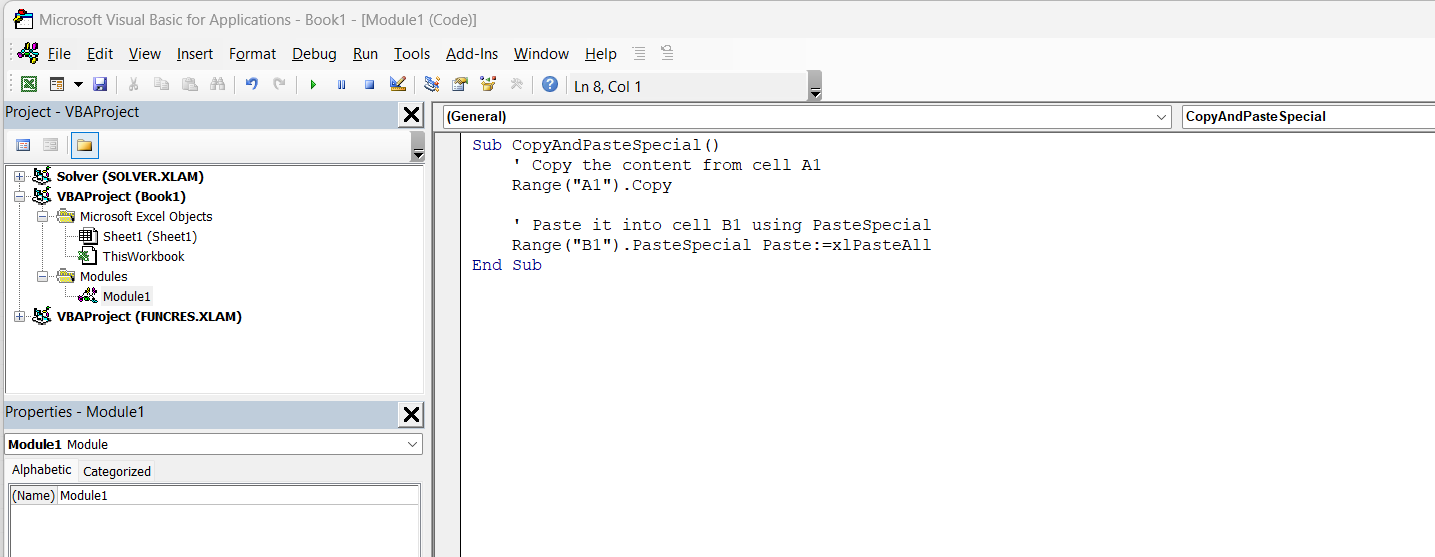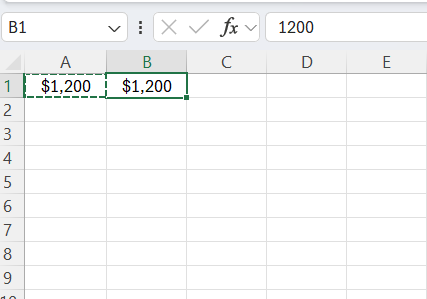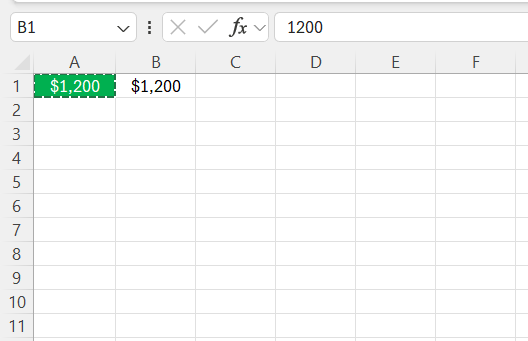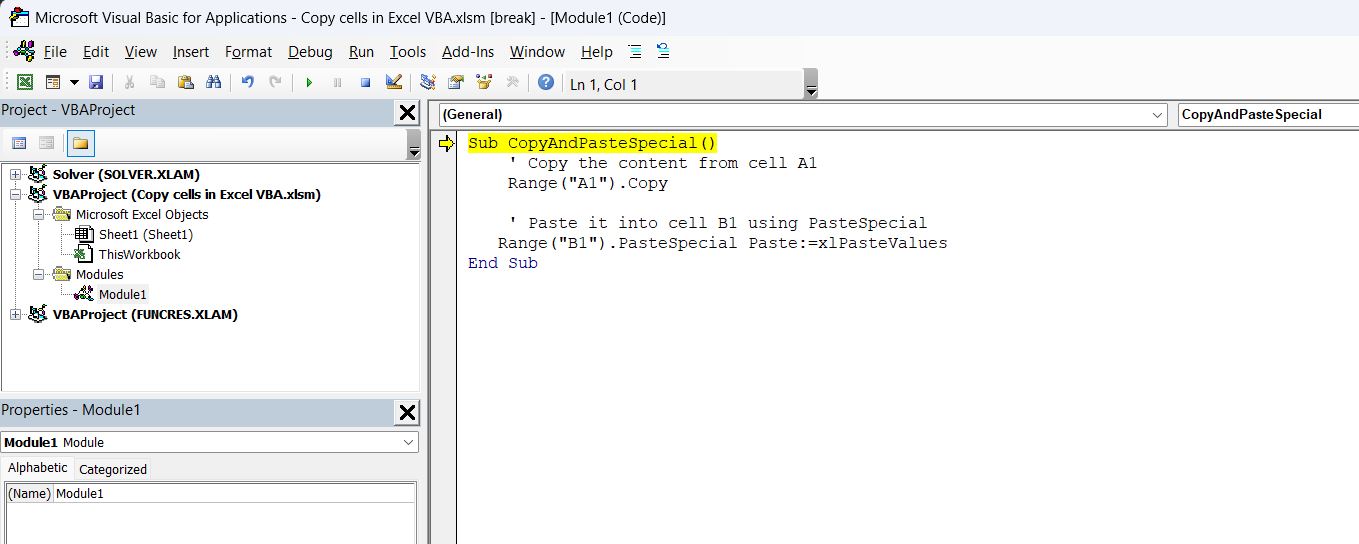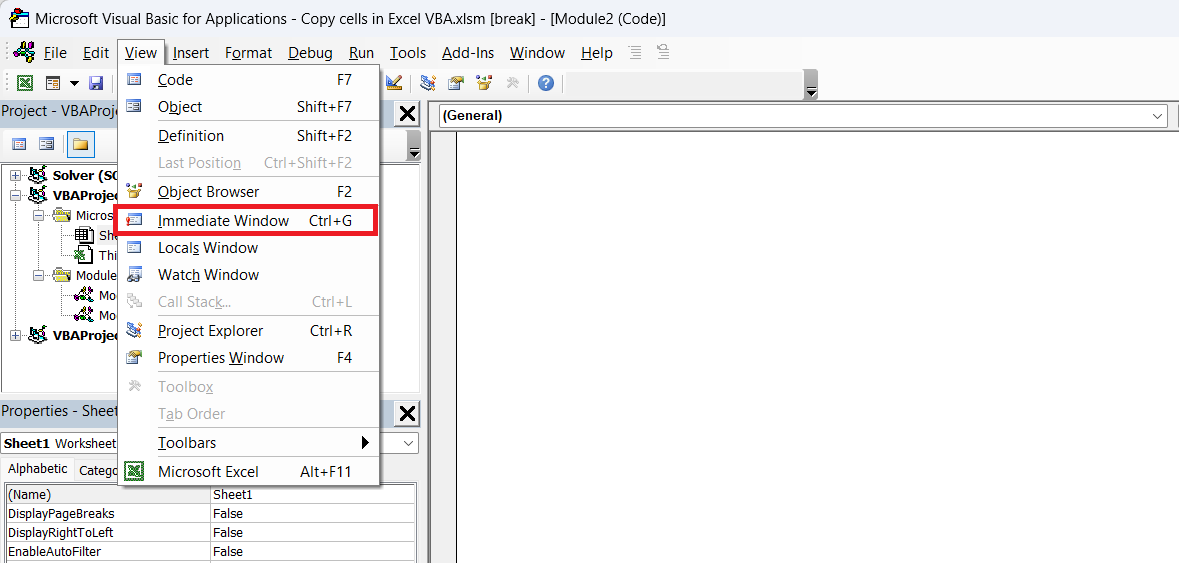Navigating Excel can be a tedious task when dealing with repetitive data entry or manipulation. Fortunately, VBA, or Visual Basic for Applications, streamlines these tasks through automation. This guide will walk you through the essentials of using VBA to copy text from one cell to another in Excel. By the end, you’ll understand how to simplify your workflow and increase productivity.
Key Takeaways:
- VBA automates repetitive Excel tasks, saving time and reducing manual errors.
- Copying text using VBA is simple with
Range.CopyandRange.PasteSpecial. - PasteSpecial allows control, letting you copy only values, formats, or formulas.
- You can automate entire reports—from pulling data to formatting and chart creation.
- Debugging tools like Breakpoints and the Immediate Window make troubleshooting smoother.
Table of Contents
Understanding VBA for Excel
What is VBA?
VBA, or Visual Basic for Applications, is a programming language developed by Microsoft. It is integrated into Microsoft Office applications such as Excel to automate tasks and add custom features. By using VBA, you can write scripts or “macros” to perform repetitive tasks quickly, which is particularly useful for complex Excel operations. It essentially acts as a bridge that allows for greater control and functionality, enhancing what users can accomplish beyond standard Excel features.
Importance of Automating Tasks
Automating tasks with VBA in Excel is crucial for boosting efficiency and accuracy. It eliminates the tedium of manual entries, reducing the likelihood of human error significantly. Automation also enhances productivity, allowing you to handle more complex and larger datasets without extra effort. Additionally, it enables consistent task execution, ensuring that repetitive tasks are performed the same way each time. By freeing up time usually spent on manual tasks, VBA allows you to focus on analyzing data and making data-driven decisions.
Basics of Copying Text with VBA
The Simple Copy Paste Method
The simple copy-paste method in VBA mimics the standard Excel operation but allows automation. The basic code for this involves using the Range.Copy and Range.PasteSpecial methods for targeted actions. Here’s a quick example:
- Identify the source cell: Use
Range("A1").Copyto specify which cell to copy. - Specify the destination cell: Use
Range("B1").PasteSpecialto direct where to paste the data.
This fundamental approach is perfect for straightforward tasks like moving data from one cell to another.
It’s highly effective when working with small-scale data manipulations. For those new to VBA, it offers an easy entry point into automating Excel tasks.
Using PasteSpecial for Precise Control
Using PasteSpecial in VBA offers more refined control over what and how data is pasted into Excel. Instead of pasting all cell contents, PasteSpecial allows you to specify exactly what to paste, such as values, formats, or formulas. Here’s how it works:
- Values Only: To paste just the values without any formatting, use
Range("B1").PasteSpecial Paste:=xlPasteValues.
- Formatting: For copying only the cell formats, you can use
Range("B1").PasteSpecial Paste:=xlPasteFormats. - Formulas: To paste only the formulas, utilize
Range("B1").PasteSpecial Paste:=xlPasteFormulas.
This method is advantageous when you need precision and control over the specific components being transferred. It reduces unnecessary data clutter and ensures that only relevant information is copied, which is especially useful in maintaining data integrity during complex operations.
Practical Applications of Copy Paste in VBA
Automating Reports
Automating reports with VBA in Excel can significantly streamline data analysis and presentation. By creating VBA scripts, you can compile data from various sources, apply necessary transformations, and present it in a report format, all automatically. Here’s how this process works:
- Consolidate Data: Use VBA to pull data from multiple sheets or workbooks into a centralized location, making it easier to analyze.
- Apply Formatting: Automate the application of consistent formatting and styling, ensuring that all reports adhere to organizational standards.
- Update Data Automatically: Set the VBA script to refresh data and recalculate metrics, keeping reports up-to-date with the latest information.
- Generate Charts and Graphs: Integrate visual elements like charts and graphs to enhance the readability and appeal of your reports.
- Schedule Report Generation: Automate the timing of report creation and distribution, reducing the burden of manual updates and delivery.
Automating reports not only saves time but also increases accuracy and consistency, allowing you to focus on insights and decision-making rather than administrative tasks. It’s an invaluable tool for professionals who deal with regular reporting duties.
Data Transformation Tasks
Data transformation tasks in Excel using VBA are essential for converting raw data into a usable format. These tasks can be automated to improve efficiency and accuracy, offering significant value for data analysts and anyone dealing with extensive datasets. Here’s how VBA can assist in data transformation:
- Data Cleaning: Use VBA scripts to automate the removal of duplicates, manage missing values, and standardize data formats, ensuring data integrity before analysis.
- Reformatting Data: Write macros to change data layouts, such as transposing columns and rows or converting text to appropriate data types for analysis.
- Calculating New Metrics: Automate the creation of new columns for metrics derived from existing data, such as averages or growth rates, to enhance data insights.
- Integration Across Sheets: Seamlessly integrate or consolidate data from multiple sheets or workbooks for unified analysis.
- Conditional Transformations: Implement conditional logic to transform data based on specific criteria, allowing for tailored data processing operations.
By automating these tasks, VBA not only saves time and reduces errors during data handling but also enables users to focus more on deriving insights from the transformed data, thus enhancing overall productivity.
Troubleshooting Common Issues
Debugging in VBA can be a daunting task, but with the right approach, it becomes manageable and even intuitive. Here are some effective debugging tips to streamline your VBA projects:
- Step Through Code: Utilize the F8 key to run your code line-by-line. This helps you closely observe how your script executes and pinpoint where issues arise.
- Set Breakpoints: Click in the margin next to any line of code to set a breakpoint. This pauses execution at that line, allowing you to inspect variables and the current program state.
- Use the Immediate Window: This tool is invaluable for testing code snippets and printing variable values on the fly. Access it through the View Tab.
- Watch Window: Add variables to the Watch Window to monitor their values as the code runs, which helps in identifying unexpected behavior.
- Enable Error Trapping: Use
On Error Resume Nextjudiciously to manage and handle runtime errors without halting execution, allowing you to identify errors without interrupting the debug flow.
By applying these debugging techniques, you can efficiently troubleshoot and enhance your scripts, ensuring they run as intended and optimizing them for better performance and reliability. Debugging is a crucial part of VBA development, and masteringthese tools will significantly improve your capability to identify and resolve issues swiftly, thus maintaining the integrity of your automated processes. Implementing these strategies not only enhances your script’s robustness but also boosts your confidence as you develop more advanced VBA solutions.
FAQs
How do I start a VBA macro in Excel?
To start a VBA macro in Excel, first ensure that macros are enabled. Then, open the Developer tab, click on “Macros,” select the macro you wish to run, and click “Run.” Alternatively, you can assign the macro to a button or shortcut key for easier access.
Can VBA macros run on all versions of Excel?
VBA macros are compatible with most versions of Excel for Windows and Mac. However, some features may vary, especially in older versions or in Excel Online, which has limited support for VBA. Always test your macros in the target Excel environment to ensure compatibility.
What is VBA and why should I use it in Excel?
VBA (Visual Basic for Applications) is a built-in programming language in Microsoft Office that allows you to automate Excel tasks. It helps eliminate repetitive work, ensures consistency, and can drastically improve efficiency. If you regularly perform the same data actions, VBA is a game-changer.
How do I copy text from one cell to another using VBA?
You can use Range("A1").Copy followed by Range("B1").PasteSpecial to automate this task. This method mimics manual copy-paste but allows it to be done with a single click or on a trigger. It’s ideal for automating simple data transfers or repetitive tasks.
What’s the advantage of using PasteSpecial instead of regular paste?
PasteSpecial gives you precision by allowing you to choose exactly what to paste—like values only, just formats, or only formulas. This keeps your data clean and reduces the risk of unintentionally copying unwanted formatting or formulas. It’s especially useful in dashboards and formatted reports.
John Michaloudis is a former accountant and finance analyst at General Electric, a Microsoft MVP since 2020, an Amazon #1 bestselling author of 4 Microsoft Excel books and teacher of Microsoft Excel & Office over at his flagship MyExcelOnline Academy Online Course.