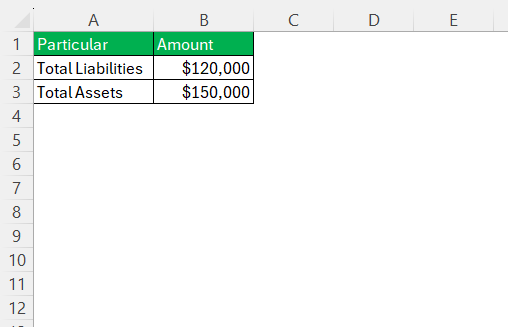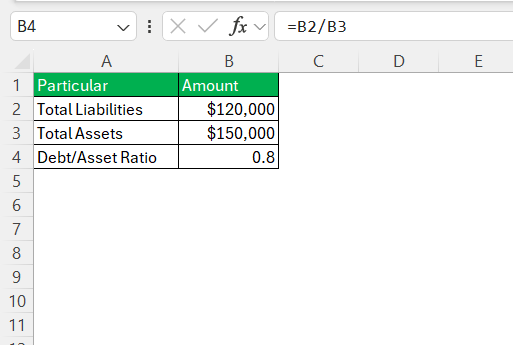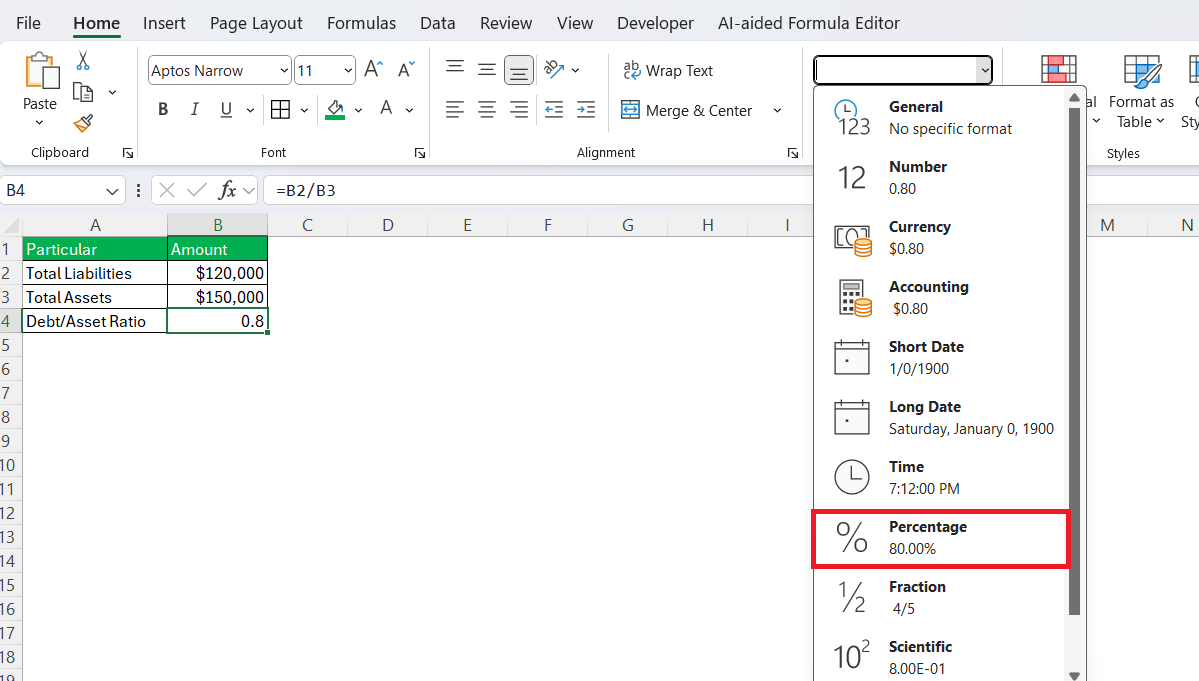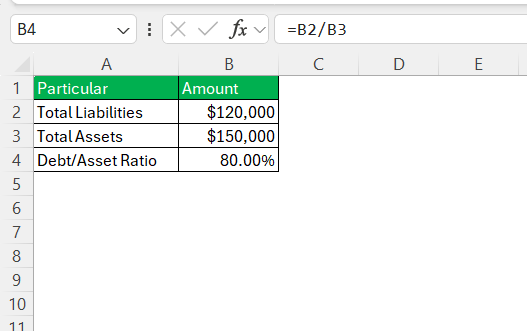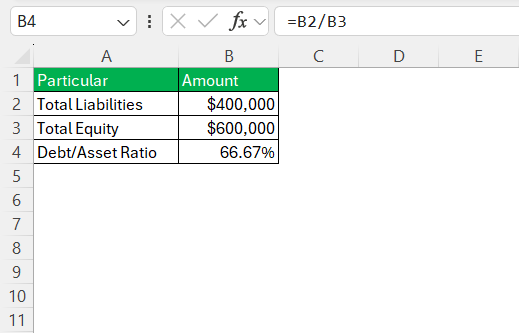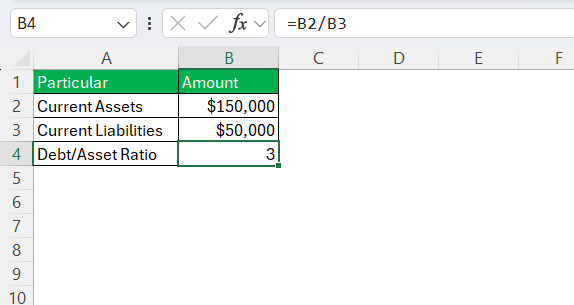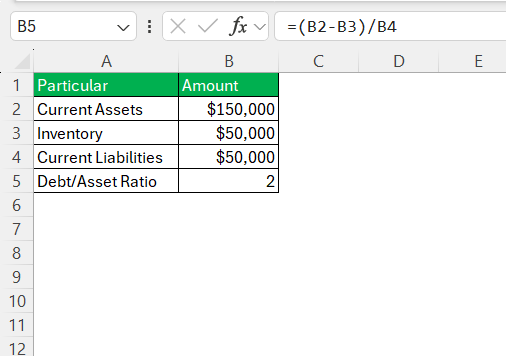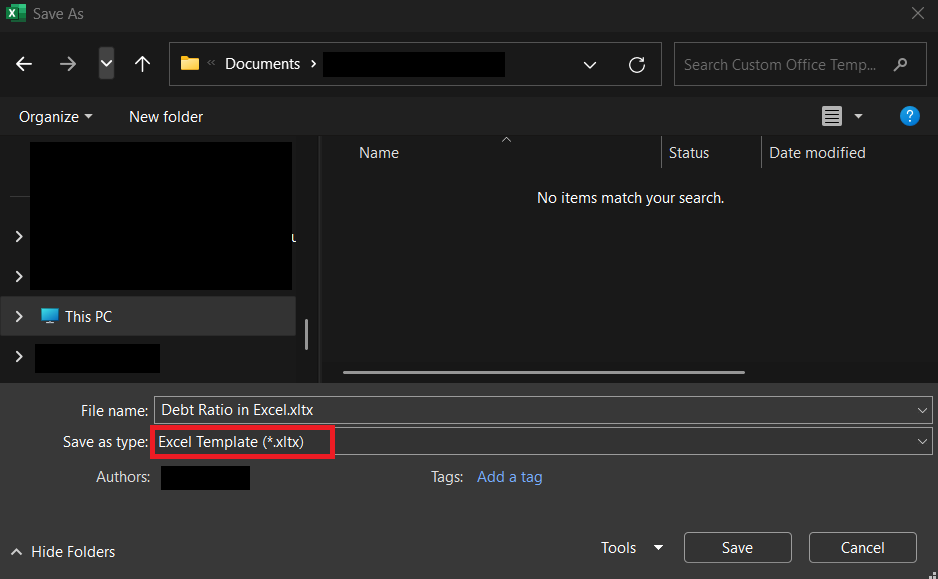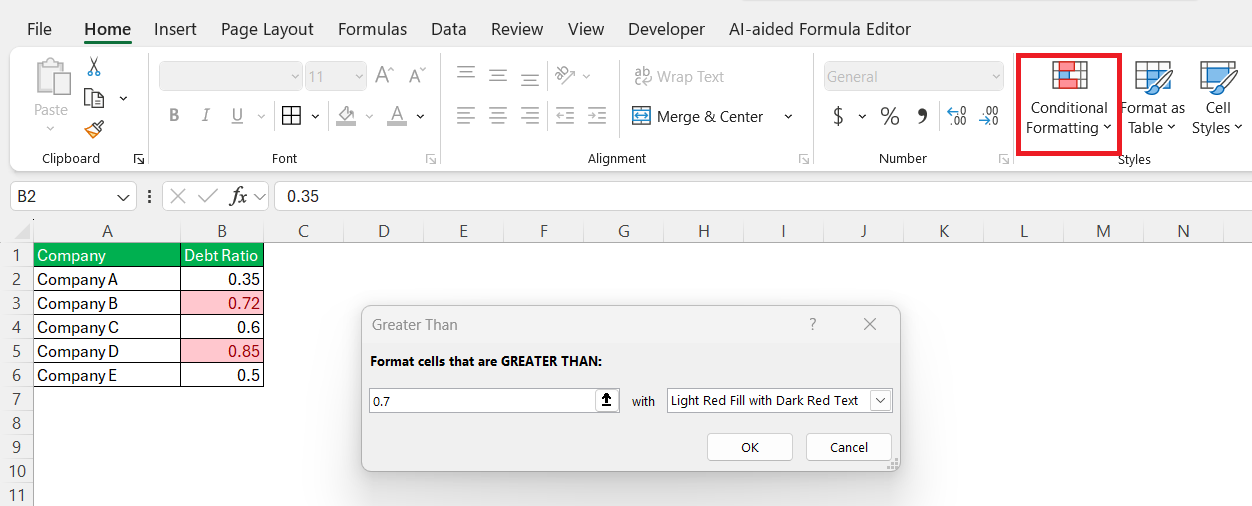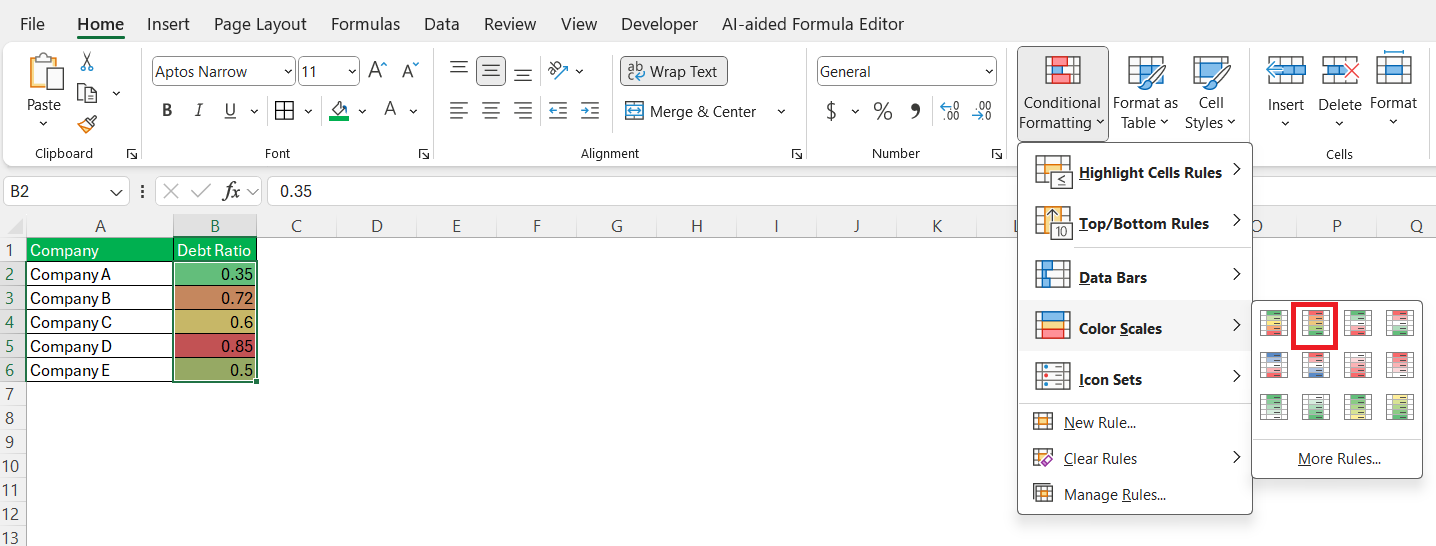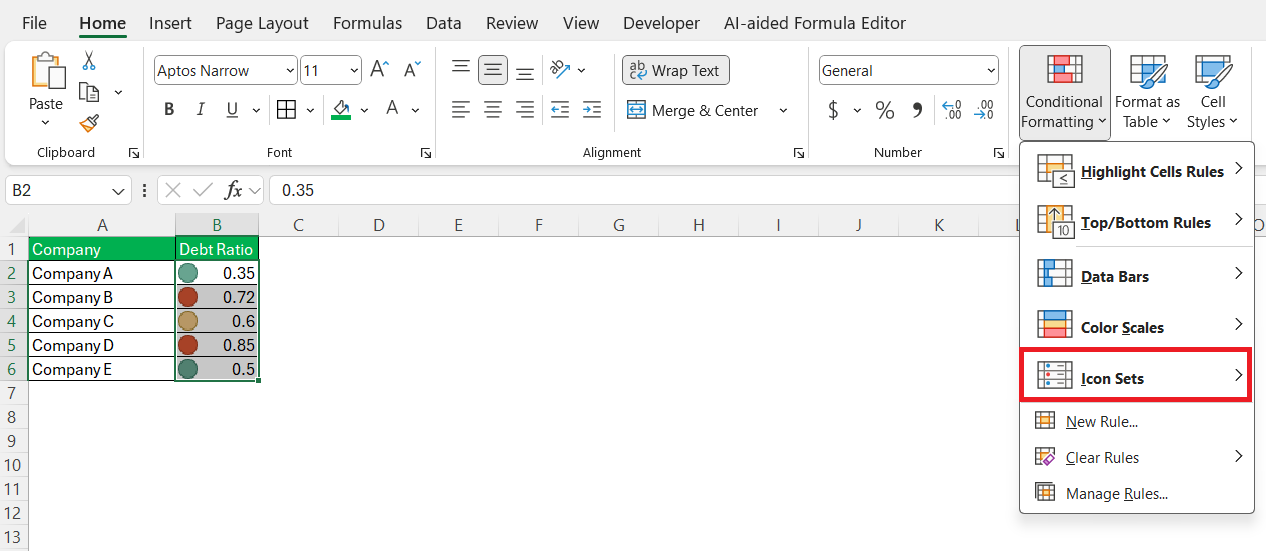Navigating the financial world can be challenging, especially when it comes to understanding and applying financial ratios like the debt ratio. As a tool often used by analysts, investors, and business owners, mastering debt ratios is crucial to evaluating a company’s financial health. In this article, I’ll guide you through calculating debt ratios using Excel, interpreting their significance, and providing practical tips to enhance your financial assessment skills.
Key Takeaways:
- Debt ratios show how much of a company’s assets are funded by debt, helping gauge financial leverage.
- Excel simplifies debt ratio calculations using basic formulas like =Total_Liabilities/Total_Assets.
- Conditional formatting in Excel highlights high-risk ratios, making red flags easy to spot visually.
- Automation tools like named ranges, macros, and templates save time and reduce manual errors in financial analysis.
- Interpreting debt ratios with industry benchmarks ensures more accurate, sector-specific risk evaluation.
What is a Debt Ratio?
A debt ratio is a financial metric that assesses a company’s leverage by comparing its total debt to its total assets. This ratio provides insight into the extent to which a company is financing its operations through debt as opposed to using its own equity. By analyzing the debt ratio, I can determine the long-term financial stability and risk level of a company. A higher debt ratio implies more leverage and potentially higher financial risk, while a lower ratio suggests less reliance on borrowed funds.
Importance of Understanding Debt Ratios
Understanding debt ratios is vital for several reasons. Firstly, they offer a snapshot of a company’s financial leverage, helping me assess how much debt is being used to finance assets. This is crucial for evaluating financial risk. Secondly, debt ratios serve as a tool for comparing companies within the same industry. By knowing these ratios, I can make informed investment decisions and identify companies that might be over-leveraged. Lastly, understanding debt ratios helps in strategic planning, allowing businesses to manage debt efficiently and ensure long-term financial stability.
Table of Contents
Calculating Debt Ratios in Excel
Step-by-Step Guide to Using Excel for Calculation
Calculating debt ratios in Excel is straightforward, and I can follow these steps to ensure accuracy:
STEP 1: Open a new worksheet in Excel. In one column, label the cells as ‘Total Liabilities’ and ‘Total Assets.’ Enter the corresponding figures in adjacent cells.
STEP 2: To calculate the debt ratio, I must divide total liabilities by total assets. In a new cell, type =, click the cell containing total liabilities, type /, and then click the cell containing total assets. Hit Enter to compute the ratio.
STEP 3: To display the ratio as a percentage, I can click on the cell with the result and select ‘Percentage’ from the format options.
Use the resulting percentage to gauge the financial leverage and compare it to industry benchmarks or historical company data for a comprehensive analysis. By following these steps, I can effectively use Excel to compute and leverage debt ratios for financial insights.
Common Excel Formulas for Debt Ratios
Working with Excel to calculate debt ratios is made simpler through a few essential formulas. Here’s how I can use them effectively:
Formula: =Total_Liabilities/Total_Assets
This straightforward formula divides the total liabilities by total assets, providing me with the debt ratio directly.
Formula: =Total_Liabilities/Total_Equity
This ratio helps me understand how much debt is used to finance the company’s assets relative to equity.
Formula: =Current_Assets/Current_Liabilities
It allows me to assess the company’s short-term financial health by comparing current assets to current liabilities.
Formula: (Current_Assets - Inventory)/Current_Liabilities
This formula gives a more stringent measure of liquidity by excluding inventory from current assets. By utilizing these formulas, I can conduct a thorough analysis of a company’s financial health, ensuring all critical leverage metrics are accurately calculated.
Excel Tips and Tricks
Automating Your Calculations
Automating calculations in Excel can enhance efficiency, especially when dealing with debt ratios across multiple datasets. Here’s how I can streamline this process:
- Use of Named Ranges: Assign names to cells holding values like total liabilities and total assets. This makes formulas easier to read and manage.
- Implementing Excel Macros: I can record a macro to automatically calculate debt ratios. This involves executing the computation steps while recording, then playing it back with a single click whenever needed.
- Creating Templates: Design a template with all necessary fields and formulas pre-set. By entering new data, the debt ratio and other financial metrics will automatically update.
By incorporating these automation techniques, I can save time, reduce errors, and focus more on analysis rather than data entry.
Using Conditional Formatting for Clarity
Conditional formatting in Excel is a powerful tool for enhancing clarity when analyzing debt ratios. By applying it, I can visually emphasize important data points, making the interpretation of financial information more intuitive. Here’s how I can use it effectively:
- Highlight Critical Ratios: Set thresholds where ratios might indicate poor financial health. For example, ratios above 0.7 could be highlighted in red to signify caution.
- Compare to Industry Benchmarks: Use color scales to show how a company’s ratio compares to industry norms. A gradient from green (below benchmark) to red (above benchmark) can quickly tell me where the company stands.
- Visual Trends: Apply icons or symbols to depict increases, decreases, or stability in debt ratios over time. This visualization helps me easily track improvements or deteriorations in financial leverage.
By implementing conditional formatting, I make data more accessible and decisions more informed, focusing on the most critical aspects of the financial analysis at a glance.
Practical Application of Debt Ratios
Interpreting Debt Ratios Values
Interpreting debt ratio values involves understanding what different percentages mean in the context of financial health. A debt ratio of 0.5, or 50%, indicates that half of a company’s assets are financed by debt, which might be considered moderate leverage. A lower debt ratio, such as 0.2, suggests a more conservative approach with less reliance on debt, often indicating financial stability and low risk from creditors’ perspectives.
Conversely, a higher debt ratio, like 0.7 or above, could signal potential financial risk due to greater dependence on borrowing. I should always consider industry norms when interpreting these values, as acceptable ratios can vary depending on the sector’s financial structure. This approach allows me to accurately evaluate a company’s financial leverage and risk profile.
Utilizing Industry Benchmarks
When utilizing industry benchmarks for debt ratios, I can gain more context for evaluating a company’s financial leverage. Industry benchmarks provide average debt ratios for companies in similar sectors, serving as a standard for comparison. For instance, a technology company might have a different acceptable debt ratio compared to a utility firm due to varying capital needs and risk profiles.
By comparing a company’s debt ratio to industry averages, I can assess whether it is over-leveraged or under-leveraged relative to its peers. This benchmarking process helps me determine competitive standing and informs strategic decision-making regarding risk management and potential growth opportunities. Always ensure that the latest and most relevant benchmarks are used for accurate analysis.
FAQs
How do I calculate the debt ratio in Excel?
To calculate the debt ratio in Excel, input total liabilities in one cell and total assets in another. Then use the formula =Total_Liabilities/Total_Assets in a third cell. This provides the debt ratio, which you can format as a percentage for clarity.
What distinguishes a good debt ratio from a bad one?
A good debt ratio typically indicates manageable leverage, often around 0.3 to 0.5, suggesting financial stability with balanced risk. A bad debt ratio is generally higher, above 0.8, indicating excessive leverage and potential financial risk. Industry standards also play a crucial role in this assessment.
Can I use debt ratios to predict financial crises?
While debt ratios alone can’t predict financial crises, they indicate financial risk levels. Elevated debt ratios suggest heightened vulnerability, which, if widespread, may contribute to instability. However, other economic factors must be considered for a comprehensive prediction.
What is the formula for ratio in Excel?
In Excel, the formula for calculating a ratio between two numbers is =Number1/Number2. Enter the numbers or cell references into the formula to obtain the ratio, and format it as needed for clarity.
What is the debt-to-equity ratio and why is it important?
The debt-to-equity ratio compares a company’s total debt to its shareholders’ equity, providing insight into its financial leverage and risk. It’s crucial for assessing how a company finances its operations—whether through debt or equity—and helps investors gauge financial stability and potential for growth.
John Michaloudis is a former accountant and finance analyst at General Electric, a Microsoft MVP since 2020, an Amazon #1 bestselling author of 4 Microsoft Excel books and teacher of Microsoft Excel & Office over at his flagship MyExcelOnline Academy Online Course.