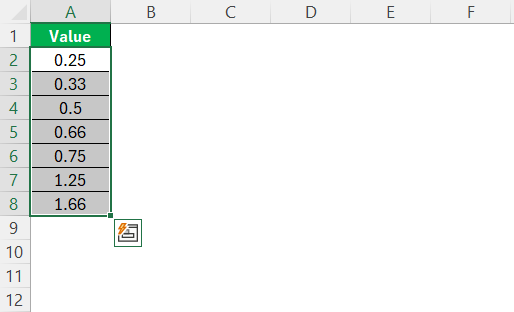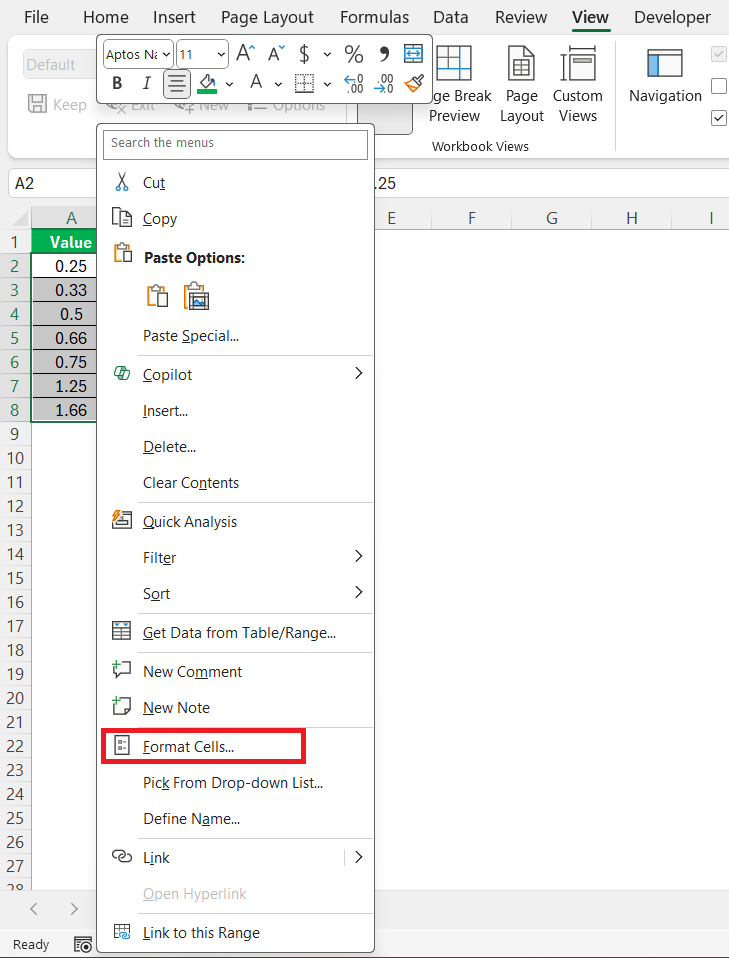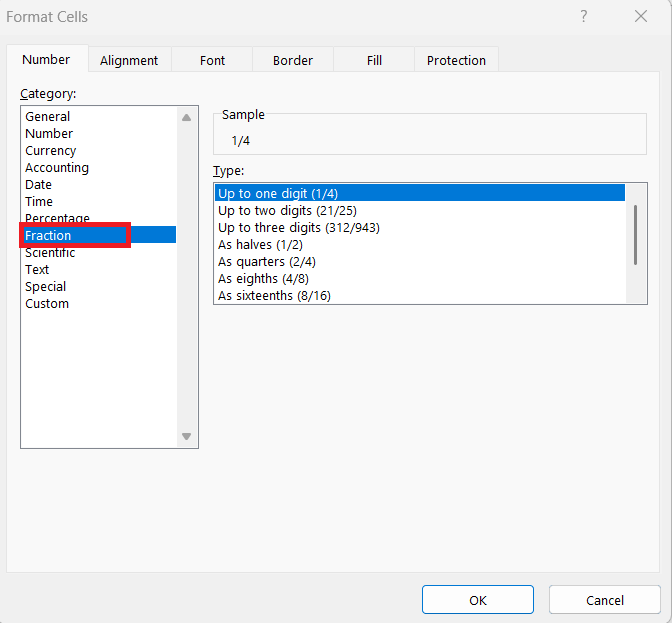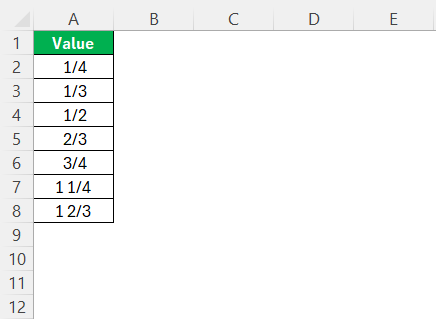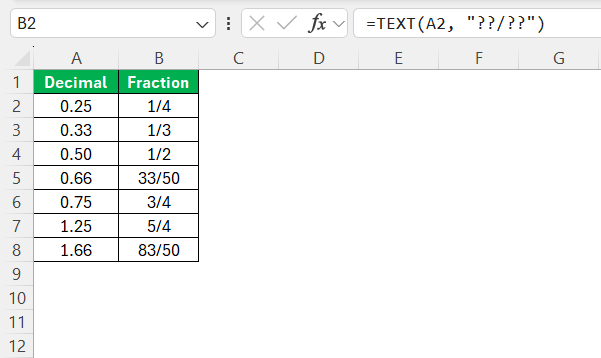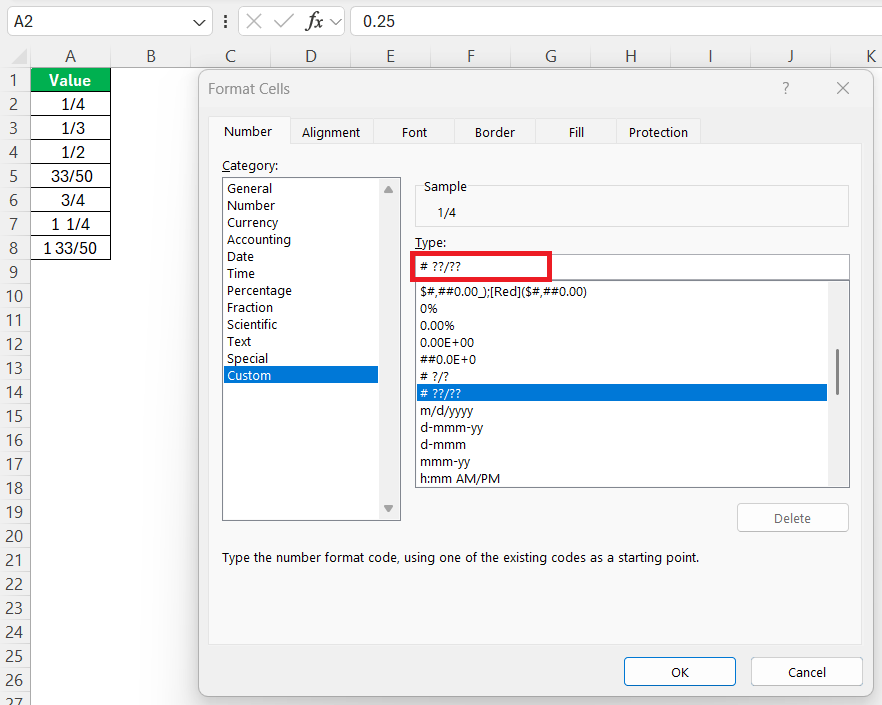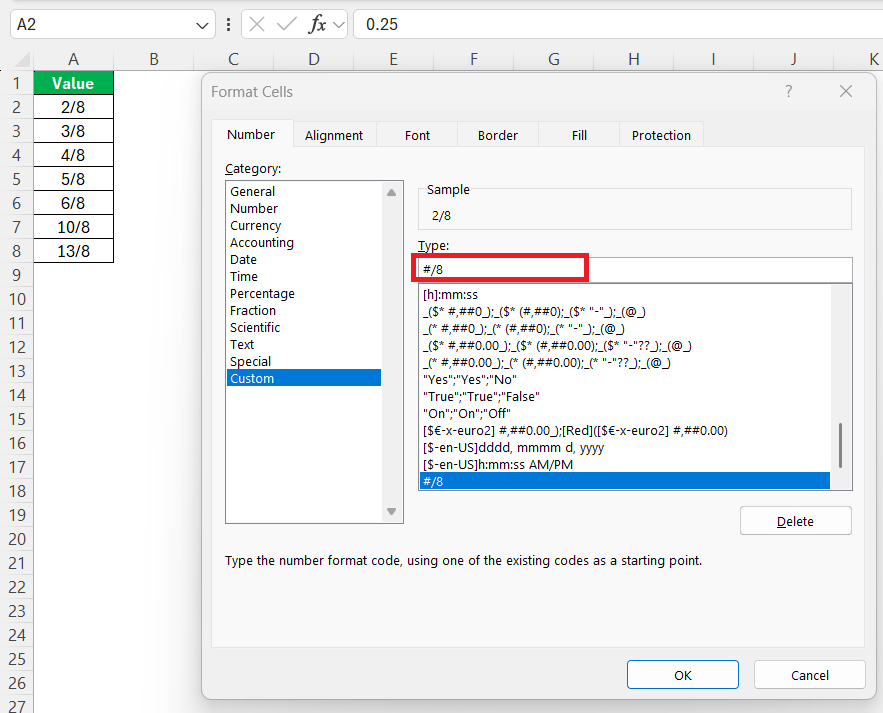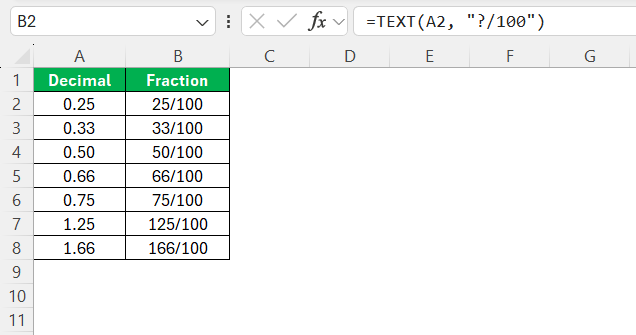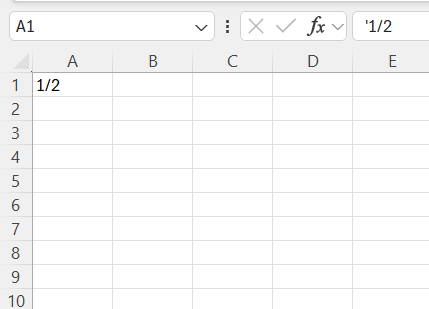When I first started using Excel, I thought decimals were the universal language of numbers. Fast forward to the first time I had to deal with a recipe spreadsheet, a woodworking cut list, and a finance report—all in the same week—and suddenly, decimals weren’t cutting it. That’s when I realized how powerful (and often underrated) Excel’s fraction formatting really is.
Here’s how I turned Excel into my personal decimal to fraction translator—and how you can too.
Key Takeaways:
- Excel allows you to convert decimals into fractions using built-in Fraction formatting or the TEXT function for more control.
- Formatting cells as fractions improves clarity and precision, especially for measurements, financial data, and engineering applications.
- The TEXT function can be customized to show fractions like ?/?, ??/??, or even fixed denominators like ?/8.
- Use custom formats when you need highly specific fraction displays—Excel supports full personalization.
- To avoid Excel auto-formatting fractions as dates, format cells as text or prefix entries with an apostrophe (‘).
Table of Contents
Introduction
Why Converting Decimals to Fractions is Useful in Excel
Excel is an indispensable tool for managing numerical data, and converting decimals to fractions can enhance its precision and versatility. Often, decimals do not accurately represent exact values, particularly in financial or scientific contexts where precise ratios matter. By converting decimals to fractions, we preserve data integrity and enable better data interpretation.
For instance, fractions are essential when communicating measurements, calculating budgets, or analyzing statistical data. In practical terms, fractions often align more closely with real-world applications, helping us make informed decisions based on clear and precise data.
Overview of Excel’s Fraction Formatting Features
Excel’s fraction formatting features offer varied options that simplify converting decimals to fractions, catering to different levels of precision and customization. One of the most user-friendly features is the Fraction Number Format, which allows us to display numbers as exact fractions rather than lengthy decimals. This can be adjusted for different denominators such as halves, quarters, or tenths, depending on the level of detail required.
Additionally, Excel provides built-in formats to automatically convert and display fractions with the click of a button. These preset formats offer flexibility, enabling us to choose from up to nine different fraction types. For those requiring additional customization, Excel also allows us to create bespoke fraction formats that fit specific needs, giving greater control over how numbers are represented. This versatility makes Excel an ideal tool for presenting and analyzing fractional data in a clear and structured way.
Step-by-Step Guide to Conversion
Using the Fraction Number Format
To use Excel’s Fraction Number Format, you can follow a straightforward process to transform decimal numbers into fractions. First, select the cells containing the decimal values you want to convert.
Then, right-click to open the context menu and choose “Format Cells.”
In the Format Cells dialog box, navigate to the “Number” tab and select “Fraction” from the list on the left. You will see several options for fraction styles, including “Up to one digit” (e.g., 1/4), “Up to two digits” (e.g., 11/16), or “As halves, quarters, eighths” (e.g., 3/8). Choose the style that best suits your needs and click “OK” to apply the changes.
This method helps us to easily manage data since it retains the numeric value while presenting it in a familiar fraction format.
Not only does this improve readability, but it also allows for more accurate interpretations of numerical data within our worksheets.
Applying the TEXT Function for Precise Results
Using the TEXT function in Excel allows us to convert decimals into fractions with precision and flexibility that preset formats might not provide. Here’s how you can achieve accurate results using this powerful feature:
Start by selecting the cell where you want the converted fraction to appear. Enter the TEXT function with the following structure: =TEXT(number, "frac_format"). Replace number with the cell reference containing the decimal you want to convert, and frac_format with your desired fraction format, such as “?/?”, which adjusts to the closest single-digit denominator, or “??/??” for a two-digit denominator.
For example, if you want to convert the decimal 0.25 in cell A2 into a fraction, you can use the formula =TEXT(A2, "??/??"). This will display the value as 1/4, providing us with clear and precise information.
The TEXT function is especially useful when we require fractional representation in specific formats, thus giving us the flexibility needed for detailed data analysis. It ensures that fractions are depicted accurately within Excel, making our data more interpretable and actionable.
Customizing Your Own Fraction Format
Customizing fraction formats in Excel allows us to display numbers exactly how we need them, accommodating unique requirements not covered by default settings. To create a custom fraction format, start by selecting the cells with the decimal values you wish to modify. Right-click to bring up the context menu and choose “Format Cells.” In the Format Cells dialog box, go to the “Number” tab and select “Custom” from the category list.
In the Type field, manually enter a custom fraction format. Here, structures like “#/#” allow Excel to display numbers as fractions with one-digit numerators and denominators. For more complexity, use formats like “# ??/??” to show fractions with two-digit parts.
If you need a very specific presentation, such as fixed denominators, input the format directly—for example, “#/8” for eighths.
By using custom formats, we gain full control over how fraction data appears, aligning it with reporting standards or personal preferences. This ability is particularly beneficial when dealing with specialized data sets that require precise formatting, ensuring that fractions communicate the intended information correctly and consistently.
Mastering Decimal to Fraction Conversion Techniques
Understanding and Handling Non-Integer Normals
Handling non-integer normals in Excel requires a nuanced approach, particularly when converting these values to fractions. Non-integer normals are decimals that don’t naturally round to a simple fraction with common denominators, like 0.333 or 0.666. Understanding these can enhance our data precision and interpretation.
One effective technique is using the decimal to fraction conversion with the TEXT function, which allows us to define a flexible format that can represent the value accurately. For example, using =TEXT(decimal, "?/100") ensures the decimal is shown as a fraction with a denominator up to 100, capturing greater precision for these complex numbers.
Another approach involves manually setting homologous denominators to simplify non-integers. This might mean expressing values like 0.333 as 1/3 directly in situations where conventional formats might not yield satisfactory results.
To handle these effectively, I typically look for series patterns within the data or utilize rounding functions selectively to standardize how non-integers are displayed. By addressing non-integer normals with calculated methods, we bring balance and consistency to data management, improving the overall accuracy of our analyses.
Preventing Automatic Date Conversion Issues
One common frustration with Excel is its tendency to convert certain fraction formats into dates automatically. To prevent this, several strategies can be effectively employed:
First, we can pre-format cells as text before entering numbers. Select the cells where fractions are to be entered, right-click, choose “Format Cells,” and set the format to “Text.” This ensures that fractions input will be interpreted as strings rather than dates.
Alternatively, you can prefix the fraction with an apostrophe (‘). This small character forces Excel to treat the input as text, preventing any auto-conversion to a date format. For example, entering ‘1/2 will display as 1/2 without altering the format to a date.
Lastly, using the TEXT function to format fractions also helps. By specifying the desired fraction format in the formula, Excel is directed to maintain that format rather than converting to a date. Implementing these techniques ensures that our entries remain accurate and appropriately formatted in Excel.
Practical Application
While decimal values might feel sufficient for everyday use, in real-world scenarios, fractions often win the day. Here are several practical applications where converting decimals to fractions in Excel isn’t just a gimmick—it’s a necessity:
- Engineering Projects – Whether designing a component or blueprint, engineers frequently rely on fractional dimensions like 1/8″, 3/16″, or 5/32″. Excel’s fraction format helps ensure measurements mirror physical specifications.
- Budgeting and Finance – When allocating shares of a budget or splitting costs, decimals like 0.333 may not cut it—representing values as 1/3 makes them easier to interpret and more accurate in reconciliation.
- Academic Grading and Rubrics – Educators use Excel to grade exams and assignments where fractions (e.g., 7½ out of 10) more clearly reflect partial credit than long-winded decimals.
- Culinary and Recipe Scaling – Converting decimals to kitchen-friendly fractions is crucial when doubling or halving recipes—no chef wants to measure out 0.625 cups.
- Construction and Carpentry – Measurements are typically in inches and fractions (like 2 3/8″)—not decimals. Excel makes converting and managing these a breeze when preparing material lists or cut sheets.
FAQs
How do you write half as a fraction in Excel?
To write half as a fraction in Excel, you can enter “1/2” directly into a cell formatted as a fraction. Ensure that the cell’s format is set to Fraction under the Format Cells menu to display it properly without converting it to a date.
Can Excel automatically convert all decimals to fractions?
Excel can automatically convert decimals to fractions by applying a Fraction Number Format to the cells. This format can be set to various precisions, such as up to one or two digits, ensuring the decimal is displayed as the most appropriate fraction. However, remember to select the desired format type to match your precision needs.
What is the shortcut for entering fractions in Excel?
There isn’t a direct keyboard shortcut specifically for entering fractions in Excel. However, you can quickly format a cell for fractions by selecting it and pressing Ctrl + 1 to open the Format Cells menu. Then, choose the Fraction option to enter and display fractions directly.
How do I prevent Excel from changing my fractions to dates?
To prevent Excel from changing fractions to dates, format the cell as “Text” before entering the fraction. You can do this by right-clicking the cell, selecting “Format Cells,” and choosing “Text.” Alternatively, precede the fraction with an apostrophe (‘) when entering it to treat it as text.
Why doesn’t Excel show my fraction correctly? It’s turning into a date.
Excel is notorious for auto-formatting anything that looks like “1/2” into a date (January 2nd, in this case). This happens when a cell is set to the General or Date format, and you type in a simple fraction directly. To prevent this, format the cell as “Text” before entering the fraction or prefix it with an apostrophe (e.g., ‘1/2).
John Michaloudis is a former accountant and finance analyst at General Electric, a Microsoft MVP since 2020, an Amazon #1 bestselling author of 4 Microsoft Excel books and teacher of Microsoft Excel & Office over at his flagship MyExcelOnline Academy Online Course.