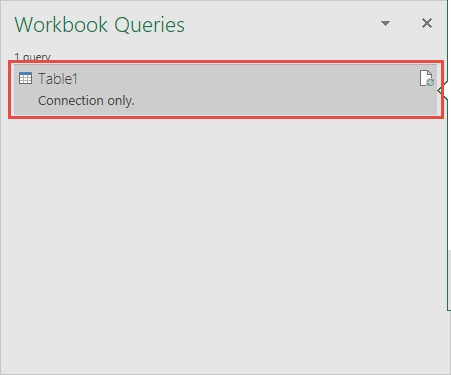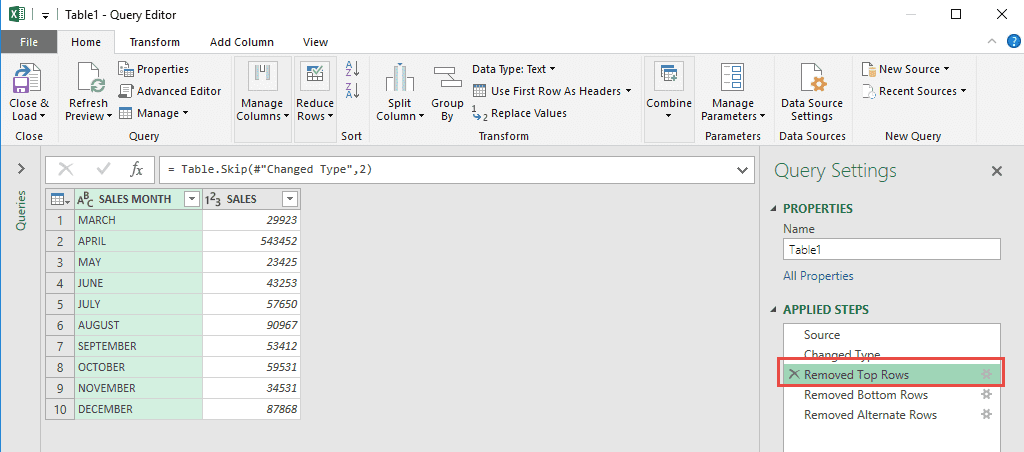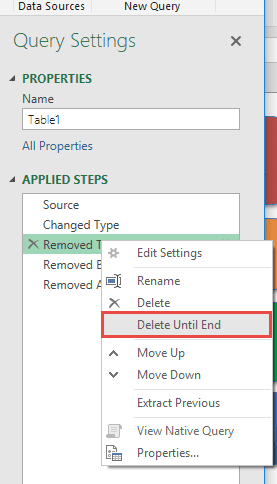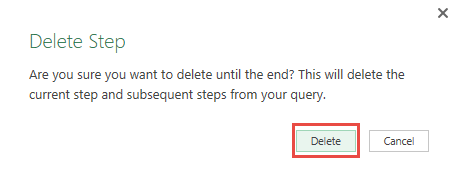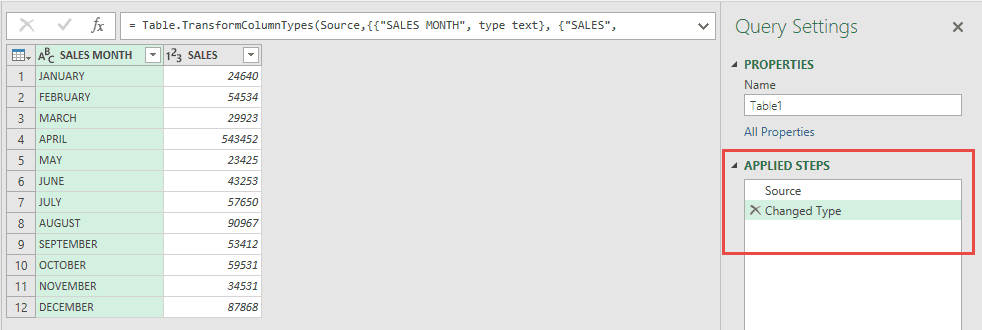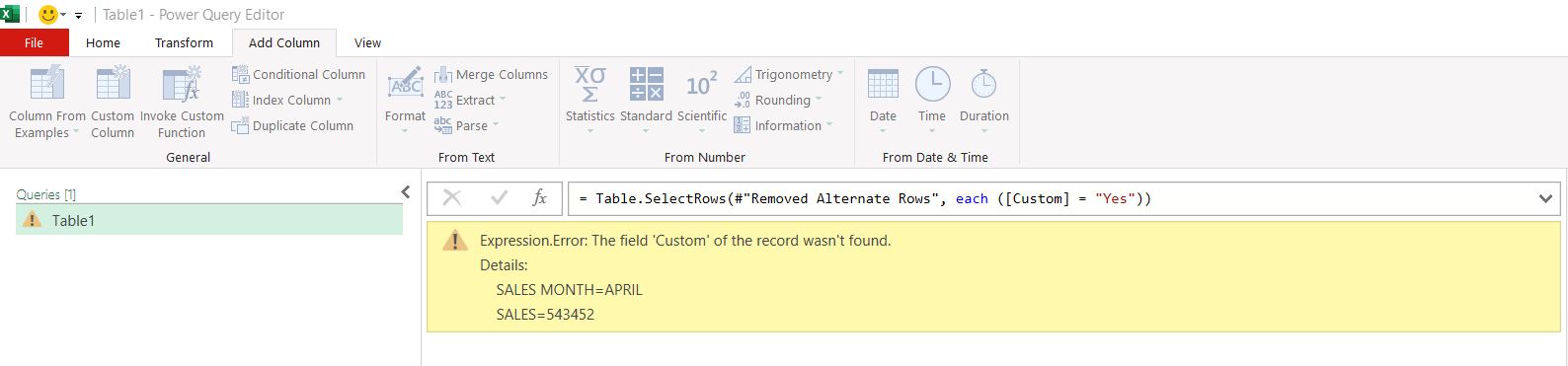In today’s fast-paced data environment, efficiently managing data transformations is crucial. Power Query in Excel is a robust tool that allows us to perform complex data manipulations with ease. One pivotal aspect of using Power Query efficiently is understanding how to delete steps, particularly when modifications are needed to streamline or correct queries. In this guide, I’ll walk us through mastering the nuances of how to delete steps until end in Power Query to ensure our data transformations remain effective and error-free.
Key Takeaways:
- Power Query tracks all data changes as steps, making it easy to manage transformations.
- Deleting steps helps simplify and correct queries for better performance and accuracy.
- Sequential deletion removes steps from a chosen point to the end, useful when later steps depend on earlier ones.
- Non-sequential deletion should be used carefully to avoid breaking dependencies in the query.
- The “Delete Until End” option via right-click is a fast way to clean up multiple steps at once.
Table of Contents
Mastering Power Query Step Deletion
Understanding the Need to Delete Steps
In Power Query, each transformation we apply to our data is recorded as a step in the Query Settings panel. Sometimes, as I refine my data analysis or correct mistakes, I find it necessary to delete these steps. Removing unnecessary or incorrect steps can help improve the performance and accuracy of my queries. It reduces complexity, minimizes potential errors, and makes future data updates or modifications more manageable. By understanding when and why to delete steps, I can ensure more streamlined and efficient data processes, ultimately leading to better analytical insights.
Sequential vs. Non-Sequential Deletion
When working in Power Query, it’s crucial to know the difference between sequential and non-sequential step deletion, as it impacts the outcome of data transformations. Sequential deletion involves removing several steps in order from the first affected step to the end. This method is often necessary when a step’s deletion is expected to cause subsequent steps to become obsolete or erroneous.
On the other hand, non-sequential deletion involves removing select steps without disturbing the entire sequence. I might use this method to eliminate redundant or specific adjustments while leaving the rest of the query intact. However, caution is necessary here, as deleting a step that is referenced by subsequent steps can lead to errors. By understanding these two approaches, I can effectively manage step deletions to maintain data integrity and query functionality.
Techniques to Delete Steps until End
Using the Right-Click Context Menu
The right-click context menu in Power Query offers a convenient way for us to delete steps. It allows for a straightforward and visual way to manage and clean up the step history within a query. By using the right-click context menu, I can ensure that each deletion is intentional and easily reversible if mistakes are identified before saving changes. Follow the steps below to delete steps until end:
STEP 1: Let us edit an existing query that we want to modify.
Go to Data > Get & Transform > Show Queries
Double click on your Query to open the Power Query Editor.
STEP 2: We want to remove all of the Removal steps in our Query. So we will be deleting Step #3 onwards:
Right click on the Step #3 and select Delete Until End.
STEP 3: Click Delete.
The steps are removed, and you can see your data is now restored!
Handling Errors Post-Step Deletion
After deleting steps in Power Query, I might encounter errors in my queries, especially if the removed step was integral to those that follow. To address these issues, I begin by reviewing the error messages provided by Power Query, which typically indicate the nature and source of the problem. This review allows me to identify any dependencies that the deleted step had.
Once I pinpoint the disrupted link or operation, I often go back to the Query Editor and adjust subsequent steps to accommodate the removal. This may involve recalculating certain elements, reapplying transformations, or even re-adding crucial components.
Another useful tactic is to perform a step-by-step check of the remaining processes to ensure data integrity is maintained, allowing me to make the necessary corrections promptly and effectively. Regularly testing the query after each significant change can prevent cascading errors and maintain a smoothly functioning data transformation sequence.
FAQs
What happens if I delete a step in Power Query?
When you delete a step in Power Query, any subsequent steps that depend on it may throw errors or break entirely. Power Query recalculates from top to bottom, so removing a middle step can disrupt the logic chain. Always review the step order and dependencies before deleting. If needed, undo or adjust remaining steps accordingly.
What does “Delete Steps Until End” do in Power Query?
The “Delete Steps Until End” option removes the selected step and every step that follows it. It’s especially helpful when a mistake was made early in the query and all later steps rely on that flawed action. This bulk deletion saves time and resets the query to a cleaner state from that point onward. Use it cautiously—there’s no going back unless you undo right away.
Can I undo a step deletion in Power Query?
Yes, but only immediately after the deletion. Power Query doesn’t have a full undo history like Excel worksheets. If you close the query editor or make other changes, the deletion becomes permanent. It’s a good idea to duplicate your query beforehand if you plan to make big structural edits.
What’s the risk of deleting non-sequential steps?
Deleting non-sequential steps (i.e., skipping some) can create major problems if the removed step is referenced in a later one. Power Query builds each step on the one before, so if a deleted step was used in a calculation or transformation, you’ll get errors. Always check step dependencies before attempting this kind of edit.
How can I fix errors after deleting steps?
First, read the error messages to locate the broken reference or missing transformation. Then, review the remaining steps to see what relied on the deleted one. You might need to re-add a cleaned-up version of the step, revise formulas, or reorder operations. Testing the query after each change helps ensure everything still works as expected.

Bryan
Bryan Hong is an IT Software Developer for more than 10 years and has the following certifications: Microsoft Certified Professional Developer (MCPD): Web Developer, Microsoft Certified Technology Specialist (MCTS): Windows Applications, Microsoft Certified Systems Engineer (MCSE) and Microsoft Certified Systems Administrator (MCSA).
He is also an Amazon #1 bestselling author of 4 Microsoft Excel books and a teacher of Microsoft Excel & Office at the MyExecelOnline Academy Online Course.