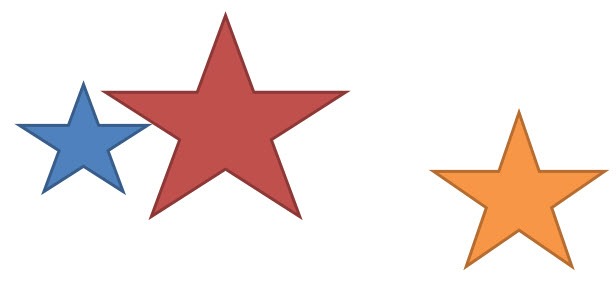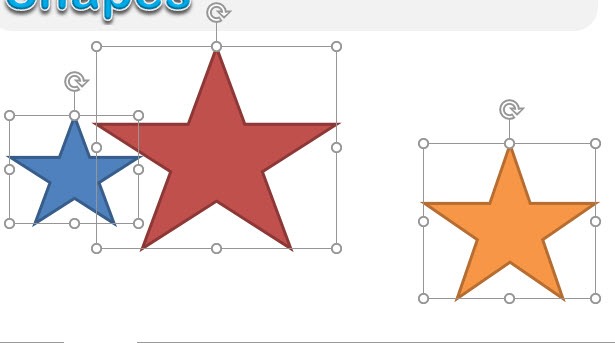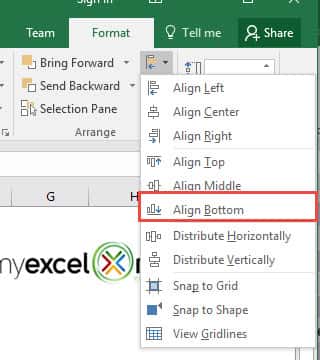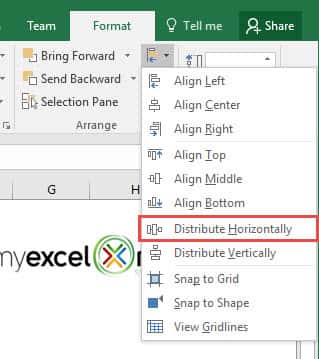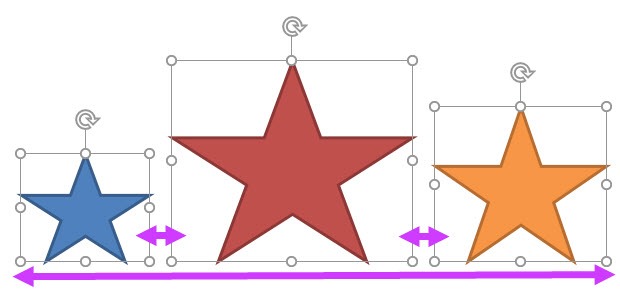Imagine you have a lot of shapes in your Excel file and the shapes are all over the place! You want to organize the shapes but it seems a pain to move them one by one. What would you do? Thankfully, Excel allows you to distribute and align shapes!
Key Takeaways:
-
Easily Align Shapes for a Professional Look – Use the Align option under the Format tab to align shapes to the left, right, center, top, or bottom, ensuring a clean and structured layout.
-
Distribute Shapes Evenly – The Distribute Horizontally or Distribute Vertically options help space out multiple shapes equally, making diagrams and reports visually balanced.
-
Snap to Grid for Precision – Enable Snap to Grid under Page Layout > Align to ensure shapes align perfectly without manual adjustments.
-
Use Grouping for Consistency – Group multiple shapes together to move and format them as a single unit, preventing misalignment when repositioning elements.
-
Shortcut for Quick Alignment – Select multiple shapes, press Alt + H + G + A, and choose an alignment option for faster formatting.
This is our initial layout of shapes:
Table of Contents
How to Distribute and Align Shapes in Excel
STEP 1: Hold the CTRL key and select all of the shapes you want to move:
STEP 2: Go to Format > Arrange > Align > Align Bottom
You can Align the shapes to the direction that you want (i.e. Left, Center, Right, Top, Middle, Bottom)
STEP 3: Go to Format > Arrange > Align > Distribute Horizontally
You can Distribute the shapes either Horizontally or Vertically.
This will ensure the distance between the shapes are equally distributed.
Your shapes are now in good shape! (Pun intended)
Frequently Asked Questions
How do I align shapes in Excel?
Select the shapes you want to align, go to the Shape Format tab, click Align, and choose an option like Align Left, Align Center, or Align Top. This helps position your shapes precisely on the worksheet.
How can I evenly space out shapes in Excel?
To distribute shapes evenly, select them, navigate to the Shape Format tab, click Align, and choose either Distribute Horizontally or Distribute Vertically. Excel will space the shapes equally along the selected axis.
Can I automatically snap shapes to gridlines?
Yes! Go to Page Layout > Align and select Snap to Grid. This feature helps position shapes more accurately by snapping them to the nearest grid point.
How do I group shapes to keep their alignment?
Select multiple shapes, right-click, and choose Group. This locks their positions relative to each other, so you can move and resize them as a single unit without losing alignment.
Is there a shortcut to quickly align shapes?
While there isn’t a direct shortcut, you can use the Ribbon shortcuts: select your shapes, press Alt + H + G + A, and then choose the alignment option you want from the menu. This speeds up your workflow without manual clicks!

Bryan
Bryan Hong is an IT Software Developer for more than 10 years and has the following certifications: Microsoft Certified Professional Developer (MCPD): Web Developer, Microsoft Certified Technology Specialist (MCTS): Windows Applications, Microsoft Certified Systems Engineer (MCSE) and Microsoft Certified Systems Administrator (MCSA).
He is also an Amazon #1 bestselling author of 4 Microsoft Excel books and a teacher of Microsoft Excel & Office at the MyExecelOnline Academy Online Course.