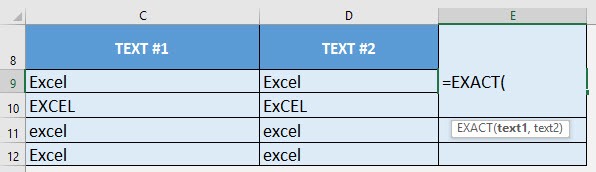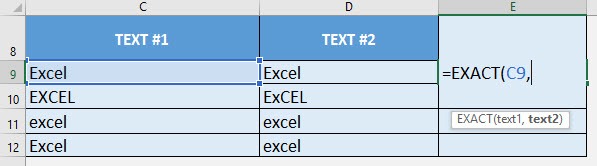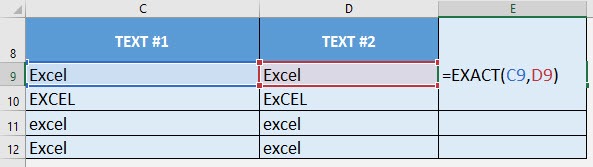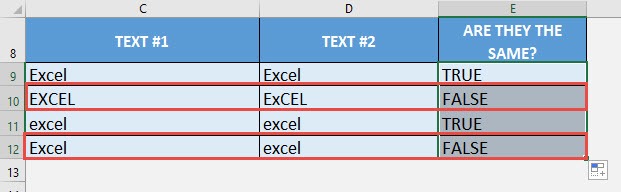What does it do?
Compares two texts in a case-sensitive manner if they are the same
Formula breakdown:
=EXACT(text1, text2)
What it means:
=EXACT(first text to be compared, second text to be compared)
We can easily compare two texts if they are equal or not with the EXACT formula.
But I can hear you say now, hold on, I can easily do that with the equal (sign) operator! The difference is, equal compares text and does not consider case sensitivity. However the EXACT formula compares text in a case-sensitive manner.
I explain how you can do this below:
STEP 1: We need to enter the EXACT function in a blank cell:
=EXACT(
STEP 2: The EXACT arguments:
Table of Contents
text1
What is the first text to be compared?
Select the cell containing leftmost text that you want to compare:
=EXACT(C9,
text2
What is the second text to be compared?
Select the cell containing rightmost text that you want to compare:
=EXACT(C9, D9)
Apply the same formula to the rest of the cells by dragging the lower right corner downwards.
You can see that the Excel values that have different capital letters have a FALSE result! (e.g. EXCEL vs. ExCEL)

Bryan
Bryan Hong is an IT Software Developer for more than 10 years and has the following certifications: Microsoft Certified Professional Developer (MCPD): Web Developer, Microsoft Certified Technology Specialist (MCTS): Windows Applications, Microsoft Certified Systems Engineer (MCSE) and Microsoft Certified Systems Administrator (MCSA).
He is also an Amazon #1 bestselling author of 4 Microsoft Excel books and a teacher of Microsoft Excel & Office at the MyExecelOnline Academy Online Course.