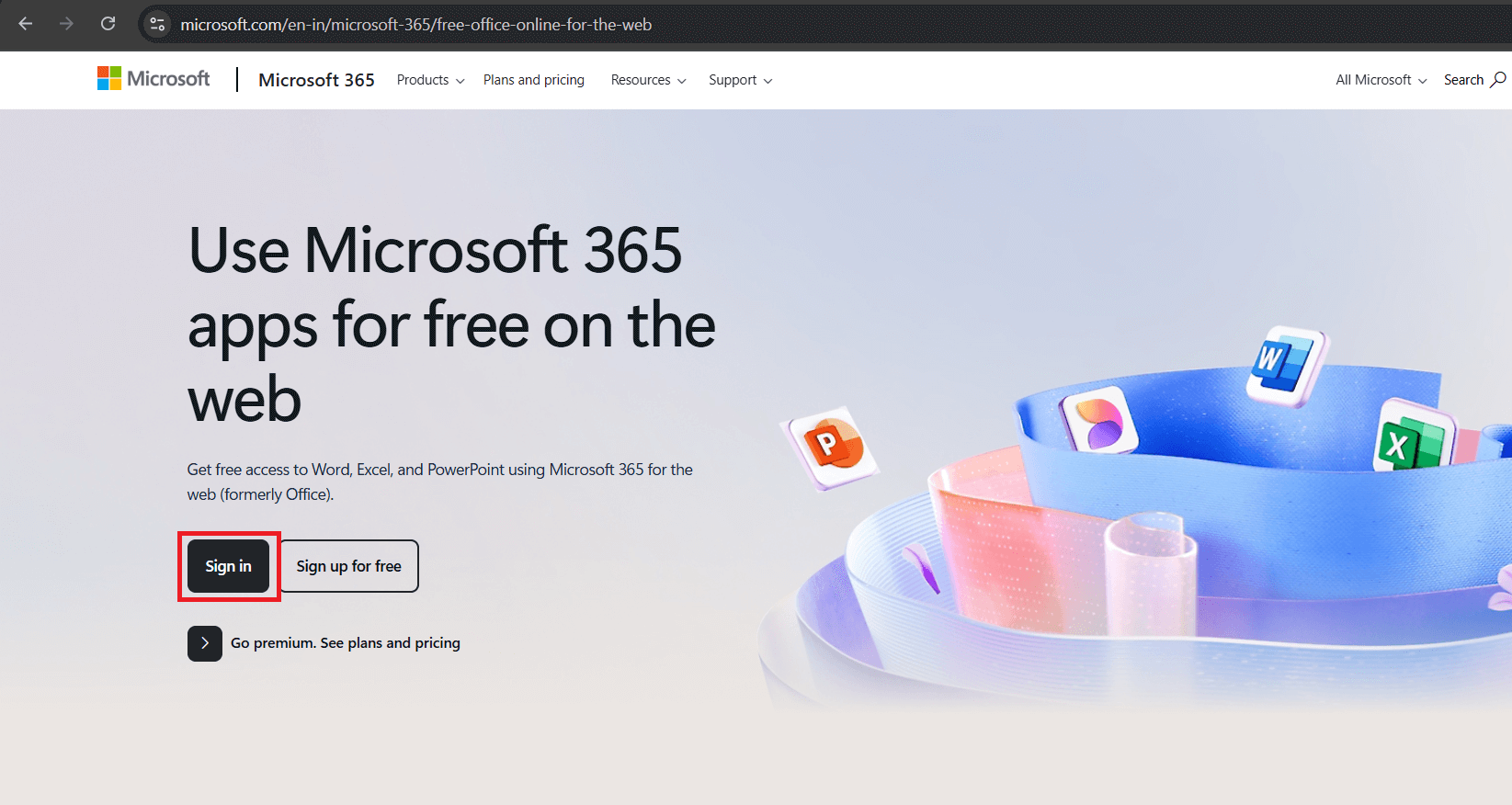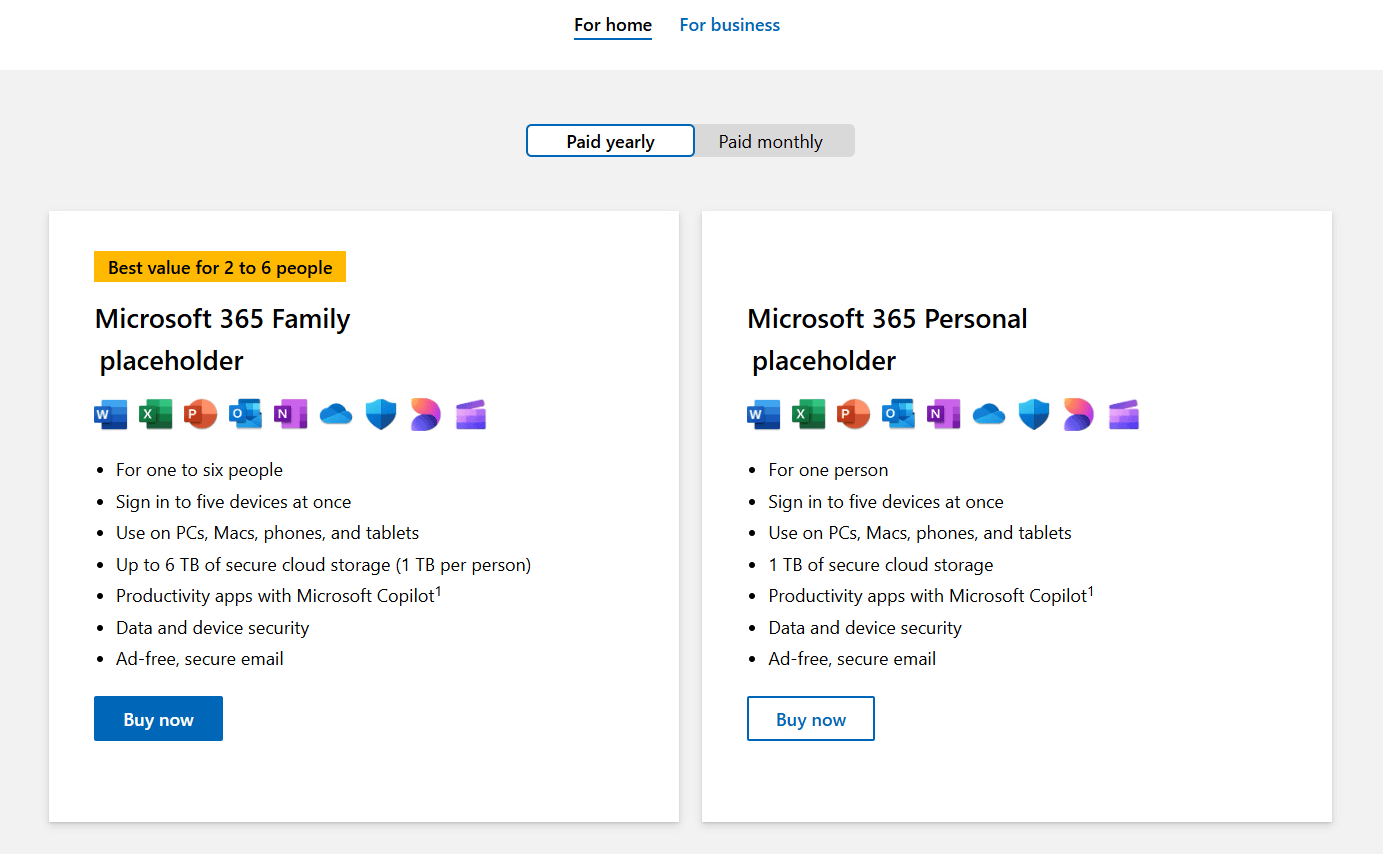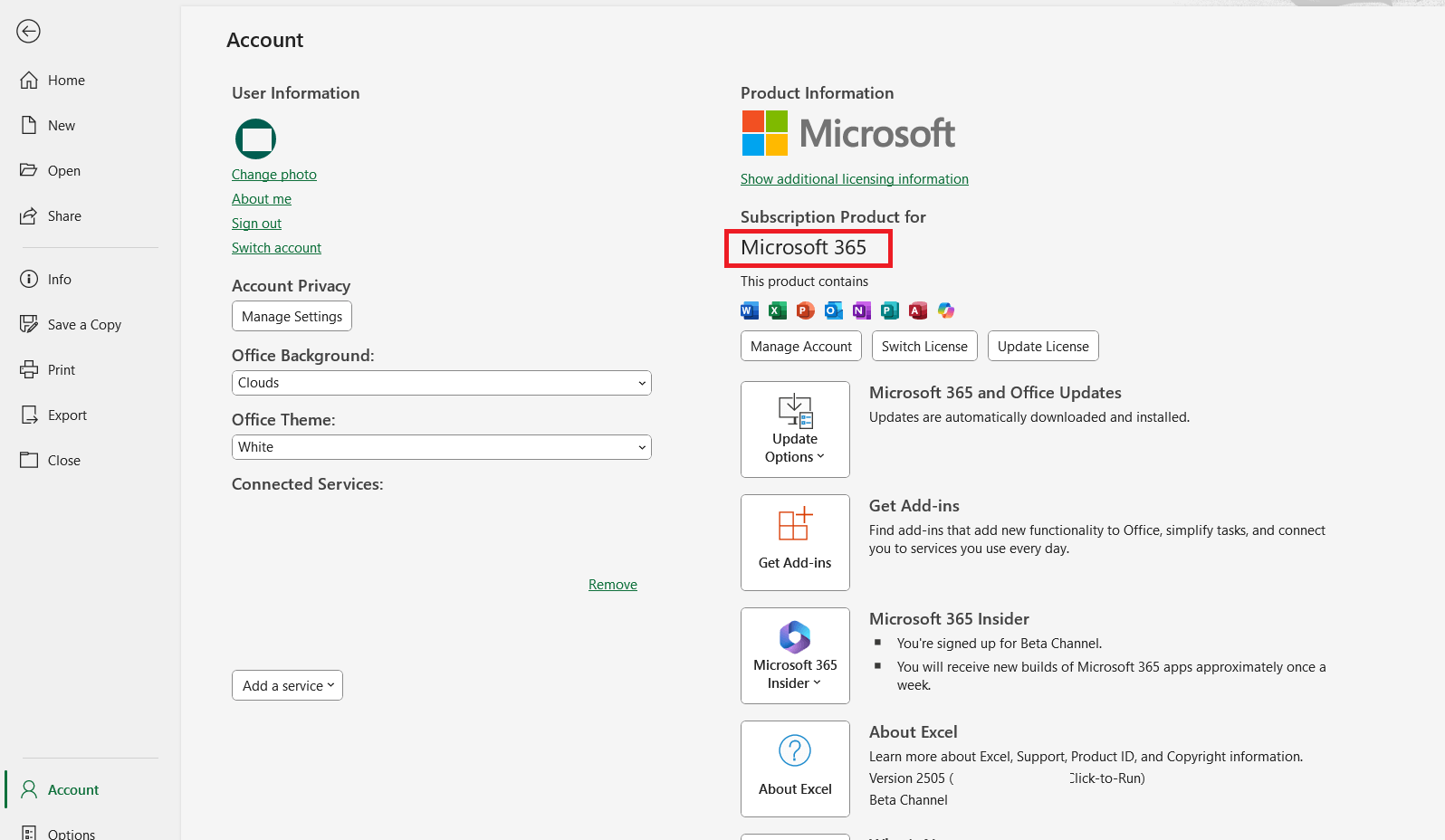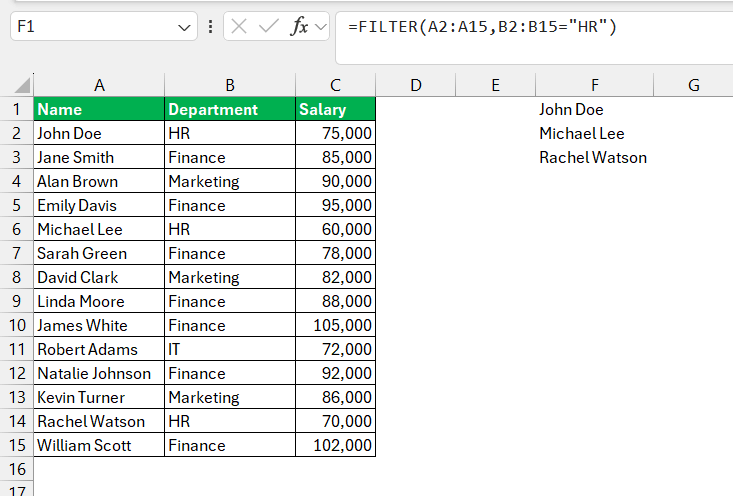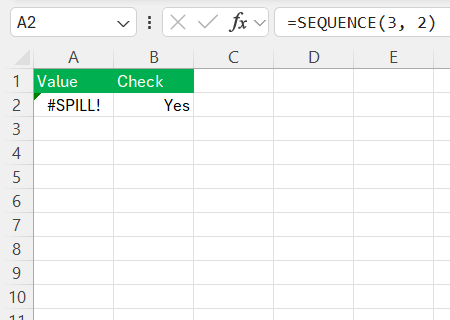Microsoft Excel 365 has evolved into a powerhouse tool, transforming the way we handle spreadsheets with its cloud-based capabilities and integration of cutting-edge technology. As part of the Office 365 suite, Excel 365 offers advanced functionalities not found in previous versions, making it an essential tool for professionals, educators, and home users alike. Let’s dive into what makes Microsoft Excel 365 a must-have in today’s digital landscape.
Key Takeaways:
- Excel 365 is always up to date – As a subscription-based tool, it constantly evolves with new features, functions, and AI enhancements.
- Cloud integration is seamless – With OneDrive and Teams support, Excel 365 enables real-time collaboration across devices.
- It’s feature-rich for pros – Tools like XLOOKUP, LAMBDA, and dynamic arrays make complex tasks more intuitive and powerful.
- Works everywhere – Excel 365 runs on desktop, web, and mobile—so your data and work go with you.
- Not without hiccups – Frequent updates and online syncing can cause confusion, errors, or version mismatches, especially with older files or slow networks.
Unleashing Excel 365’s Potential
What is Excel 365?
Excel 365 is the cloud-connected, subscription-based version of Microsoft Excel that comes as part of the Microsoft 365 suite (formerly known as Office 365). Think of it as “Excel, but supercharged and always up-to-date.”
It includes:
- The desktop app (full-featured Excel installed on your PC/Mac)
- The web version (Excel in your browser)
- The mobile app (for on-the-go tweaks)
- Plus, it’s tied into cloud services like OneDrive, SharePoint, Teams, and more.
Since it’s subscription-based, you always get the latest features, security updates, and integrations without needing to buy a “new version” every few years.
Setting Up Your Account
Setting up an account in Excel 365 is a straightforward process that allows us to harness its full range of features. Begin by visiting the Microsoft Office website and selecting the subscription plan that best suits your needs.
Once you’ve chosen a plan and completed the purchase, you’ll receive instructions to create a Microsoft account or sign in with an existing one.
Follow the prompts to provide necessary details and configure your account settings. After setup, you can download Excel 365 on your device and start exploring its robust features tailored to enhance productivity and data management.
Excel 365 vs Microsoft Excel
How is Excel 365 Different from Microsoft Excel?
Here’s where Microsoft loves to confuse people—because technically, Excel 365 is Microsoft Excel, but better. Let’s break it down:
|
Feature |
Excel 365 |
Traditional Microsoft Excel |
|
Licensing |
Subscription (Microsoft 365) |
One-time purchase (e.g., Excel 2019) |
|
Updates |
Continuous updates, new features regularly |
No updates beyond security patches |
|
Cloud Integration |
Deep integration with OneDrive, SharePoint |
Limited or no cloud features |
|
Collaboration |
Real-time co-authoring, comments |
No real-time collaboration |
|
Exclusive Features |
Dynamic Arrays, XLOOKUP, LET, LAMBDA, etc. |
Missing many modern functions |
|
AI & Automation |
Access to Copilot, Office Scripts |
No AI features, only VBA |
|
Device Access |
Desktop, Web, Mobile |
Mostly desktop-only |
|
Cost |
Monthly/Yearly subscription |
One-time payment |
So, Which One’s Better?
If you’re someone who:
- Loves automation, modern features, and collaboration
- Wants seamless cloud access across devices
- Prefers tools that grow and improve over time
Then Excel 365 is a no-brainer.
But, if you:
- Just need basic spreadsheets
- Hate subscriptions
- Prefer a one-time purchase and don’t care about new features
Then a standalone version like Excel 2019 or 2021 might be “good enough.”
Practical Applications and Case Studies
Business & Financial Analysis
Excel 365 excels in business and financial analysis by equipping us with versatile tools to manage large datasets and complex calculations. New features, such as the enhanced Solver and dynamic arrays, facilitate advanced statistical and financial modeling. The integration with Power BI allows for comprehensive data visualization, turning raw data into insightful business intelligence.
Automated functions like AI-driven trend forecasting enable more accurate financial predictions. These capabilities help businesses streamline operations, optimize investments, and make data-driven strategic decisions, ensuring a competitive edge in today’s market.
Educational Uses in Classrooms
Excel 365 serves as a powerful educational tool in classrooms, enhancing both teaching and learning experiences. Its suite of tools supports interactive lessons, where I can demonstrate complex mathematical concepts through dynamic charts and simulations. The cloud-based nature facilitates collaborative projects among students, encouraging teamwork and engagement.
Automated grading tools and templates simplify the assessment process for educators. Moreover, its accessibility across devices ensures that students can learn anytime, fostering a flexible learning environment that caters to diverse needs and learning styles. This makes Excel 365 an invaluable resource in modern education.
Personal Projects and Home Management
Excel 365 offers practical solutions for personal projects and home management, making organization and planning straightforward and effective. I can utilize templates for budgeting, meal planning, and project tracking, which help streamline everyday tasks. Its intuitive charts and scheduling tools allow for easy visualization of family schedules and expenses.
Features like conditional formatting and reminders assist in keeping projects on track. The integration with cloud storage ensures that data is accessible on any device, allowing me to manage home responsibilities efficiently, regardless of location. This versatility transforms Excel 365 into a valuable personal management assistant.
Common Challenges
- Excel 365 receives frequent updates, which can introduce unexpected changes or break compatibility with older Excel versions.
- The web version of Excel 365 lacks many advanced features available in the desktop app, like VBA support or full pivot table functionality.
- Cloud syncing via OneDrive or SharePoint can sometimes lead to version conflicts or slow loading, especially with large files or poor internet.
- Some of the newer functions like XLOOKUP, FILTER, or LAMBDA can be overwhelming for users who are used to older versions of Excel.
- Real-time collaboration is powerful, but can lead to accidental overwrites or permission errors if not managed carefully.
- Error messages such as
#SPILL!or#CALC!are often confusing and not always easy to troubleshoot.
- Performance can suffer with very large datasets or heavy use of volatile formulas, even on high-end systems.
- Features may behave differently across devices, especially between Windows and Mac versions of Excel.
FAQs
Is Excel 365 free?
Excel 365 is not free; it requires a subscription to Microsoft 365, which gives access to Excel among other Office applications. However, Microsoft often offers a trial period to new users, allowing them to explore its features before committing to a subscription.
How do I know if my Excel is Excel 365?
To determine if you have Excel 365, check for features exclusive to the subscription version, like real-time collaboration and AI tools. Additionally, navigate to “Account” under the “File” menu; if it mentions “Microsoft 365” or “Office 365,” you’re using Excel 365.
What exactly is Excel 365, and how is it different from older Excel versions?
Excel 365 is the subscription-based version of Microsoft Excel, part of the Microsoft 365 suite. Unlike older versions, it includes continuous updates, cloud access, and features like AI-driven tools, dynamic arrays, and online collaboration. It’s a more connected and constantly evolving tool than traditional, static Excel releases.
Can I open Excel 365 files in Excel 2019 or 2016?
Yes, but with caution. Files made in Excel 365 can open in older versions, but newer functions like XLOOKUP, LET, or dynamic arrays might not work. This can cause errors or miscalculations, so it’s best to avoid using unsupported features if sharing with users on older versions.
Can Excel 365 be used offline?
Yes, Excel 365 can be used offline after installation. However, you’ll need an internet connection to set it up initially, receive updates, and use certain cloud-dependent features. While offline, local files are accessible, and they will sync with the cloud once you’re back online.
John Michaloudis is a former accountant and finance analyst at General Electric, a Microsoft MVP since 2020, an Amazon #1 bestselling author of 4 Microsoft Excel books and teacher of Microsoft Excel & Office over at his flagship MyExcelOnline Academy Online Course.