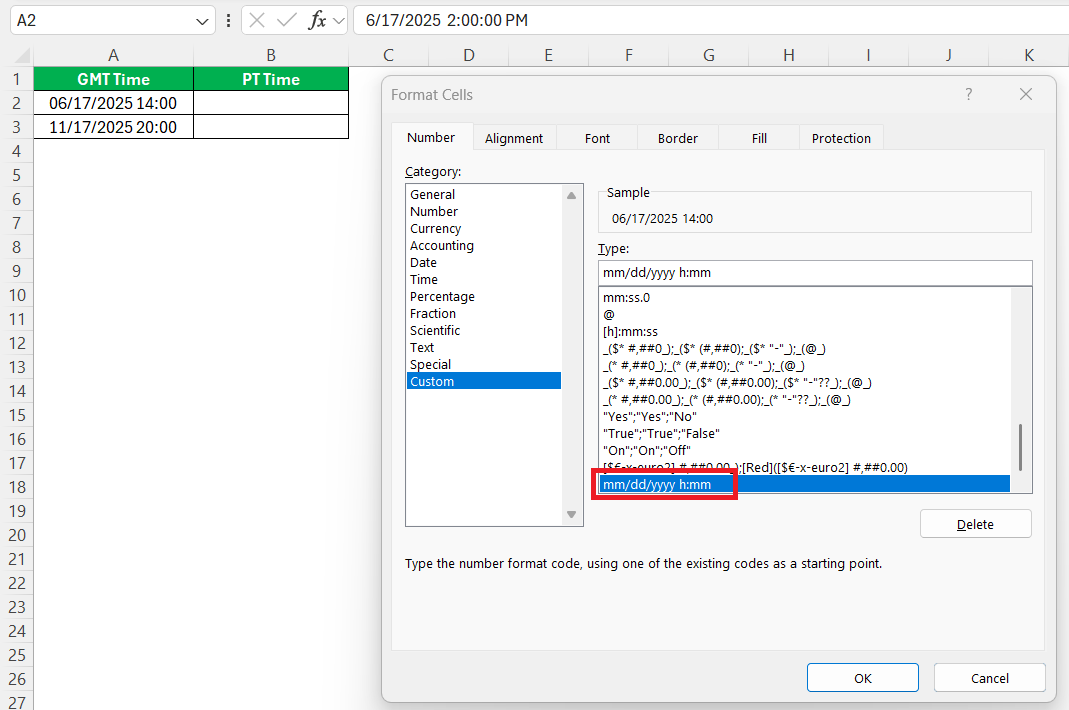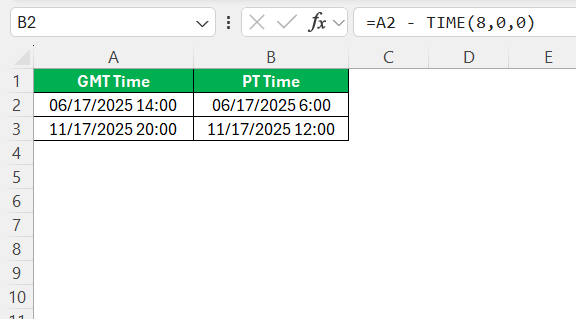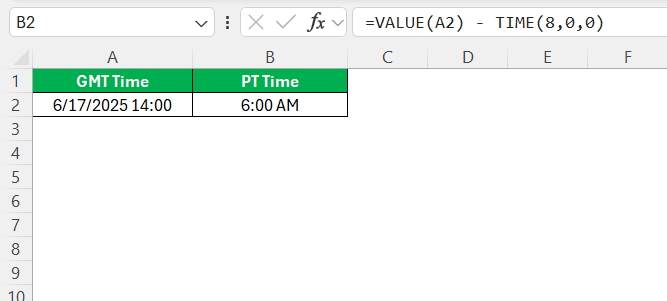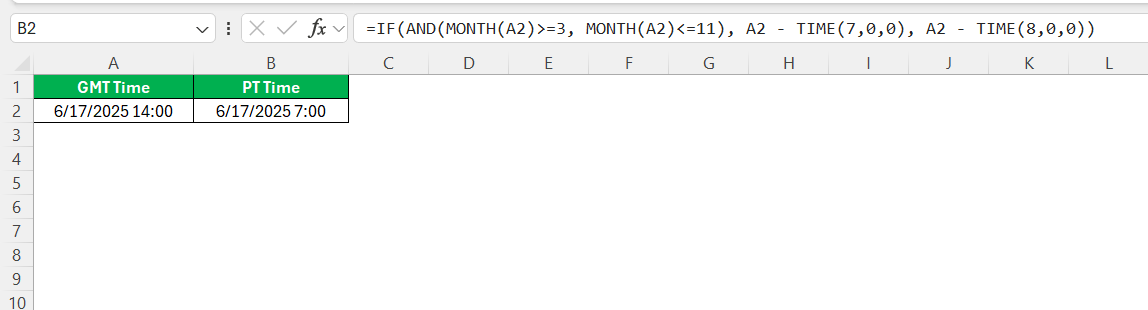Navigating through different time zones can be a challenge, especially when working with global teams. Excel offers powerful tools to manage such transitions smoothly. Understanding how to convert GMT to PT using Excel is essential for ensuring accurate scheduling and data management. In this guide, I’ll share practical advice and techniques to help you seamlessly handle time zone conversions within Excel, making your workflow more efficient.
Key Takeaways:
- GMT is 7 or 8 hours ahead of PT, depending on daylight saving time (DST).
- Excel formulas like =A2 – TIME(8,0,0) make basic GMT to PT conversions simple.
- Use VALUE() if your date/time is stored as text for accurate calculations.
- Format your data in Excel using “mm/dd/yyyy hh:mm” for consistency and clarity.
- For daylight saving adjustments, use IF() statements to switch offsets based on the month.
Table of Contents
Understanding Time Zones in Excel
Key Differences Between GMT and PT
GMT, or Greenwich Mean Time, is the time measured at the Prime Meridian in Greenwich, London. It is a reference time independent of daylight saving changes and serves as a standard worldwide. In contrast, PT refers to Pacific Time, which is observed in the Pacific Time Zone and can fluctuate between Pacific Standard Time (PST) and Pacific Daylight Time (PDT) depending on the time of year.
The primary difference between GMT and PT lies in their offset. GMT is typically 8 hours ahead of PT when PT is in standard time (PST), and 7 hours when PT is in daylight saving time (PDT). This variation requires careful handling in Excel, especially during daylight saving transitions, to prevent calculation errors and ensure accurate scheduling and data entries.
Formatting Dates and Times for Easy Conversion
Properly formatting dates and times in Excel is crucial for seamless conversion between time zones. First, ensure that all date and time entries are in a consistent format. The most widely recommended format is the 24-hour format (e.g., “mm/dd/yyyy hh:mm”), which avoids confusion common with AM and PM designators.
To format cells, highlight the necessary range, right-click, select “Format Cells,” and choose “Custom” under the Number tab. Enter “mm/dd/yyyy hh:mm” to maintain uniformity.
This not only aids in visual clarity but also facilitates the use of Excel’s functions that rely on standardized inputs.
Using Excel’s “Text to Columns” feature can further refine the formatting by separating dates and times into distinct columns.
This separation simplifies the application of conversion formulas later. Remember to account for daylight saving time when setting your formats, as this can affect calculations significantly depending on the time of year.
Methods to Convert GMT to PT
The Simple Method
Let’s say I have GMT timestamps in cell A2. If I want to convert that to PT (assuming no DST), I use this formula:
=A2 – TIME(8,0,0)
This just subtracts 8 hours. If your timestamps are in text format like "2025-06-17 14:00", you’ll need to wrap it with VALUE() first:
=VALUE(A2) – TIME(8,0,0)
Boom! That gives me the PT time.
Handling Daylight Saving Time
If I want to get fancy and adjust for DST, I build in a logic check for the date. For instance:
=IF(AND(MONTH(A2)>=3, MONTH(A2)<=11), A2 – TIME(7,0,0), A2 – TIME(8,0,0))
It’s a bit of a blunt instrument, but it works well enough for internal use. Of course, if you’re doing this for mission-critical logs or compliance reports, you might need to hook into a time zone API or use Power Query with timezone data.
Practical Applications and Case Studies
Real-world Scenarios and Spreadsheet Setups
Real-world scenarios often require complex spreadsheet setups to manage time zone conversions effectively. Consider a global marketing team scheduling a campaign launch across multiple time zones. The spreadsheet setup would begin with a master schedule in GMT, listing all campaign activities with their respective times converted to local times using offset functions.
To handle this efficiently, separate columns can be designated for each relevant time zone, calculated using formulas like =A1 + TIMEOFFSET. Implementing a date-based =IF() formula allows the spreadsheet to automatically adjust for daylight saving time changes, maintaining the accuracy of event timings throughout the year.
For instance, a logistics company planning shipments across various regions would set up a sheet with origin and destination time zones as separate columns. By integrating dynamic tables, the team can ensure the schedule updates in real-time as new data is input. Utilizing Excel’s conditional formatting can also highlight shifts that span multiple time zones, alerting the team to potential critical overlaps or bottlenecks.
These setups not only improve coordination but also streamline operations by presenting a clear view of how tasks synchronize across different locations, reducing the possibility of miscommunication.
Collaborating Across Global Teams
Collaborating across global teams on Excel spreadsheets can be streamlined by implementing structured systems and clear communication channels. Begin by creating a shared calendar in Excel, with each entry defined in a universal time format such as GMT, then utilize Excel’s functions to auto-convert these times into the local time zones of each team member.
Incorporate shared cloud-based platforms like SharePoint or OneDrive for real-time access and updates. This ensures everyone works from the latest version of a document, minimizing conflicts and data discrepancies. Implementing permissions and locking specific cells can prevent accidental changes to critical sections, preserving the integrity of the spreadsheet.
Communication is key in these setups. Use collaborative features like comments and notes on cells to communicate important details or instructions specific to time zone considerations. This facilitates clear understanding and quick reference for all team members, enhancing the collaborative effort.
Finally, regular check-ins are advisable, where teams review the spreadsheet together, addressing any discrepancies or updates concerning time zone conversions and schedules. This proactive approach fosters a cohesive work environment and ensures seamless collaboration across various geographical locations.
FAQs
1. How do I convert GMT to PT in Excel if the timestamp is in text format?
If your timestamp is stored as plain text (like "2025-06-17 14:00"), Excel won’t treat it as a date/time until you convert it. To do that, wrap it inside the VALUE() function. For instance, =VALUE(A2) - TIME(8,0,0) will convert it to PT assuming standard time. Make sure the cell is formatted to show date and time, or you’ll just see a number.
2. How can I handle daylight saving time (DST) automatically in Excel?
Excel doesn’t natively account for DST, so you’ll need to manually build logic into your formula. One way is to use an IF() condition that checks the month and subtracts 7 or 8 hours accordingly:
=IF(AND(MONTH(A2)>=3, MONTH(A2)<=11), A2 - TIME(7,0,0), A2 - TIME(8,0,0)).
This is a simple approach that assumes March–November is DST, which works for most U.S.-based schedules. For precise handling of DST transitions (especially specific dates), external data sources or Power Query integration may be necessary.
3. Why is formatting important before using time zone formulas in Excel?
Excel can behave unpredictably if the date/time format isn’t standardized. Inconsistent formats might cause formulas to fail or return incorrect results. Always set the format to something like "mm/dd/yyyy hh:mm" using Format Cells > Custom. This ensures both clarity in presentation and compatibility with Excel’s date/time functions. Uniform formatting also makes it easier to use features like filters, conditional formatting, and pivot tables.
4. Can I automate conversions for multiple time zones in the same Excel file?
Yes, you can. Start with a master GMT column and create separate columns for each time zone you want—like PT, EST, IST, etc.—using individual offset formulas. For example, PT is -8 or -7, EST is -5 or -4, and so on. You can even combine these with DST logic using IF() or lookup tables. For large-scale automation, Power Query or VBA can enhance scalability and reduce manual formula setup.
5. How does this help in real-world business scenarios like marketing or logistics?
Time zone conversions are critical in planning global campaigns or coordinating international shipments. A campaign planned in GMT might launch too early or too late for audiences in PT if not converted properly. Logistics teams can use Excel to schedule pickups, deliveries, or meetings in local time zones while maintaining a central GMT schedule. With accurate conversion formulas, operations run smoother, deadlines are met, and confusion is minimized, especially when syncing across different continents.
John Michaloudis is a former accountant and finance analyst at General Electric, a Microsoft MVP since 2020, an Amazon #1 bestselling author of 4 Microsoft Excel books and teacher of Microsoft Excel & Office over at his flagship MyExcelOnline Academy Online Course.