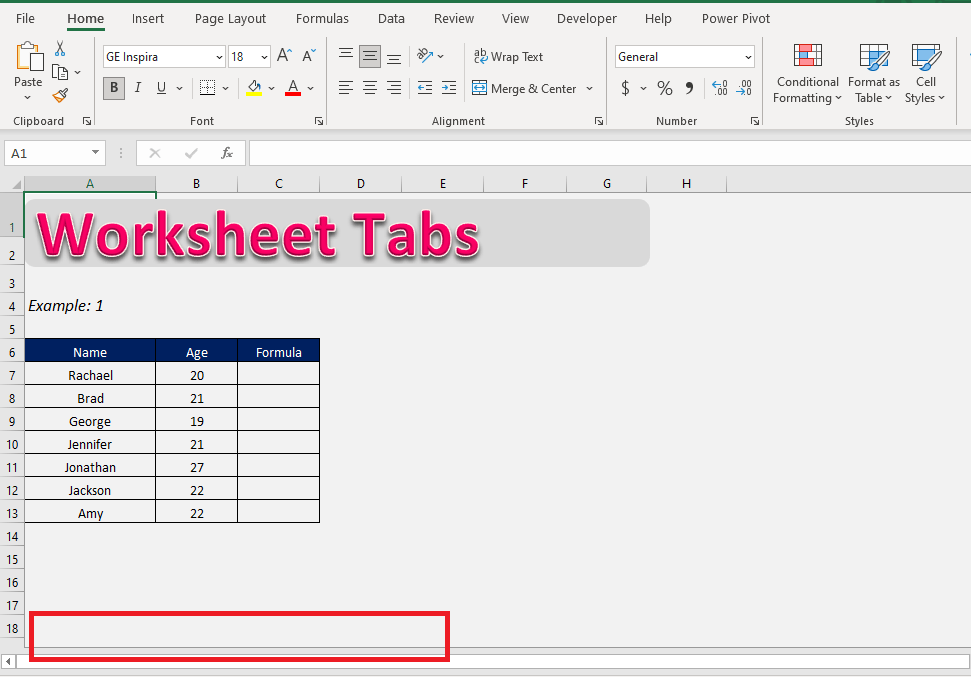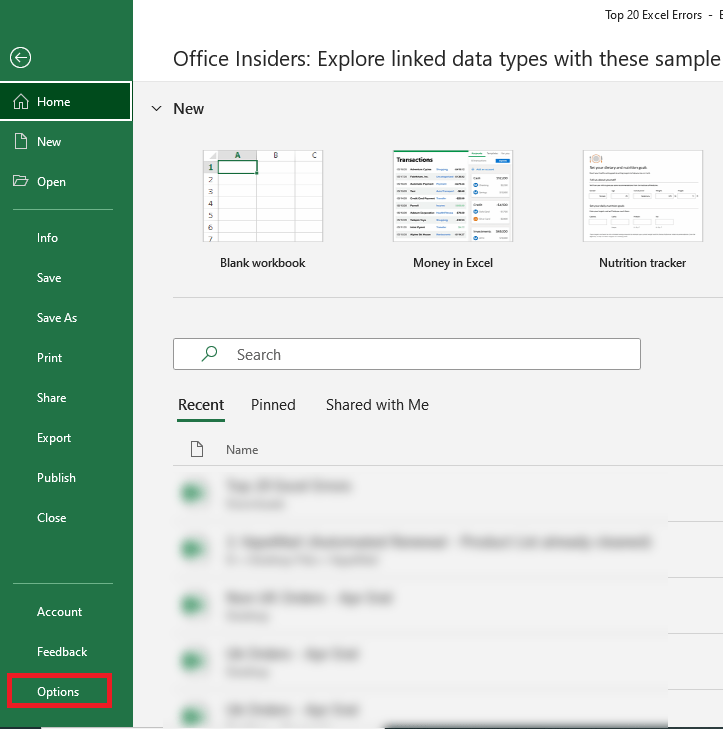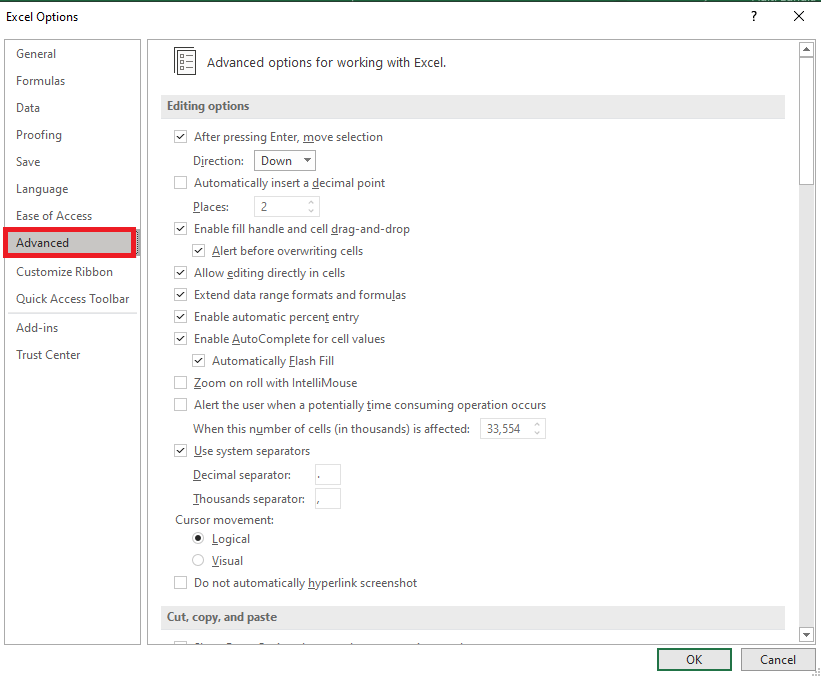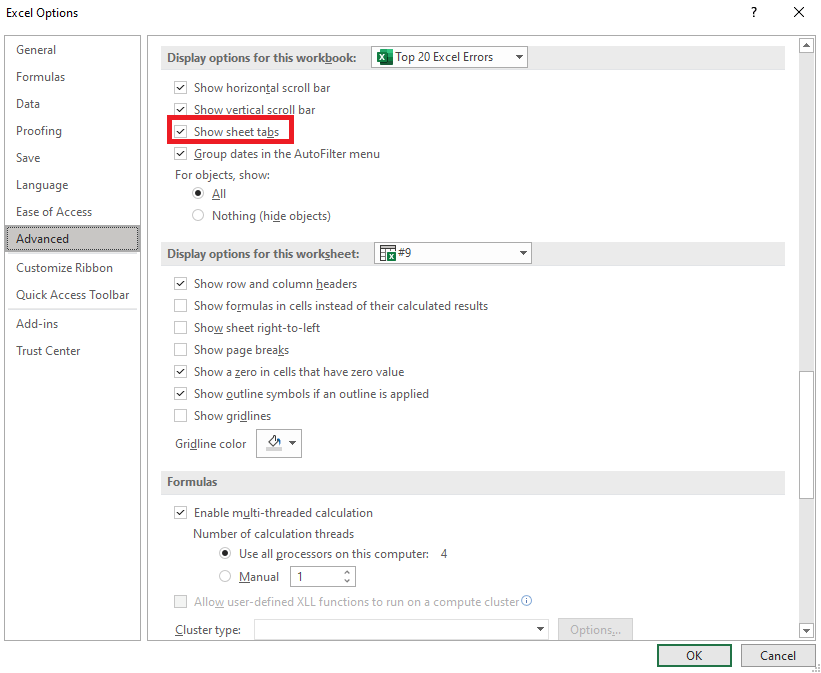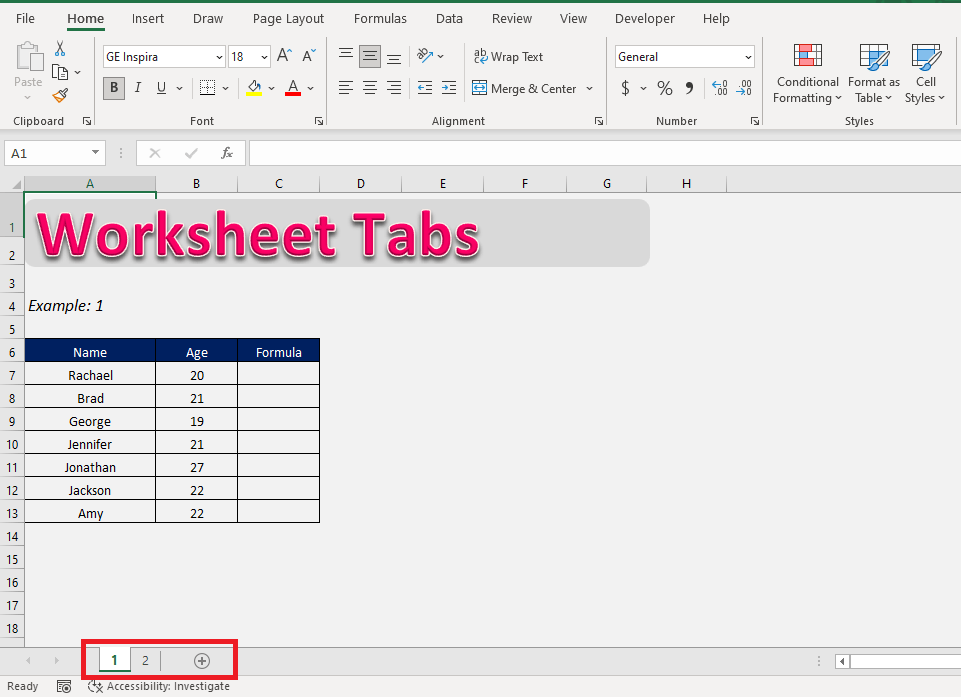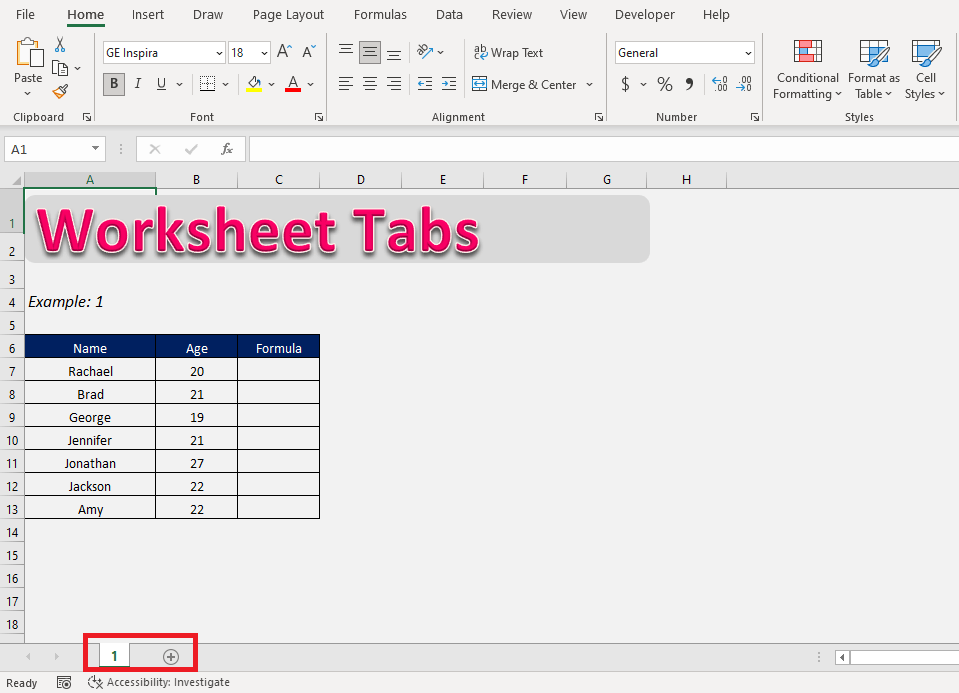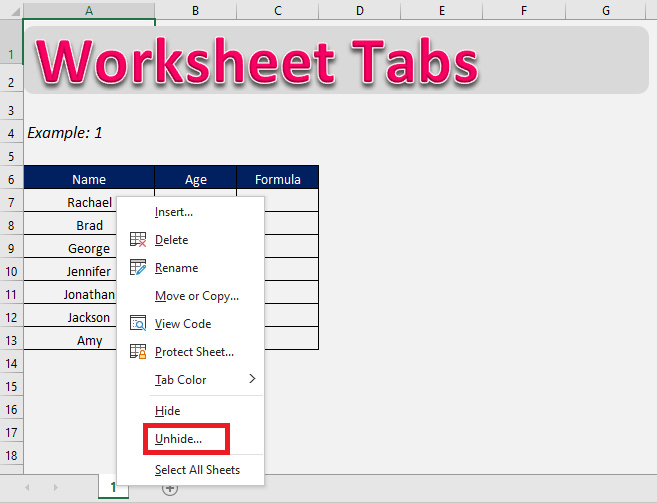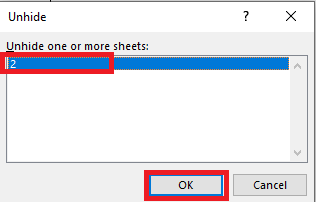When working with Excel, the worksheet tabs at the bottom of your workbook are your navigation lifeline. They allow you to switch between sheets, organize data, and manage large projects with ease. But sometimes, when you open an Excel file, you might notice that the worksheet tabs are mysteriously missing.
This can be alarming—without them, you won’t be able to view or work on other worksheets in your file. The good news? This problem is usually caused by simple settings or hidden sheets, and it can be fixed quickly.
Key Takeaways:
- Missing worksheet tabs in Excel is a common issue caused by settings or hidden sheets.
- The “Show sheet tabs” option must be enabled under Excel Options → Advanced.
- Worksheets may be hidden manually and can be restored using the Unhide feature.
- Window resizing or scroll bar width can sometimes hide tabs from view.
- Protecting your workbook prevents accidental hiding or tampering with worksheet tabs.
Download this workbook to practice this tutorial on how to Excel unhide all worksheets and follow along:
Table of Contents
Why Worksheets Tab not Visible and How to Fix it
Problem 1: Worksheet Tabs Hidden in Excel Settings
Ever encountered this situation where you open your workbook and said “Where are my worksheet tabs ??”.
A common issue faced while operating on Excel is that all the worksheet tabs, which are shown at the bottom left of the window, are not visible to you.
This is a simple settings problem that can be easily undone.
Solution:
Just follow the steps below to learn how to display the missing worksheet tabs:
STEP 1: Go to Files
STEP 2: Click on Options
STEP 3: Click on Advanced
STEP 4: Under the Display options for this workbook, check Show sheet tabs.
Now your sheet tabs will be available! Now you can easily navigate through the entire workbook, and work on all sheets.
This is what to do when worksheet tabs go missing and you are unable to switch between different tabs!
Problem 2: Worksheets Hidden Manually
It can also be that some of your worksheets might be hidden, hence you will not be able to see them in the worksheet’s tab.
Here, we actually have two worksheets, but one of them is hidden.
To show the worksheet tabs:
STEP 1: Right-click on any visible tab and select Unhide.
STEP 2: Select the tabs you want to unhide and press on OK.
Now both the worksheets will be visible to you on the worksheet’s tab.
Additional Tips to Prevent Tab Issues
Now that you know the two most common causes, here are some extra checks and preventive steps:
Check for Window Resizing Issues
Sometimes, worksheet tabs are present but not visible because of how the Excel window is sized:
- If the horizontal scroll bar at the bottom is too wide, it can cover the sheet tabs.
- If Excel is maximized across multiple monitors, the tabs may be pushed out of view.
Solution: Adjust the scroll bar size or resize your window until the tabs are visible again.
Protect Your Workbook from Accidental Tab Hiding
If you’re working on shared files or large projects:
- Lock workbook settings so that others can’t hide or change sheet display options without your permission.
- Use Review → Protect Workbook to safeguard the structure.
- This ensures that no one accidentally hides tabs or sheets that you need to see.
Even if worksheets are hidden, they can still be accessed via formulas. Protecting the workbook prevents unauthorized tampering.
FAQs
Q1. Why are my worksheet tabs not visible in Excel?
Worksheet tabs might disappear due to disabled settings or hidden worksheets. In many cases, the Show sheet tabs option is unchecked in Excel’s display settings. Sometimes, the window size or scroll bar pushes the tabs out of view. Another possibility is that specific worksheets were hidden manually. The good news is that all these scenarios can be fixed easily without data loss.
Q2. How do I enable worksheet tabs if they are hidden in Excel settings?
Go to the File menu, click on Options, and then open the Advanced settings. Under “Display options for this workbook,” check the box labeled Show sheet tabs. Once applied, the tabs should immediately reappear at the bottom of the window. This restores navigation to all worksheets in the workbook. Remember, this setting is workbook-specific, so you may need to repeat it for other files.
Q3. What should I do if only some of my worksheets are missing?
If only a few sheets are missing, they may be manually hidden. To fix this, right-click on any visible tab and choose Unhide. A dialog box will list the hidden sheets, and you can select one to restore. Since Excel allows unhiding only one sheet at a time, you’ll need to repeat this process for multiple sheets. This ensures all worksheets become accessible again.
Q4. Can window size or scroll bars affect worksheet tab visibility?
Yes, sometimes the tabs are not technically hidden—they’re just pushed out of view. If the horizontal scroll bar at the bottom of Excel is too wide, it can cover the worksheet tabs. Similarly, maximizing Excel across multiple monitors may cause tabs to disappear off-screen. To fix this, resize the Excel window or adjust the scroll bar width. Once resized properly, the worksheet tabs should become visible again.
Q5. How can I prevent others from hiding worksheet tabs in my file?
If you are working on shared workbooks, you can lock the structure to prevent changes. Go to the Review tab and select Protect Workbook. By enabling this, no one will be able to hide, unhide, or rearrange worksheets without your password. This is useful for protecting critical tabs from being accidentally hidden. It also ensures smooth collaboration and consistency in large Excel projects.
John Michaloudis is a former accountant and finance analyst at General Electric, a Microsoft MVP since 2020, an Amazon #1 bestselling author of 4 Microsoft Excel books and teacher of Microsoft Excel & Office over at his flagship MyExcelOnline Academy Online Course.