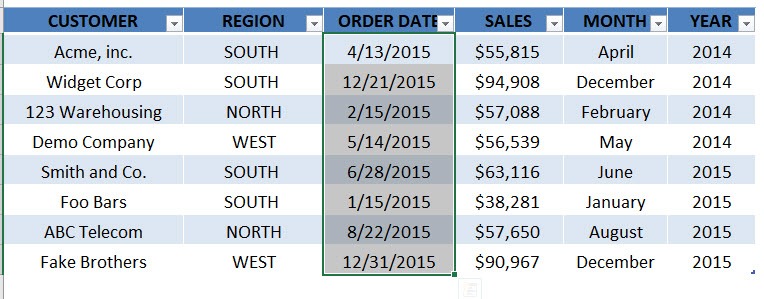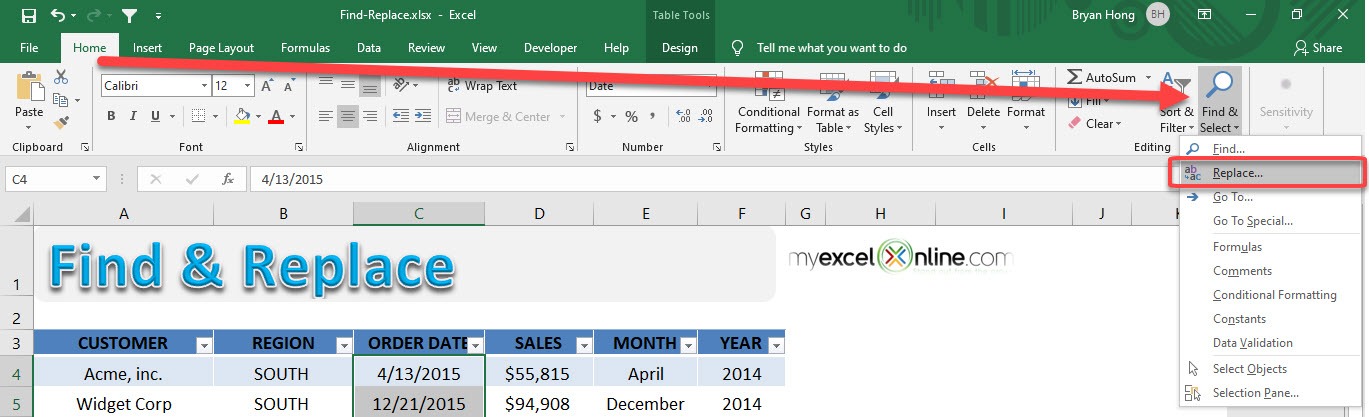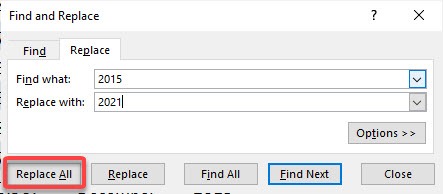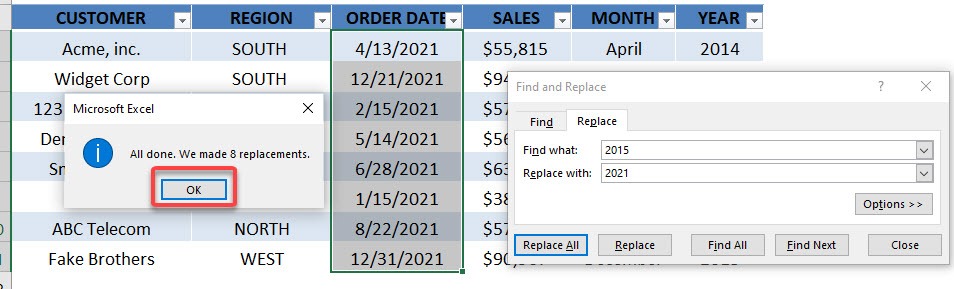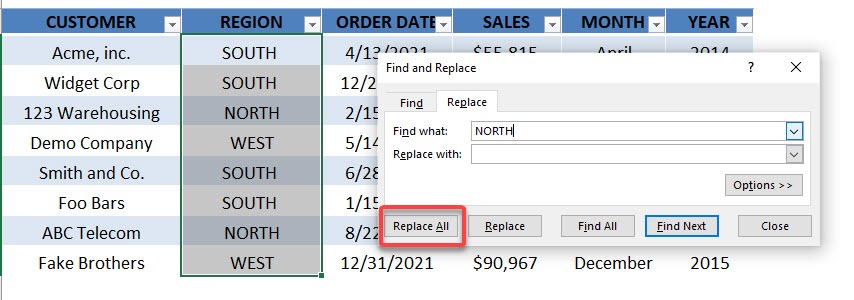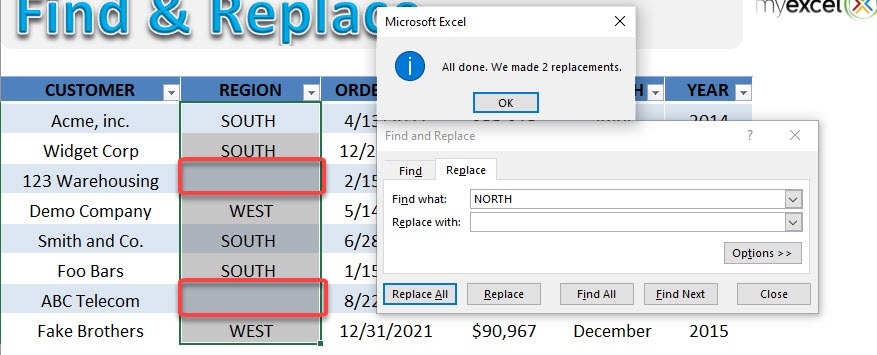Table of Contents
Find & Replace
The Find & Replace feature or CTRL+H shortcut allows you to amend your data in seconds. Imagine you had thousands of rows of data that was downloaded from an external system with the wrong date. A simple CTRL+H will save you heaps of time! See how below.
download workbookFind-Replace.xlsx
STEP 1: Let us try replacing the years 2015 with the year 2021. Select all of the Order Dates
STEP 2: Go to Home > Find & Select > Replace
STEP 3: We want to replace 2015 with 2021. Type that in, then click Replace All
Click OK. Your values are now replaced
STEP 4: You can also use it to remove values. Let us say we want to remove the NORTH Region
Select the values of the REGION Column. Go to Home > Find & Select > Replace
Type in the values to find the NORTH text and replace it with a blank. Click Replace All
The NORTH values are now removed!


John Michaloudis is a former accountant and finance analyst at General Electric, a Microsoft MVP since 2020, an Amazon #1 bestselling author of 4 Microsoft Excel books and teacher of Microsoft Excel & Office over at his flagship MyExcelOnline Academy Online Course.