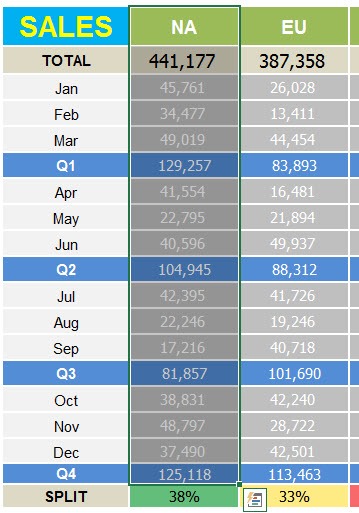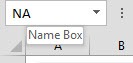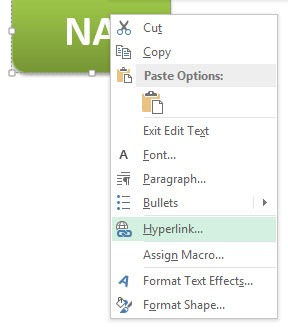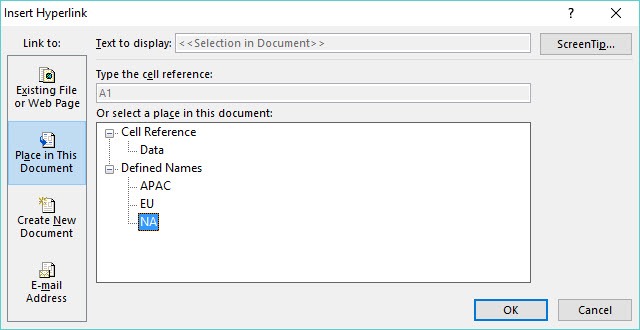Hyperlinks in Excel must be one of the funkiest features that I love playing around with! They allow you to create interactive buttons within Excel (without the need to create a Macro), and you can make them take you to any cell or range within your Excel worksheet. One shortfall is that when you set a Hyperlink to go to a cell reference, it will always reference the said cell, regardless of any additions/deletions to your rows/columns.
I will show you a trick where you can fix Excel hyperlinks to a Named Range, so that it does not move as the worksheet changes.
Key Takeaways:
- Static hyperlinks in Excel break easily when you insert or delete rows or columns.
- Named ranges make hyperlinks dynamic and resilient to sheet layout changes.
- You can link shapes, buttons, or text to named ranges—no macros needed.
- Creating a named range is quick and only needs a few clicks via the Name Box.
- Hyperlinks using named ranges stay accurate, even as your data moves around.
Download excel workbookHyperlink-Buttons-Named-Range.xlsx
Table of Contents
Fixing Broken Hyperlinks
What Was Going Wrong (And Why I Needed This)
I had created a dashboard for a client with a clean table of contents at the top. Each section—like Sales, Inventory, and Marketing—was accessible via a clickable link. Super slick. I used hyperlinks like this:
=HYPERLINK(“#Sheet1!A50”, “Go to Sales”)
But when I added a new summary row above the Sales section? Boom—now A50 was pointing at thin air. The Sales data had moved down, but the hyperlink didn’t care.
So, I needed a solution where my hyperlinks would stick to the right content, not just the right cell address.
What Are Named Ranges?
Before we dive in, quick refresher: A named range is like assigning a nickname to a cell or range. Instead of saying A50, I could say SalesSection. Excel then keeps track of where that named range lives—even if rows or columns are added or removed.
And here’s the kicker: You can use that named range inside a hyperlink to create a dynamic, resilient link.
Step-by-Step Guide: Fix Excel Hyperlinks to Named Ranges
STEP 1: Highlight the range or select the cell that you want the Hyperlink to refer to:
STEP 2: Go to the Name Box on the top left-hand corner of the worksheet and enter a name (with no spaces):
STEP 3: Right-click on an Excel shape and choose Hyperlink:
This will open up the Insert Hyperlink dialogue box. Select the Defined Name that you set up in Step 2 and press OK.
STEP 4: Clicking on the Shape will highlight your referenced range.
You can add extra Columns/Rows in your worksheet by selecting the whole Column/Row and pressing the CTRL+ + shortcut.
Clicking on your Hyperlink will follow your referenced range! Cool hey 🙂
Advanced Tips & Tricks
- Use consistent and descriptive naming conventions for your named ranges—for example, Sales_Start, Marketing_TOC, or Data_Anchor. This not only keeps your workbook organized but also makes your hyperlinks easier to manage.
- To give your dashboard a clean, professional look, consider hiding the gridlines and using shapes for navigation instead of plain text links.
- Incorporate bold icons or styled button shapes to make clickable areas stand out. This improves user experience by making it obvious where to click.
- Always test your hyperlinks after inserting or deleting rows and columns to ensure they still point to the correct locations.
- Lastly, when writing hyperlink formulas, don’t forget to include the # before a named range—like #MyRange—or the link won’t work correctly.
FAQs
Why do my Excel hyperlinks stop working after I insert or delete rows or columns?
Excel hyperlinks that are based on static cell references—like A50—don’t adapt when your worksheet layout changes. If you insert or delete rows or columns, the content shifts, but the hyperlink stays locked to that original cell address. This causes the link to lead to the wrong spot or even to an empty cell. It can be frustrating, especially in dashboards or interactive sheets. Using named ranges instead helps avoid this issue, since they automatically adjust as the structure changes.
What exactly is a named range, and how does it help with hyperlinks?
A named range is simply a custom label you assign to a specific cell or range of cells. Instead of referencing A50, you might call that cell SalesSection. The benefit is that Excel automatically tracks the new location of a named range when rows or columns are added or removed. So when you use a named range in a hyperlink, the link continues pointing to the correct content—even if your layout changes.
Can I use a shape or button instead of text for my hyperlink?
Absolutely! In fact, I recommend it for a cleaner, more modern look—especially in dashboards. You can insert a shape (like a rounded rectangle), right-click on it, and assign a hyperlink that points to your named range. It makes navigation more intuitive for users and looks far more polished than basic underlined text. Plus, shapes are easier to format and style consistently across your workbook.
What happens if I rename the worksheet that contains my named range?
Named ranges are tied to specific sheet names, so if you rename the sheet, your hyperlinks may stop working unless the named range is updated. Excel doesn’t automatically update named ranges in hyperlink formulas when you change a sheet name. To avoid this issue, open the Name Manager (Ctrl + F3) and manually update the range reference to reflect the new sheet name. It’s a small step that saves a lot of confusion later.
Is there a way to update multiple old hyperlinks without doing it manually?
Yes—this is where a little VBA magic can save you hours. If you’ve got dozens of hyperlinks that point to outdated cell references, you can use a simple macro to search and replace them with named ranges. Just tweak the macro to match your old reference and new named range. Run it, and all your hyperlinks get updated in one go—no repetitive clicking required.
John Michaloudis is a former accountant and finance analyst at General Electric, a Microsoft MVP since 2020, an Amazon #1 bestselling author of 4 Microsoft Excel books and teacher of Microsoft Excel & Office over at his flagship MyExcelOnline Academy Online Course.