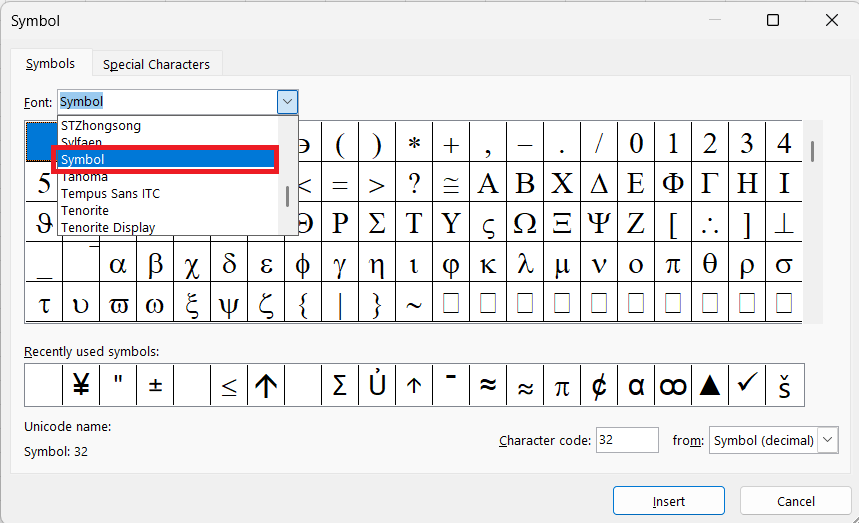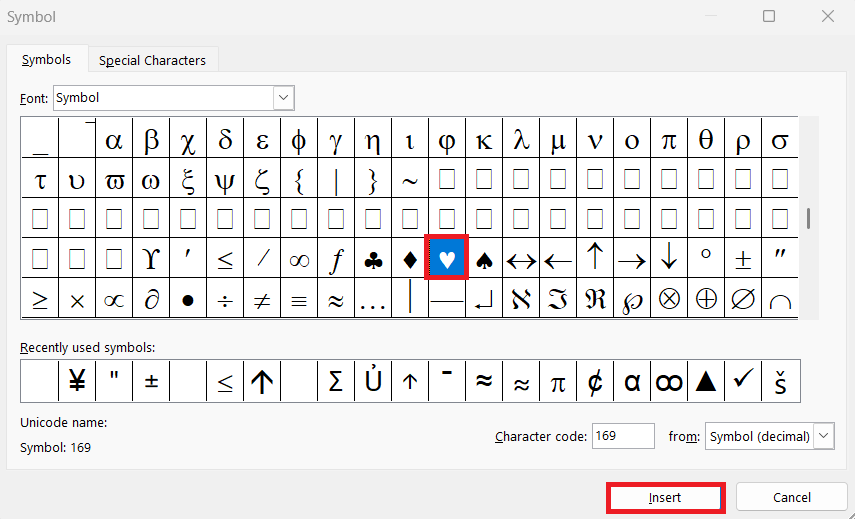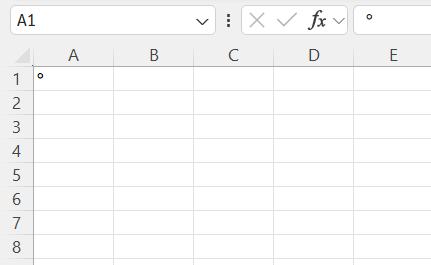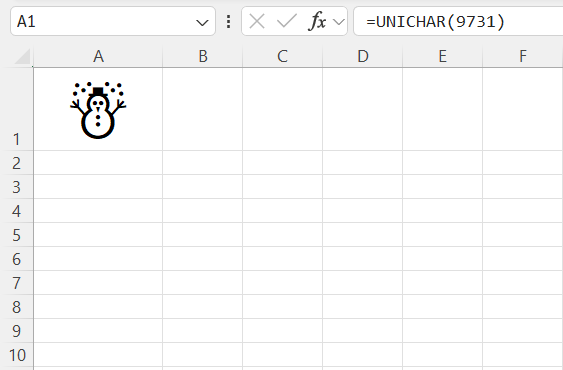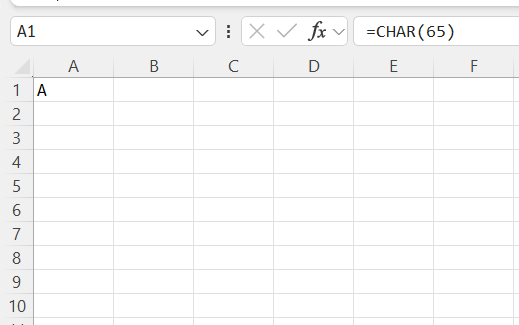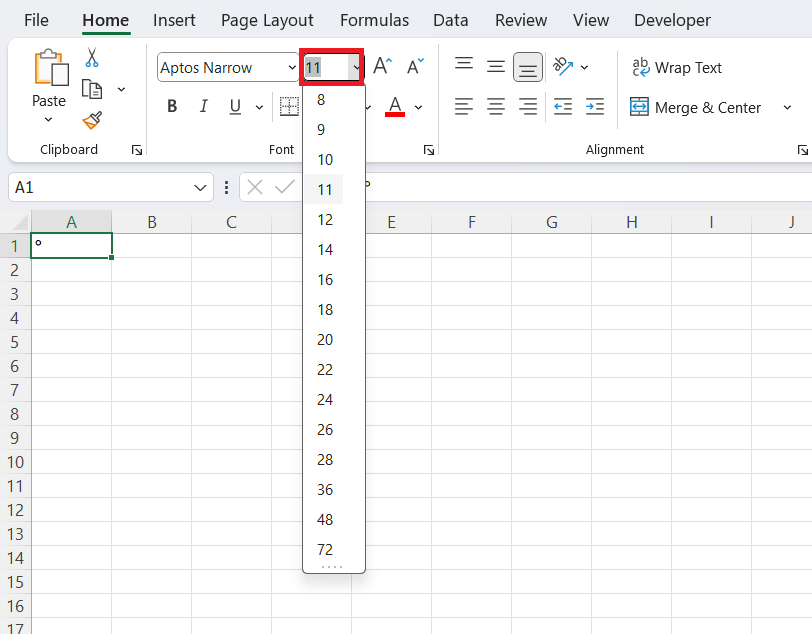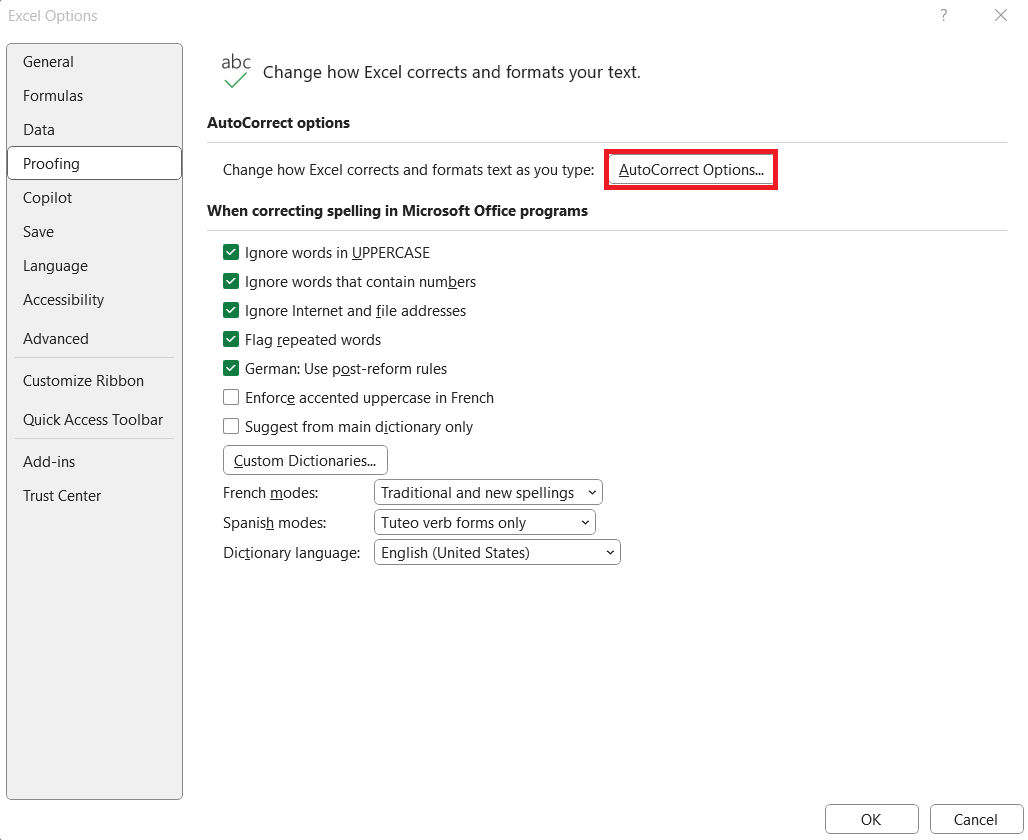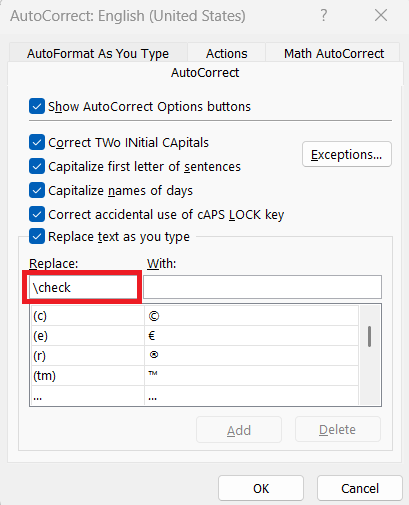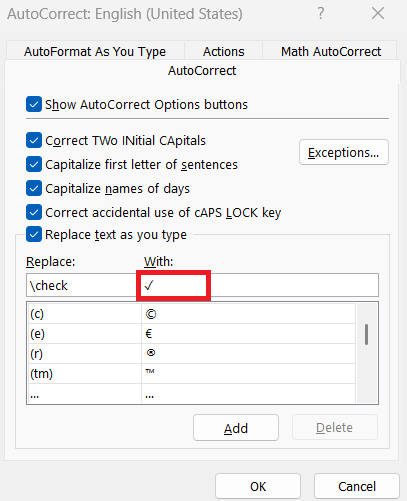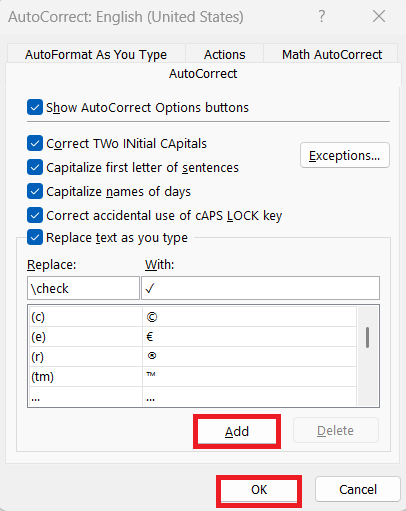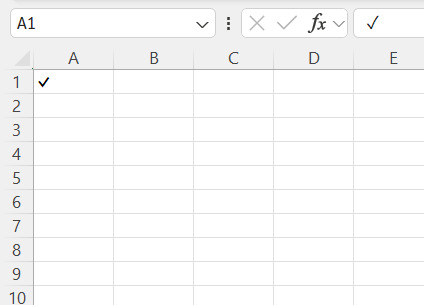In the vibrant world of data management, Excel remains an irreplaceable tool for professionals and casual users alike. However, what many might not realize is the sheer power of symbols and special characters in enhancing the visual appeal and functionality of spreadsheets. By mastering font symbol features, you can transform ordinary data into engaging visual stories, making data analysis not just efficient but also visually arresting.
Key Takeaways:
- Font symbols enhance data clarity and visual appeal in Excel.
- Excel offers various methods to insert symbols, like the Symbol Dialog Box and ALT codes.
- Symbols like ✓, →, and $ help in data interpretation and presentation.
- You can automate symbol insertion with UNICHAR, CHAR, and AutoCorrect.
- Decorative and emoji symbols can make dashboards and reports more engaging.
Table of Contents
Understanding Font Symbols in Excel
Why Use Symbols?
Symbols in Excel serve a multitude of purposes. They can succinctly convey complex information, highlight critical data points, and make spreadsheets more accessible. Symbols enhance clarity by reducing the amount of text needed to explain data, thus streamlining communication and improving overall readability.
Moreover, the strategic use of symbols can lead to quicker comprehension and decision-making as they visually differentiate data and immediately draw attention to pertinent information. Whether used in financial reports to indicate profits and losses or in project timelines to denote milestones, symbols are indispensable tools that enable efficient and effective communication.
Commonly Used Excel Symbols
Excel offers a wide array of symbols, each with unique uses and advantages:
- Check Marks (✓): Frequently used to indicate completion or correctness, check marks enhance clarity in lists or data tables.
- Arrows (→, ↑, ↓): Commonly used to show trends or movements in data, arrows help in visualizing changes and directions.
- Stars (★): Ideal for ratings or highlighting key points, stars add a visual emphasis that’s both simple and effective.
- Currency Symbols ($, €, ¥): Essential for financial data, currency symbols ensure clarity in financial reports and transactions.
- Mathematical Symbols (≤, ≥, ±): Utilized in formulas and equations, these symbols contribute to precise and concise mathematical representations.
These symbols are prevalent in various applications, aiding in seamless data interpretation and efficient communication.
Methods to Insert Symbols and Characters
Using the Symbol Dialog Box
The Symbol Dialog Box is a straightforward method for inserting symbols into your Excel spreadsheets.
To access it, navigate to the “Insert” tab on the Ribbon, and click on “Symbol” on the far right.
This action opens a dialog box displaying a wide range of symbols and special characters. Scroll through or select different fonts in the drop-down menu to view additional symbols. Fonts like “Wingdings” or “Symbol” offer unique characters.
Click on your desired symbol, then click “Insert” to place it into your active cell.
The symbol will be inserted in the cell.
We can insert multiple symbols by continuing to select and click “Insert” for each one.
Using the Symbol Dialog Box allows for precise insertion of various symbols, thus enhancing your spreadsheet with minimal effort and without the need for memorizing codes.
ALT Codes for Quick Access
ALT codes are an efficient way to insert symbols directly using your keyboard, bypassing manual menus. This method involves pressing and holding the “ALT” key while typing a specific numerical code on the numeric keypad to insert the desired symbol.
- Activate the Numeric Keypad: Ensure that your keyboard’s Num Lock is on, as ALT codes require the use of the numeric keypad.
- Press and Hold ‘ALT’: While holding the “ALT” key, type the corresponding numeric code of the symbol you want. For example, ALT + 0176 will insert the degree symbol (°).
- Release ‘ALT’: Once you release the “ALT” key, the symbol will appear in the active cell.
ALT codes are particularly beneficial for frequently-used symbols, providing rapid access and improving workflow efficiency. Having a list of common ALT codes nearby can save time and reduce disruptions in your Excel tasks.
UNICODE and CHAR Functions
Unicode and CHAR functions offer dynamic methods for inserting symbols, particularly useful in enhancing Excel formulas and functions.
UNICHAR can be used for incorporating a wide range of international characters and symbols.
=UNICHAR(Number)
By inputting a Unicode number, you can return symbols that may not be readily accessible through standard fonts in Excel.
The CHAR function is primarily suited for returning symbols based on ASCII codes.
=CHAR(Number)
Effective for generating standard English symbols and characters with corresponding ASCII values.
Both functions can be embedded within other formulas to automate symbol inclusion based on cell values or conditions. Use these functions to create adaptable spreadsheets that change symbols according to underlying data.
By utilizing these functions, you can enrich your spreadsheets with contextually relevant symbols, enhancing both data presentation and user experience.
Customizing and Formatting Symbols
Adjusting Size and Color for Readability
Enhancing the size and color of symbols in Excel can significantly improve their readability and impact. Here’s how you can adjust these attributes to make your data stand out:
To change font size, use the Font Size drop-down menu in the “Home” tab to adjust the size. Increasing the size makes the symbol more noticeable, while decreasing it helps maintain a subtle appearance.
To change font color, go to the “Home” tab, click on the “Font Color” button to open the color palette.
These formatting adjustments can enhance the overall aesthetics of your spreadsheets, drawing attention to important data and ensuring that symbols effectively convey their intended message. Moreover, by employing consistent formatting styles, you maintain a clean, professional appearance throughout your Excel documents.
Creating Shortcuts with AutoCorrect
Creating shortcuts with AutoCorrect is a clever way to streamline the insertion of symbols in Excel, making your workflow more efficient.
STEP 1: Go to “File” > “Options” > “Proofing,” and then click on “AutoCorrect Options.”
STEP 2: In the AutoCorrect dialog box, enter a memorable and unique text string (e.g., “\check”) in the “Replace” field.
STEP 3: Type or paste the desired symbol in the “With” field. For instance, copy a check mark from a cell and paste it here.
STEP 4: Click “Add” to store the shortcut, and then “OK” to exit.
Type your defined text string in any cell and press “Enter” or “Space,” and Excel will automatically replace it with the designated symbol. These shortcuts are saved within Excel, so they are available for all your worksheets, enhancing consistency and efficiency.
With AutoCorrect, frequently used symbols are just a few keystrokes away, significantly reducing the time spent navigating through menus and improving your overall productivity. Utilizing this feature allows for personalized customization of your Excel environment, streamlining repetitive tasks and ensuring your spreadsheets remain visually engaging and easy to interpret.
Practical Applications in Excel
Enhancing Data Visualization
Enhancing data visualization in Excel using symbols is a strategic way to make data interpretation quicker and clearer. Symbols can replace textual information, reducing clutter and helping viewers focus on the most important points.
- Symbol Replacement: Use symbols to represent repetitive data points, like using stars for ratings or flags for countries. This visual shorthand communicates complex information succinctly.
- Color-Coded Symbols: Combine symbols with a color palette to signify different data categories or statuses. For instance, green check marks for completed tasks and red x marks for pending items can easily communicate progress at a glance.
- Data Bars and Icon Sets: Utilize data bars and icon sets within conditional formatting to add context to numerical data, providing instant visuals that help compare values efficiently.
By integrating symbols into your data visualization strategy, you not only improve the aesthetic quality of your spreadsheets but also ensure that the data communicates effectively, making decision-making and analysis more intuitive and informed.
Decorative Elements for Dashboards
Incorporating decorative elements into Excel dashboards can significantly augment their visual appeal and functionality. While dashboards primarily serve an analytical purpose, adding decorative symbols can enhance user experience and ensure key metrics stand out.
- Borders and Dividers: Use lines and shapes from the symbol menu for separating sections within the dashboard, creating organized layouts that make complex data more navigable.
- Emphasizing Data Points: Employ colorful symbols such as stars or arrows next to critical figures. This visual differentiation helps users quickly identify and focus on important metrics.
- Contextual Symbols: Integrate industry-specific symbols (e.g., a dollar sign for financial dashboards) to anchor the dashboard’s content to its context, enhancing thematic coherence.
By carefully selecting and applying decorative symbols, you transform data-heavy dashboards into visually compelling tools that not only convey information efficiently but also captivate and engage users, fostering a more interactive and intuitive data analysis experience. This attention to detail contributes to enhanced usability and streamlined communication of critical insights.
Fun with Emoji Ratings
Using emoji ratings in Excel is a creative way to add a layer of fun and relatability to your data analyses. Emojis can represent qualitative data in an engaging and universally understood format, making information interpretation more intuitive.
- Assign Emojis to Values: Decide on the number of rating levels (e.g., 1-5) and select corresponding emojis for each. For example, use a thumbs-up emoji for good ratings and a thumbs-down for poor ones.
- Insert Emojis: In Excel, you can directly insert emojis using the emoji keyboard shortcut (Windows + . on Windows, Control + Command + Space on Mac). Place these in cells adjacent to your data.
- Conditional Formatting: Use conditional formatting rules to automatically apply specific emojis based on cell values, ensuring consistency across the dataset.
By integrating emojis into your ratings, you not only add a dash of personality to your spreadsheets but also enhance communication efficiency. This approach makes data presentation more relatable and can lead to more effective engagement with audiences who appreciate a less conventional and more approachable format.
FAQs
How do I access the font symbols quickly?
To access font symbols quickly in Excel, use the Symbol Dialog Box under the “Insert” tab or memorize common ALT codes for frequently used symbols. The Symbol Dialog Box offers a visual layout to choose symbols easily, while ALT codes provide a keyboard shortcut method for faster insertion.
Can I use these methods in Google Sheets?
Yes, you can use similar methods in Google Sheets. Instead of the Symbol Dialog Box, Google Sheets allows you to insert symbols through the “Special Characters” option. However, ALT codes are not supported, so you’ll need to copy symbols from a character map or another source.
What if font symbols aren’t showing properly in my Excel?
If symbols aren’t displaying correctly in Excel, try changing the font to one that supports a wide range of characters, such as Arial Unicode MS. Ensure your file is saved with UTF-8 encoding and check your system’s language settings to ensure compatibility. Additionally, updating Excel may resolve any software-related display issues.
How do UNICHAR and CHAR functions improve productivity?
UNICHAR (for Unicode) and CHAR (for ASCII) allow you to insert symbols based on number codes, which can be dynamic when combined with formulas. For instance, you could use =IF(A1>0, UNICHAR(9650), UNICHAR(9660)) to display up/down arrows based on value. This makes your sheets smarter and more responsive to data changes. It’s especially useful in dashboards and status-driven sheets.
Can I customize symbol shortcuts in Excel?
Absolutely. Use AutoCorrect to create custom text shortcuts (like \check) that get replaced with symbols (like ✓). Go to File > Options > Proofing > AutoCorrect Options to set this up. This trick speeds up your workflow and reduces the need to hunt for symbols repeatedly. It’s a lifesaver when working with templates or repetitive reporting formats.
John Michaloudis is a former accountant and finance analyst at General Electric, a Microsoft MVP since 2020, an Amazon #1 bestselling author of 4 Microsoft Excel books and teacher of Microsoft Excel & Office over at his flagship MyExcelOnline Academy Online Course.