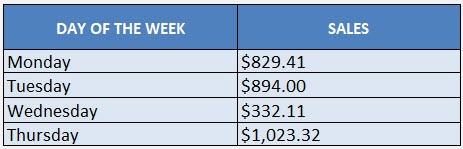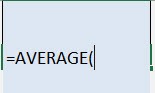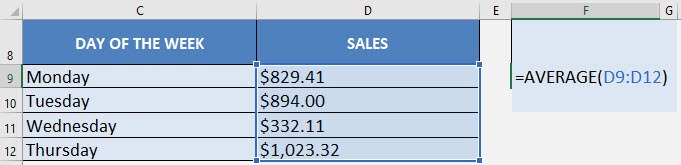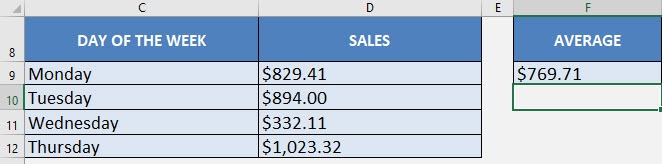What does it do?
Gives you the average of a group of values
Formula breakdown:
=AVERAGE(number1, number2…)
What it means:
=AVERAGE(the numbers you want to average)
There are times when you have to get the average of your values in your Excel worksheet and you would normally have to SUM all of the values then divide it by the number of values.
That’s the long process!
Thankfully there is a quicker way with Excel’s AVERAGE formula!
In our example below, we have the table of values that we need to get the average from:
I explain how you can do this below:
STEP 1: We need to enter the AVERAGE function in a blank cell:
=AVERAGE(
STEP 2: The AVERAGE arguments:
Table of Contents
text
What numbers do we want to get the average of?
Select the range of values:
=AVERAGE(D9:D12)
You have now calculated the average of the Sales numbers!
Get the Average of Values with Excel’s AVERAGE Formula

Bryan
Bryan Hong is an IT Software Developer for more than 10 years and has the following certifications: Microsoft Certified Professional Developer (MCPD): Web Developer, Microsoft Certified Technology Specialist (MCTS): Windows Applications, Microsoft Certified Systems Engineer (MCSE) and Microsoft Certified Systems Administrator (MCSA).
He is also an Amazon #1 bestselling author of 4 Microsoft Excel books and a teacher of Microsoft Excel & Office at the MyExecelOnline Academy Online Course.