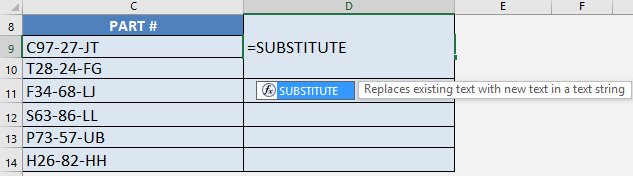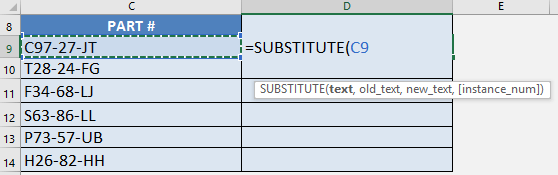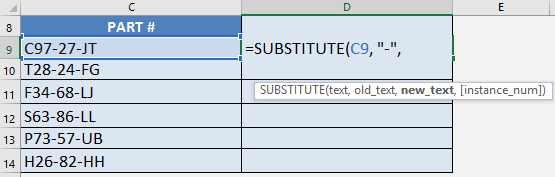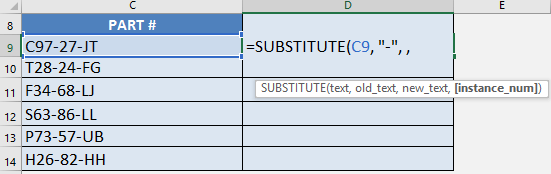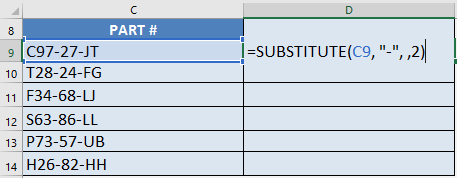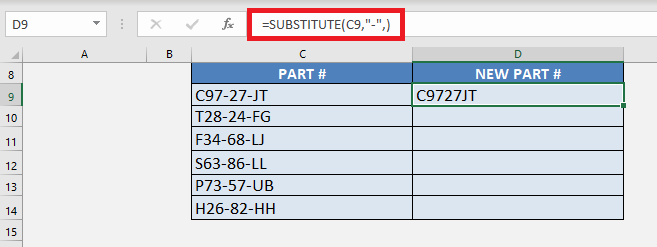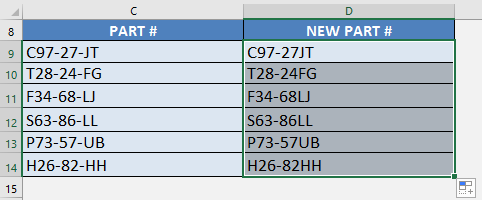There are times where I needed to remove the nth occurrence from my text. For example, I would like to how to remove dashes in Excel – it’s 2nd occurrence. Normally I would have to find the second hyphen, split the text based on the hyphen’s location, merge the remaining parts together….pfff….it’s just a headache and prone to errors!! The SUBSTITUTE formula in Excel can actually do this for you! You might be thinking, “How can substitute remove dash in Excel?” The secret is, we use SUBSTITUTE to replace our target character with an empty string!
Key Takeaways
-
SUBSTITUTE Can Target Specific Occurrences – The
SUBSTITUTEfunction allows you to replace only a specific instance of a character or text string, like the second hyphen in a cell. -
Useful for Cleaning Structured Data – If your data uses delimiters like hyphens or dashes (e.g., IDs or phone numbers), you can clean or format them precisely without affecting the rest.
-
Syntax is Straightforward – The formula follows this structure:
=SUBSTITUTE(text, old_text, new_text, [instance_num]) -
Replace with Blank to Remove – Use
""(empty quotes) as thenew_textif you simply want to remove the character rather than substitute it with another. -
Pairs Well with Other Functions – Combine
SUBSTITUTEwith functions likeLEN,FIND, orTEXTSPLITto create more advanced data transformation formulas.
Table of Contents
Quick Overview
Let’s get familiar with the syntax of the Substitute Function in Excel!
What does it do?
Substitutes new_text for old_text in a text string.
Formula breakdown:
=SUBSTITUTE(text, old_text, new_text, [instance num])
What it means:
- text – the cell that contains the character you want to substitute
- old_text – the character you want to change
- new_text – the new character you want to place
- [instance num] – the occurrence of the old text you want to replace
How to Remove Second Hyphen with Excel’s SUBSTITUTE Formula
In our example below, we have a list of part numbers and we want to remove the second dash. So, the part number C97-27-JT should be C97-27JT!
STEP 1: We need to enter the Substitute function next to the cell that we want to clean the data from:
=SUBSTITUTE
STEP 2: Enter the first argument of the SUBSTITUTE function: text
Which text do we want to change?
Reference the cell that contains the text or value:
=SUBSTITUTE(C9,
STEP 3: Enter the second argument of the SUBSTITUTE function: old_text
Which text/characters do we want to replace?
We want to remove the dash – so type it in with double quotations:
=SUBSTITUTE(C9, “-“,
STEP 4: Enter the third argument of the SUBSTITUTE function: new_text
Which text/characters do we want to replace it with?
We want to remove this, so just type in a blank value:
=SUBSTITUTE(C9, “-“, ,
STEP 5: Enter the fourth argument of the SUBSTITUTE function: [instance num]
Which specific instance are we targeting the substitution on?
This parameter is optional. In our scenario, we only want the second dash to be removed.
So place in the number 2 (as it is the 2nd instance the dash is located):
=SUBSTITUTE(C9, “-“, , 2)
One thing you need to keep in mind is that if you ignore this argument, every occurrence of the old text will be changed to the next text.
Let’s try it!
=SUBSTITUTE(C9, “-“, ,)
STEP 6: Do the same for the rest of the cells by dragging the SUBSTITUTE formula all the way down using the left mouse button.
Note that all of the parts are now changed to your new part values:
In this way, you can easily remove the 2nd occurrence of hyphens in Excel. This completes our tutorial on how to remove hyphen in Excel using the SUBSTITUTE function.
Following the steps mentioned above, you can easily change the nth occurrence of an old text with a new one.
Frequently Asked Questions
How do I remove only the second hyphen from a text string?
Use =SUBSTITUTE(A1, "-", "", 2) to remove just the second hyphen from the value in cell A1.
What if my string has fewer than two hyphens?
If the second hyphen doesn’t exist, the SUBSTITUTE function won’t change the text—it simply returns the original string.
Can I replace the second hyphen with another character instead of removing it?
Yes, just change the "" to the character you want. For example, =SUBSTITUTE(A1, "-", "/", 2) replaces the second hyphen with a slash.
Does SUBSTITUTE change all hyphens by default?
If you don’t specify the optional 4th argument, it replaces all instances. Use the 4th argument to target only the 2nd, 3rd, etc.
Can I use SUBSTITUTE inside other functions?
Absolutely! It works well within IF, LEFT, RIGHT, and TEXT functions to format or evaluate data conditionally.

Bryan
Bryan Hong is an IT Software Developer for more than 10 years and has the following certifications: Microsoft Certified Professional Developer (MCPD): Web Developer, Microsoft Certified Technology Specialist (MCTS): Windows Applications, Microsoft Certified Systems Engineer (MCSE) and Microsoft Certified Systems Administrator (MCSA).
He is also an Amazon #1 bestselling author of 4 Microsoft Excel books and a teacher of Microsoft Excel & Office at the MyExecelOnline Academy Online Course.