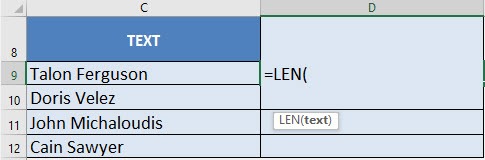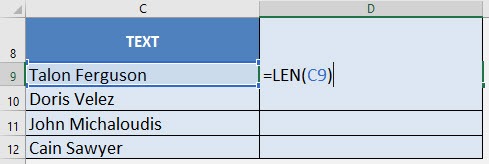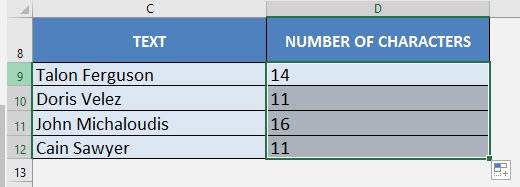What does it do?
Gives you the number of characters of the text
Formula breakdown:
=LEN(text)
What it means:
=LEN(text that you want to get the number of characters)
There are times when you need to get the number of characters within a cell in Excel. Thankfully this is very easy to do with Excel’s LEN (Length) formula!
You can use the LEN function in Excel to count all characters in a cell, including letters, numbers, special characters, and all spaces.
The LEN function can be used as a data cleansing technique to find leading or trailing spaces or can be nested with other TEXT functions.
I explain how you can do this below:
STEP 1: We need to enter the LEN function next to the cell that we want to get the number of characters from:
=LEN(
STEP 2: The LEN arguments:
Table of Contents
text
Which text do we want to get the number of characters from?
Reference the cell that contains the text string:
=LEN(C9)
STEP 3: Do the same for the rest of the cells by dragging the LEN formula all the way down using the left mouse button.
Note that you are able to get the number of characters for each name. My name has 16 characters!

Bryan
Bryan Hong is an IT Software Developer for more than 10 years and has the following certifications: Microsoft Certified Professional Developer (MCPD): Web Developer, Microsoft Certified Technology Specialist (MCTS): Windows Applications, Microsoft Certified Systems Engineer (MCSE) and Microsoft Certified Systems Administrator (MCSA).
He is also an Amazon #1 bestselling author of 4 Microsoft Excel books and a teacher of Microsoft Excel & Office at the MyExecelOnline Academy Online Course.