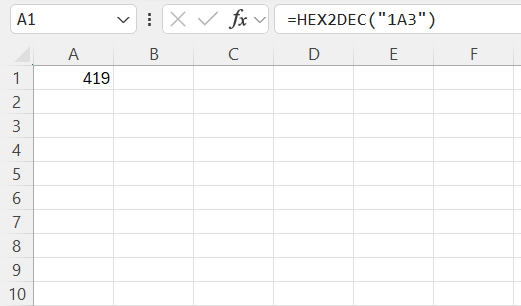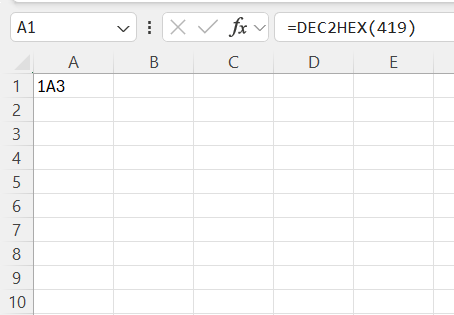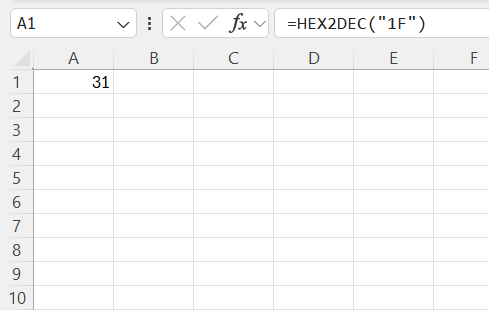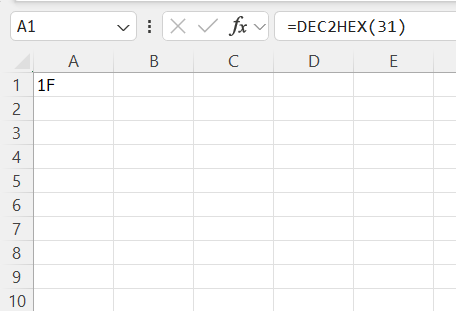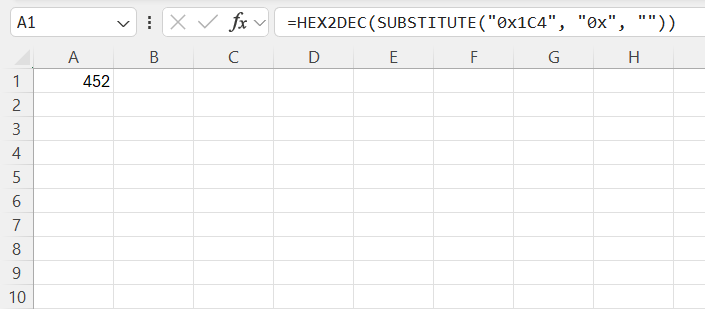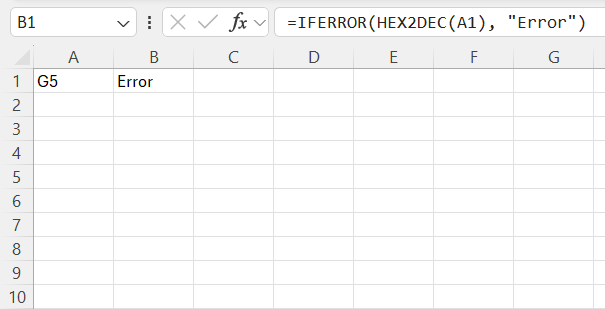In this guide, I’ll walk you through the intricacies of leveraging Excel for hexadecimal calculations. Excel’s robust functionality, when coupled with hexadecimals, can greatly enhance data analysis capabilities. Whether you’re a data analyst, developer, or an Excel enthusiast, mastering the Hexadecimal calculator‘s techniques will empower you to handle complex data sets with greater efficiency and precision.
Key Takeaways:
- Excel supports Hexadecimal conversions using built-in functions like
HEX2DECandDEC2HEX. - Hexadecimal (base-16) simplifies binary data handling by making values more readable.
- Functions like
HEX2DEC("1F")return decimal equivalents help in accurate calculations. - You can remove “0x” prefixes using
SUBSTITUTE()to make hex values Excel-compatible. - Using hex in conditional formatting allows dynamic visual data representation.
Table of Contents
Understanding Hexadecimal Systems in Excel
What is Hexadecimal?
Hexadecimal, often abbreviated as “hex,” is a base-16 numeral system. It uses sixteen distinct symbols—0 to 9 to represent values zero to nine, and A to F for ten to fifteen. This system is extensively used in computing and digital electronics since it offers a more human-friendly way to represent binary-coded values.
By condensing long binary sequences into shorter hex strings, one can manage and interpret data more easily and effectively, especially when dealing with large sets of numerical data.
Why Use Hexadecimals in Excel?
Using hexadecimals in Excel can simplify working with large binary data or managing complex computations that involve large numbers. Hexadecimal systems allow for a more concise and readable format when handling binary data, which is particularly useful in programming and network addressing.
In Excel, leveraging hex values reduces the cognitive load in interpreting data and facilitates more accurate analyses. Moreover, it enables easier testing and comparison of computational results and error checking. By incorporating hexadecimals, you enhance your capability to work with diverse datasets efficiently.
Key Excel Formulas for Hexadecimal Calculator
Converting Hex to Decimal
Converting hexadecimal values to decimal in Excel is straightforward using built-in functions. To convert a hex value, first ensure that you input it in a text format. For instance, if you have a hex value like “1A3”, you can utilize Excel’s HEX2DEC function. Simply input =HEX2DEC("1A3") in the desired cell.
This function seamlessly translates the hexadecimal value into its equivalent decimal, delivering increased accuracy and ease in computations. Whether managing network data or performing complex financial modeling, this conversion empowers enhanced data manipulation.
Converting Decimal to Hex
Turning decimal numbers into hexadecimal format in Excel is easily accomplished with the DEC2HEX function. Suppose you have a decimal value, say 419. You would enter =DEC2HEX(419) in the cell where you want the hex equivalent displayed.
This instantly provides the hexadecimal representation of the decimal number, which, in this case, would be “1A3”. Converting decimals to hex is particularly useful in coding environments and electronic data processing, allowing for precise data tracking and analysis.
Using HEX2DEC and DEC2HEX Functions
Excel’s HEX2DEC and DEC2HEX functions are essential for seamless conversion between hexadecimal and decimal systems. The HEX2DEC function translates a hexadecimal string (like “1F”) into a decimal number. To employ it, use =HEX2DEC("1F"), which returns 31.
On the flip side, DEC2HEX converts a decimal number to its hexadecimal form. Enter =DEC2HEX(31) to yield “1F”.
These functions streamline the conversion process, ensuring that complex data computations can be performed without manual errors. They are invaluable for tasks involving binary data processing, programming, and electronic calculations, where precise data conversions are crucial.
Practical Applications of Hexadecimal Calculator
Data Manipulation in Excel
Data manipulation in Excel using hexadecimal values broadens your ability to handle and analyze intricate datasets efficiently. Hexadecimals simplify operations involving large binary numbers, making them easier to read and interpret. With functions like HEX2DEC and DEC2HEX, you can swiftly convert data for complex calculations, ensuring accuracy and consistency in results.
Furthermore, these conversions facilitate seamless data integration with applications and systems that utilize hex formats. By employing hexadecimals in data manipulation, you enhance precision and are better equipped to conduct advanced analyses and error-checking processes.
Advanced Conditional Formatting
Advanced conditional formatting in Excel becomes significantly more robust when incorporating hexadecimal calculations. By using hex values, you can set up complex formatting rules that depend on specific data conditions. For instance, if you manage color-coded data in Excel where each color corresponds to a hex code, you can automate formatting based on those codes.
This allows for dynamic updates to cell colors, text, or other formatting attributes, ensuring that data visualization remains consistent and informative. Through advanced conditional formatting with hexadecimals, you can visually highlight patterns, anomalies, or specific data points swiftly, providing clearer insights and quicker decision-making.
Common Challenges and Solutions
Dealing with 0x Prefixes
When working with hexadecimal values in Excel, encountering the “0x” prefix is common, especially when importing data from programming languages like Python or C++. This prefix is used to denote hexadecimal numbers. However, Excel’s hex functions do not recognize this prefix automatically.
To address this issue, you can use the SUBSTITUTE function to strip away the prefix before using it in calculations. For example, if you have a hex value “0x1C4”, you can use =HEX2DEC(SUBSTITUTE("0x1C4", "0x", "")) to convert it to a decimal.
This ensures that the data remains usable within Excel’s framework and can be processed accurately.
Handling Null Values and Errors
Handling null values and errors in Excel, especially when converting hexadecimal values, is crucial for maintaining data integrity. Excel provides the IFERROR function to manage these situations effectively. If a cell contains a null value or if a conversion function like HEX2DEC returns an error, you can use a formula such as =IFERROR(HEX2DEC(A1), "Error") to return a custom message or an alternative calculation.
By managing nulls and errors proactively, you ensure consistent data accuracy and prevent calculation disruptions. This approach is essential when working with large datasets, as it enhances reliability and improves user confidence in data interpretation.
FAQs
What is hexadecimal, and why should I use it in Excel?
Hexadecimal is a base-16 numbering system using digits 0–9 and letters A–F. It’s used in computing for compactly representing binary data. In Excel, it simplifies large data representation, particularly when working with systems like network addresses or programming-related calculations.
How to convert a number to hexadecimal in Excel?
Use Excel’s DEC2HEX function to convert a number to hexadecimal. Enter the decimal number you wish to convert as an argument in the formula like =DEC2HEX(YourNumber). This will give you the hexadecimal equivalent directly in the cell. This conversion is straightforward and efficient for analyzing and managing data representations in Excel.
How do I convert a hexadecimal value to decimal in Excel?
Use the HEX2DEC() function. For example, =HEX2DEC("1A3") will return 419. Make sure the hex value is in text format. This function is useful for interpreting and processing data from external software or hardware systems.
Can hexadecimals be combined with other Excel functions?
Yes, hexadecimals can be combined with other Excel functions to enhance data processing capabilities. Functions such as IF, CONCATENATE, and VLOOKUP can work alongside HEX2DEC or DEC2HEX for complex data manipulation. This integration allows for robust analyses by facilitating conditional calculations, text manipulations, and data retrieval based on hexadecimal values.
How do I get the hex code in Excel?
To get a hex code in Excel, use the DEC2HEX function. If starting with a decimal number, input it into the function like =DEC2HEX(number). This will return the hexadecimal equivalent. For obtaining hex color codes, you can use custom formulas or conditional formatting to convert RGB values to hex.
John Michaloudis is a former accountant and finance analyst at General Electric, a Microsoft MVP since 2020, an Amazon #1 bestselling author of 4 Microsoft Excel books and teacher of Microsoft Excel & Office over at his flagship MyExcelOnline Academy Online Course.