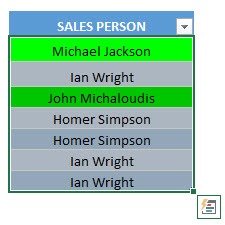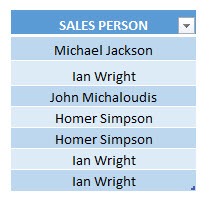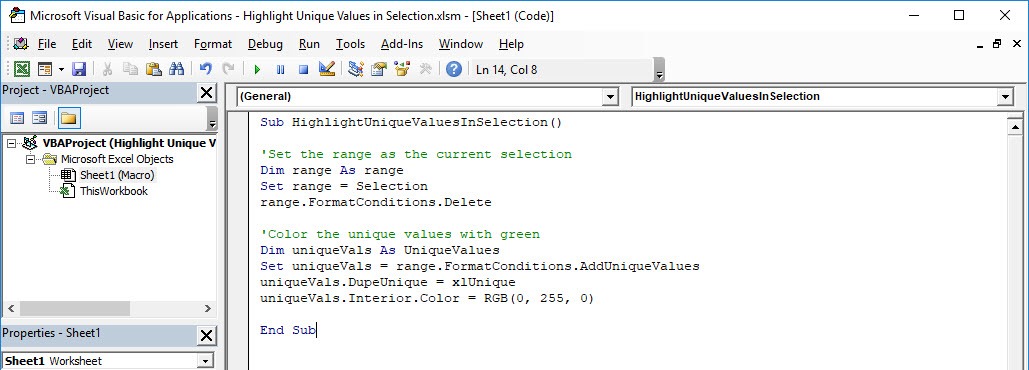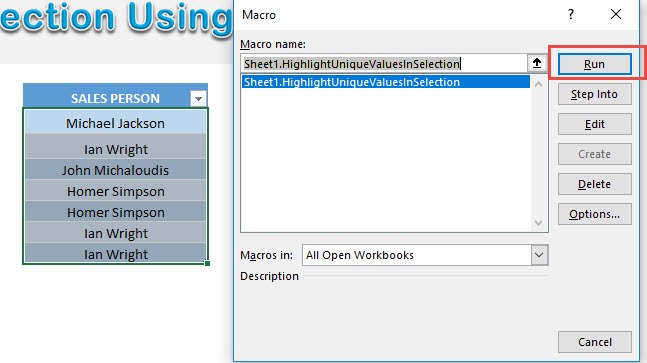Want to find the values in your list that are unique? It is very easy to do with Excel Macros, you can highlight unique values in your selected range in a click!
Make sure your Excel has the Developer Tab enabled following this tutorial.
I explain how you can do this below step by step!
What does it do?
Highlights distinct values in your selection
Copy Source Code:
Sub HighlightUniqueValuesInSelection() 'Set the range as the current selection Dim range As Range Set range = Selection range.FormatConditions.Delete 'Color the unique values with green Dim uniqueVals As UniqueValues Set uniqueVals = range.FormatConditions.AddUniqueValues uniqueVals.DupeUnique = xlUnique uniqueVals.Interior.Color = RGB(0, 255, 0) End Sub
Final Result:
Exercise Workbook:
Here is our initial set of data:
STEP 1: Go to Developer > Code > Visual Basic
STEP 2: Paste in your code and Select Save. Close the window afterwards.
STEP 3: Let us test it out!
Open the sheet containing the data. Go to Developer > Code > Macros
Make sure your data and macro are both selected. Click Run.
With just one click, all of the unique values are now highlighted!
How to Highlight Unique Values in Selection Using Macros In Excel



Bryan
Bryan Hong is an IT Software Developer for more than 10 years and has the following certifications: Microsoft Certified Professional Developer (MCPD): Web Developer, Microsoft Certified Technology Specialist (MCTS): Windows Applications, Microsoft Certified Systems Engineer (MCSE) and Microsoft Certified Systems Administrator (MCSA).
He is also an Amazon #1 bestselling author of 4 Microsoft Excel books and a teacher of Microsoft Excel & Office at the MyExecelOnline Academy Online Course.