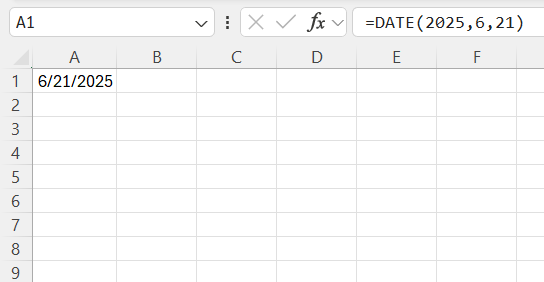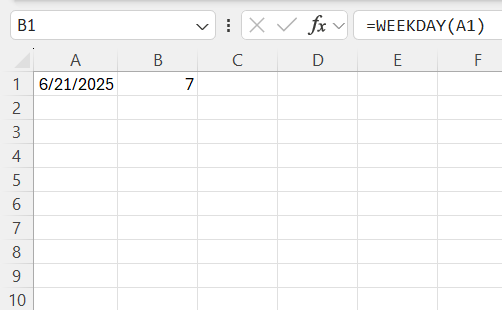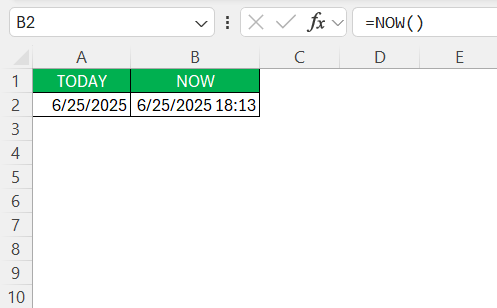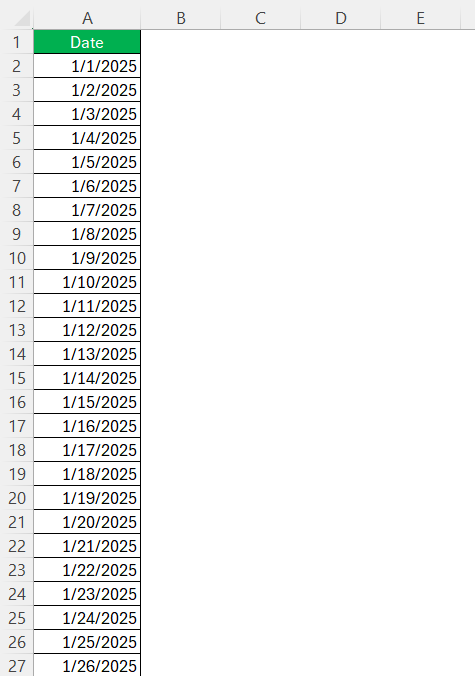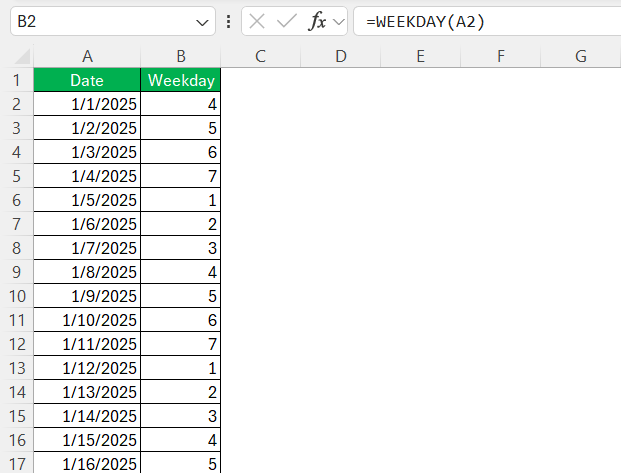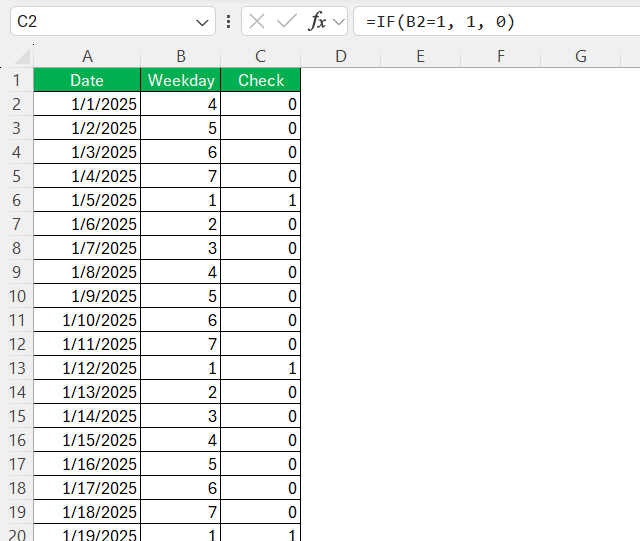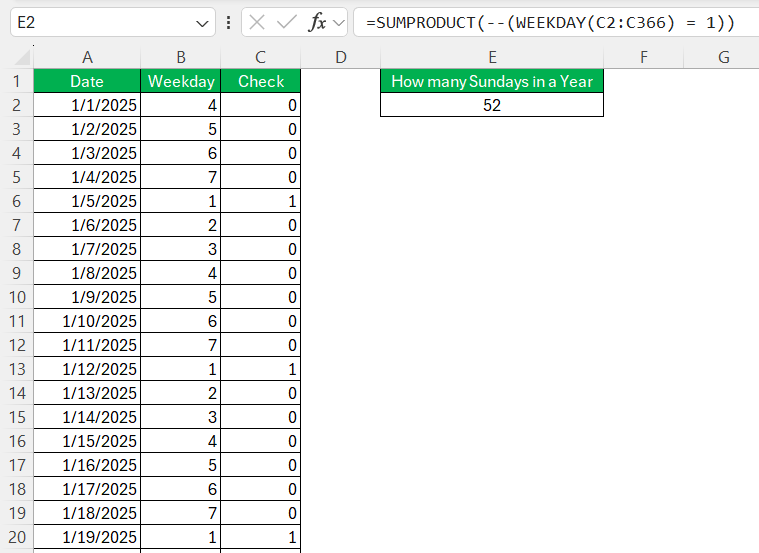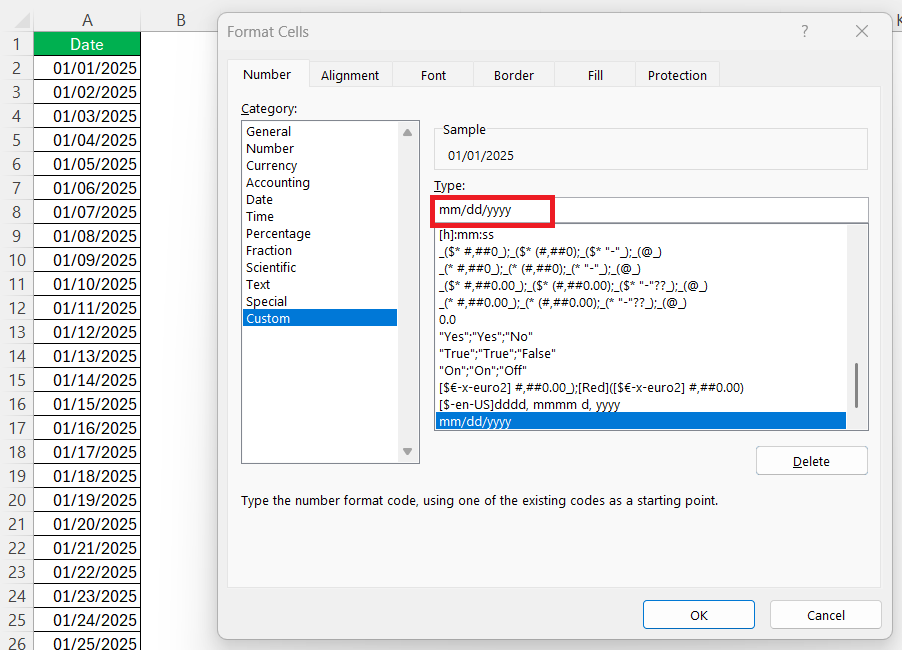Knowing how many Sundays in a year using Excel can be incredibly useful for organizing schedules, planning events, or managing workload distributions. While it may seem complex, leveraging Excel’s powerful date functions makes this task straightforward. This guide aims to take you through each step, from setting up your spreadsheet to implementing advanced counting techniques.
Key Takeaways:
- Excel’s date functions like WEEKDAY and DATE are powerful tools for tracking Sundays.
- A structured spreadsheet with labeled columns improves clarity and calculation accuracy.
- The formula =SUMPRODUCT(–(WEEKDAY(range)=1)) efficiently counts Sundays in a range.
- Sunday counts are useful for planning events, managing workloads, and scheduling.
- Errors in date format or formula structure are common but easily fixable with proper checks.
Table of Contents
Unleashing the Power of Excel for Date Calculations
Understanding Excel’s Date Functions
Excel’s date functions are a set of tools that can simplify the process of date and time calculations. By default, Excel stores dates as serial numbers, allowing for seamless arithmetic operations. One of the core functions is the DATE function, which creates a date value from the three separate values of year, month, and day.
Another vital function is WEEKDAY, which returns the day of the week as a number, typically with Sunday as 1 through Saturday as 7.
Additionally, the TODAY and NOW functions can be used to retrieve the current date or date and time, respectively.
These functions can be crucial when setting dynamic date ranges for calculations. With these functions, I can automate tasks and minimize manual input errors, enhancing efficiency and accuracy in date-related operations.
How Many Sundays in a year
Setting Up Your Spreadsheet for Success
To set up your Excel spreadsheet effectively for counting Sundays, start by labeling your columns to keep your data organized. In the first column, list the dates covering the entire year you wish to analyze. You can use Excel’s autofill feature to quickly generate these dates.
Next, create a column for the day of the week using the WEEKDAY function. This function will identify each date’s corresponding weekday number. For instance, enter =WEEKDAY(A2) next to your first date entry, assuming your dates start in column A. As you drag this formula down, it will automatically populate the weekday for each date.
In another column, label it for tracking Sundays specifically. Here, use an IF statement to check if the weekday value is equal to 1 (assuming Sunday starts the week in your settings). For instance, =IF(B2=1, 1, 0) will place a ‘1’ if it’s Sunday, and ‘0’ otherwise.
This setup allows you to easily summarize results and make accurate calculations, paving the way for further analysis.
Creating a Formula to Count Sundays
To accurately count Sundays within a specified date range in Excel, I can create a straightforward formula that leverages the SUMPRODUCT function alongside WEEKDAY. First, ensure you have a column that lists every date within the year. Then, use the WEEKDAY function to identify Sundays.
The formula =SUMPRODUCT(--(WEEKDAY(A2:A366) = 1)) will count the number of Sundays in the date range from cell A2 to A366, assuming the non-leap year is in question. In this formula, A2:A366 refers to the range of dates, WEEKDAY(A2:A366) = 1 checks whether each date is a Sunday, and SUMPRODUCT calculates the total count of Sundays by treating each TRUE result as a 1 and each FALSE as a 0.
This formula is effective because it dynamically calculates Sundays, allowing for adjustments when expanding the date range or altering the start and end dates, providing a robust solution for regularly updated schedules or calendars.
Practical Applications and Examples
Scheduling and Planning with Sunday Counts
Counting Sundays within a given period empowers me to schedule and plan effectively, whether I’m organizing events, setting personal goals, or coordinating team activities. The Sunday count gives insights into potential rest days, available weekends, or opportunities for specific recurring events.
For instance, in event management, knowing the number of Sundays helps in arranging workshops, seminars, or leisure activities that traditionally align with weekends. Additionally, this count aids in resource allocations and staffing plans, ensuring there are sufficient hands on deck during these days.
In personal planning, leveraging the count of Sundays can refine fitness regimes, leisure outings, or family gatherings. Understanding which Sundays are available also assists in assessing suitable timelines for goal achievements or holiday planning. Ultimately, being equipped with this data empowers more informed decision-making regarding schedule and plan effectiveness.
Real-world Scenarios: Event Management, Workload Distribution
In event management, having an accurate count of Sundays is invaluable. Sundays are traditionally popular days for leisure events, like open markets, festivals, and community gatherings. By knowing how many Sundays fall within a planning period, I can allocate resources more efficiently, anticipate crowd turnout, and plan marketing efforts around these key dates.
Workload distribution also benefits significantly from understanding how many Sundays are in a particular timeframe. For industries operating around the clock, Sundays often come with unique challenges such as higher staffing costs or lower productivity. By identifying these days, I can better plan rest cycles, rotate shifts, and ensure critical tasks are scheduled on more productive weekdays.
For service-oriented businesses, knowing when Sundays occur can help strategize maintenance windows, reducing disruptions during peak operational days. Ultimately, factoring in Sunday counts allows for a more deliberate approach to workload planning and event scheduling, ensuring efficiency and optimal resource management.
Troubleshooting Common Issues
Ensuring Correct Date Formats
Ensuring dates are in the correct format is crucial for the accuracy of any calculation involving dates in Excel. Dates can easily be misinterpreted by the software if not entered consistently or recognized as numbers instead of proper date values.
To set the correct format, I should first highlight the column or cells containing the dates. Then, I can navigate to the ‘Format Cells’ option, select ‘Date,’ and choose a preferred date format that suits my regional settings, such as “MM/DD/YYYY” or “DD/MM/YYYY.”
This step ensures that Excel recognizes the input as a date, permitting accurate calculations and function operations.
Consistent date formatting also prevents errors in functions like WEEKDAY and DATE, which depend on correctly formatted inputs. If these functions don’t work as expected, double-checking and correcting the date formats frequently resolve the issue, allowing me to maintain consistency across datasets and ensuring my calculations deliver reliable results.
Debugging Formula Errors
When working with date functions in Excel, encountering formula errors can be a common challenge. To effectively debug these errors, I begin by ensuring all the cell references and function names are correctly entered. Often, a simple typo or misplaced reference can disrupt an entire formula.
Another common issue arises from incorrect data types. Excel needs dates to be in the proper format, so I verify that each date entry is not mistakenly input as text. I can identify and convert these errors by using the ‘Text to Columns’ feature or by reformatting the cells as dates.
Additionally, I check for unmatched parentheses, which can break the logical flow of complex formulas. Excel’s formula auditing tools, such as ‘Trace Precedents’ and ‘Trace Dependents,’ provide a visual map of formula links and can help identify where errors originate.
Lastly, reviewing error messages provided by Excel can guide me toward the problem’s root. Messages like #VALUE! or #REF! may point to the function needing correct data types or pointing to a non-existent range, requiring adjustments to the formula. By systematically reviewing these components, I can swiftly address and rectify formula errors, maintaining accurate calculations.
FAQs
How can I adapt the formula to count weekdays other than Sunday?
You can adapt the formula to count other weekdays by changing the number representing Sunday in the WEEKDAY function. Each day corresponds to a different number (e.g., 1 for Sunday, 2 for Monday). Adjust the formula =SUMPRODUCT(--(WEEKDAY(range) = day_number)) by replacing ‘day_number’ with the desired weekday’s number. This alteration allows counting any specific weekday effortlessly.
Is there an easy way to count Sundays in multiple years at once?
Yes, to count Sundays across multiple years, extend your date range to include the full periods of interest and use the formula =SUMPRODUCT(--(WEEKDAY(ROW(INDIRECT(start_date & ":" & end_date))) = 1)). This setup efficiently tallies Sundays over a multi-year span by leveraging the ROW and INDIRECT functions. Ensure your start and end dates encompass all the desired years.
How do I create a list of all dates in a year automatically in Excel?
To generate all dates for a year, start with the first date (e.g., 01/01/2025) in a cell. In the next cell, use =A1+1 to get the next day. Drag the formula down until you reach the last date (e.g., 31/12/2025). This way, Excel fills in all dates sequentially. You can also use SEQUENCE(365,1,DATE(2025,1,1),1) in Excel 365 or newer to do this instantly.
Why does my WEEKDAY formula return unexpected results?
The WEEKDAY function has different return styles depending on the optional second argument. For example, WEEKDAY(date,1) returns 1 for Sunday, but WEEKDAY(date,2) returns 1 for Monday. If you’re getting odd results, check the second argument or omit it to default to Sunday as 1. Also, ensure your input cell is recognized as a date, not text.
Can I use this method to count other days like Mondays or Fridays?
Yes, absolutely. Just change the =1 in your formula to another number corresponding to the desired day. For example, =SUMPRODUCT(–(WEEKDAY(A2:A366)=2)) will count Mondays if Sunday is 1. This flexibility allows you to count any specific weekday across any date range.
John Michaloudis is a former accountant and finance analyst at General Electric, a Microsoft MVP since 2020, an Amazon #1 bestselling author of 4 Microsoft Excel books and teacher of Microsoft Excel & Office over at his flagship MyExcelOnline Academy Online Course.