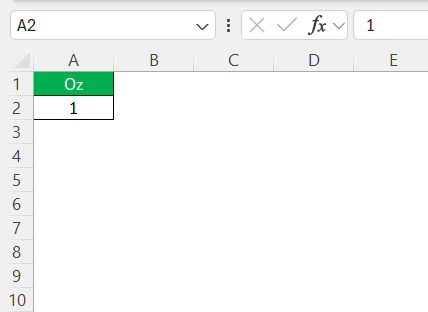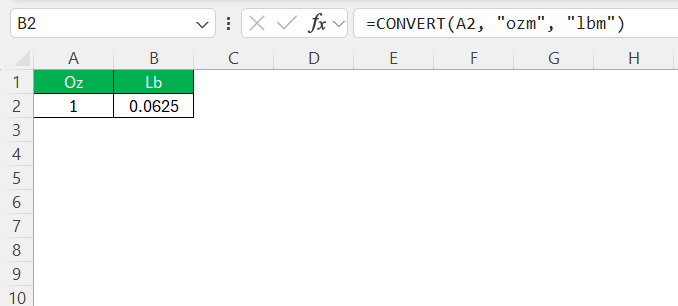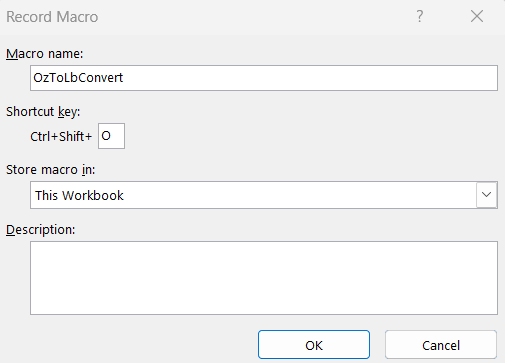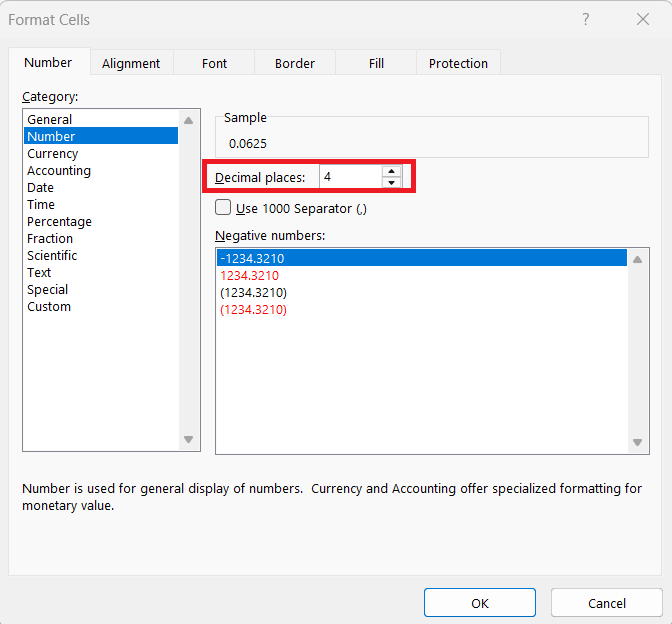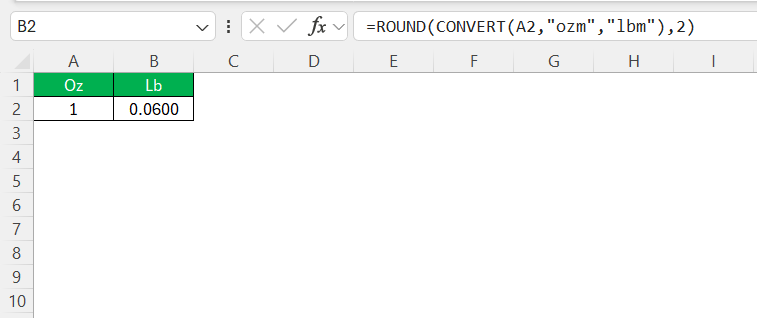Converting weights from ounces to pounds doesn’t have to be a daunting task. With Excel, I can streamline these conversions and make them more efficient. Whether I’m handling a small task or a large-scale dataset, Excel offers a range of tools and functions designed to simplify the process. This guide will delve into these capabilities, providing the insights needed to convert 1 oz to lb with ease.
Key Takeaways:
- 1 pound equals 16 ounces, so dividing by 16 or using Excel’s CONVERT function does the job.
- Excel’s =CONVERT(value, “ozm”, “lbm”) function is the easiest and most accurate way to switch between ounces and pounds.
- Macros can automate repetitive conversions and save time for large datasets.
- Formatting decimals properly ensures clean, consistent, and reliable data outputs.
- Using tables, data validation, and Power Query keeps large datasets optimized and manageable during conversions.
Table of Contents
Understanding Weight Conversions
Basics of Weight Measurement
Weight measurement plays a crucial role in various fields such as cooking, science, and commerce. The ounce (oz) and pound (lb) are both units of mass used predominantly in the United States. One pound is equal to 16 ounces. Understanding these basics helps in accurately interpreting data and making informed decisions. Using Excel, I can easily convert between these units, which is especially useful when consistency and precision are required in data management.
Importance of Accurate Unit Conversion
Accurate unit conversion is essential for maintaining data integrity, especially in fields such as science, engineering, and commerce. Misconversions can lead to significant errors, affecting outcomes and potentially causing costly mistakes. By using precise conversion methods, such as those available in Excel, I ensure that my work remains trustworthy and reliable. This accuracy enables us to make sound decisions based on consistent and verifiable data, which is crucial for both everyday tasks and complex projects.
Convert 1 oz to lb in Excel
Using the CONVERT Function in Excel
The CONVERT function in Excel is a powerful tool that helps me effortlessly transform data from one unit to another. Specifically, for converting ounces to pounds, the function’s syntax is straightforward. I use =CONVERT(number, "ozm", "lbm"), where “number” represents the value in ounces that I want to convert.
This function simplifies the conversion process and eliminates the need for manual calculations, ensuring that my data remains accurate and efficient. Whether handling individual cases or bulk data, this function is indispensable for achieving quick and flawless conversions.
Step-by-Step Guide to Setting Up Your Spreadsheet
Setting up an Excel spreadsheet for converting ounces to pounds is a straightforward process. First, I start by opening a new Excel workbook. In the first column, I enter the data in ounces that needs to be converted. Let’s assume I place these values starting in cell A2.
Next, in the adjacent column, which starts from B2, I input the formula =CONVERT(A2, "ozm", "lbm").
This formula converts the value in cell A2 from ounces to pounds. I can easily drag the fill handle (a small square at the bottom right corner of the cell) down the column to apply this formula to other entries in the A column.
For improved clarity, labeling the top row of each column as “Ounces” and “Pounds” respectively adds organization to the spreadsheet. This step-by-step setup ensures that my conversions are accurate and efficiently executed, making the spreadsheet a reliable tool for managing such data.
Creating a Macro for Quick Conversions
Creating a macro in Excel for weight conversions can significantly enhance efficiency, especially when dealing with repetitive tasks. By automating these conversions, I save valuable time while ensuring consistency and accuracy. To set up a macro for quick conversions, I first start by enabling the Developer tab in Excel, which allows access to the macro recording features.
Afterward, I record a new macro by following these steps:
STEP 1: Click on the Developer tab and select “Record Macro.”
STEP 2: Assign a name to the macro, something like “OzToLbConvert,” and specify a shortcut key for easy access.
STEP 3: As the macro records, I perform the conversion using the =CONVERT() function on sample data.
STEP 4: Stop the macro recording once the conversion process is complete.
Now, whenever I need to convert ounces to pounds, I simply use the assigned shortcut or run the macro from the Developer tab. This method not only speeds up the conversion process but also minimizes errors, making it a must-have tool for those regularly dealing with unit transformations.
Practical Applications for Business and Science
Inventory Management Efficiency
In the realm of inventory management, efficiency is paramount for maintaining healthy stock levels and minimizing storage costs. By utilizing Excel’s conversion capabilities, I can streamline the process of tracking inventory measured in different units. Converting weights from ounces to pounds ensures standardized data, which facilitates easier comparison and analysis. This is especially useful when dealing with suppliers who might use different measurement units.
Having a standardized unit within my inventory system improves accuracy in order processing and helps prevent overordering or underordering products. The use of Excel formulas not only speeds up calculations but also enhances decision-making processes, leading to more efficient inventory management overall.
Benefits in Scientific Research
In scientific research, precise data management is crucial, and Excel’s conversion capabilities provide significant benefits. By converting weights—from ounces to pounds, for example—I ensure consistency across datasets, which is vital for experiments requiring precise measurements. This precision helps avoid discrepancies that could skew results or affect the reproducibility of experiments.
Additionally, Excel allows me to handle large volumes of data efficiently, offering tools to visualize and analyze patterns. This ability to seamlessly convert units and organize data ensures that scientific findings are based on reliable inputs, ultimately contributing to more credible research outcomes. Whether I’m working on chemical experiments or biological studies, Excel ensures precision and ease in managing diverse data types.
Applications in Personal Finance
Excel’s unit conversion functions can be a handy tool in managing personal finances, especially for planning and budgeting that involves purchasing items measured in different units. For example, when comparing the cost effectiveness of buying goods in bulk versus smaller packages, converting weights ensures I make accurate cost comparisons.
Furthermore, I can use Excel to calculate expenses related to shipping and storage that depend on weight. By converting ounces to pounds, I simplify price calculations that often list shipping rates per pound. This leads to more informed financial decisions and better budget management. Whether I’m managing household expenses or assessing investment in goods, Excel provides a clear, calculable outlook.
Troubleshooting and Best Practices
Dealing with Decimal Place Challenges
Handling decimal places correctly is crucial when converting units in Excel, as inaccuracies can distort data analysis. To address this, I ensure that the results of my conversions are formatted consistently. Excel’s number format options allow me to specify the number of decimal places displayed.
I can apply these formats by selecting the cells containing the converted values, right-clicking, and choosing “Format Cells.” In the “Number” tab, I select “Number” or “Custom” to define the exact number of decimal places needed.
For situations where calculations require rounding, Excel provides functions such as ROUND, ROUNDUP, and ROUNDDOWN to tailor results to specific precision levels. Using =ROUND(CONVERT(A2, "ozm", "lbm"), 2) rounds the conversion to two decimal places, ensuring my data remains clean and precise for further analysis.
This meticulous attention to decimal placement prevents potential discrepancies in financial reports, scientific data, and other precision-sensitive tasks.
Ensuring Formula Accuracy
Ensuring formula accuracy in Excel is vital for reliable data analysis and decision-making. When setting up conversions or any calculations, I double-check that the syntax of functions like =CONVERT() is correctly applied. Matching the appropriate unit abbreviations—such as “ozm” for ounces and “lbm” for pounds—is key to preventing errors.
To further safeguard against inaccuracies, I always verify that cell references in formulas are correct. This includes using absolute references when needed, which can be indicated by dollar signs (e.g., $A$2) to ensure formulas point to the intended cells, even when copied across other areas of the spreadsheet.
I also employ Excel’s built-in auditing tools. Features like “Trace Precedents” and “Trace Dependents” help me visually confirm that calculations are linked correctly and yielding the expected results.
These practices help maintain the integrity of my data, supporting sound conclusions based on accurate information.
Tips for Handling Large Datasets Efficiently
When working with large datasets in Excel, efficiency is key to maintaining performance and accuracy. Firstly, I recommend utilizing Excel’s filtering and sorting capabilities to manage and view specific data subsets, reducing the clutter and focusing on the necessary information. Applying “Data Validation” helps ensure only clean, valid data is entered, minimizing errors.
Another tip is to use Excel’s “Tables” feature. Converting ranges into tables automatically enables filters, employs structured referencing, and facilitates easier data manipulation.
Furthermore, minimizing the use of volatile functions, such as NOW() or RAND()—that automatically recalculating every time a worksheet changes can drastically improve performance. For calculations requiring frequent updates across many rows, considering lightweight alternatives or consolidating calculations can significantly enhance processing speed.
Finally, for extremely large datasets, integrating Excel with tools like Power Query or Power Pivot allows processing outside of traditional worksheet constraints, offering more robust data handling and analysis options. These strategies ensure that my spreadsheet operations remain swift and accurate, even with considerable data volume.
FAQs
How do I convert ounces to pounds using Excel without doing manual calculations?
You can use Excel’s built-in CONVERT function to do this quickly. Type =CONVERT(A2, “ozm”, “lbm”) in a cell where A2 contains the value in ounces. This function will automatically return the weight in pounds. It’s accurate and eliminates the need for doing math manually or using external converters.
Can I automate the ounce-to-pound conversion process in Excel?
Yes, you can automate it using a macro. After enabling the Developer tab, you can record a macro that applies the CONVERT function across a dataset. Assign a shortcut key for quick access and reuse the macro whenever needed. This approach is especially helpful if you’re working with large datasets and need consistent, repeatable conversions.
Why is handling decimal places important in weight conversions?
When converting units like ounces to pounds, decimals often appear—e.g., 20 oz becomes 1.25 lb. If not formatted properly, Excel might display too many or too few decimal places, leading to confusion or inaccuracies. You can fix this by selecting the cells, using “Format Cells,” and adjusting the decimal setting under the Number tab. For precision, functions like ROUND() also help tidy up the output.
What should I do if the CONVERT function returns an error?
Check the syntax and the unit codes—Excel is very specific. Make sure you’re using “ozm” for ounces and “lbm” for pounds (not just “oz” or “lb”). Also, verify that the referenced cell contains a numeric value and not text. If needed, use Excel’s error-checking or “Evaluate Formula” feature to trace where the breakdown occurs.
How can I handle large datasets of weight data efficiently in Excel?
Start by converting your data range into a table—this makes filtering, sorting, and referencing easier. Use data validation to restrict input errors and keep your source clean. Avoid volatile functions in large datasets to prevent slow recalculations. And if things get heavy (pun intended), offload processing using Power Query or Power Pivot for better performance and flexibility.
John Michaloudis is a former accountant and finance analyst at General Electric, a Microsoft MVP since 2020, an Amazon #1 bestselling author of 4 Microsoft Excel books and teacher of Microsoft Excel & Office over at his flagship MyExcelOnline Academy Online Course.