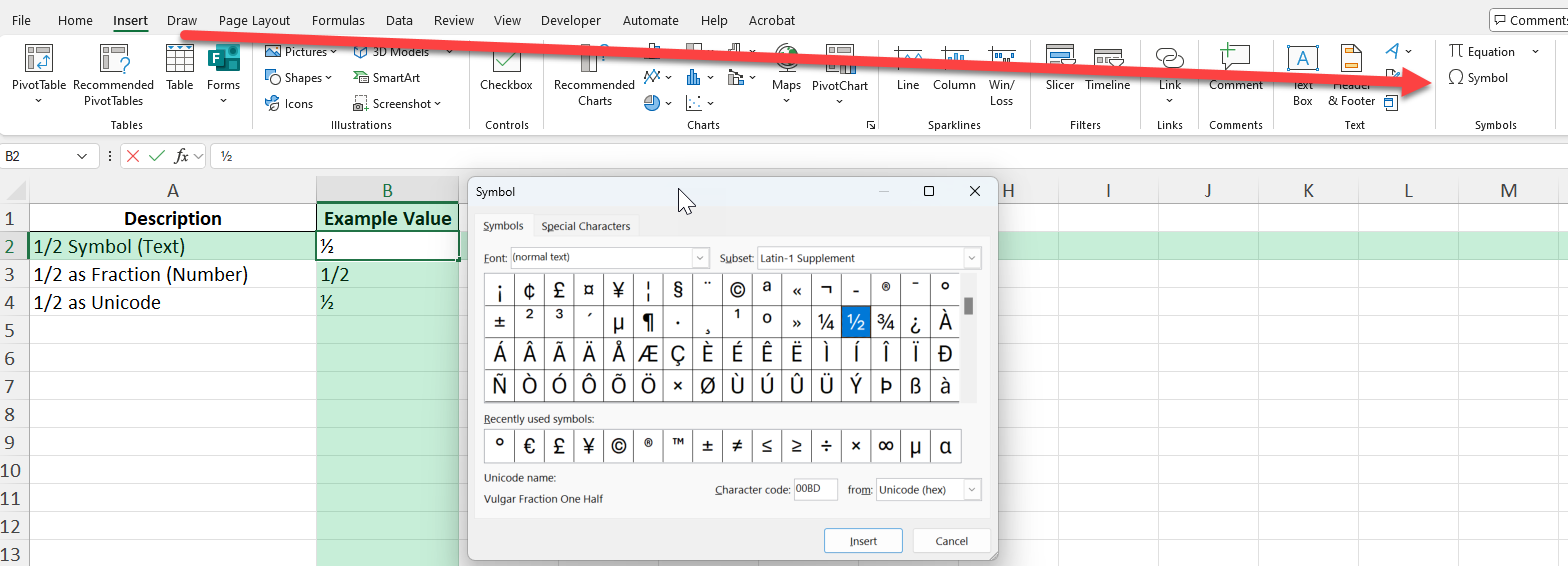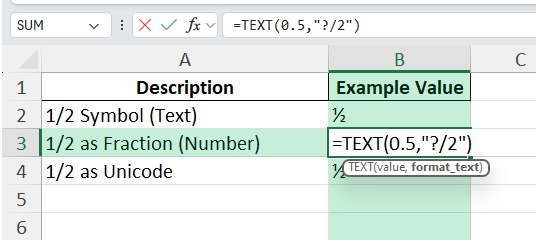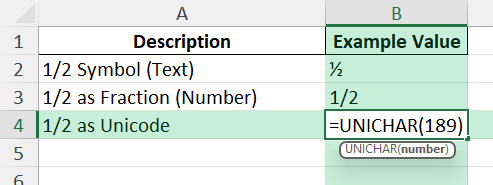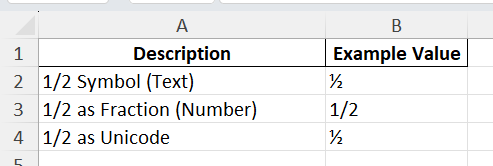Fractions are essential in measurement, construction, recipes, and many other fields. The 1/2 symbol (½) is a common fraction that Excel users often want to display for clarity and readability. Whether you need to show “1/2” as a symbol, display it as a value, or use it in calculations, Excel offers several ways to work with fractions and the 1/2 symbol in Excel. This guide explains how to enter, display, and use the 1/2 character and fractional values in Excel for both presentation and data analysis.
Key Takeaways
- Excel supports both the 1/2 character (½) and fractional formatting (like 1/2, 3/4, etc.).
- You can insert the 1/2 symbol using the Insert Symbol dialog, keyboard shortcuts, or by formatting a number as a fraction.
- Fraction formatting lets you enter decimals (e.g., 0.5) and display them as 1/2.
- The 1/2 symbol (½) is treated as text, while fractional values can be used in calculations.
- Advanced techniques (VBA, Power Query) can automate the conversion or display of fractions.
Table of Contents
Mastering Symbols in Excel
Importance of Using Symbols in Spreadsheets
Symbols play a crucial role in making spreadsheets more informative and visually appealing. They help in breaking down complex data into understandable and quick-to-read formats. By inserting symbols like the 1/2 symbol, you add clarity and precision, which can be particularly important in financial reports or inventory lists. Symbols add a touch of professionalism and can help convey messages more effectively, avoiding misinterpretation.
Common Scenarios for Symbol Use
Symbols can be particularly useful in several scenarios, enhancing both functionality and readability of your spreadsheets. For instance, when dealing with measurements in engineering or construction-related sheets, using symbols can make data representation more compact. Similarly, in financial documents, percentages and currency symbols are often employed to clearly denote values and their respective units. Another common scenario is academic grading systems where symbols indicate performance levels.
How to Insert the 1/2 Symbol in Excel
Step 1: Insert the 1/2 Symbol (½) as a Character
Using Insert Symbol:
Select a cell where you want the symbol.
Go to Insert > Symbol.
Set the font to (normal text) or Arial Unicode MS.
Scroll to find the ½ symbol (character code 189), click Insert, then Close.
Using Keyboard Shortcut:
On Windows (with NumPad): Hold Alt and type 0189 on the number pad.
On Mac: Use Option + Shift + 1 (in some applications), or copy and paste ½.
Copy and Paste: Copy the symbol ½ from this blog and paste it into Excel.
Step 2: Use the TEXT Function for Fraction Display
To display a value as 1/2 in another cell, use:=TEXT(A2,"?/2")
If A2 is 0.5, this will show “1/2”.
Step 3: Type 1/2 as a UNICHAR
In a cell, type =UNICHAR(189) and press Enter.
You will get the 1/2 Symbol instantly.
Common Mistakes and Tips
Mistake: Confusing the ½ symbol with a numeric fraction
The ½ character is text and can’t be used in calculations. For math, use 1/2 or 0.5.
Mistake: Typing 1/2 in a formatted text cell
It will not be recognized as a number. Use General or Fraction format.
Tip: Use Format Painter to quickly apply Fraction formatting to other cells.
Tip: Combine text and fractions (e.g., “Width: ” & TEXT(A2,”?/2″))
Tip: Use Alt + Enter for multi-line labels showing both symbol and fraction.
Bonus Tips and Advanced Scenarios
VBA: Insert the 1/2 Symbol Automatically
Sub InsertHalfSymbol()
ActiveCell.Value = ChrW(189)
End Sub
Run this macro to place the ½ symbol in the selected cell.
Custom Number Format
Set a custom format _(* # ?/2_) to always show halves for any value.
Enhancing Spreadsheet Readability
Visualizing Fractions with Conditional Formatting
Conditional Formatting in Excel enhances the visualization of fractions, making it easier to draw attention to critical data points. To use this feature, select the cells containing fractions and go to “Home” > “Conditional Formatting.” Choose a rule type like “Highlight Cells Rules” to emphasize fractions within a specified range, or use “Data Bars” to graphically represent the size of the fraction compared to a whole. This method helps in quickly identifying outliers or key trends in your data, providing a visual layer to numerical information that improves readability and analysis.
Designing Clear and Concise Reports
Designing clear and concise reports in Excel is essential for effective communication. Start by ensuring consistency in font sizes and styles throughout your report to maintain a professional look. Group related data together logically, using bold headers for clarification. Incorporate symbols such as fractions, but use them sparingly to avoid clutter. Employ charts or graphs to visually summarize complex data, which aids in quicker interpretation. Finally, maintain ample whitespace around data sections to increase readability and avoid overcrowding, making your report both visually appealing and easy to navigate.
FAQ
Q: Can I use the 1/2 symbol in formulas?
A: No, the ½ symbol is text only. Use 1/2 or 0.5 for calculations.
Q: How do I convert a decimal to a fraction in Excel?
A: Format the cell as Fraction or use =TEXT(A2,"?/2") for halves.
Q: Can I create a drop-down with fraction symbols?
A: Yes, use Data Validation with a list including ½, ¼, ¾, etc.
Q: Will Excel round 0.51 to 1/2?
A: If formatted as a fraction with one digit (e.g., “?/2”), 0.51 will round to 1/2.
Q: How can I display both 1/2 as a value and ½ as a symbol in the same cell?
A: Use concatenation: =TEXT(A2,"?/2") & " (½)"
John Michaloudis is a former accountant and finance analyst at General Electric, a Microsoft MVP since 2020, an Amazon #1 bestselling author of 4 Microsoft Excel books and teacher of Microsoft Excel & Office over at his flagship MyExcelOnline Academy Online Course.