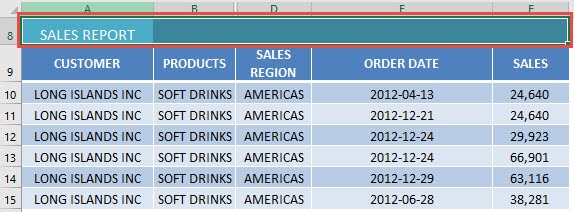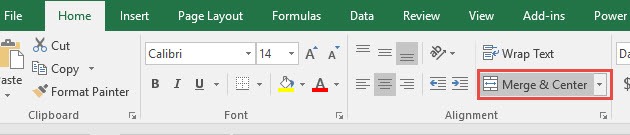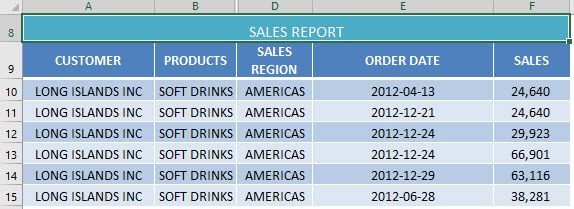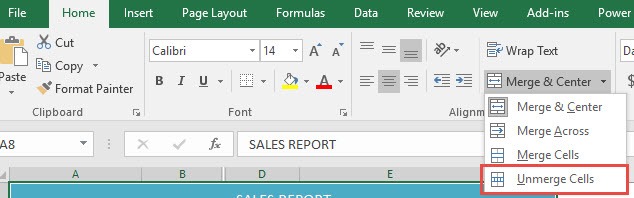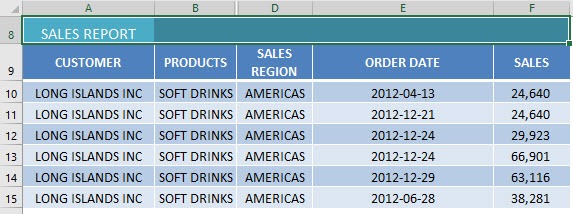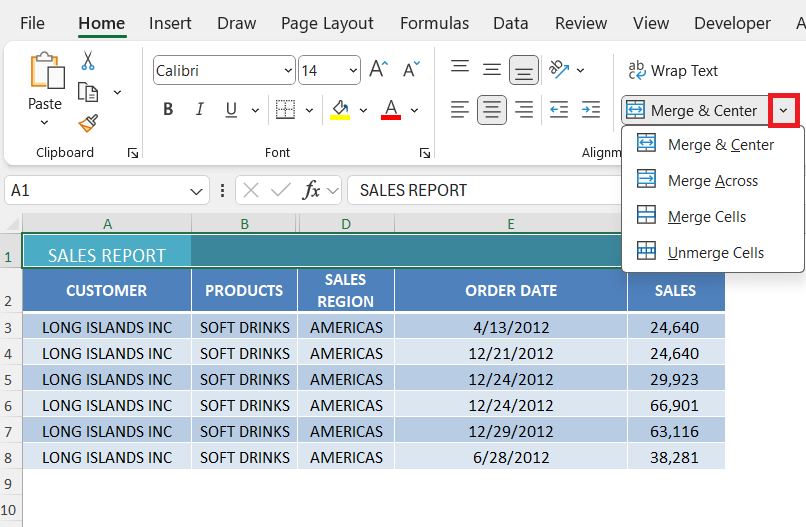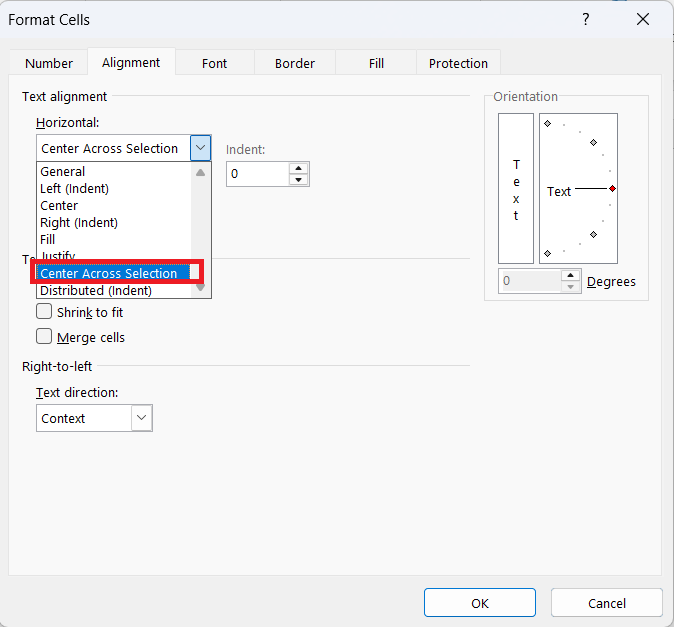When I first used Microsoft Excel, I noticed its neatly arranged rectangles—cells, as I later learned they were called. I soon discovered that these small boxes could do far more than store numbers or text. One particularly useful feature is the ability to merge cells. Merging is ideal for creating headers that span multiple columns or for centering titles, enhancing both presentation and readability. In this article, I will explain how to merge cells, how to undo the process, and key considerations for using this feature effectively.
Key Takeaways:
- Merging cells improves presentation – It creates clean, centered headers that make spreadsheets look more professional and easier to read.
- The process is simple – Select your desired cells, then use Home > Alignment > Merge & Center to combine them.
- Unmerging is equally easy – Select the merged cell and choose Home > Alignment > Merge & Center > Unmerge Cells.
- Merging has limitations – It can disrupt sorting/filtering and cause loss of data in non-top-left cells.
- Alternatives exist – “Center Across Selection” allows centered text without actually merging, preserving full cell functionality.
Table of Contents
Why I Use Merging in Excel
Before we dive into the steps, let me quickly share why I find merging so helpful.
When I’m creating a spreadsheet — whether it’s for a budget, a sales report, or even something as casual as a party guest list — I often want a title or heading that looks clean and centered. If I leave the title in one single cell, it looks misaligned, awkward, and, frankly, a bit amateurish.
By merging cells, I can take, say, the first three columns of my sheet and turn them into one long, smooth cell. Then I can center my title inside it. Suddenly, my spreadsheet looks more polished and professional — like something I’d be happy to present to my boss, client, or even just a picky friend.
Step-by-Step Guide
How to Merge Cells
STEP 1: Make sure to select all of the cells you want to merge together:
STEP 2: Go to Home > Alignment > Merge & Center
The top row is now merged together!
Next is let us see how easy it is to undo the merging.
How to Unmerge Cells
STEP 1: Make sure to select the single merged cell that you want to unmerge:
STEP 2: Go to Home > Alignment > Merge & Center > Unmerge Cells
Now your cells are now unmerged!
Things I’ve Learned About Merging and Unmerging Cells
Over time, I’ve picked up some useful tips and warnings about merging cells in Excel. Let me share them so you don’t have to learn them the hard way like I did.
- Merging can mess with sorting and filtering – If I merge cells in the middle of a table, Excel often refuses to sort or filter the data because merged cells make it tricky to keep everything aligned. So I usually only merge cells in header rows or areas of the sheet that aren’t part of a data table.
- You lose data in non-top-left cells when merging – If the cells I’m merging all have something in them, Excel will only keep what’s in the top-left cell. This can be frustrating if you don’t notice it right away. My workaround is to always check and move my content into the top-left cell before merging.
- Merge & Center is not the only option – The “Merge & Center” button is the most common choice, but there are also Merge Across and Merge Cells options in the dropdown. Merge Across keeps the text alignment as it is without centering it, and Merge Cells merges without centering.
- Keyboard shortcuts can speed things up – While I usually just click on Merge & Center, I also sometimes use Alt + H + M + C (in Windows Excel) to quickly merge and center without touching the mouse. It’s faster when I’m working on big reports.
- Use “Center Across Selection” instead – This one’s a pro tip: If I just want my text to look centered across multiple columns without actually merging the cells, I can use “Center Across Selection” from the Format Cells dialog. This keeps my columns separate, which means sorting and filtering still work fine.
FAQs
1. What happens to the data when I merge cells in Excel?
When you merge cells, Excel retains only the data from the top-left cell of the selection. All other cell content is deleted, which means any numbers, text, or formulas in the other cells will be lost. For example, if you merge A1, B1, and C1, only the content from A1 will remain visible. To avoid losing important information, move or copy all necessary content into the top-left cell before merging. If you accidentally overwrite data during merging, you can use Ctrl + Z to undo the action immediately.
2. Can I merge cells without centering the text?
Yes. Instead of using Merge & Center, you can select the Merge Cells option from the dropdown menu. This will merge the selected cells but preserve the original horizontal alignment of the content. Another option is Merge Across, which merges cells in each selected row individually rather than creating one large merged block. This flexibility allows you to merge cells for formatting purposes without forcing the text into a centered position, which is helpful for labels, left-aligned headings, or numbers.
3. Why can’t I sort or filter when cells are merged?
Merging cells within a data table disrupts Excel’s ability to maintain proper row alignment during sorting or filtering operations. This happens because merged cells create uneven row structures, making it impossible for Excel to move the associated data correctly. For example, if one column has merged cells spanning multiple rows, sorting will cause mismatched data. To maintain full functionality, avoid merging cells inside tables. Instead, use formatting tools like Center Across Selection or increase column width to create the desired visual effect without breaking sort and filter features.
4. Is there a faster way to merge cells without using the mouse?
Yes. In Windows Excel, you can use the keyboard shortcut Alt + H + M + C to instantly apply Merge & Center. This method is particularly valuable when working with large datasets or when repeatedly formatting headings in multiple sections of a workbook. Memorizing this shortcut can save considerable time, especially for users who prefer to keep their hands on the keyboard rather than switching to the mouse. Additionally, you can explore customizing the Quick Access Toolbar to include the Merge & Center button for even faster access.
5. What is the best alternative to merging for layout purposes?
If your goal is purely visual—such as centering a header—without sacrificing features like sorting and filtering, Center Across Selection is the best choice. This option is located in Format Cells > Alignment tab > Horizontal dropdown. It allows text to appear centered across multiple cells while keeping the cells technically separate. This is especially useful when creating table headings or dashboard titles that need to maintain full Excel functionality. Because no actual merging occurs, you can still sort, filter, and manipulate the data without restrictions.

Bryan
Bryan Hong is an IT Software Developer for more than 10 years and has the following certifications: Microsoft Certified Professional Developer (MCPD): Web Developer, Microsoft Certified Technology Specialist (MCTS): Windows Applications, Microsoft Certified Systems Engineer (MCSE) and Microsoft Certified Systems Administrator (MCSA).
He is also an Amazon #1 bestselling author of 4 Microsoft Excel books and a teacher of Microsoft Excel & Office at the MyExecelOnline Academy Online Course.