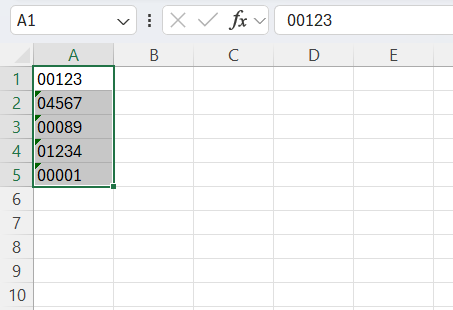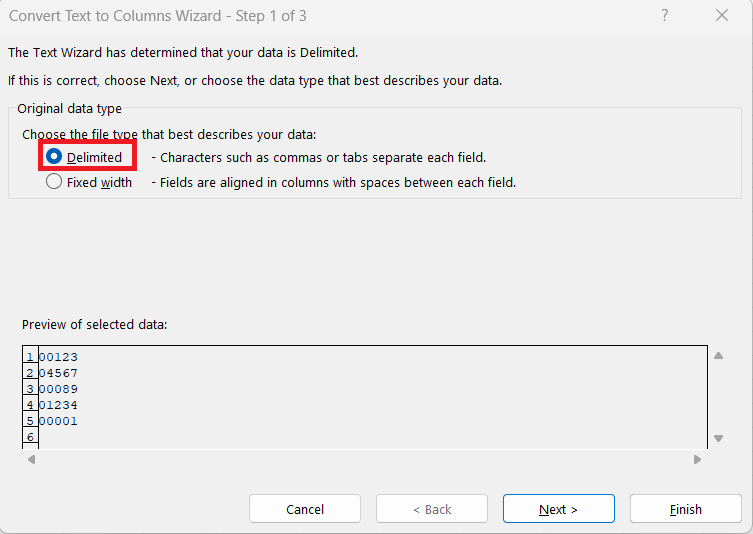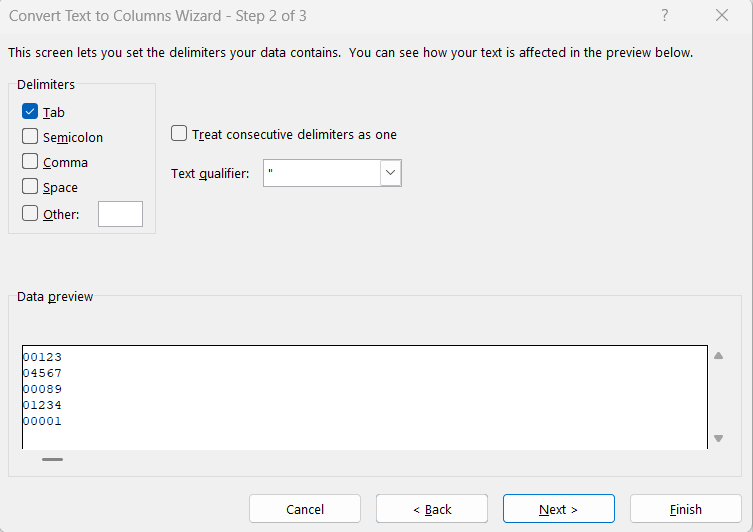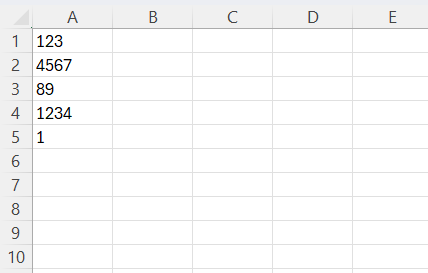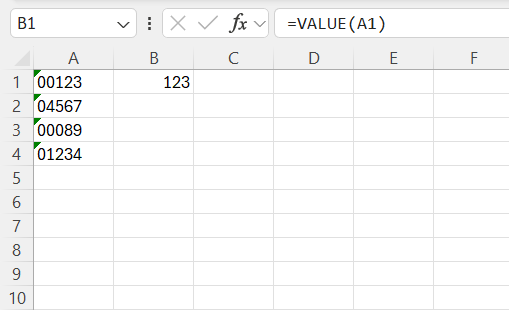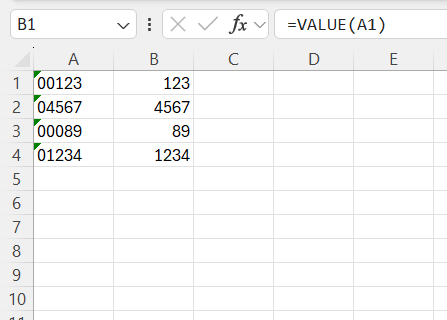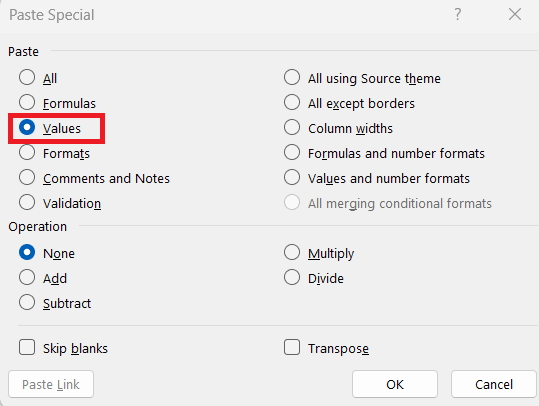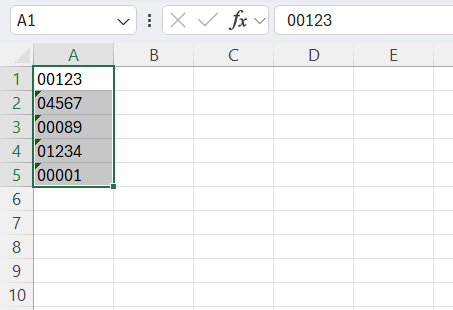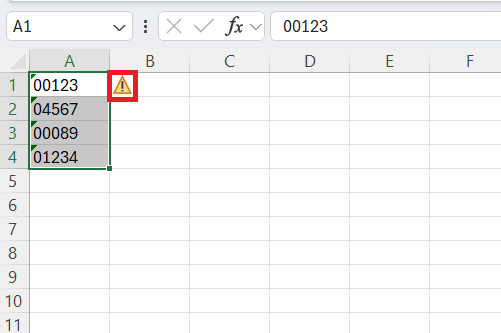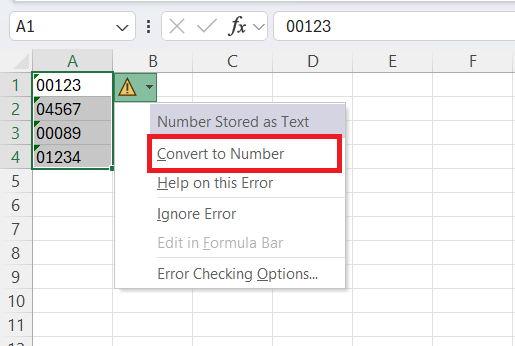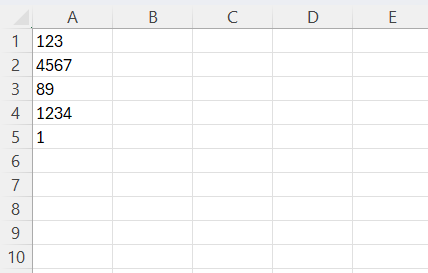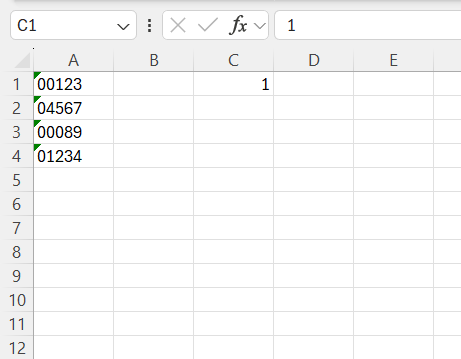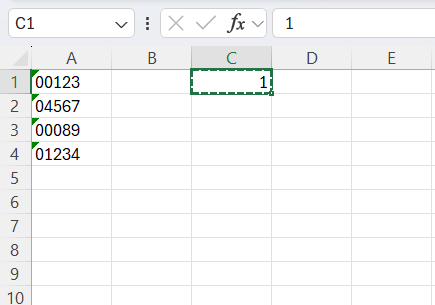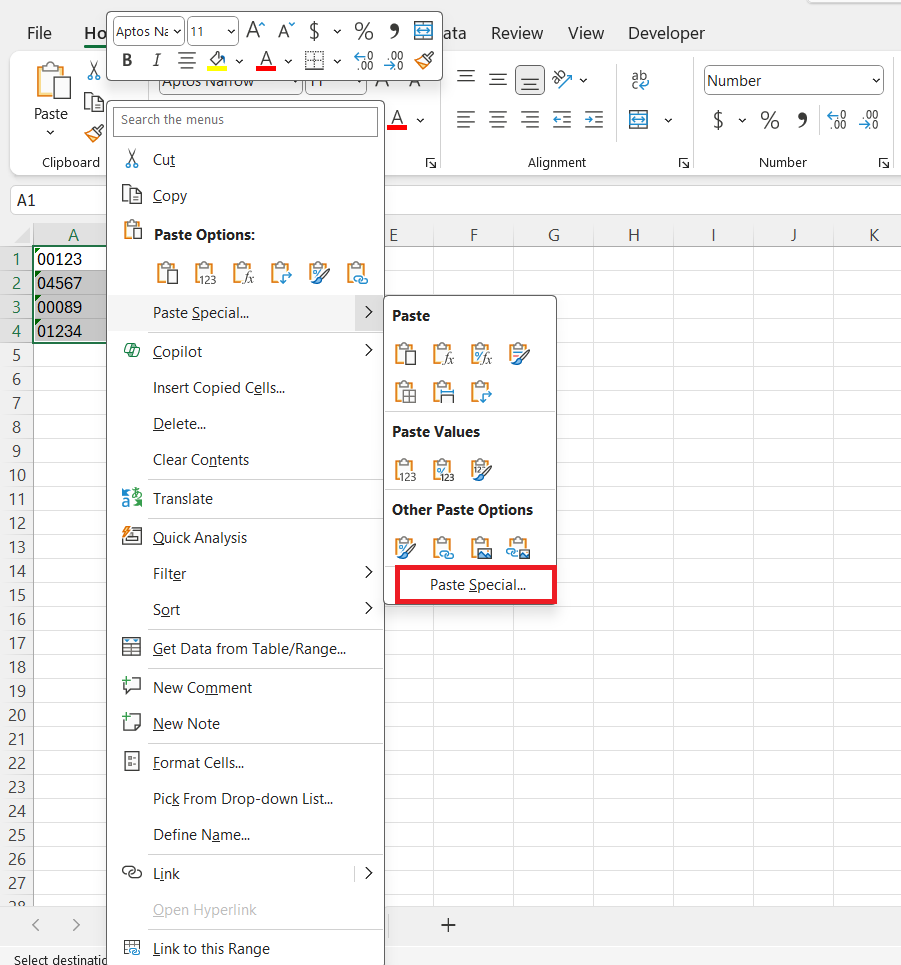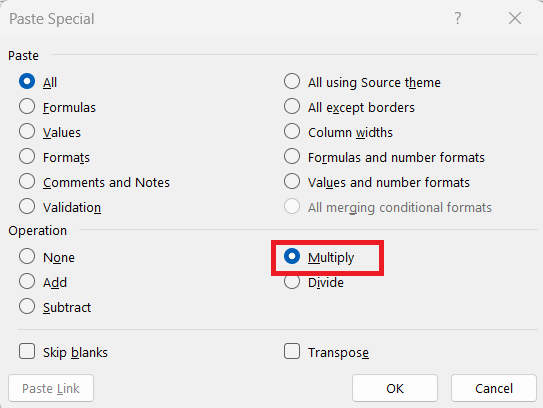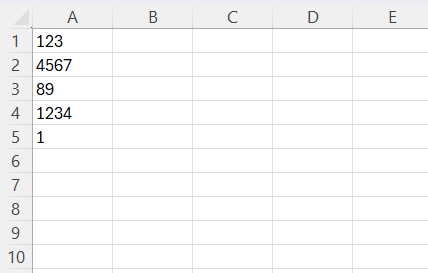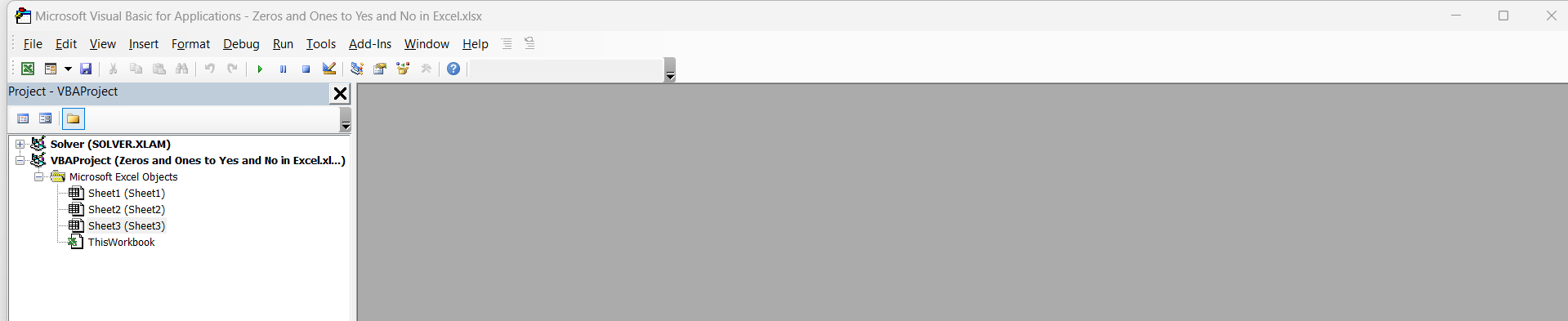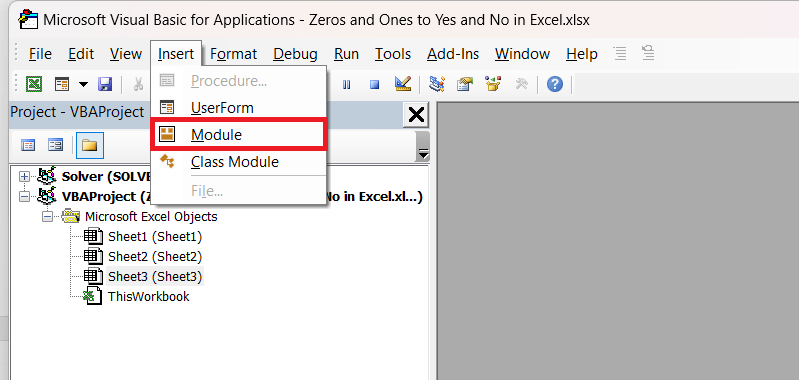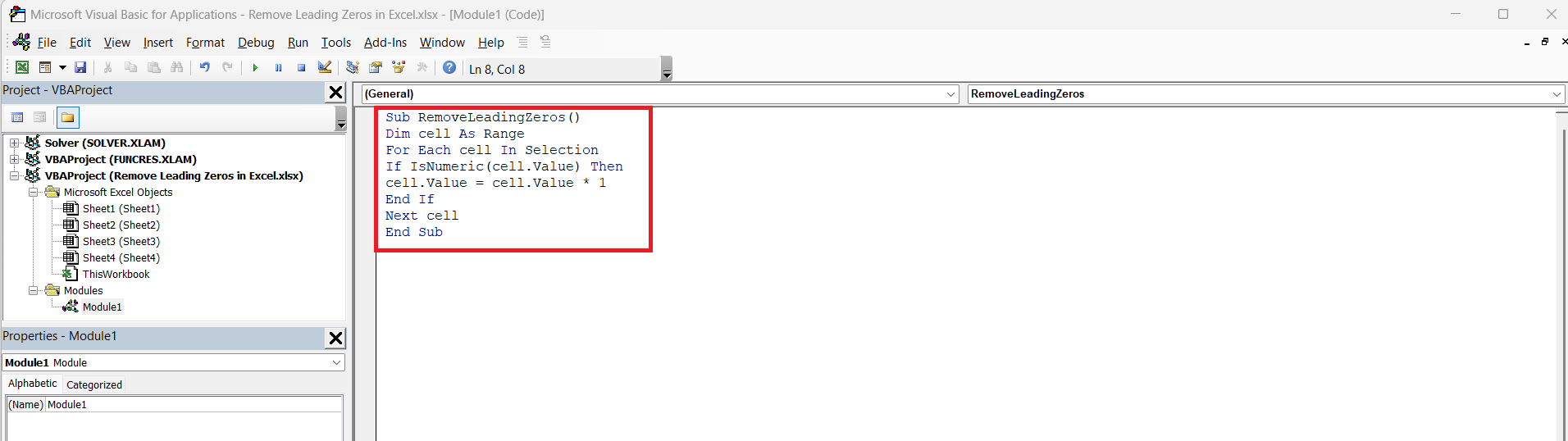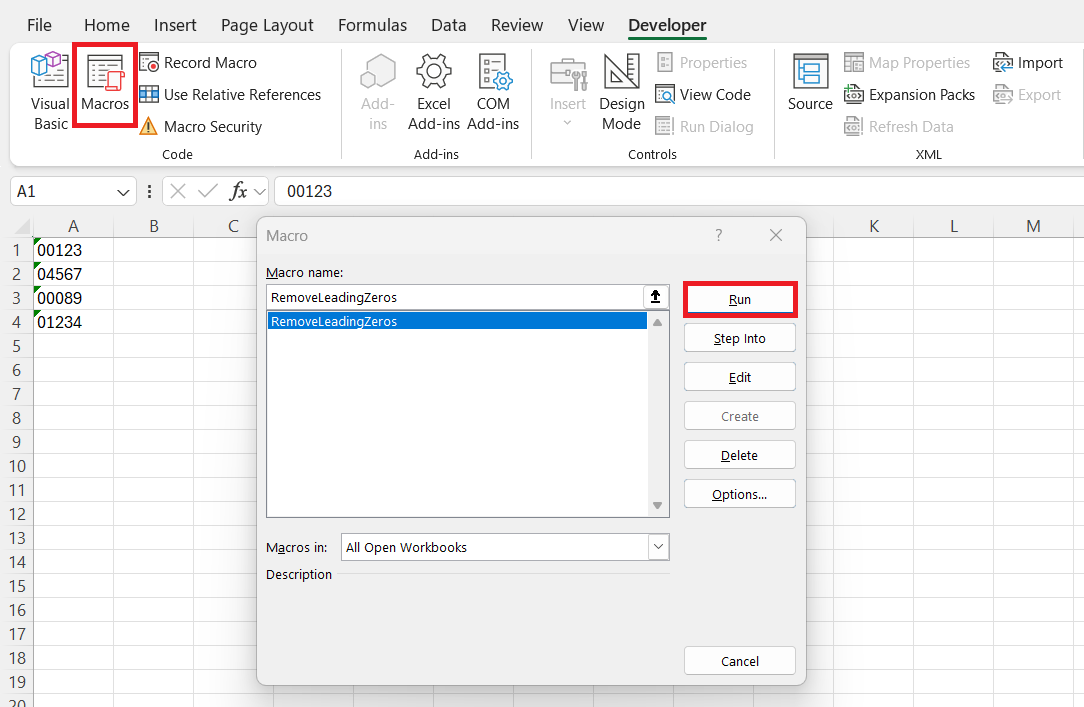When working with Excel, handling numbers with leading zeros can often lead to unnecessary complications, especially if the data isn’t correctly interpreted. Whether you’re inputting product codes, phone numbers, or ID numbers, it’s crucial to ensure your data is in the correct format for analysis. In this guide, I’ll walk you through several strategies to effectively remove leading zeros in Excel, ensuring your data remains accurate and useful.
Key Takeaways:
- Leading zeros can cause Excel to treat numbers as text, which disrupts calculations and data analysis.
- They often appear when importing data from external sources, especially in fields like postal codes, phone numbers, or ID numbers.
- Excel offers quick solutions like the Text to Columns feature, the VALUE function, and error checking options to remove leading zeros effectively.
- Advanced methods such as Paste Special with multiplication and VBA scripts are useful for handling large datasets or automating the process.
- If leading zeros are important for identification purposes, always keep a backup of the original data.
Table of Contents
Why Remove Leading Zeros?
Common Scenarios and Issues
In various real-world applications, leading zeros can inadvertently appear in datasets. For instance, importing data from an external database might cause Excel to treat numeric entries with leading zeros as text. Postal codes and identification numbers are common examples where this occurs.
These zeros can be problematic, as they prevent Excel from performing certain operations, like sorting and calculating, as it would for regular numbers. Furthermore, when these fields are shared with other systems or software, the presence of leading zeros can lead to misinterpretation or errors in processing. Identifying and addressing these issues early is essential for maintaining data integrity.
Impact on Data Interpretation
Leading zeros can significantly impact how data is interpreted in Excel. For instance, numbers with leading zeros might be misread as text, rendering numerical operations like summation or averaging impossible. This misinterpretation can skew data analyses, leading to inaccurate results and insights.
Furthermore, incorrectly formatted data may result in errors when exported to databases or integrated with other software applications, potentially causing delays or miscommunication within projects. By understanding and mitigating these impacts, we can ensure data remains consistent and reliable across platforms.
Quick Methods to Remove Leading Zeros
Using Excel’s Text to Columns Feature
Excel’s “Text to Columns” feature is a powerful tool that can efficiently strip away leading zeros from numbers. Here’s how to use it effectively:
STEP 1: Start by highlighting the column containing the numbers with leading zeros.
STEP 2: Navigate to the “Data” tab and click on “Text to Columns.”
STEP 3: In the wizard, select the “Delimited” option and then click “Next.”
STEP 4: Click “Next”.
STEP 5: On the next screen, choose “General” as the column data format—this converts the text into a numeric format. Click “Finish”.
When you apply the changes, it effectively removes any leading zeros and converts your text strings into numbers.
This method is straightforward and transforms entire datasets with minimal effort, making it ideal for addressing widespread formatting issues quickly.
Employing the VALUE Function
The VALUE function in Excel is a straightforward way to convert text that appears as numbers, stripping away any leading zeros in the process. This method is particularly useful when dealing with databases or imported files where numeric entries come as text. Here’s how you can use the VALUE function:
STEP 1: In a new cell, start typing the formula =VALUE(cell), replacing “cell” with the reference to the cell containing the text number.
STEP 2: Drag the fill handle down from the corner of the cell with the formula to apply it to adjacent cells as needed.
STEP 3: Once converted, you can copy the entire column with the new numbers and paste them back as values over the original data to replace them without leading zeros.
By using the VALUE function, you can easily transition text-based numbers into actual numeric values, thereby enabling you to carry out computations and analyses without any hindrance from leading zeros.
Convert using Error Checking Options
Excel’s error checking feature can be another handy method for converting text numbers with leading zeros into actual numbers. This feature detects and corrects errors, such as treating numbers as text. Here’s how you can use it:
STEP 1: Excel identifies cells with number-stored-as-text errors by displaying a small green triangle in the upper-left corner of the cell.
STEP 2: Click on the cell with the triangle. A small icon with an exclamation mark will appear. Click this icon to open the error checking options.
STEP 3: From the dropdown menu, select “Convert to Number.”
This action automatically transforms the text into a numeric value and removes any leading zeros.
This method leverages Excel’s built-in intelligence for efficiently resolving text formatting issues, allowing for rapid editing of datasets with minimal intervention.
Advanced Approaches
Paste Special Technique: Multiply by 1
The Paste Special technique, utilizing multiplication by 1, is an effective and quick method to remove leading zeros from numbers presented as text. Here’s a step-by-step breakdown of how this approach works:
STEP 1: In a blank cell, input the number “1”. This will serve as the multiplier.
STEP 2: Select and copy the cell containing “1”.
STEP 3: Highlight the cells containing the text numbers with leading zeros. Right-click the selected range, choose “Paste Special”.
STEP 4: Opt for “Multiply” under the “Operation” section. Press “OK”.
This converts the text to a numeric format and erases the leading zeros.
This technique is efficient for batch processing, instantly transforming large datasets while preserving the integrity of your numerical data. It’s an excellent option when you need a straightforward solution without altering the data’s display.
Utilizing VBA Scripts for Automated Tasks
VBA (Visual Basic for Applications) scripts provide a powerful means to automate the removal of leading zeros from numbers, especially when dealing with large datasets or repetitive tasks. By writing a simple VBA macro, you can quickly strip leading zeros from numerous cells with precision. Here’s how you can set it up:
STEP 1: Press ALT + F11 to open the VBA editor in Excel.
STEP 2: In the editor, go to “Insert” and select “Module” to create a new VBA module.
STEP 3: Input the following script:
Sub RemoveLeadingZeros() Dim cell As Range For Each cell In Selection If IsNumeric(cell.Value) Then cell.Value = cell.Value * 1 End If Next cell End Sub
STEP 4: Close the editor, return to your Excel worksheet, and select the range of cells you want to modify. Press ALT + F8, select RemoveLeadingZeros, and click “Run.”
This script multiplies each cell’s value by 1, effectively converting text numbers to a numeric format by eliminating leadingzeros. VBA automation saves time and minimizes human error, making it ideal for tasks where precision and efficiency are paramount.
FAQs
What causes leading zeros in Excel?
Leading zeros in Excel often occur when numbers are stored as text. This can result from importing data from external sources, such as databases or CSV files, where fields are set as text to preserve formatting. Settings from certain data systems might also include zeros for uniformity in size, like in postal codes or ID numbers.
How to get rid of a leading zero in Excel?
To remove a leading zero in Excel, you can utilize various methods, such as converting the text toa number format. Use Excel’s “Text to Columns” feature or apply “Paste Special” with the multiply operation by 1. These techniques convert the format, effectively eliminating leading zeros while preserving numerical value.
Can leading zeros affect calculations?
Yes, leading zeros can affect calculations in Excel. When numbers are stored as text with leading zeros, Excel treats them as non-numeric, preventing mathematical operations. This can lead to errors in functions like SUM or AVERAGE, as Excel doesn’t recognize text as numeric data. Converting them to numbers resolves this issue.
How do I preserve leading zeros in text strings?
To preserve leading zeros in text strings, format the cells as “Text” before entering data. This setting ensures that Excel retains all characters, including leading zeros, as part of the text string. Alternatively, use a custom number format by adding zeros in the format (e.g., “00000”) to maintain the desired number of digits.
Are there any risks in removing leading zeros?
Yes, removing leading zeros can result in data loss if those zeros are crucial for identification, such as in product codes or account numbers. This might lead to misinterpretation or errors in data analysis. Always ensure zeros aren’t integral to the information meaning before removing them, and consider maintaining a copy of the original dataset.
John Michaloudis is a former accountant and finance analyst at General Electric, a Microsoft MVP since 2020, an Amazon #1 bestselling author of 4 Microsoft Excel books and teacher of Microsoft Excel & Office over at his flagship MyExcelOnline Academy Online Course.